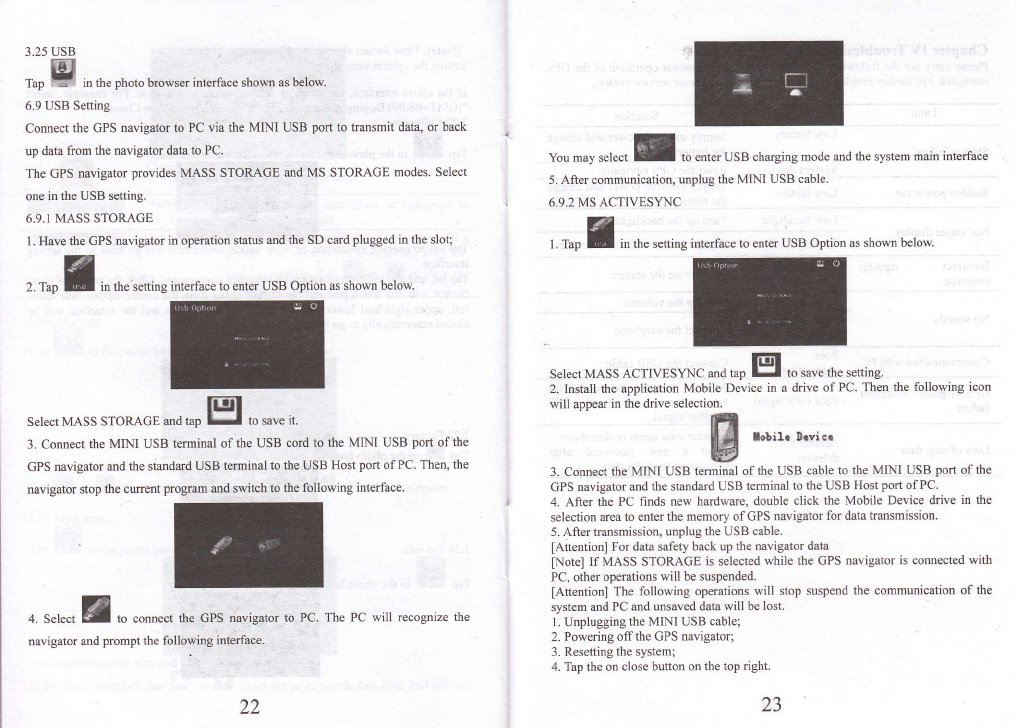-
I have tried everything but this device makes no sense at all. I bought it to be a GPS not for anything else and I can't work out how to enter an address with a name telling me who the address is for! Submitted on 26-1-2025 at 23:45
Reply Report abuse -
How do I enter an address with a name for the address Submitted on 26-1-2025 at 23:41
Reply Report abuse -
My MediaTek GPS satellite Navigation was delivered. No SIMM card was provided, nor any CD to interface with the laptop to update the maps.
Reply Report abuse
Is there any way to update the maps? Was there supposed to be a SIMM card or CD included with the box?
How can my laptop communicate with the GPS? Submitted on 4-7-2024 at 05:11-
Does anyone have any ideas? Answered on 4-7-2024 at 05:13
Vote up (1) Report abuse
-
-
how do you change the voice i have this tinny american female i can not understand this is about the 5 th mediatec i have had never known this it is just set on this and no way to change many thanks Submitted on 12-8-2021 at 15:58
Reply Report abuse -
necesito el manual en español para poder leerlo y imprimirlo lo compre en amazon Submitted on 19-5-2021 at 19:55
Reply Report abuse -
NECESITO EL MANUAL EN ESPAÑOL para poder imprimirlo lo compre en amazon Submitted on 19-5-2021 at 19:53
Reply Report abuse