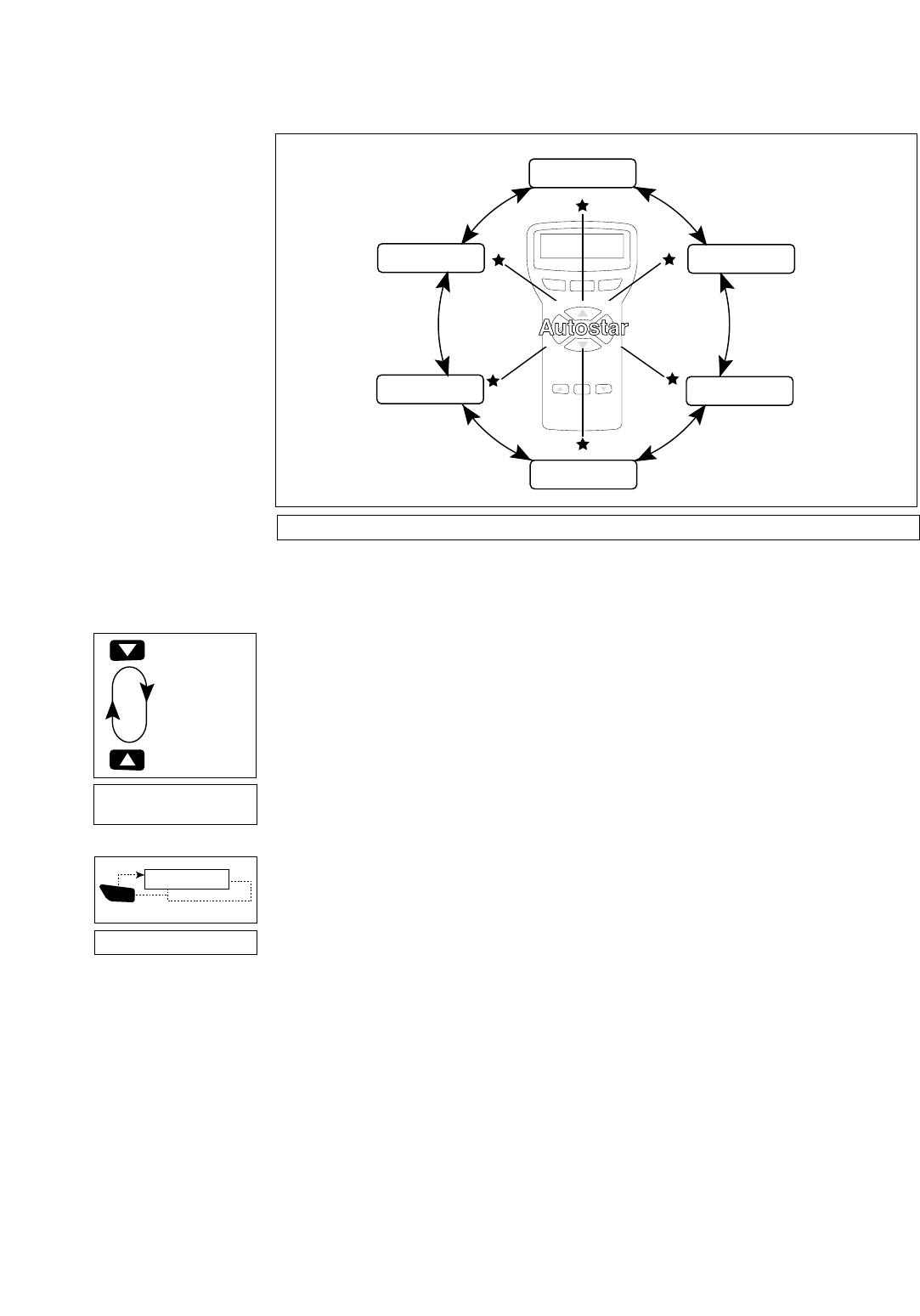20
It is important to understand that menu selections are set in a loop (Fig. 23
).
This means that
pressing the Scroll Down key (7, Fig. 2) cycles down through all the available options within a
given category, then returns to the first option. The Scroll Up key (6, Fig. 2) cycles up through the
options in the opposite order. Note that this capability is a quick way to get to an option that is
near the bottom of the list. The following example demonstrates this capability.
Example:
To navigate to the “Select Item: Setup” menu option when the “Select Item: Object” menu is
displayed:
1. Press the Scroll Down key four times or the Scroll Up key once.
Autostar displays two lines of information. The top line shows the current menu level. The sec-
ond line displays an option which may be selected within that menu level. Some options are
choices that select the next menu level down. The Scroll keys move up and down within the list
of available options, showing one option at a time.
When the desired option is displayed on the second line, press the ENTER key to choose that
option and move down one menu level.
Press the MODE key to leave a level (e.g., the wrong menu option is chosen).
IMPORTANT NOTE: No matter how many levels into Autostar are traveled, each
press of the MODE key moves up a level, until the top level, "Select Item," is
reached. Once in the Select Item level, press MODE to return to the topmost level,
"Select Item: Object."
Autostar Navigation Exercise
To demonstrate how the Autostar menu structure works, the following exercise calculates
Sunset time so an evening observing session can be planned.
NOTE: To perform an accurate calculation, Autostar must be properly initialized
with the current date, time, and location of the observing site. To enter the current
date, time, and location information of your observing site, see INITIALIZING
AUTOSTAR
, page 15, before proceeding with this exercise.
BASIC AUTOSTAR OPERATION
automatically to an object.