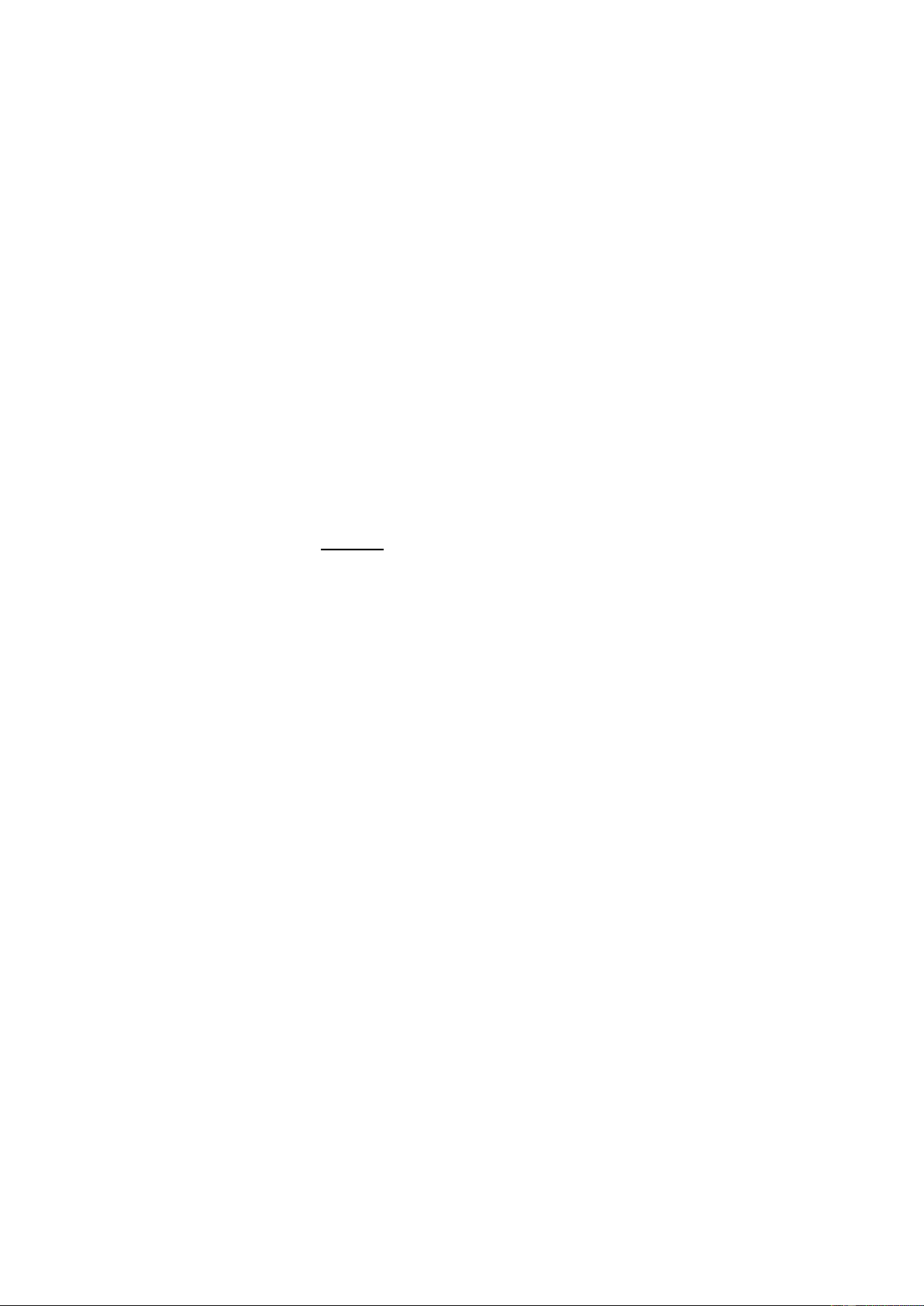4
11. TIMBRE
Press [TIMBRE] to enable the tone selection function. This keyboard provides 255 timbres (“000” to “254”) for your
selection. The Tone is defaulted to be “000”, and it can be adjusted by pressing the corresponding number buttons or
pressing the “+” /“-”button.
12. RHYTHM
Rhythm selection:
This Keyboard provides 255 rhythms (“000” to “254”) for your selection. The rhythm is defaulted to be “000”. Press
[RHYTHM] to initiate the rhythm selection function. Press the numeric keys or the “+”/“-” buttons to select other rhythms.
Rhythm enabling:
Press [START/STOP] to start accomp rhythm. While in enable state: Press [SYNC], “SYN” will show on the display. Play
any key in the chord key zone (1st-19th key from left). The accomp rhythm will be activated. Press [START/STOP] to stop
the accomp rhythm.
Interlude:
After the accomp rhythm is activated, press [FILL-IN] to have a temporary rhythm play during the accomp rhythm.
13. KEY LIGHTING
The keyboard is provided with a luminous function, during regular playing, training and playing to demo songs, the light
hint will be provided. The luminous function is defaulted to be enabled, press [KEY LIGHTING] to enable or disenable the
luminous function.
14. DEMO SONG
This keyboard has 50 stored demo songs (“000” to “049”) for your selection. Press [DEMO SONG] and the demo songs
will start to play in order. Keys will light up according to the melody played and “SONG” will be shown on the display.
During playing process, press [DEMO SONG] to play the next demonstration song. Press [START/STOP] to stop playing.
During the playing process, you can also press the num pad buttons or the “+”/”-” buttons to select other demonstration
songs. The selected demonstration song will then play repeatedly.
Press [TIMBRE] during the demonstration song playing process and “TONE” will be shown on the display. Press the “+”/”-”
buttons within 3 seconds of “TONE” appearance to select other tones for the playing demonstration song.
15. LCD DISPLAY
Displays current mode, notes to play, rhythm, tempo, etc.
16. KEYBOARD PERCUSSION
This Keyboard provides 61 kinds of keyboard percussions. Press [KEYBOARD PERCUSSION] to turn the keyboard into
percussion keyboard, and each key corresponds to one percussion instrument. Press this button again to disenable the
keyboard percussion function.
17. RECORD
Press [REC] to enable the recording function, “REC” will show on the display. In this mode all played notes will be
recorded. When storage is full, “REC” will appear on the display and recording will stop automatically. Press [PLAY] to
playback the recorded notes, “PLAY” will show on the screen. On completion of playback, “REC” will show on the display.
You can record a new rhythm, or you can press [PLAY] to playback the recorded rhythm.
18. PROGRAM
Press [PROG] to enable the rhythm programming function, “PRG” will show on the display and the keyboard percussion
function will be activated. 32 Percussions can be programmed at maximum, after that “PRG” will flash on the display and
programming will stop automatically. Press [PLAY] to playback the programming rhythm. Press [START/STOP] or press
[PROG] again to disenable the programming function. All recorded rhythms will be removed.
19. PLAY
Press to playback recorded notes or rhythms.
20. SPLIT
Press [SPLIT] to enable the keyboard splitting function. 24 keys on the left of the keyboard will split with the remaining
keyboard. While the left keyboard zone will increase by one octave and maintain the original tone, the right keyboard zone
will decrease by one octave to maintain the same pitch with the left keyboard zone. The tone of the right keyboard zone
can be set as needed so different tones can be played by the left and right keyboard zones at the same time.
Press [SPLIT] again to disenable this function.
21. SUSTAIN
Press [SUSTAIN] and the sustain effect will be activated. Press this button again and the sustain effect will be disenabled.
22. VIBRATO
Press the [VIBRATO] and the vibrato effect will be activated. Press this button again and the vibrato effect will be
disenabled.
23. ONE-KEY TRAINING
Press [ONE KEY] to enable the single key training function. Press “+”/“-” button to select the song to be learned. One key
training aims at duration learning, and there is no requirement on pitch or creativeness. This mode allows for mistakes
when playing the keys, but the keyboard still plays correct notes and the display will show the correct notes. After one song
is finished, repeat the current song to be learned. Press [START/STOP] or press the [ONE KEY] button to disenable the
training function.
24. FOLLOW TRAINING
Press [FOLLOW] to enable the follow function. Press “+”/“-” button to select the song to be learned. With Follow training,
you can learn by following the correct playing notes. The program will wait for you to play the correct note before it moves
to the next one. Notes: In this mode, the Keyboard plays only the correct notes and gives no response to the wrong notes.
Press [START/STOP] or press [FOLLOW] to disenable the training function.