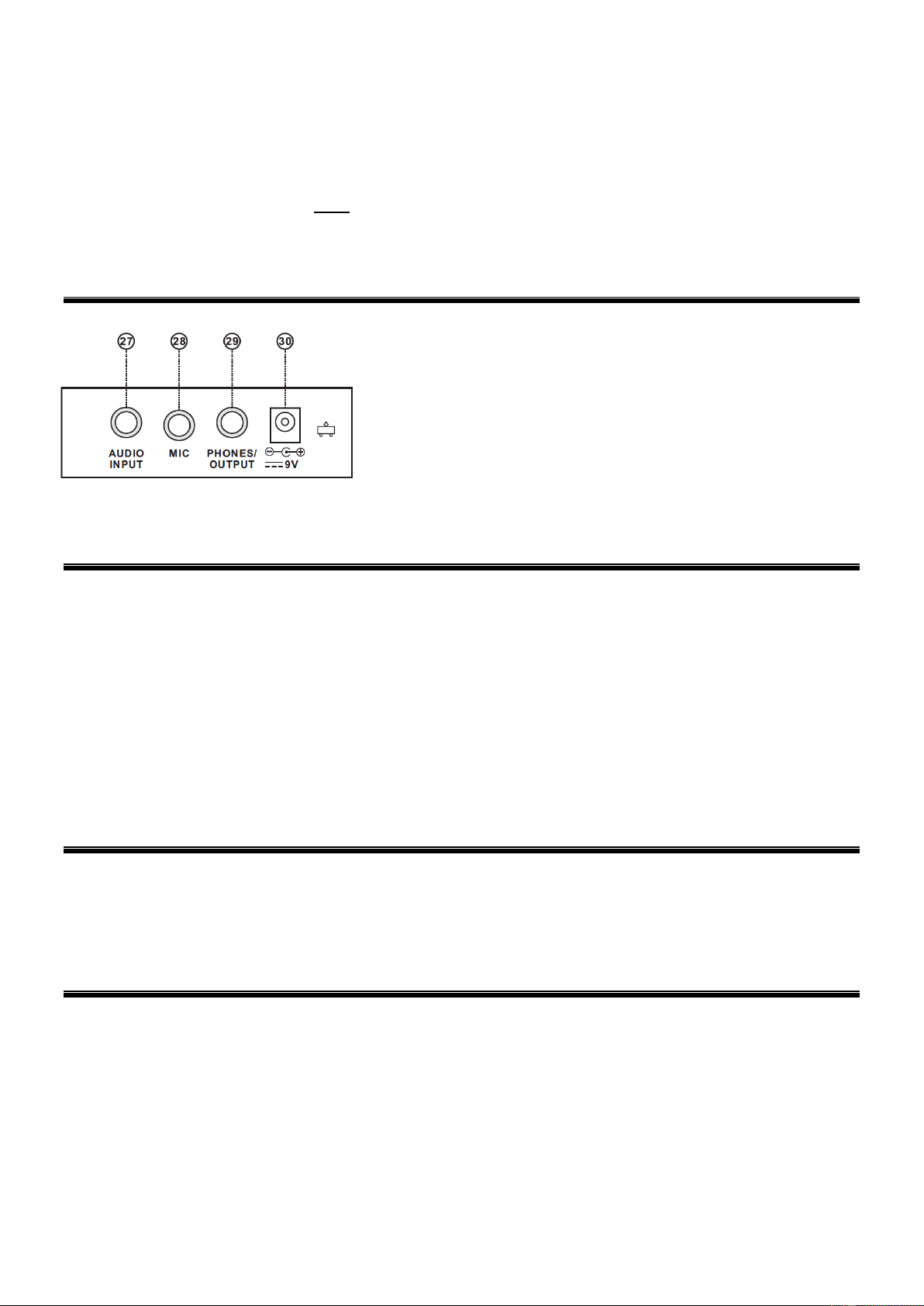5
23. ACCOM VOLUME
Press [Accomp Vol +] or [Accomp Vol -] to raise or lower the accomp volume. Press both simultaneously to reset to default
value of “10”.
24. TEMPO
Press the tempo button to call up the tempo value, then use the number pad to enter the desired value. Use the [+] and [-]
buttons to raise or lower tempo by 1 value. If tempo is defaulted to be 120 tempo/min, press [Tempo +] or [Tempo -] to
increase or decrease the tempo speed. Press the two buttons simultaneously may reset to the default value of 120
tempo/min.
25. PERCUSSIONS
This Keyboard provides 8 kinds of panel percussions. Press one of eight to play the corresponding percussion. Percussion
instruments can be added to enhance the atmosphere as required.
26. CHORD ZONE
Chord key zone (1st-19th key from left).
CONNECTIONS
27. AUDIO INPUT
Turn off the keyboard and external audio device of choice. Connect
one end of the audio cable to the INPUT port on the rear panel of
the keyboard, connect the other end to the audio port of the device.
28. MICROPHONE INPUT
Connect a microphone to the MIC port to sing while playing the
keyboard.
29. HEADPHONES/OUTPUT
When connecting headphones to the PHONES/OUTPUT port, the
loudspeaker will be disenabled automatically. You can perform
without disturbing others and other disturbing you.
30. DC 9V INPUT
Socket for plugging in the supplied power adapter.
AUTO RHYTHM
Rhythm selection
This Keyboard provides 255 rhythms (“000” to “254”) for your selection. The rhythm is defaulted to be “000”. Press [Rhythm],
“RHYM” will show on the display. Press the number buttons or the “+”/“-” buttons to select other rhythms.
Rhythm control
1. Rhythm enabling
Press [start/stop] to start accomp rhythm. While in enable state, Press [Sync], “SYN” will show on the Display. Play any key in
the chord key zone (the 1st-19th key, from left) and the accomp rhythm will be activated.
2. Interlude
After the accomp rhythm is activated, press [Fill-in] to have a temporary rhythm play during the accomp rhythm.
3. Stop rhythm
During the accomp rhythm, press [Start/Stop] the stop the accomp rhythm.
Tempo adjustment
If tempo is defaulted to be 120 tempo/min, press [Tempo +] or [Tempo -] to increase or decrease the tempo speed. Press the
two buttons simultaneously may reset to the default value of 120 tempo/min.
EFFECT CONTROL
Sustain function
Press [Sustain], “SUS” will show on the display. The sustain effect will be activated. Press this button again, “SUS” will
disappear from the display. The sustain effect will be disenabled.
Vibrato function
Press the [Vibrato] button, “VIB” will show on the display. The vibrato effect will be activated. Press this button again, “VIB” will
disappear from the display. The vibrato effect will be disenabled.
RECORDING AND RHYTHM PROGRAMMING
Recording
Press [Record] to enable the recording function, “REC” will show on the display. In this mode all played notes will be recorded.
When storage is full, “REC” will flash on the display and recording will stop automatically. Press [Play] to playback the recorded
notes, “PLAY” will show on the screen. On completion of playback, “REC” will show on the display. You can record a new
rhythm, or you can press [Play] to playback the recorded rhythm. Press [Start/Stop] or press [Record] again to disenable the
recording function .All recorded rhythm will be removed.
Rhythm programming
Press [Program] to enable the rhythm programming function, “PRG” will show on the screen and the keyboard percussion will
be activated. In this mode, you can create custom rhythms by playing the corresponding percussion key. 32 percussions can be
recorded at maximum, after that “PRG” will flash on the screen and programming will stop automatically. Press [Play] to
playback the programming rhythm. Press [Start/Stop] or press [Program] again to disenable the programming function. All
recorded rhythm will be removed.