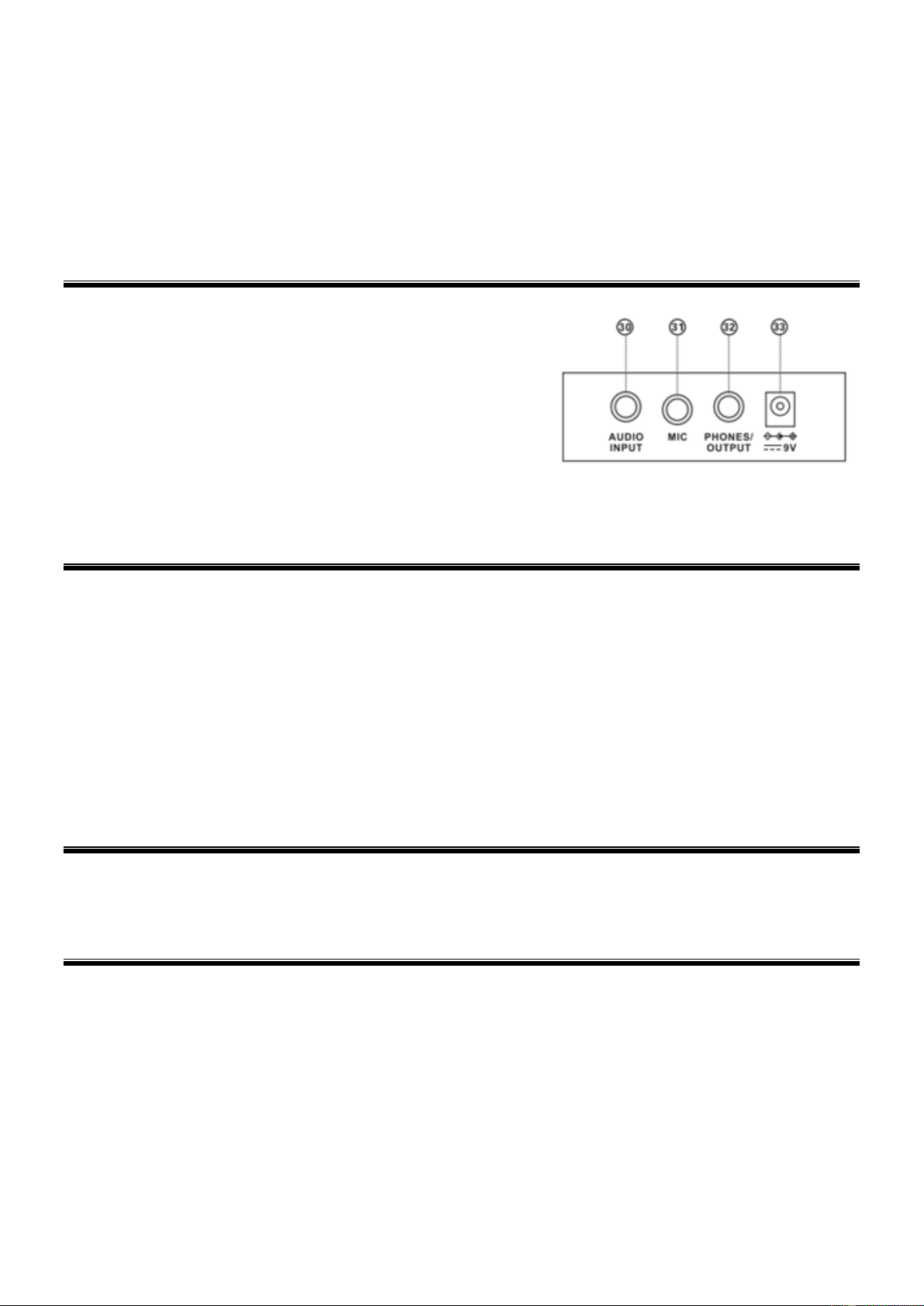6
27. SPLIT
Press [SPLIT] to enable the keyboard splitting function. 24 keys on the left of the keyboard will split with the remaining
keyboard. While the left keyboard zone will increase by one octave and maintain the original tone, the right keyboard zone
will decrease by one octave to maintain the same pitch with the left keyboard zone. The tone of the right keyboard zone
can be set as needed so different tones can be played by the left and right keyboard zones at the same time.
Press [SPLIT] again to disenable this function.
28. KEY LIGHTING
The keyboard is provided with a luminous function, during regular playing, training and playing to demo songs, the light
hint will be provided. The luminous function is defaulted to be enabled, press [KEY LIGHTING] to enable or disenable the
luminous function.
29. CHORD ZONE
Chord key zone (1st-19th key from left).
CONNECTIONS
30. AUDIO INPUT
Turn off the keyboard and external audio device of choice. Connect one
end of the audio cable to the INPUT port on the rear panel of the
keyboard, connect the other end to the audio port of the device.
31. MICROPHONE INPUT
Connect a microphone to the MIC port to sing while playing the
keyboard.
32. HEADPHONES/OUTPUT
When connecting headphones to the PHONES/OUTPUT port, the
loudspeaker will be disenabled automatically. You can perform
without disturbing others and other disturbing you.
33. DC 9V INPUT
Socket for plugging in the supplied power adapter.
AUTO RHYTHM
Rhythm selection
This Keyboard provides 255 rhythms (“000” to “254”) for your selection. The rhythm is defaulted to be “000”. Press [Rhythm] to
initiate the rhythm selection function. Press the numeric keys or the “+”/“-” buttons to select other rhythms.
Rhythm control
1. Rhythm enabling
Press [START/STOP] to start accomp rhythm. While in enable state: Press [Sync], “SYN” will show on the display. Play any key
in the chord key zone (1st-19th key from left). The accomp rhythm will be activated.
2. Interlude
After the accomp rhythm is activated, press [FILL-IN] to have a temporary rhythm play during the accomp rhythm.
3. Stop rhythm
Press [START/STOP] to stop the accomp rhythm.
Tempo adjustment
Press [Tempo +] or [Tempo -] to increase or decrease the tempo. Press the two buttons simultaneously may reset to the default
value.
EFFECT CONTROL
Sustain function
Press [SUSTAIN] and the sustain effect will be activated. Press this button again and the sustain effect will be disenabled.
Vibrato function
Press the [VIBRATO] and the vibrato effect will be activated. Press this button again and the vibrato effect will be disenabled.
RECORDING AND RHYTHM PROGRAMMING
Recording
Press [REC] to enable the recording function, “rEC” will show on the display. In this mode all played notes will be recorded.
When storage is full, “FUL” will flash on the display and recording will stop automatically. Press [PLAY] to playback the recorded
notes, “PLA” will show on the screen. On completion of playback, “rEC” will show on the display. You can record a new rhythm,
or you can press [PLAY] to playback the recorded rhythm.
Rhythm programming
Press [PROG] to enable the rhythm programming function, “Prg” will show on the display and the keyboard percussion function
will be activated. 32 Percussions can be programmed at maximum, after that “FUL” will appear on the display and programming
will stop automatically. Press [PLAY] to playback the programming rhythm. Press [START/STOP] or press [PROG] again to
disenable the programming function. All recorded rhythms will be removed.