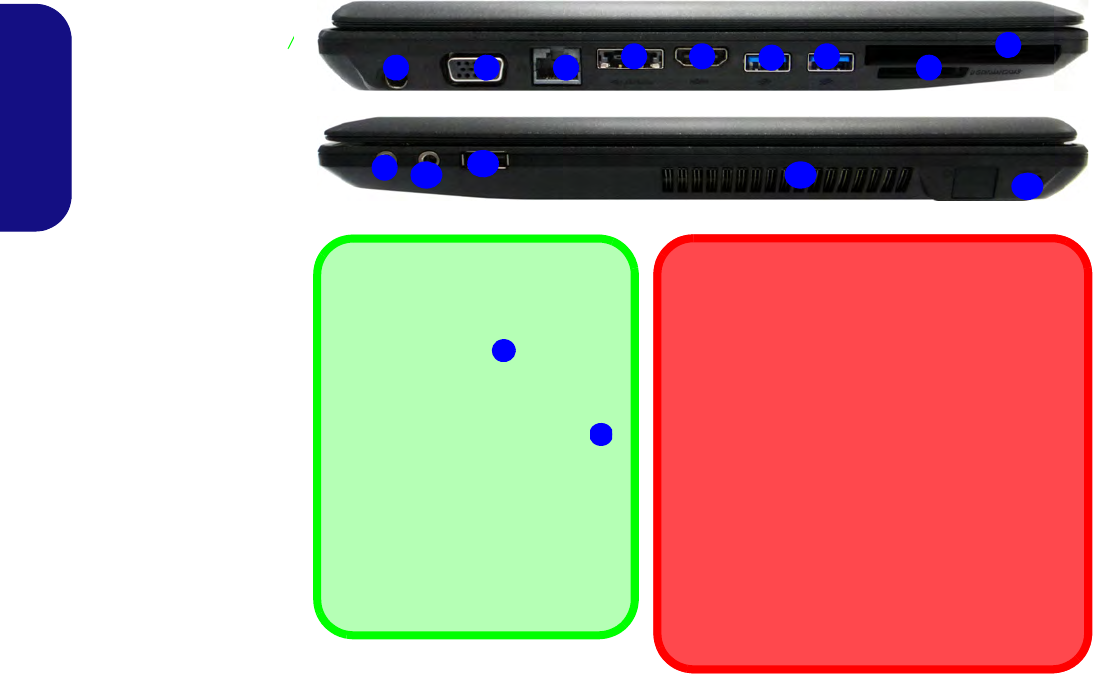1
7
83
5
2
Right
4
10
13
11
6
9
Bottom
Left
12
External Monitor Port & RJ-45 LAN Jack
If you are using a VGA cable plugged into the exter-
nal monitor port, and a network cable connected to
the RJ-45 LAN jack, it is recommended that you in-
sert the VGA cable before inserting the LAN cable.
Docking Port Cover
If your purchase option includes the docking station,
make sure you keep the cover closed when the com-
puter is not docked in the station. This will help pre-
vent foreign objects and/or dust getting in to the
contact area. If your purchase option does not in-
clude the docking station, an insert will be provided
to prevent accidentally opening the docking port. Do
not attempt to open the cover or remove the insert in
this case.
USB
The USB 3.0 ports are colored
blue. USB 3.0 will transfer data much
faster than USB 2.0, and is back-
wards-compatible with USB 2.0.
When the powered USB 2.0 port
is on it will supply power when the
system is off but still powered by the
AC/DC adapter plugged into a work-
ing outlet, or powered by the battery
with a capacity level above 20% (this
may not work with certain devices -
see page 16). Toggle power to this
port by using Fn + power button.