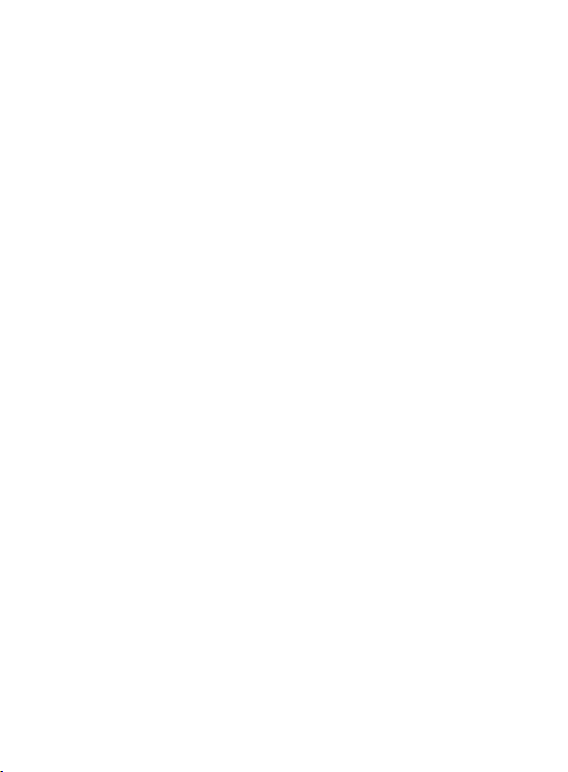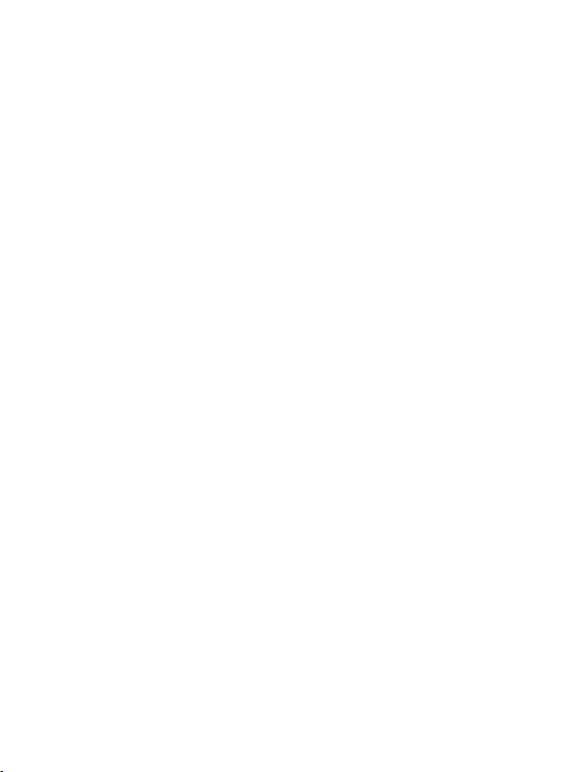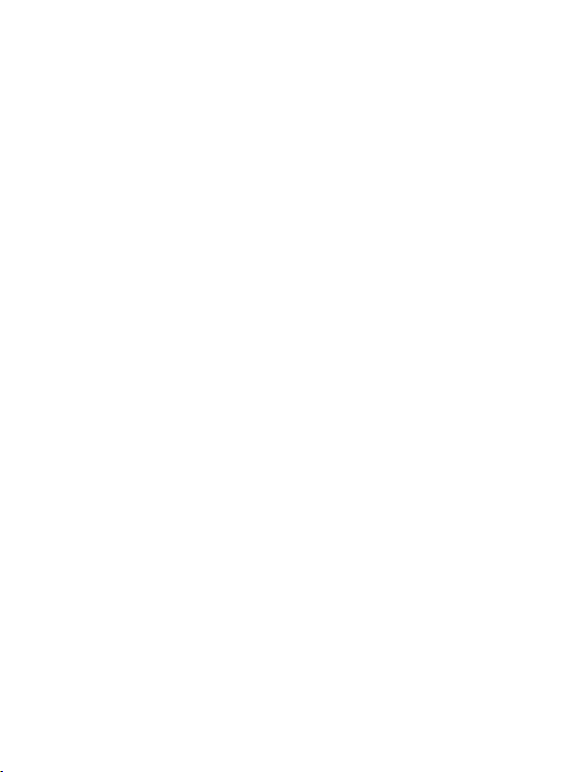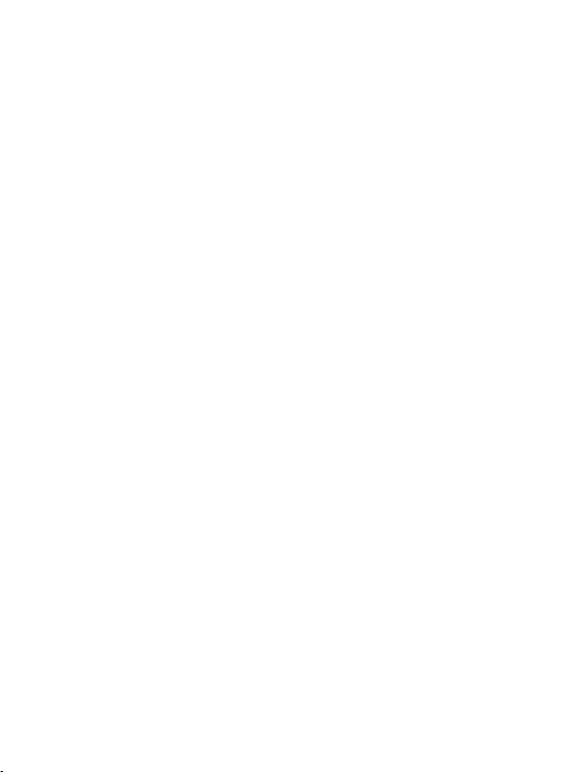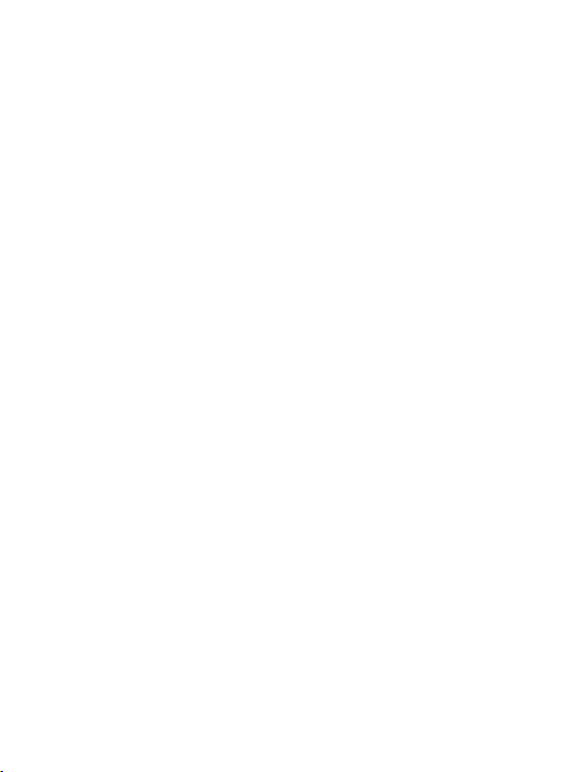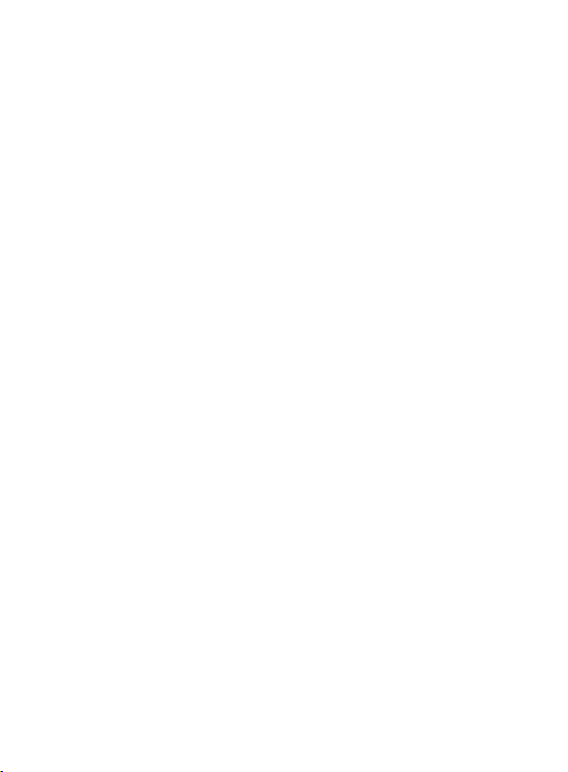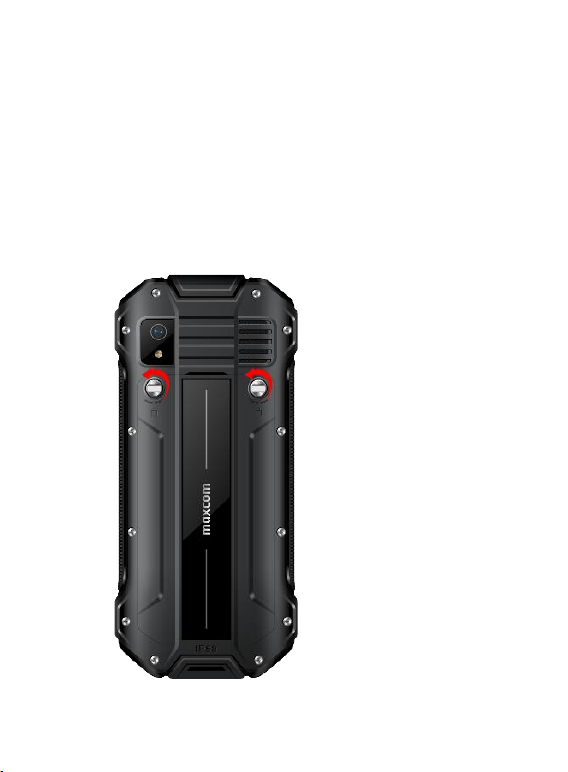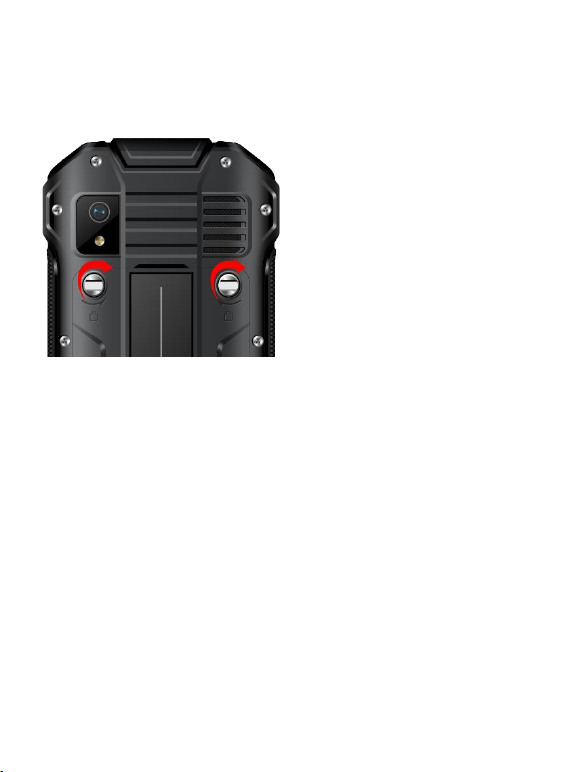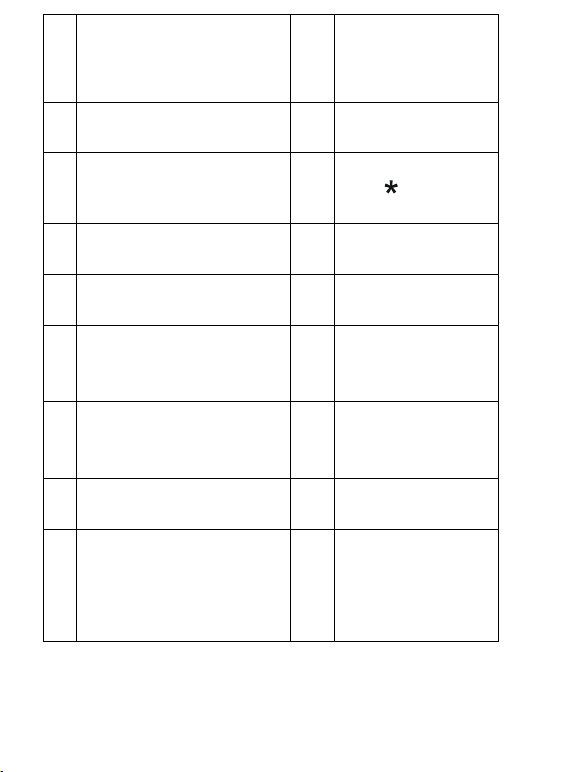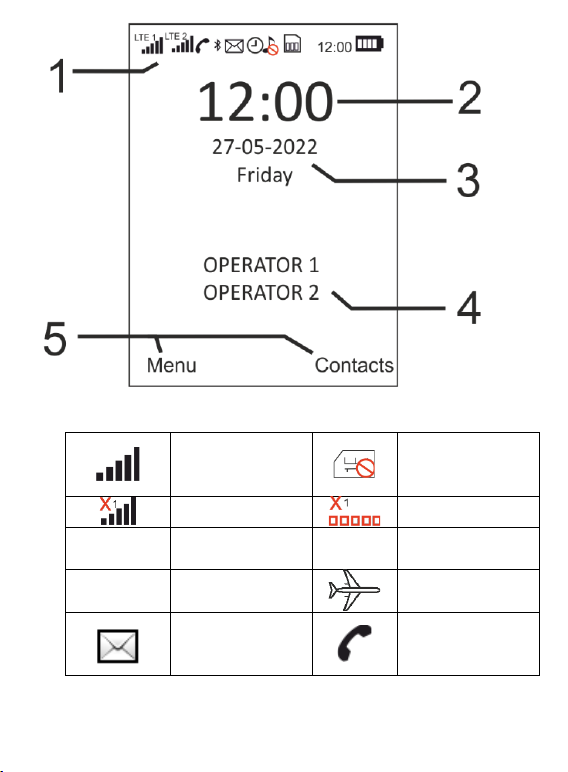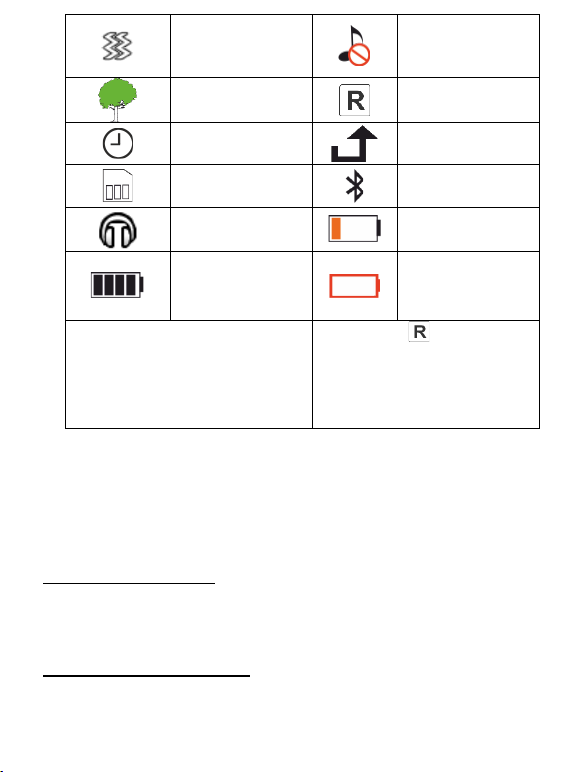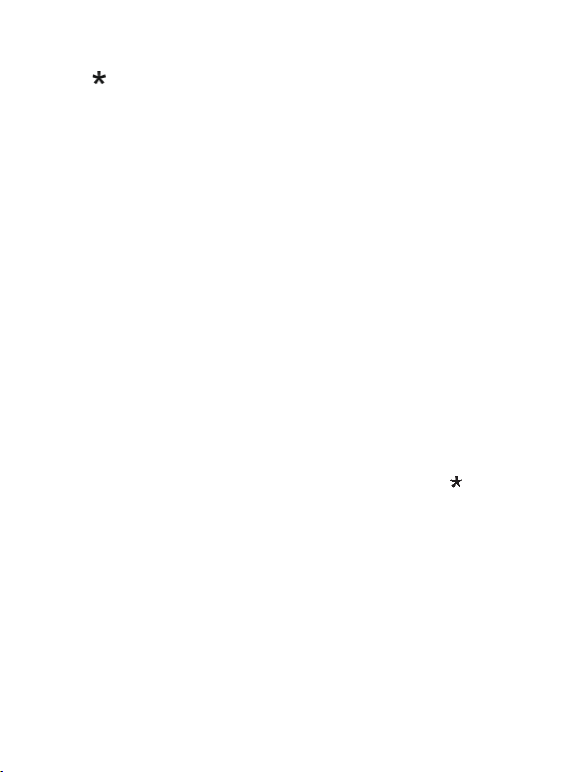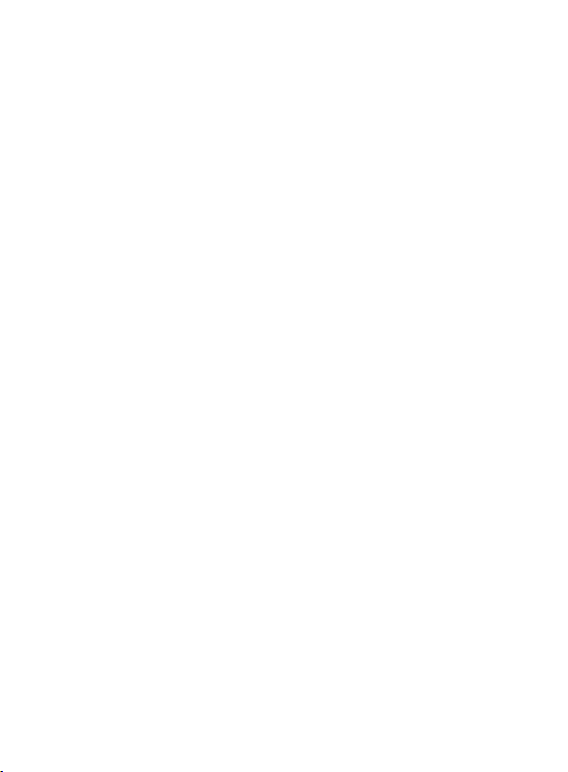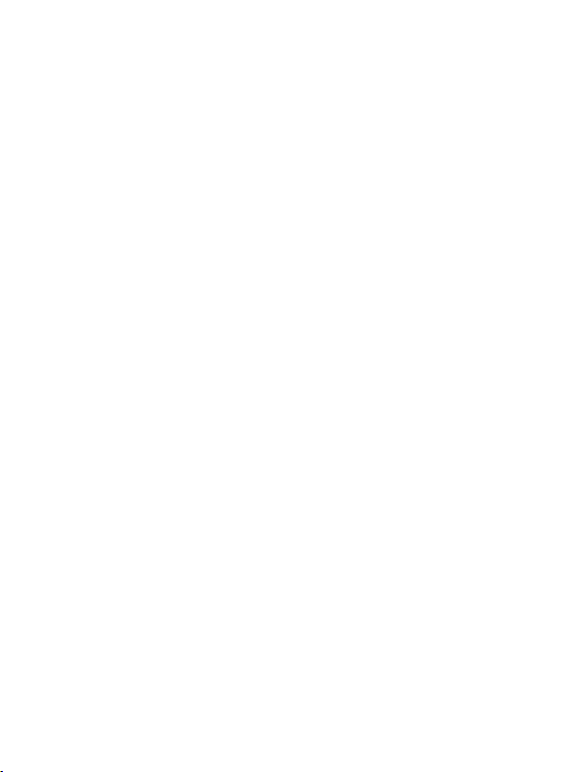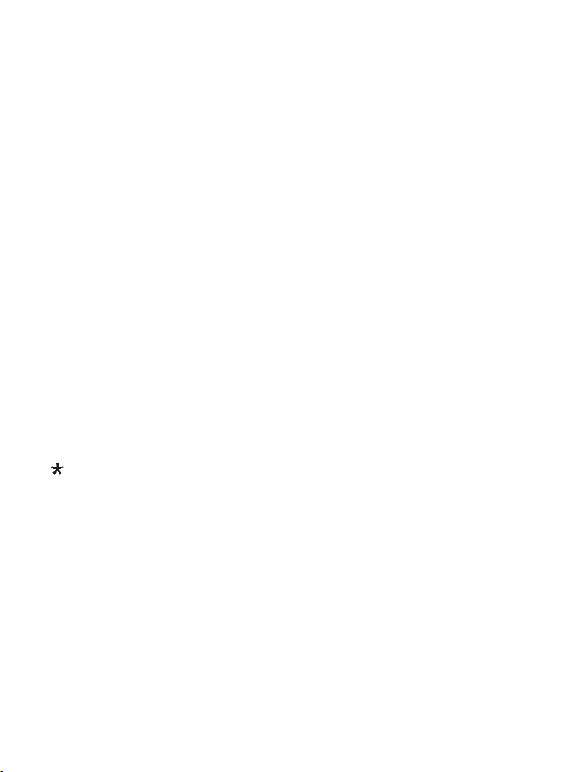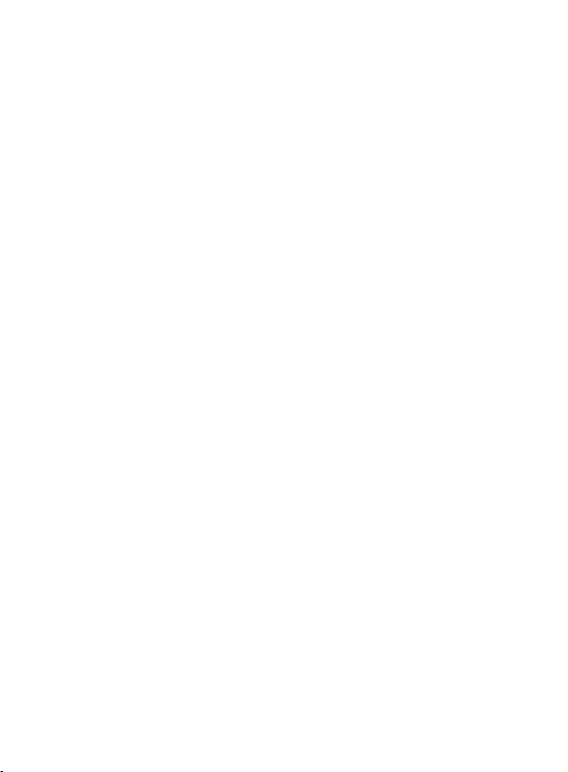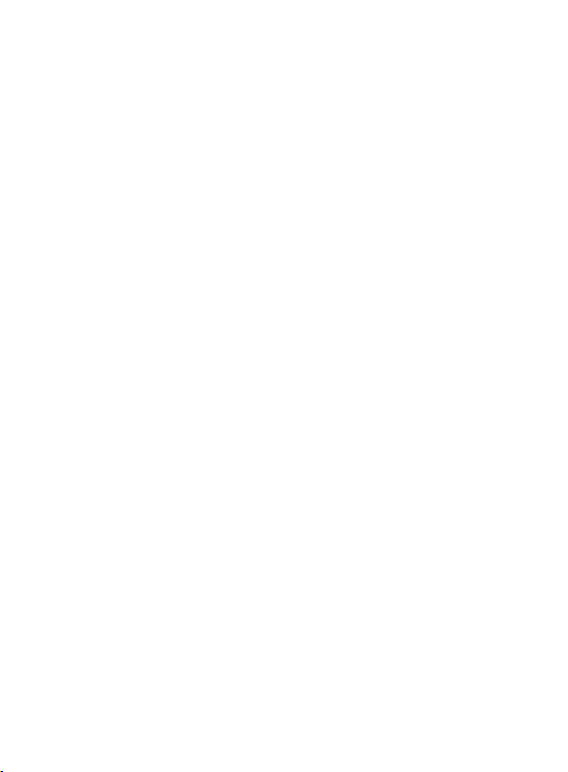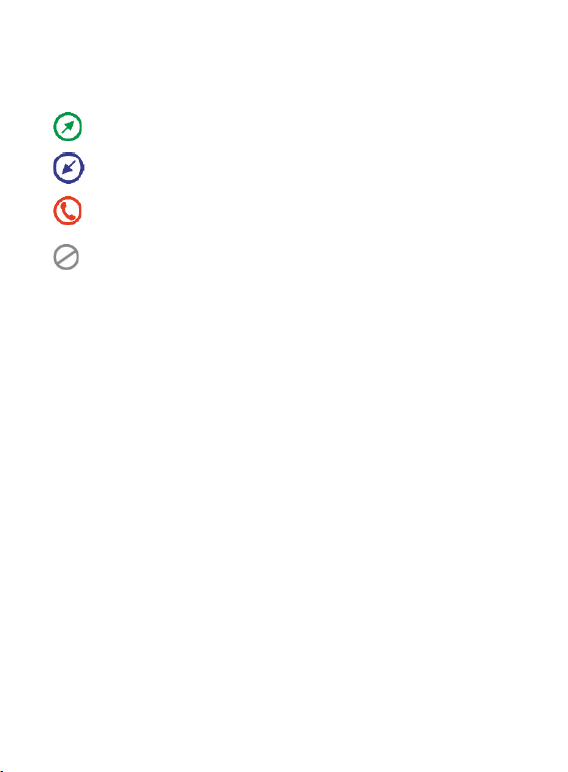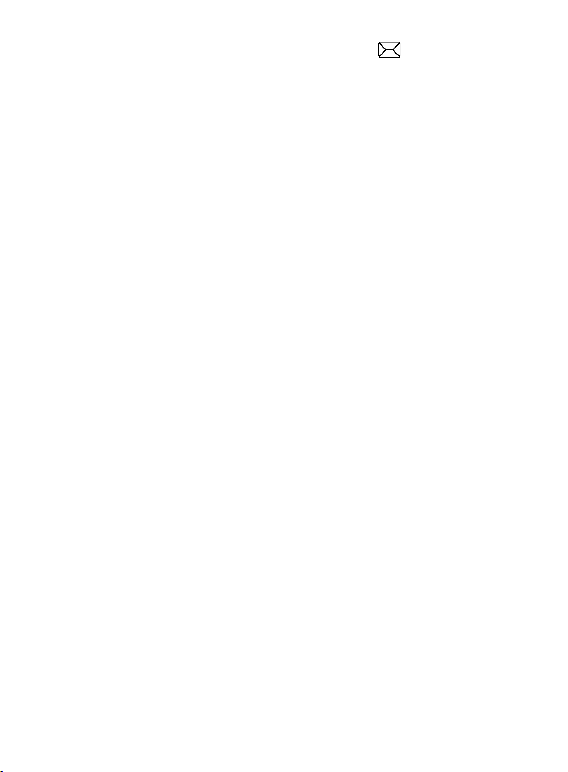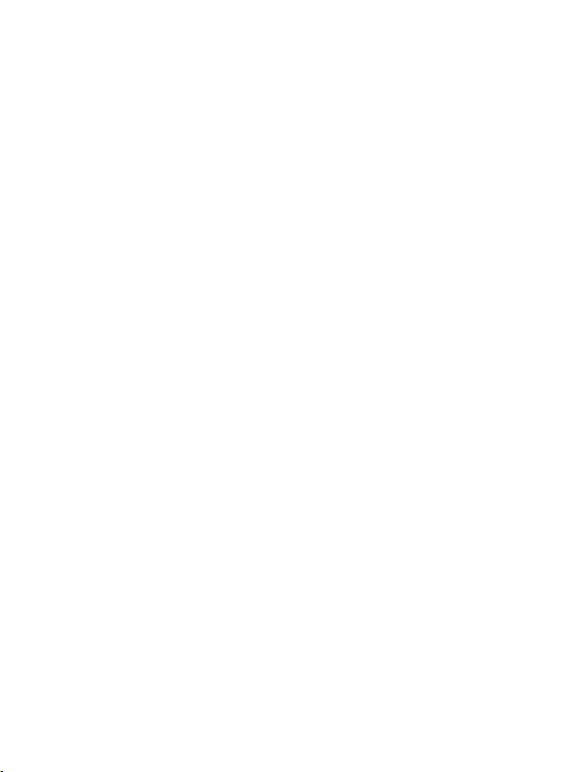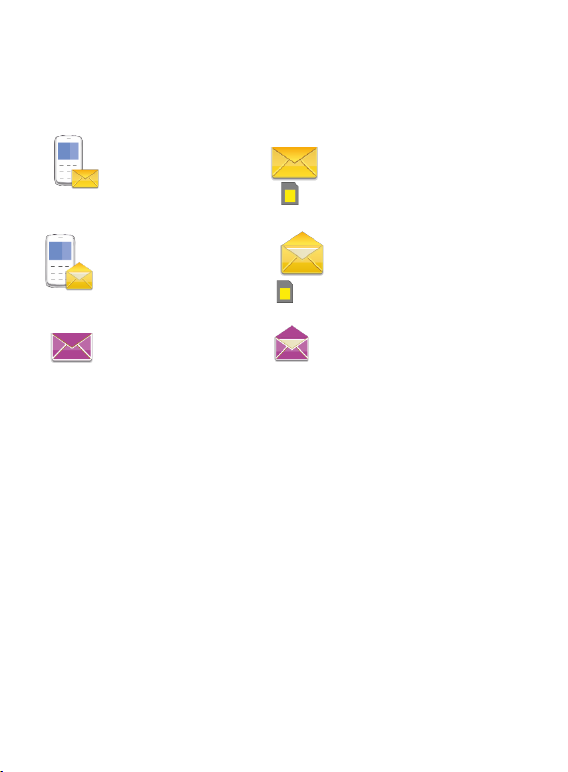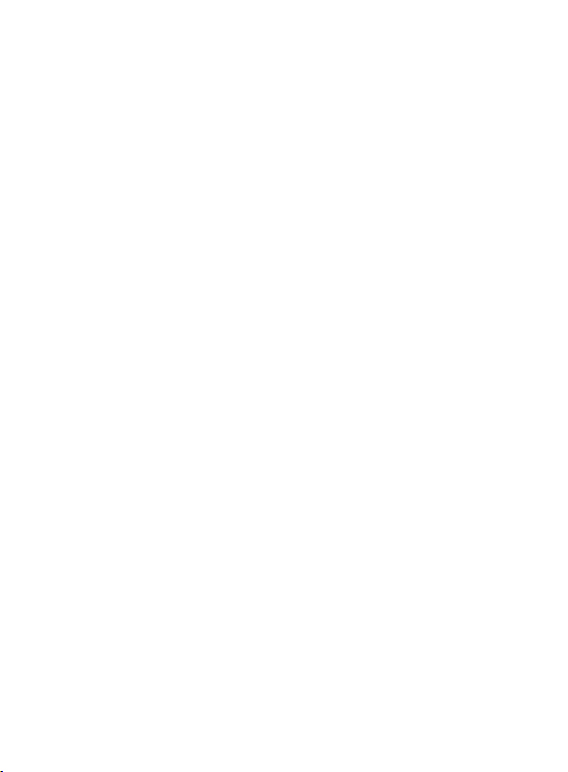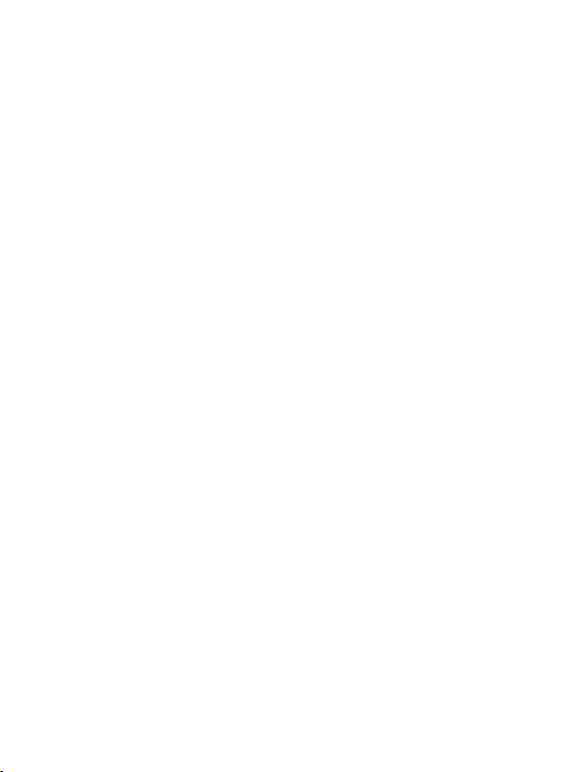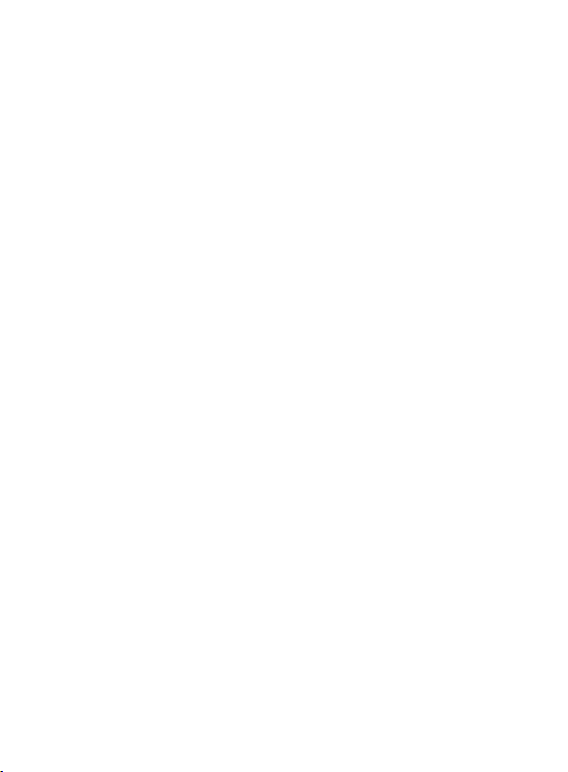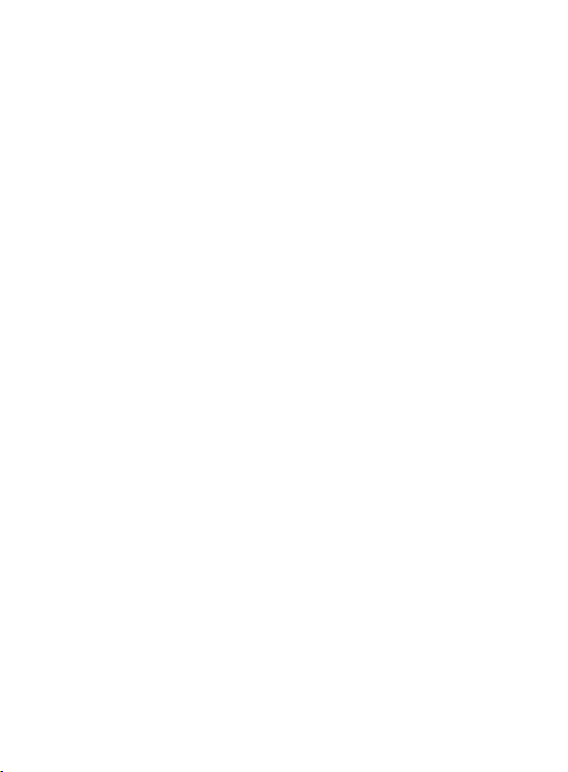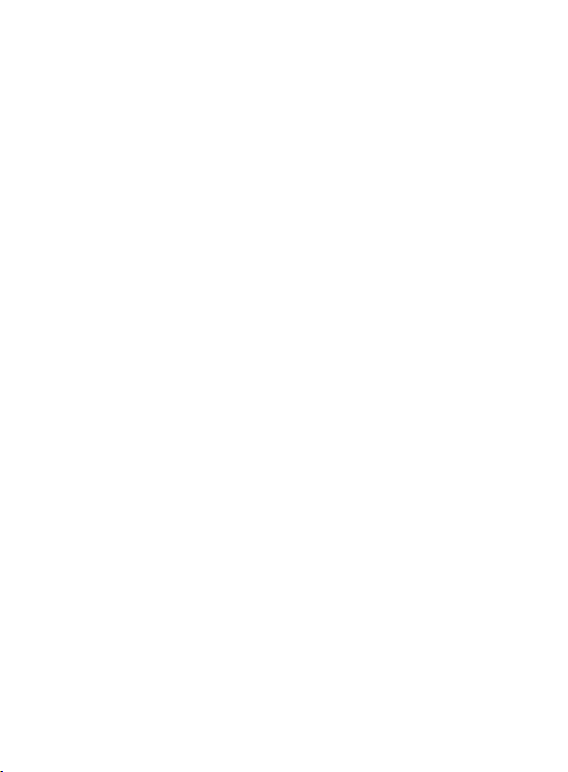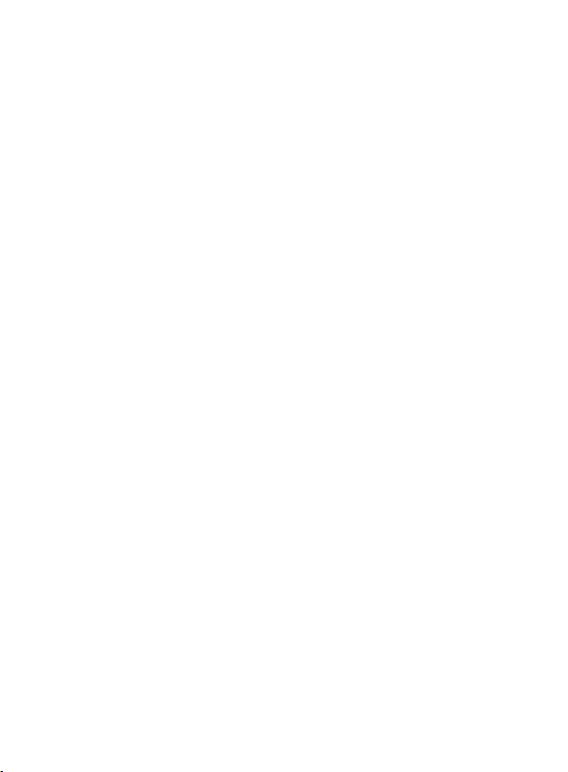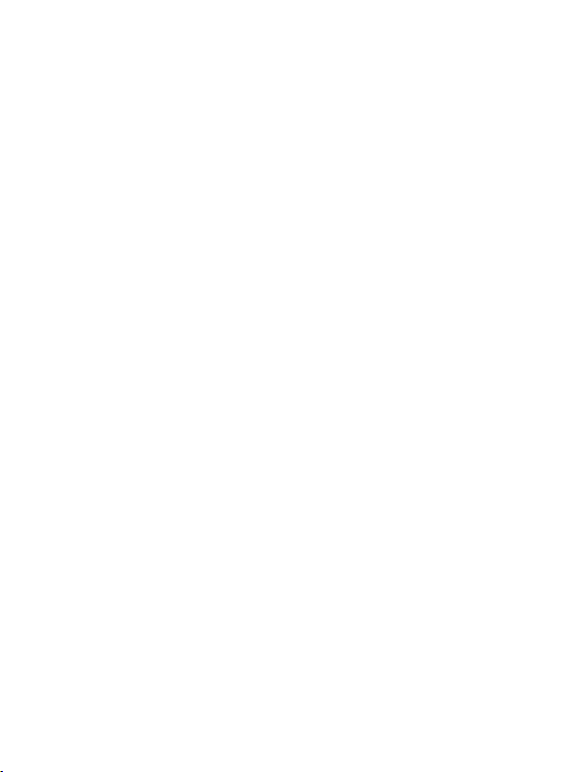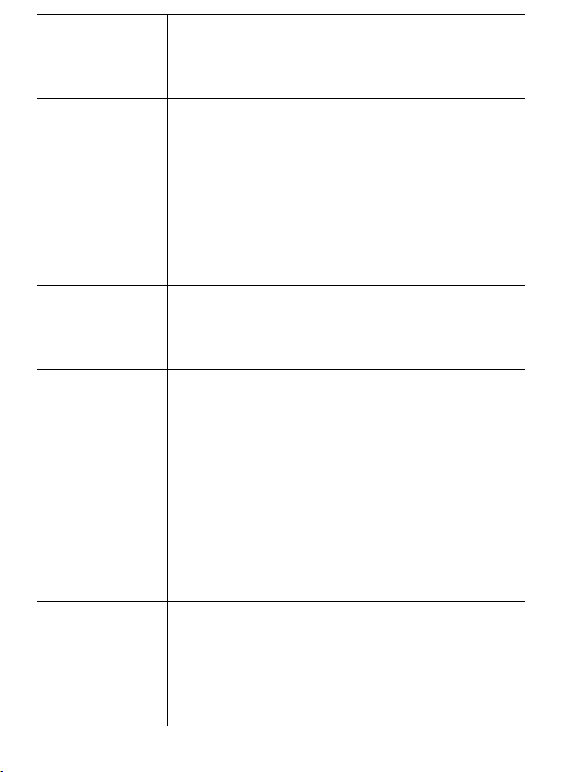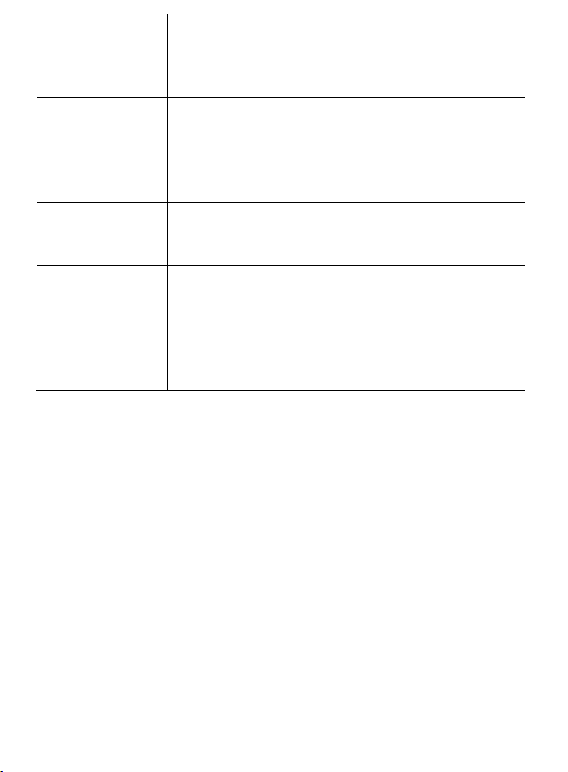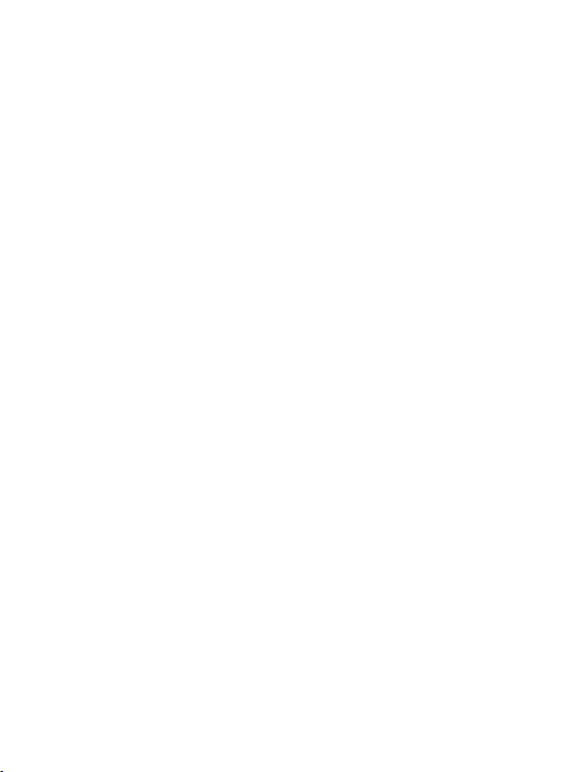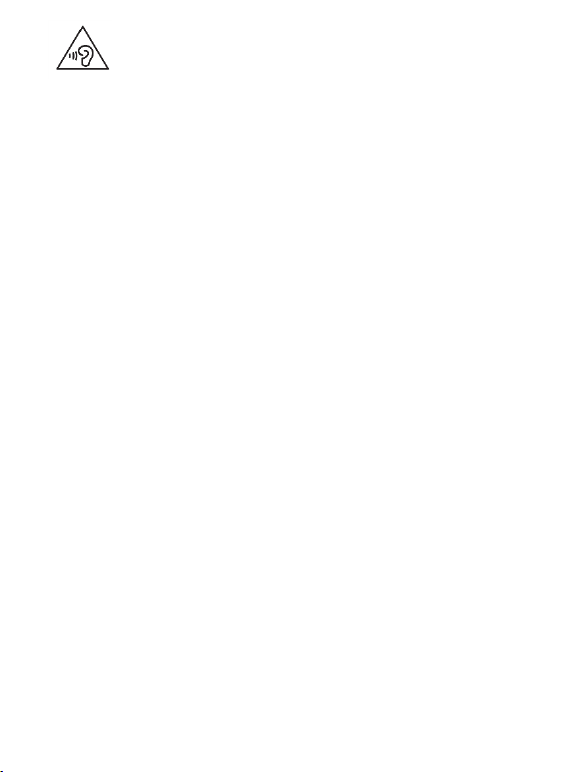13.3.2 Outbox .......................................................................... 33
13.3.3 Drafts ............................................................................ 33
13.3.4 Items sent...................................................................... 33
13.4 Deleting messages ........................................................... 34
13.5 Message settings ............................................................. 34
13.5.1 SMS .............................................................................. 34
13.5.2 MMS.............................................................................. 34
13.6 Voicemail .......................................................................... 35
14. Multimedia ........................................................................... 35
14.1 Picture browser ................................................................ 35
14.2 Camera ............................................................................ 36
14.3 Video recording ................................................................ 36
14.4 Video player ..................................................................... 37
14.5 FM radio ........................................................................... 37
14.6 Voice Recorder ................................................................. 39
15. Audio player ........................................................................ 39
16. Torch ................................................................................... 39
17. Tools ................................................................................... 39
17.1 Calculator ......................................................................... 40
17.2 Alarm clock ....................................................................... 40
17.3 Bluetooth .......................................................................... 41
17.4 SIM services ..................................................................... 41
18. File manager ....................................................................... 41
19. Calendar .............................................................................. 41
20. Internet ................................................................................ 42
21. Profiles ................................................................................ 42
22. Settings: .............................................................................. 43
22.1 Phone settings .................................................................. 43
22.1.1 Date and time settings ................................................... 43
22.1.2 Language ...................................................................... 44
22.1.3 Language ...................................................................... 44
22.1.4 Shortcut settings ............................................................ 44
22.1.5 Automatic switching off of the phone ............................. 44
22.1.6 Choosing web browser .................................................. 45
22.1.7 Restore factory setting ................................................... 45
22.2 Call settings ...................................................................... 45
22.2.1 Dual SIM ....................................................................... 45
22.2.2 Aeroplane mode ............................................................ 45