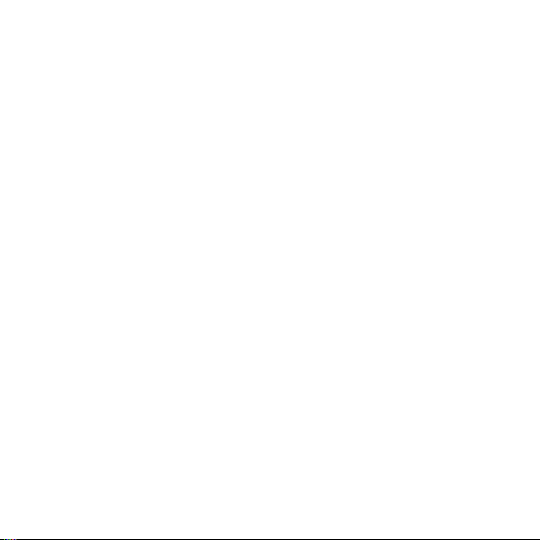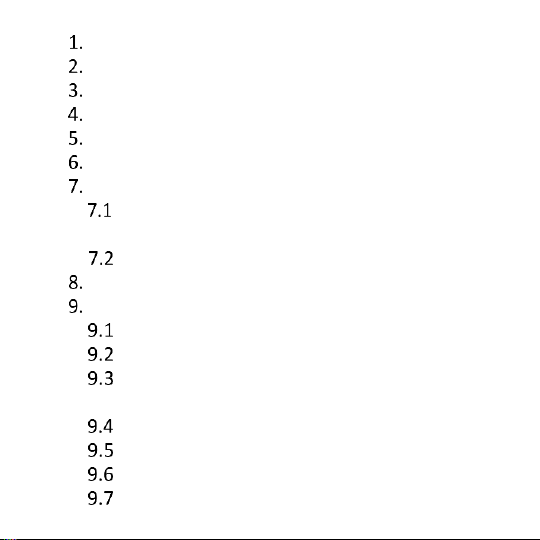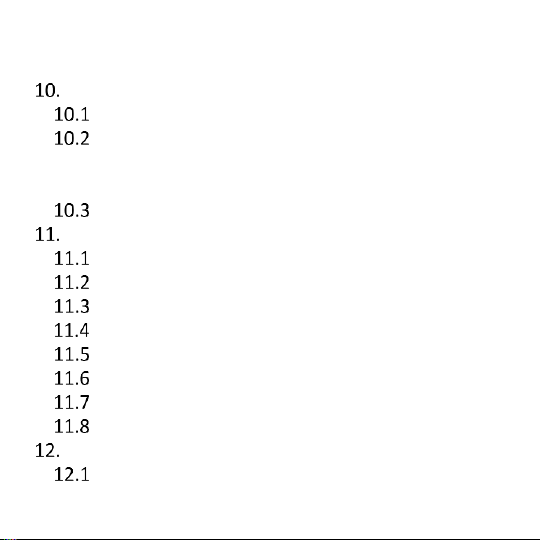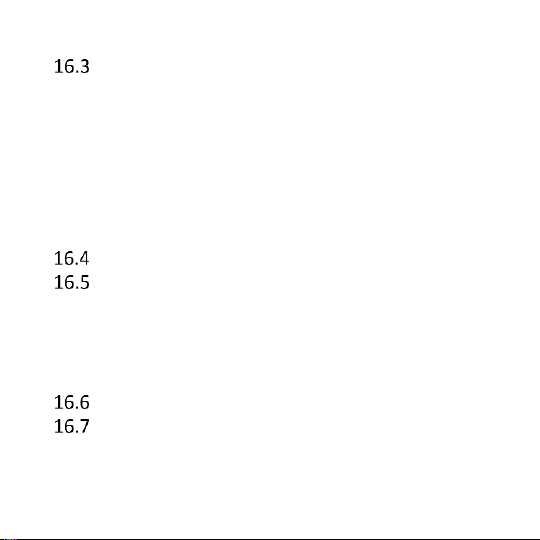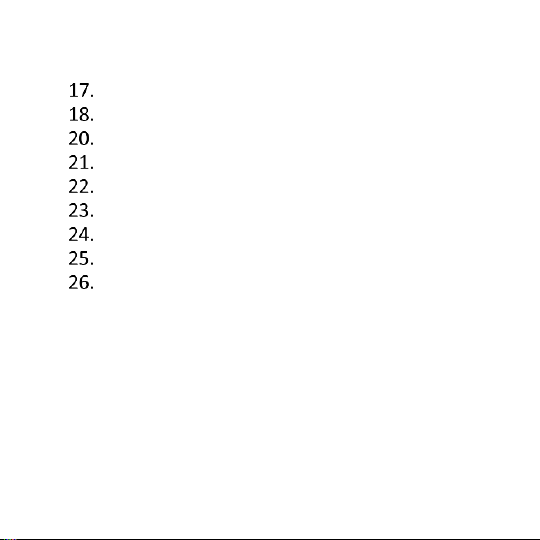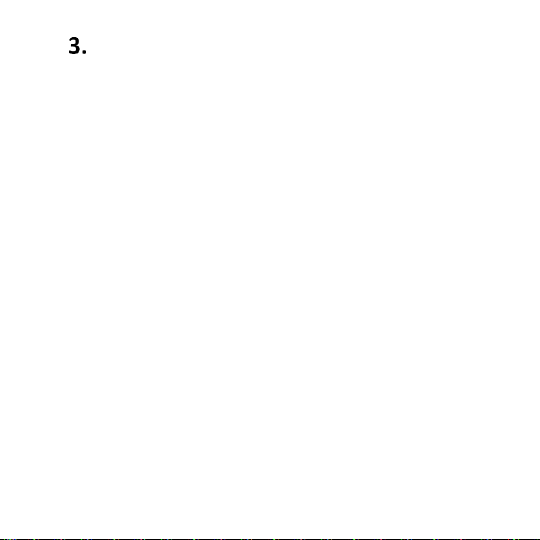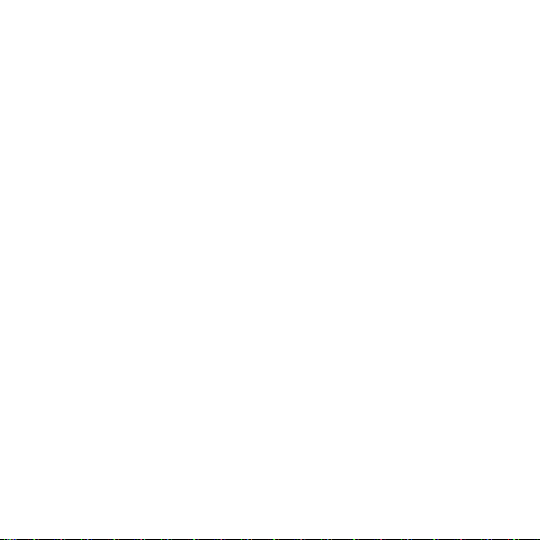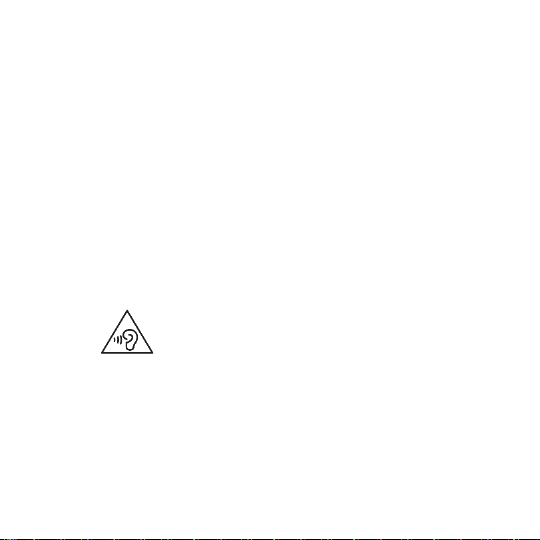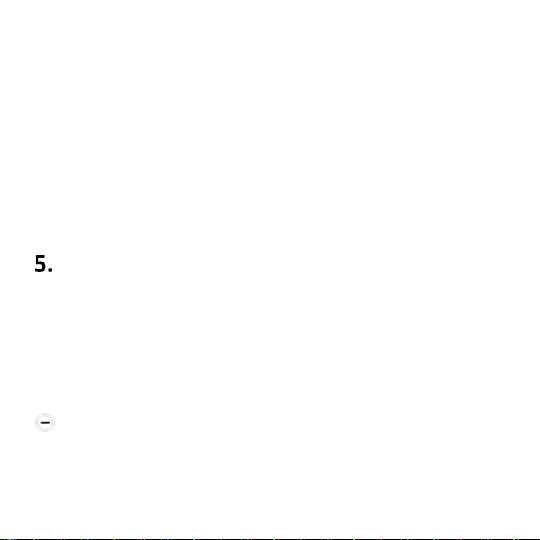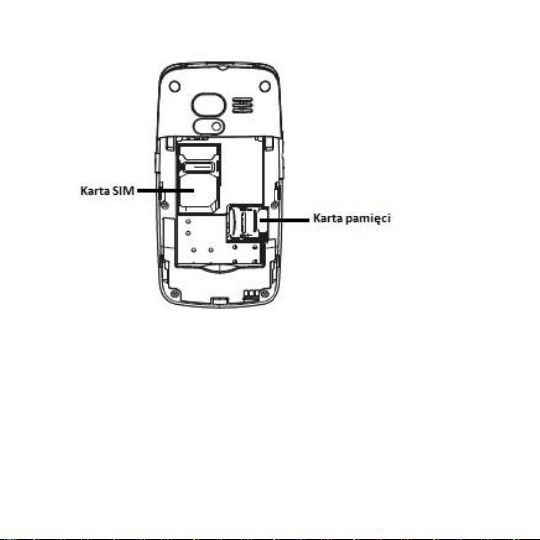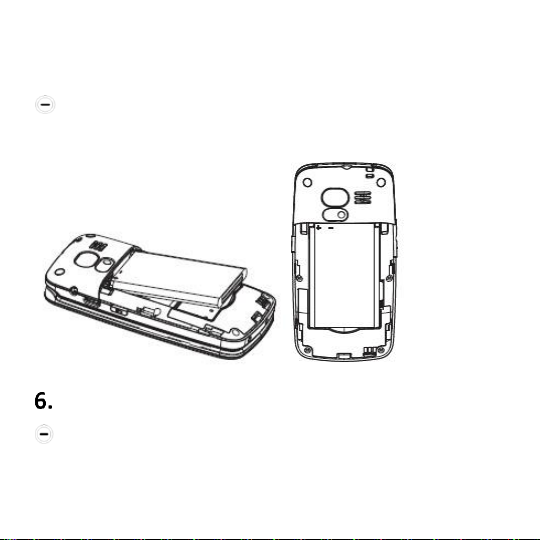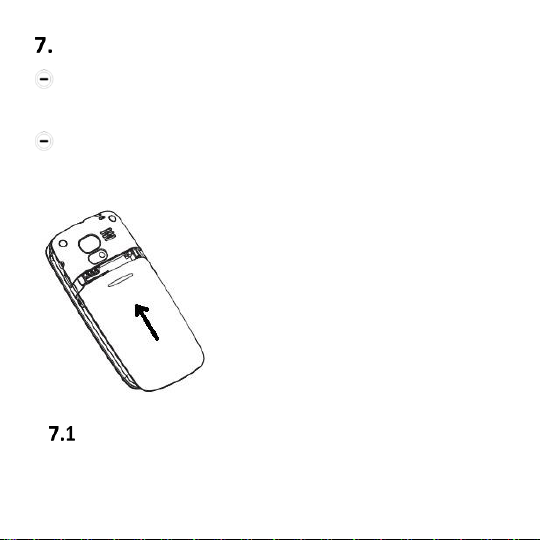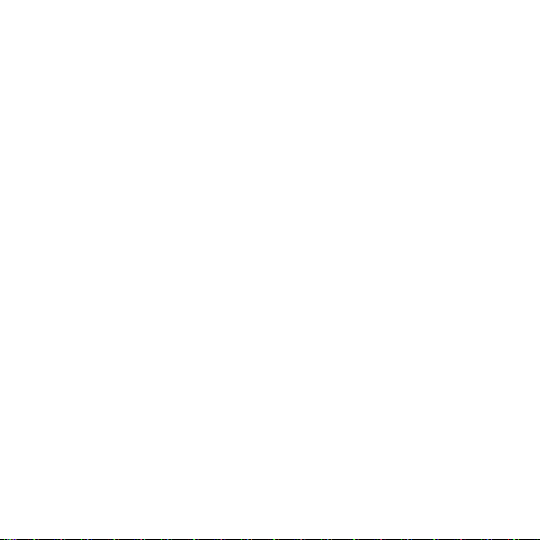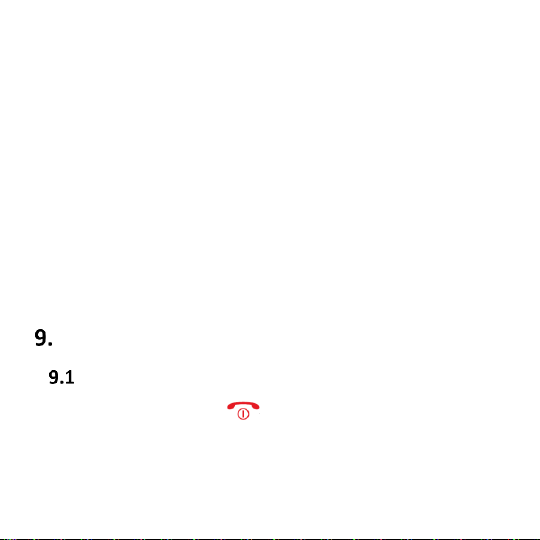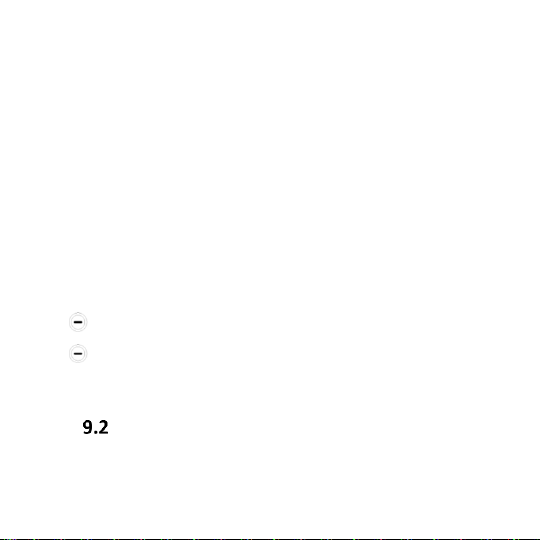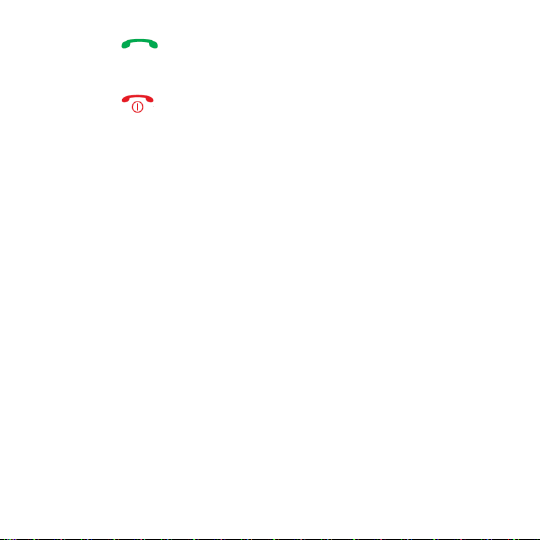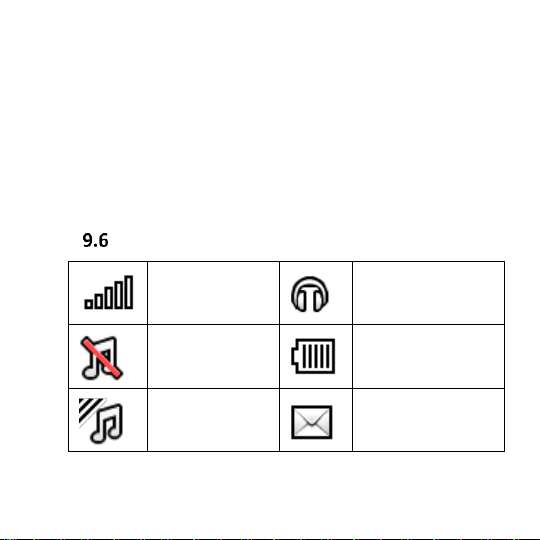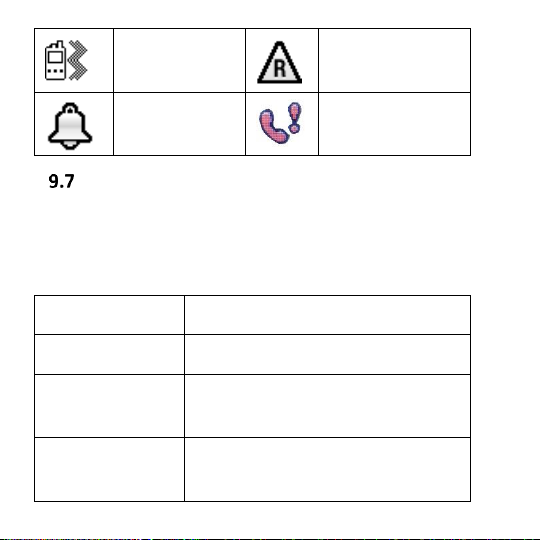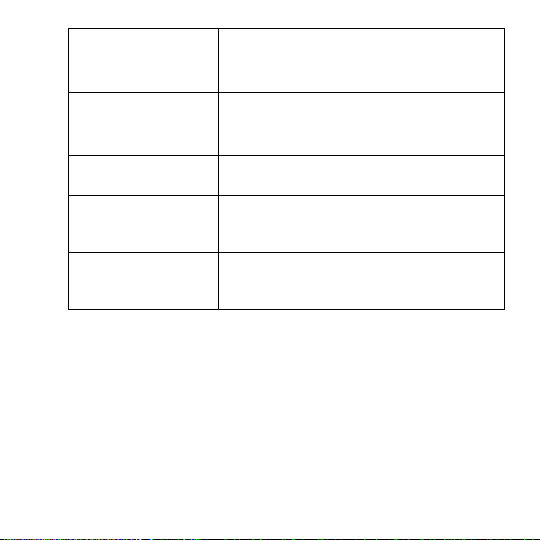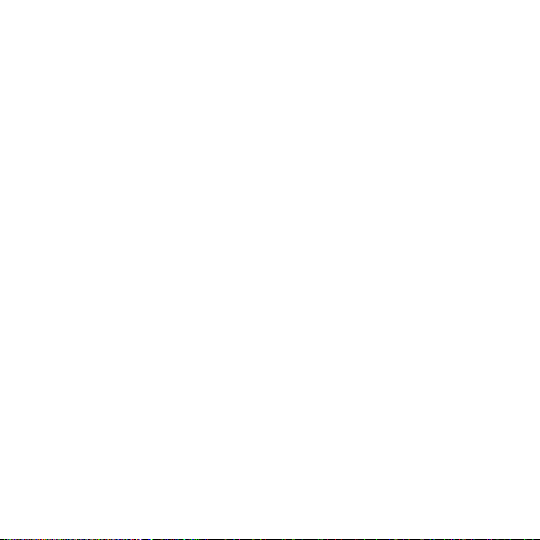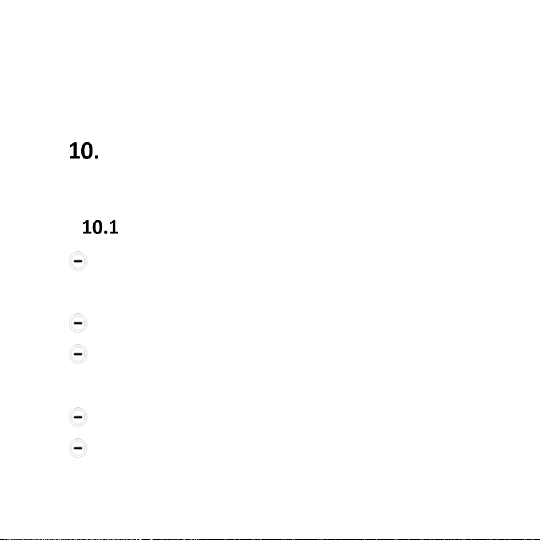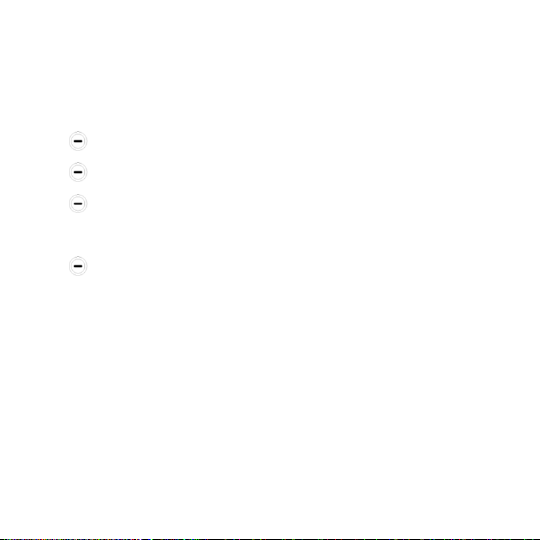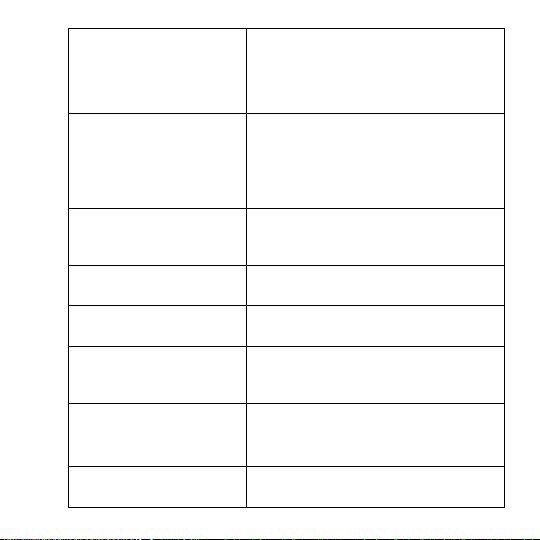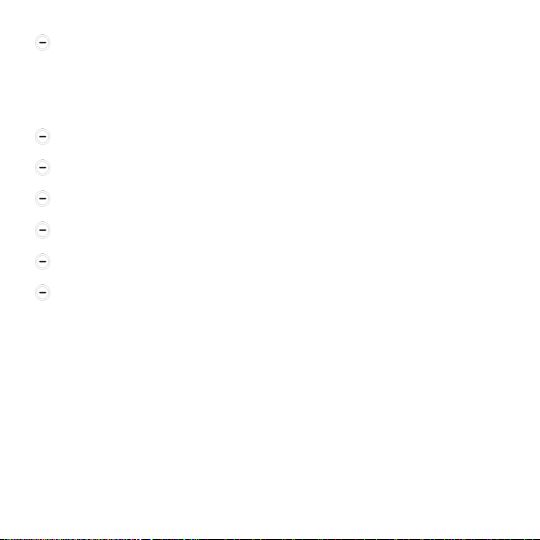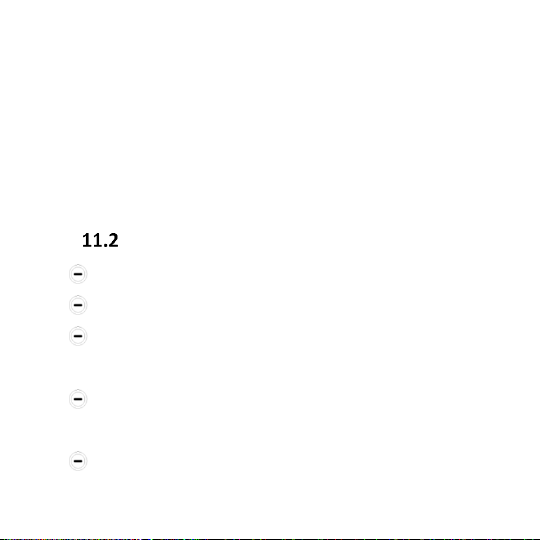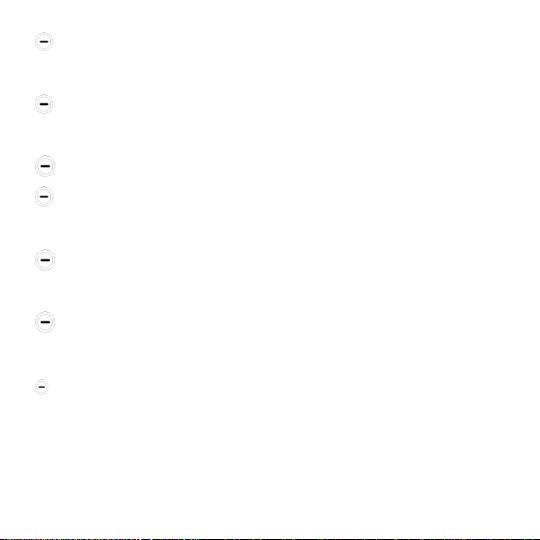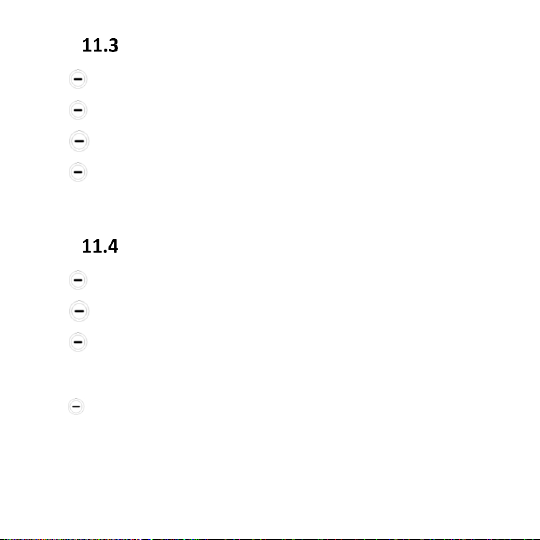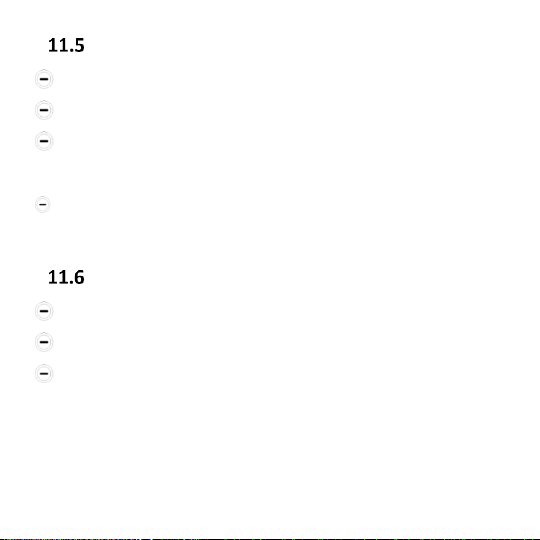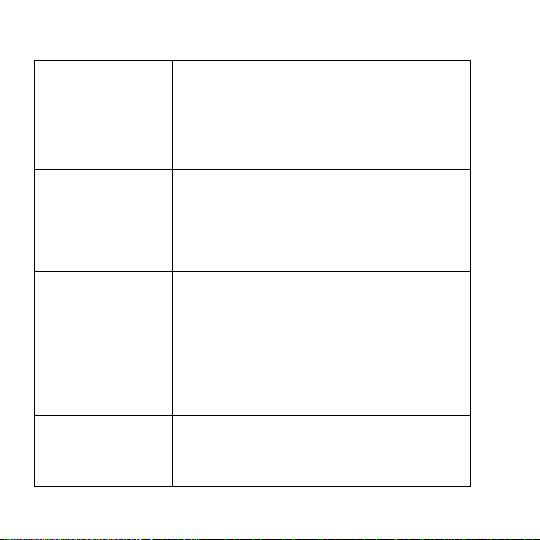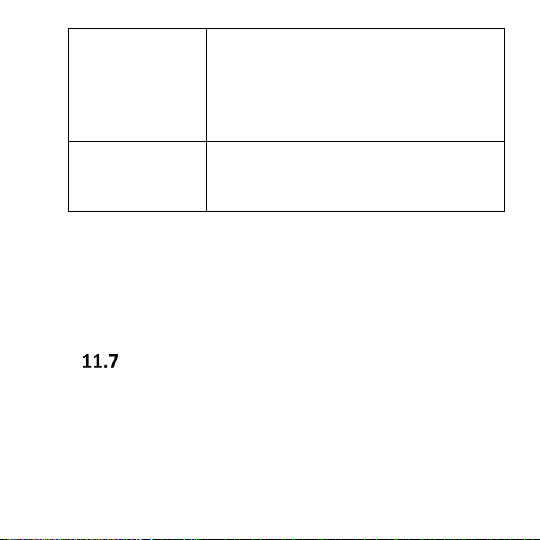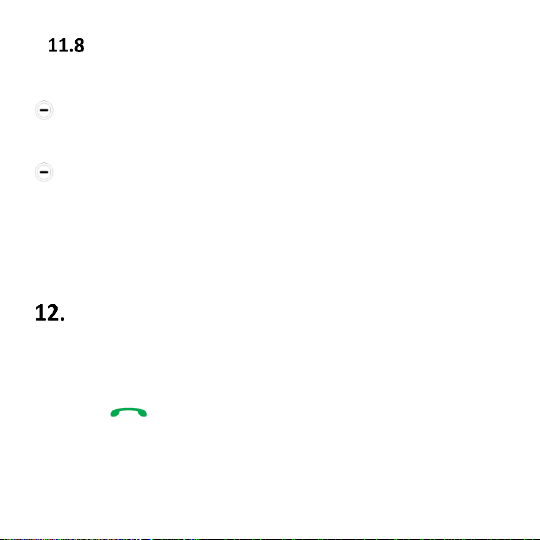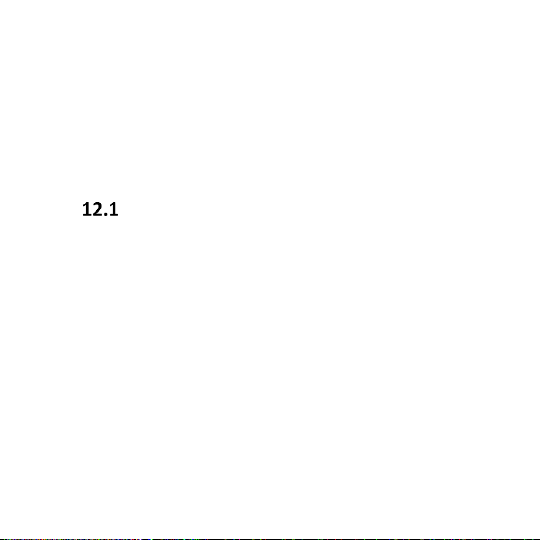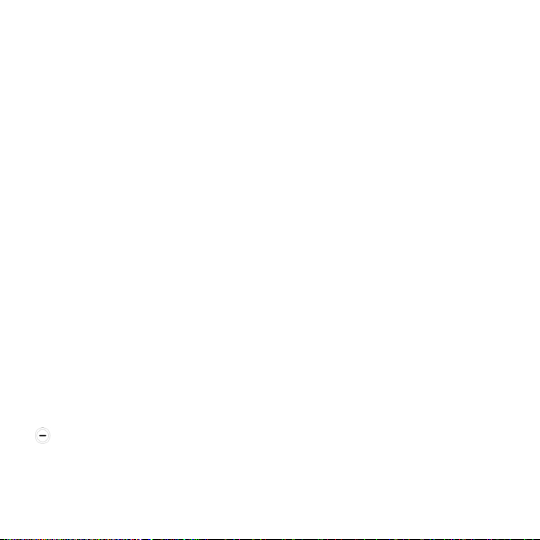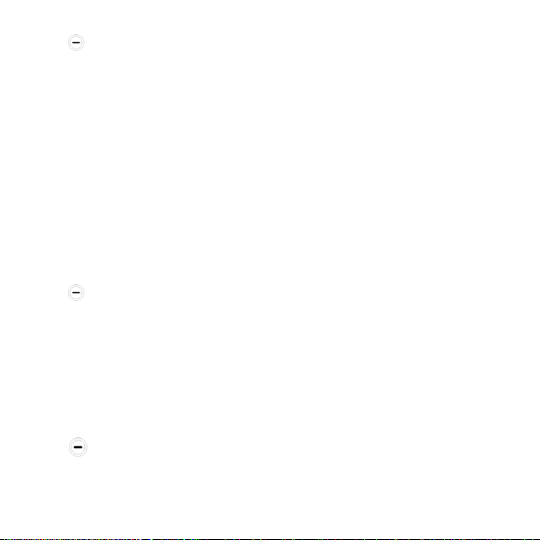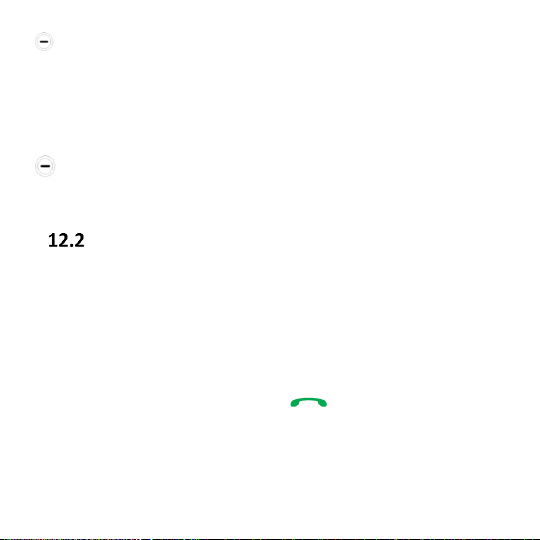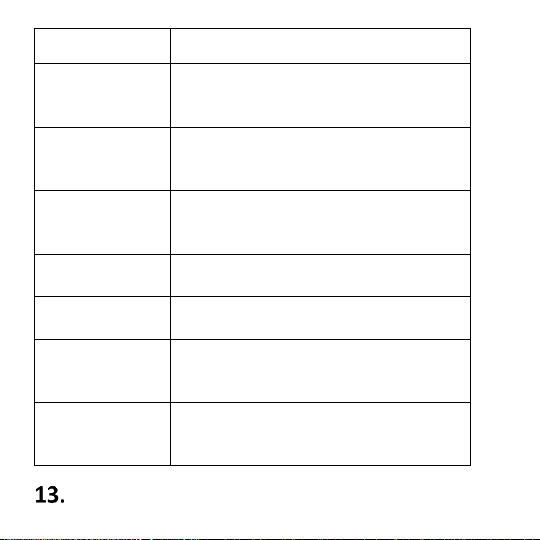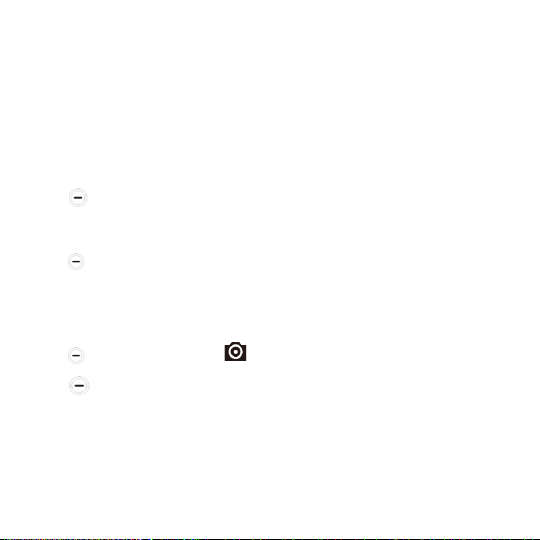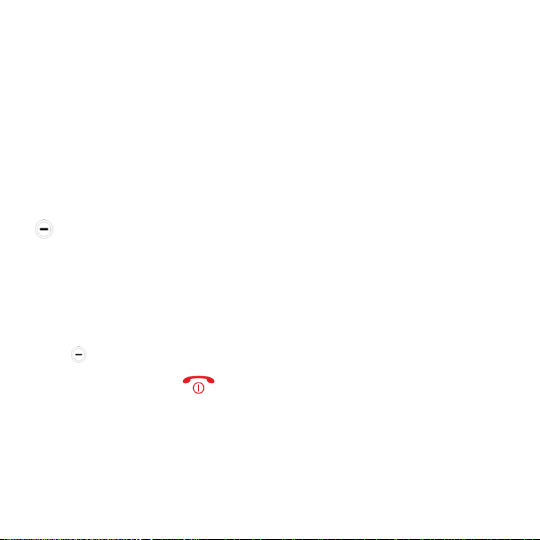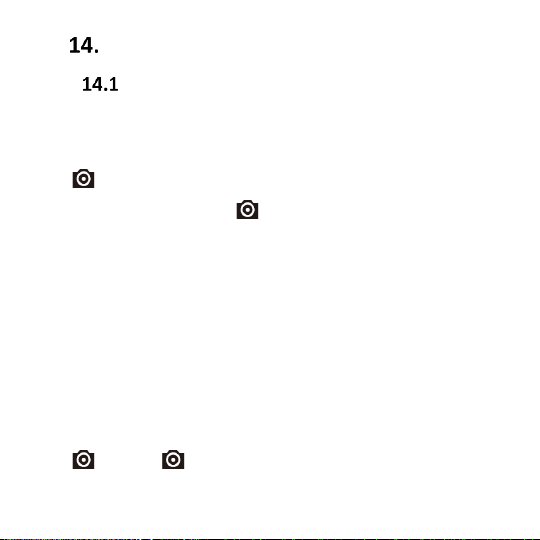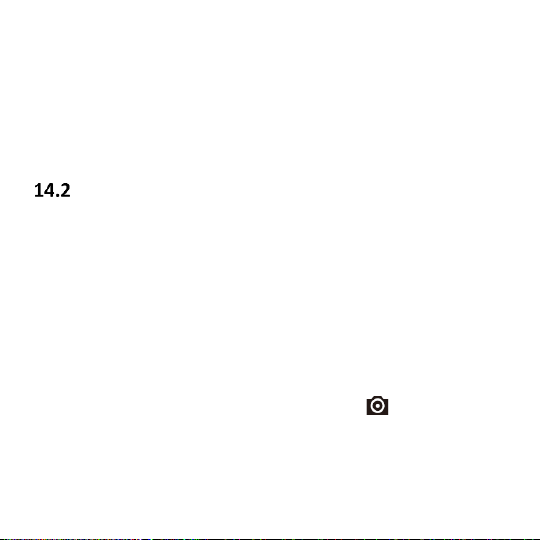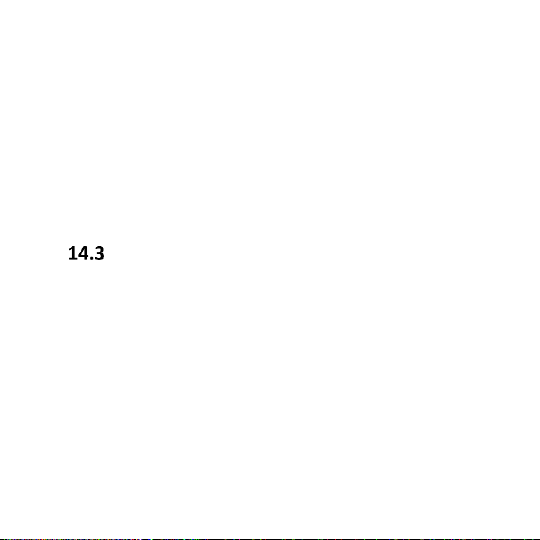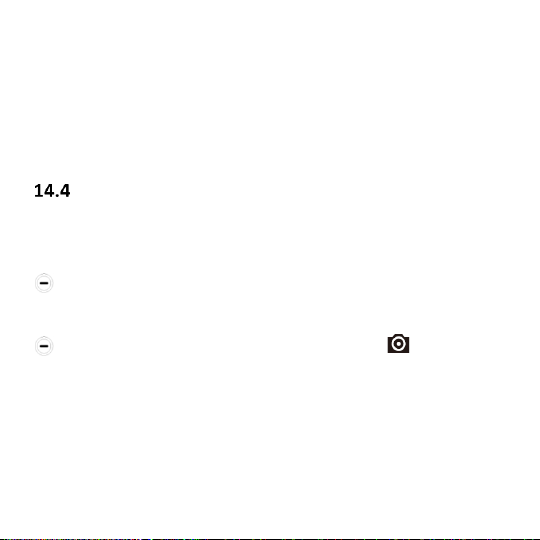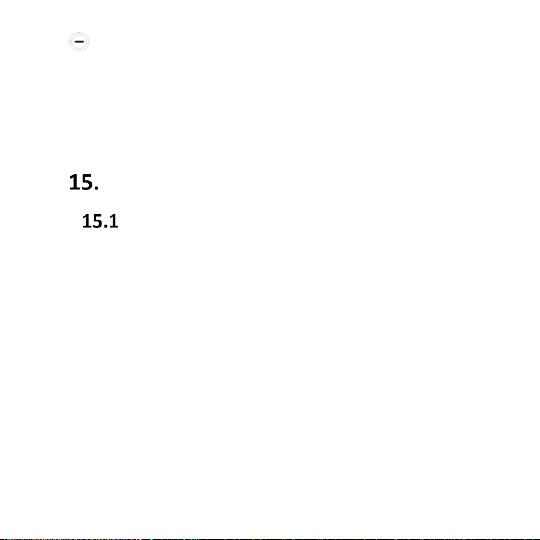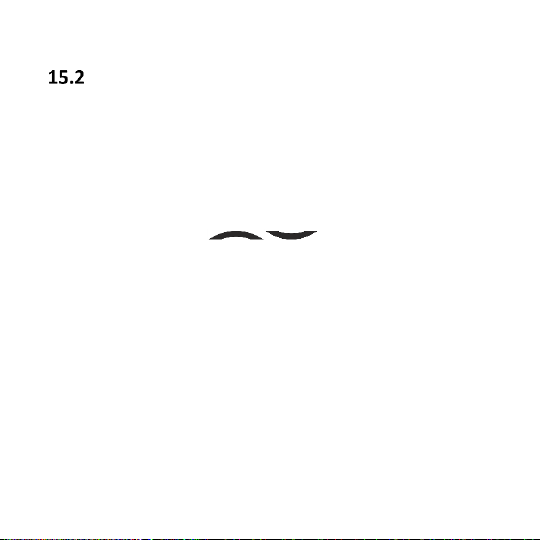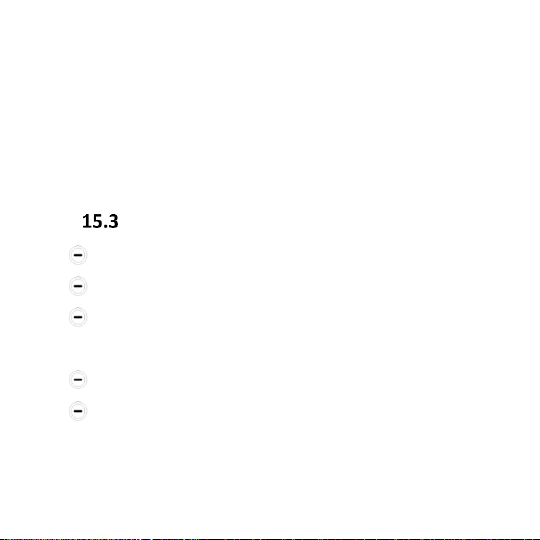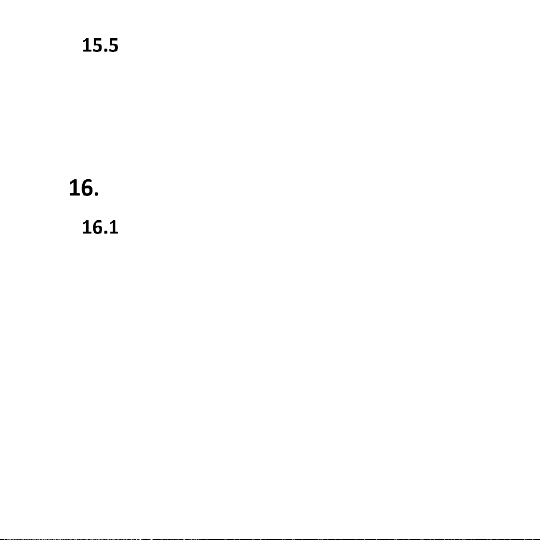Introduction ........................................................ 9
Accessories ....................................................... 10
Safety Precautions ............................................ 11
Phone Description ............................................ 14
SIM & MicroSD Card Installation ....................... 16
SIM Card Precautions ........................................ 20
Battery & Back Cover Installation ..................... 22
Charging
................................................... 22
7.1.1 Desktop Charger (Option) ................... 24
External Display 1,44” ............................. 25
Entering Text ..................................................... 25
Using the Phone ................................................ 26
Switching on the Phone ........................... 26
Update Time &Date ................................. 27
Making Phone Calls ................................. 28
9.3.1 Dialing Number from Phone Book ...... 29
Answering Phone Calls ............................ 30
Adjusting Volume .................................... 30
Symbols on the Display Screen ................ 31
Additional Functions While Talking ......... 32