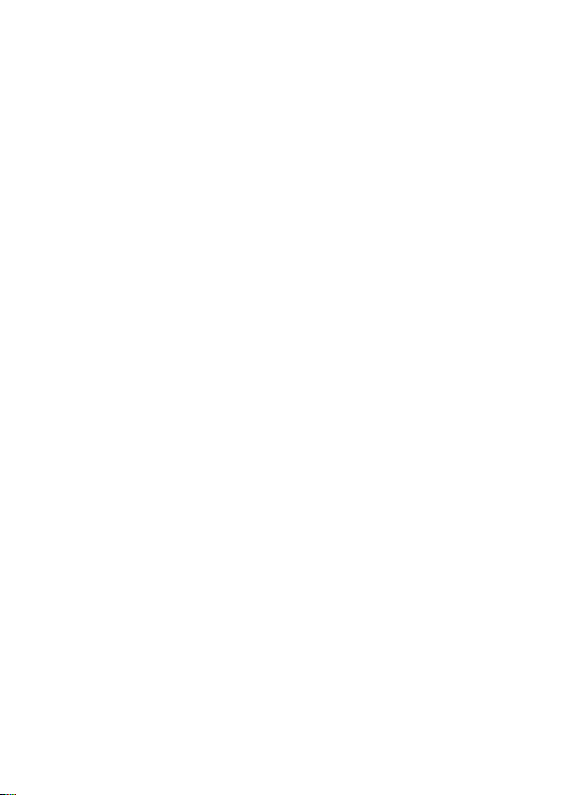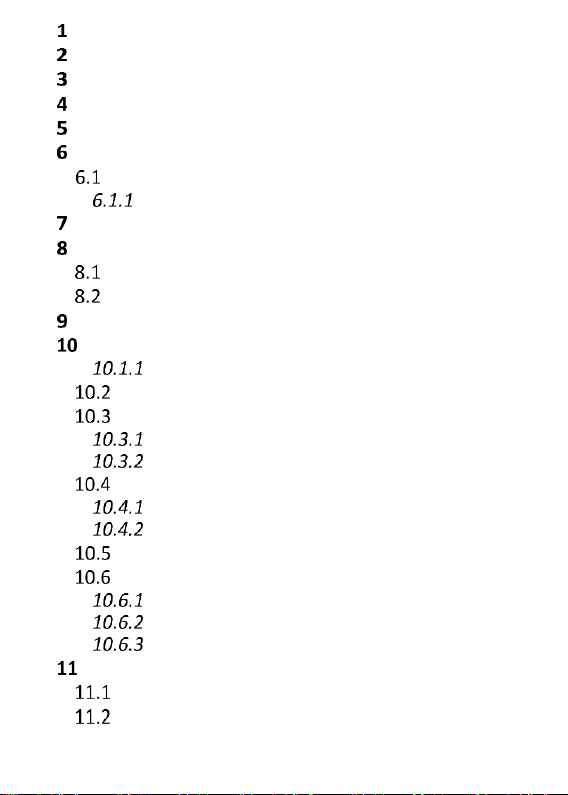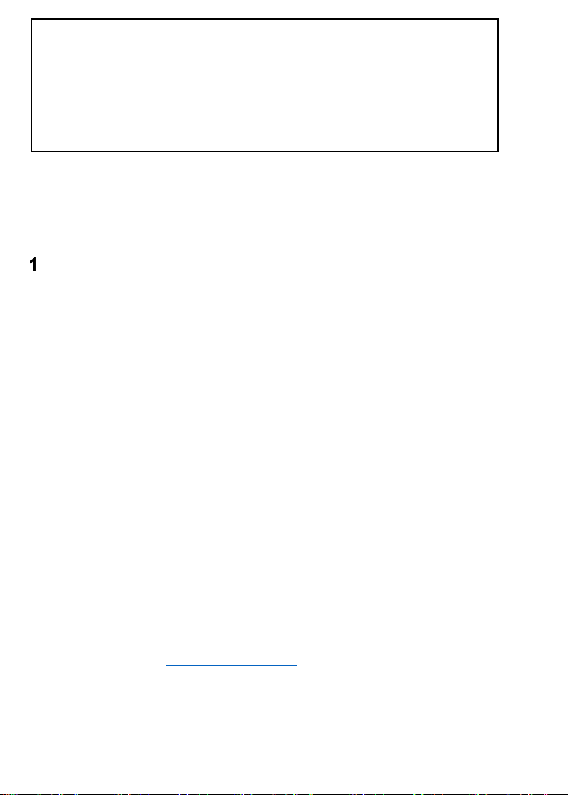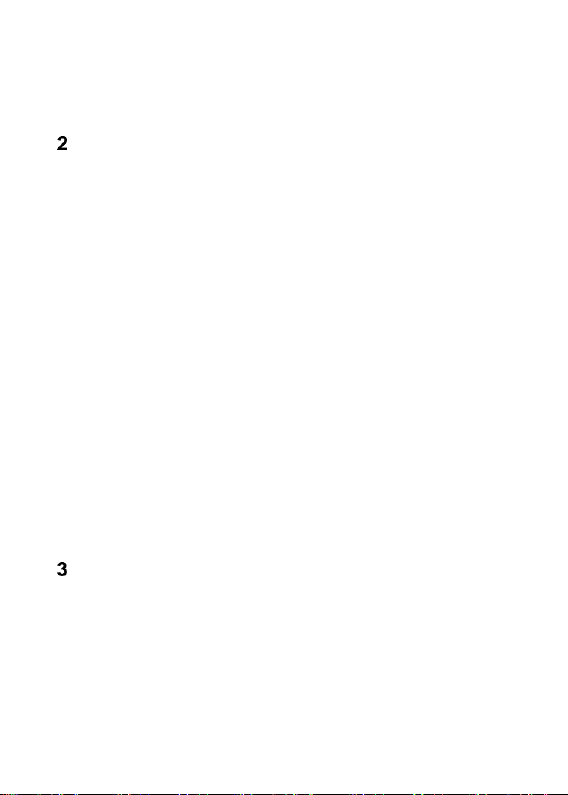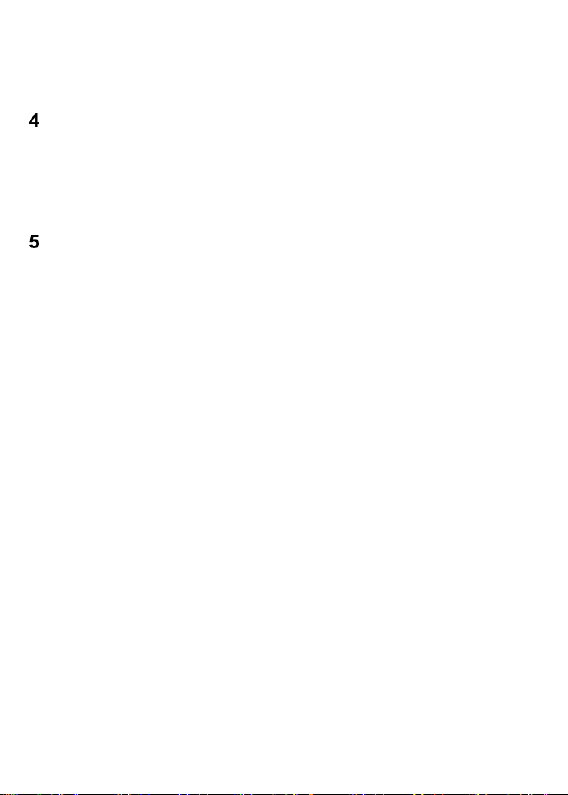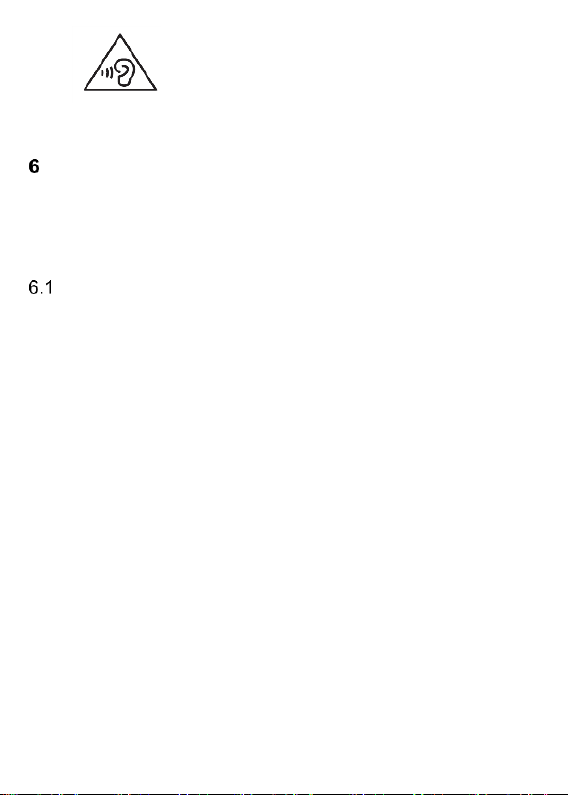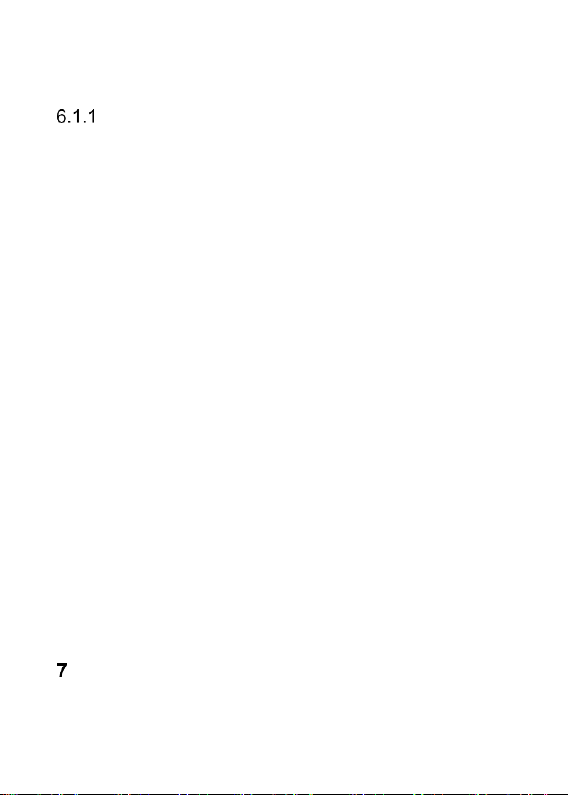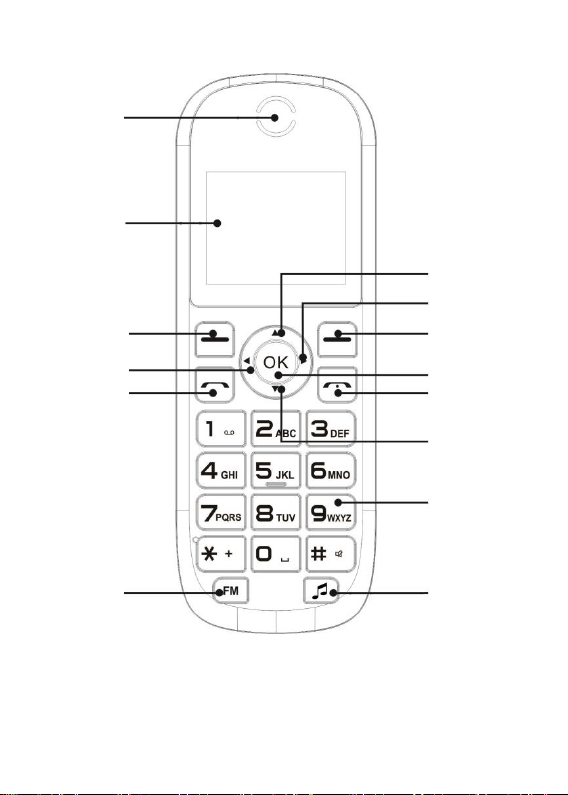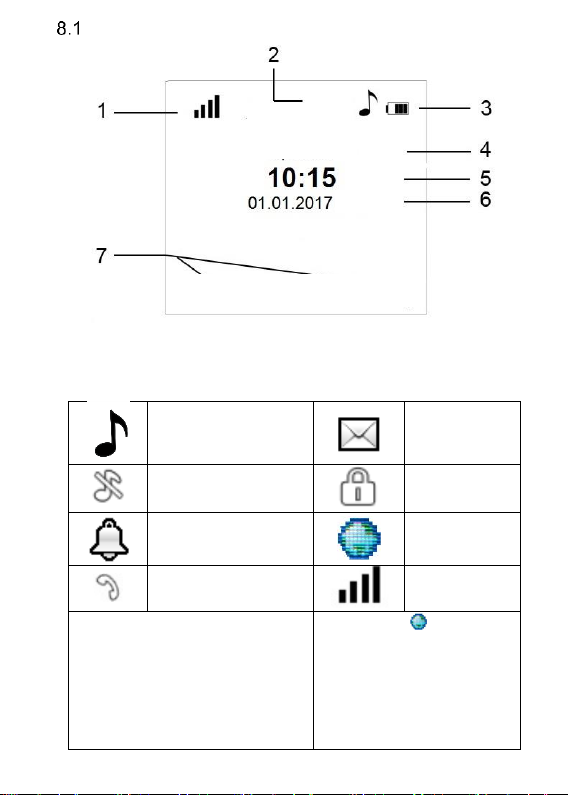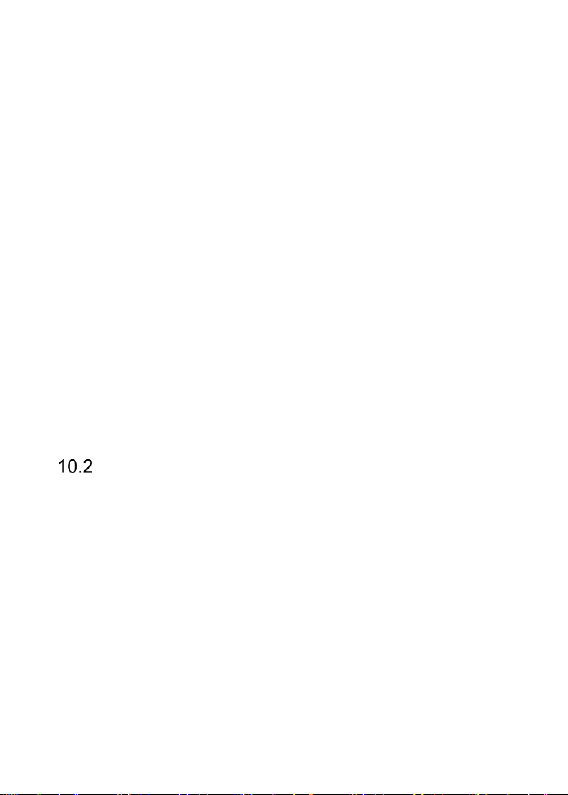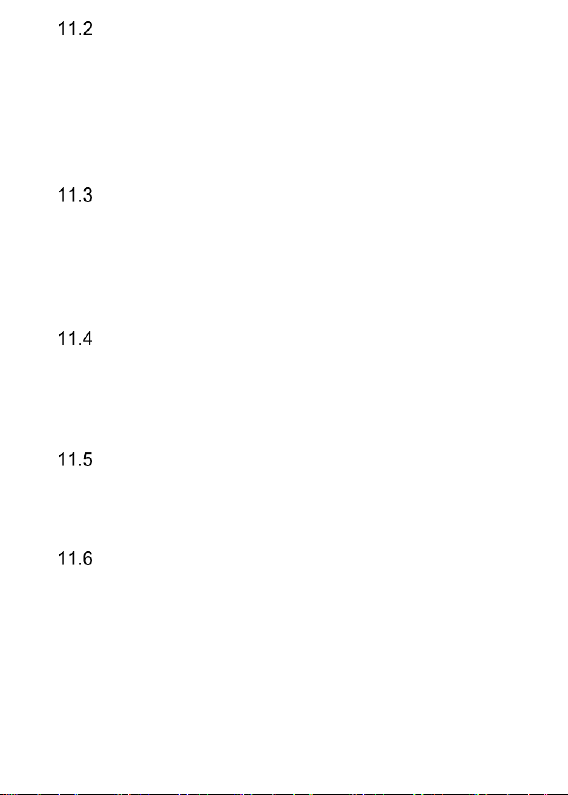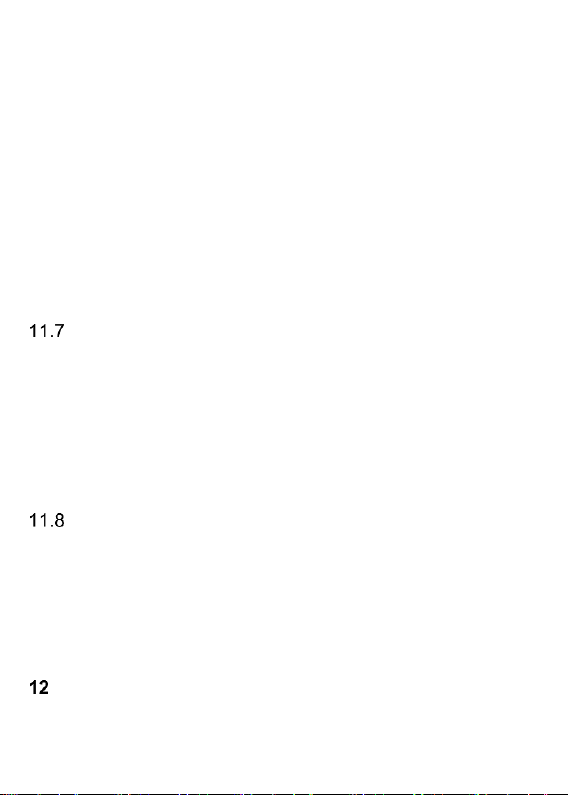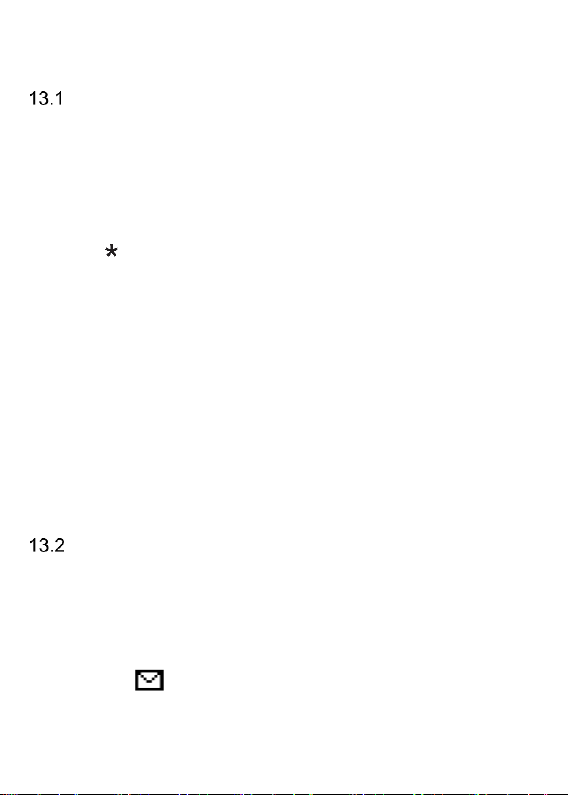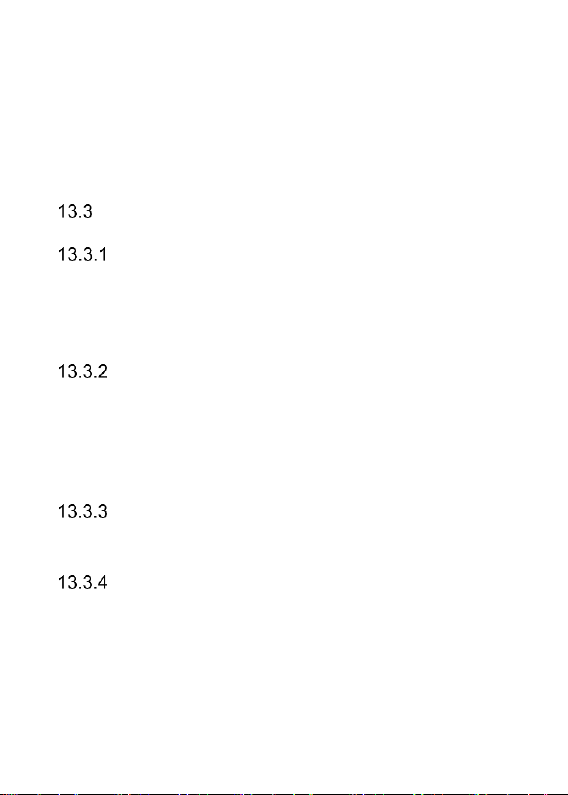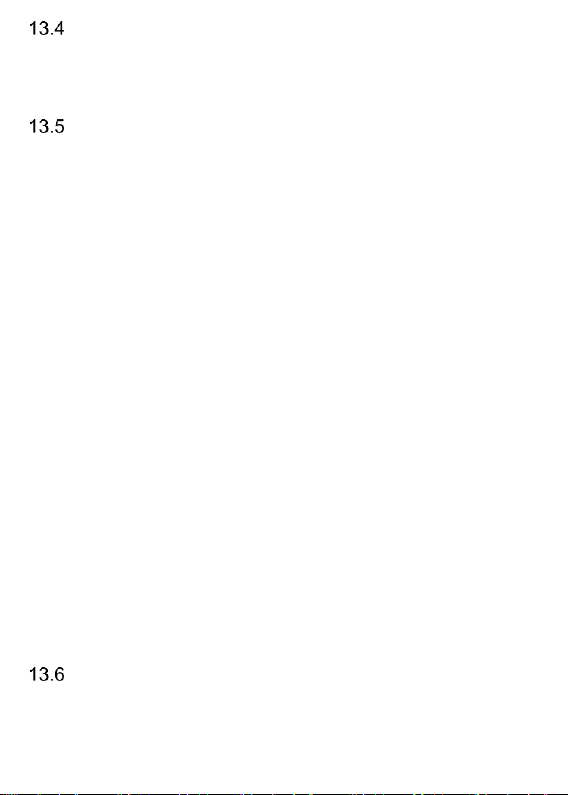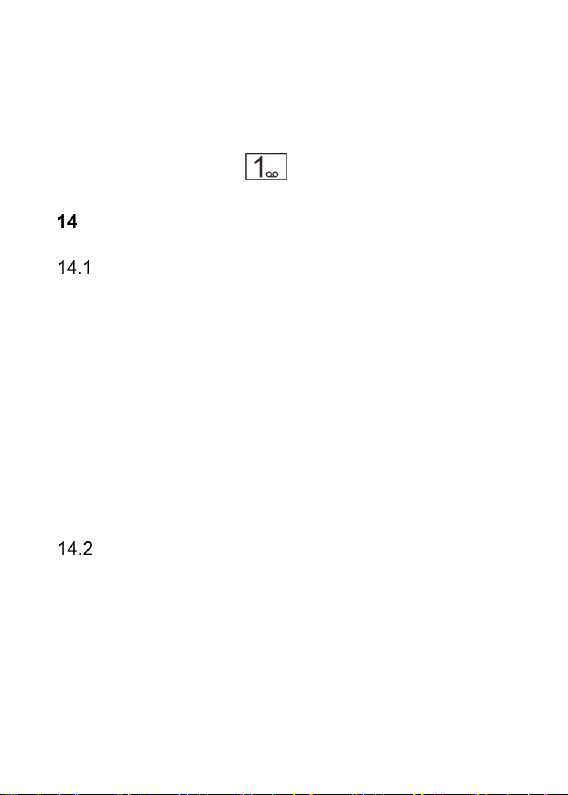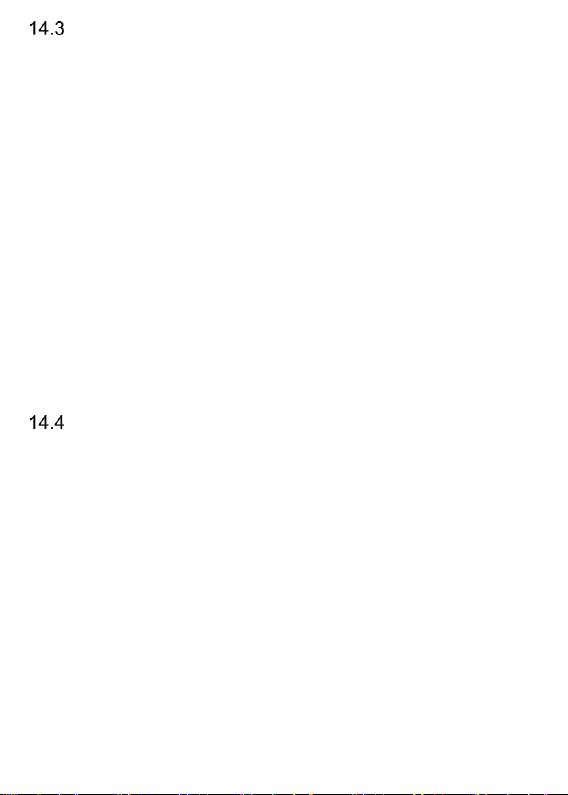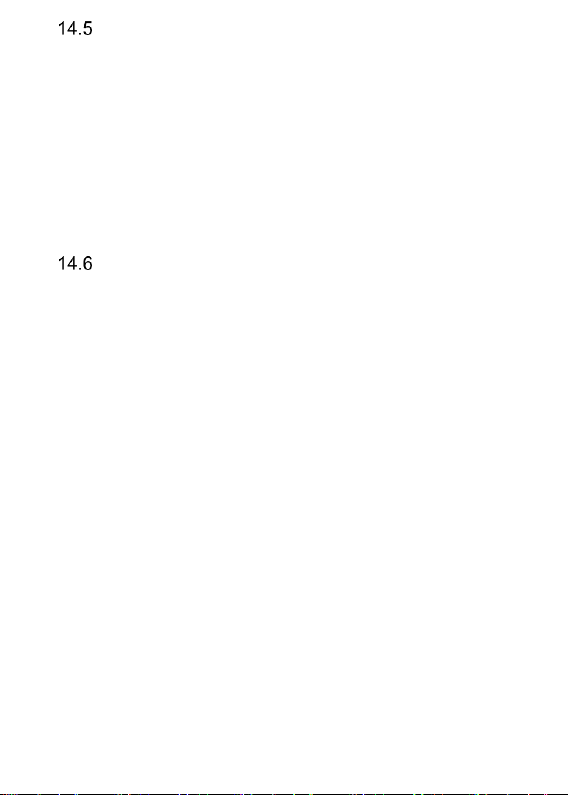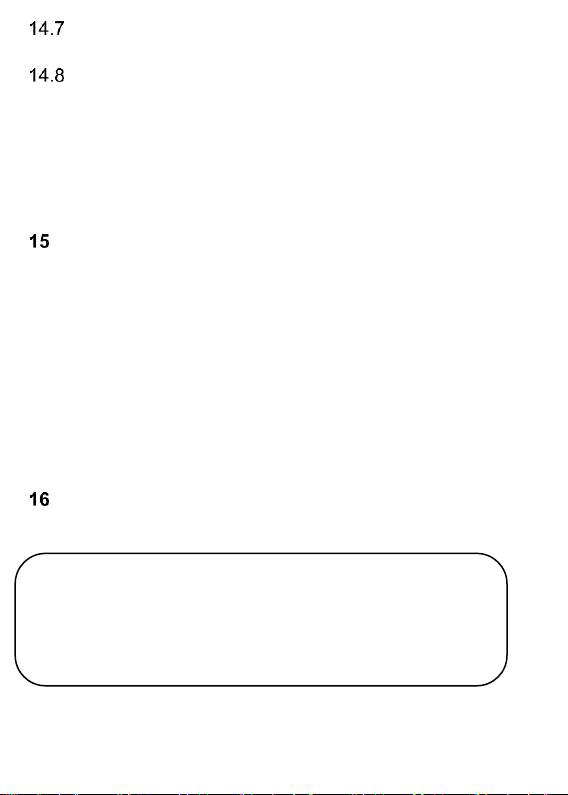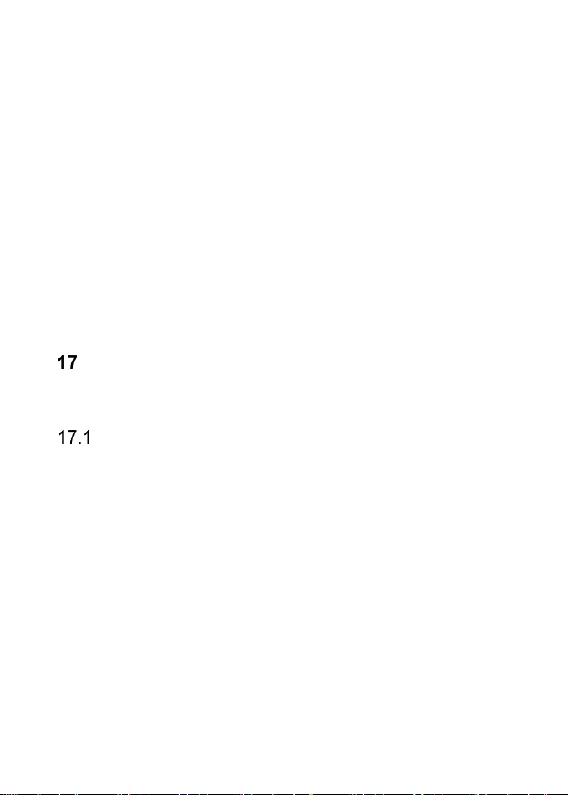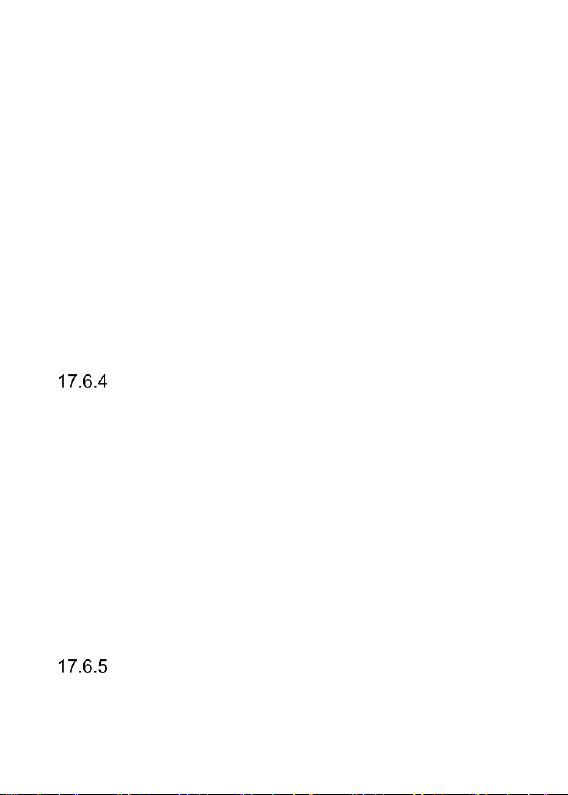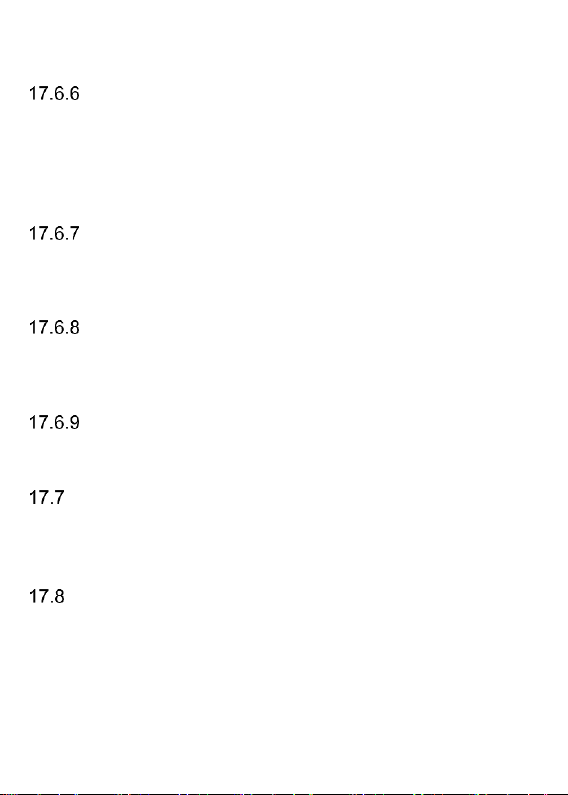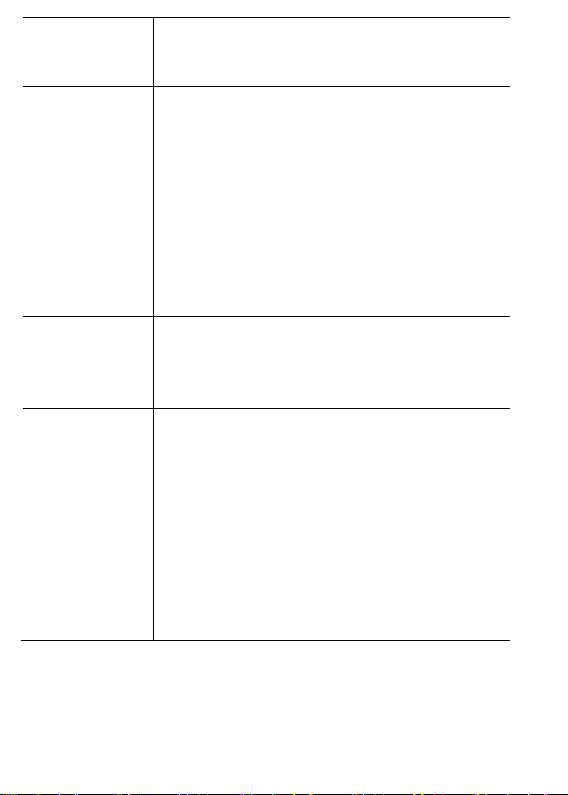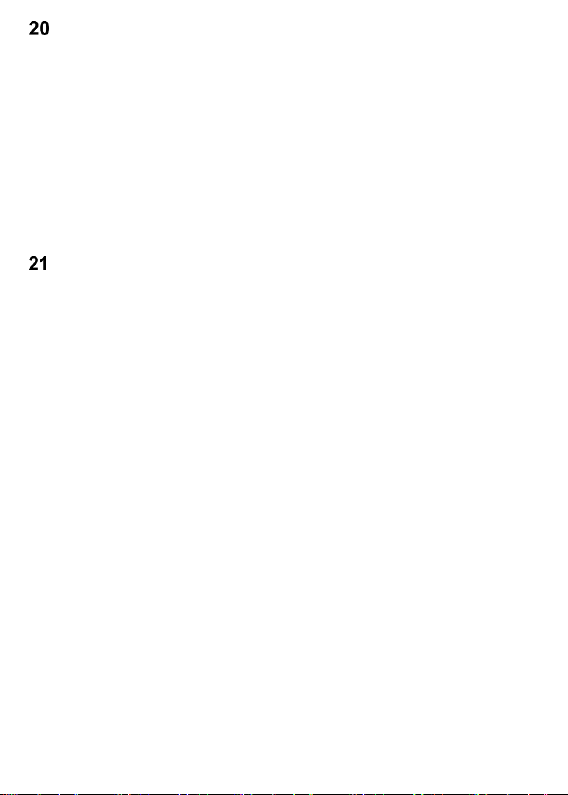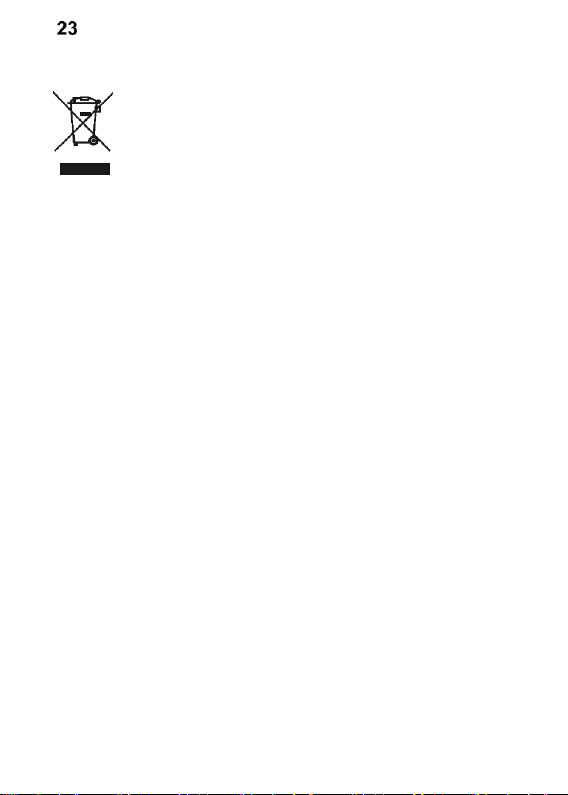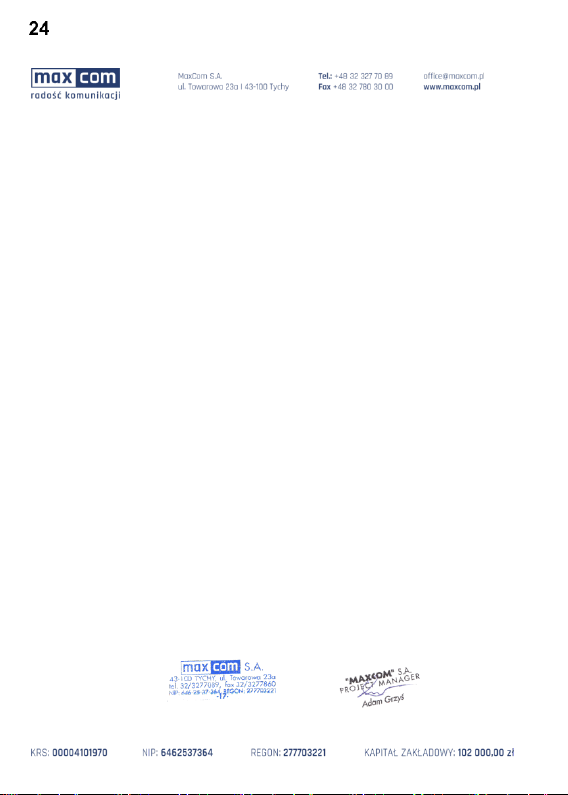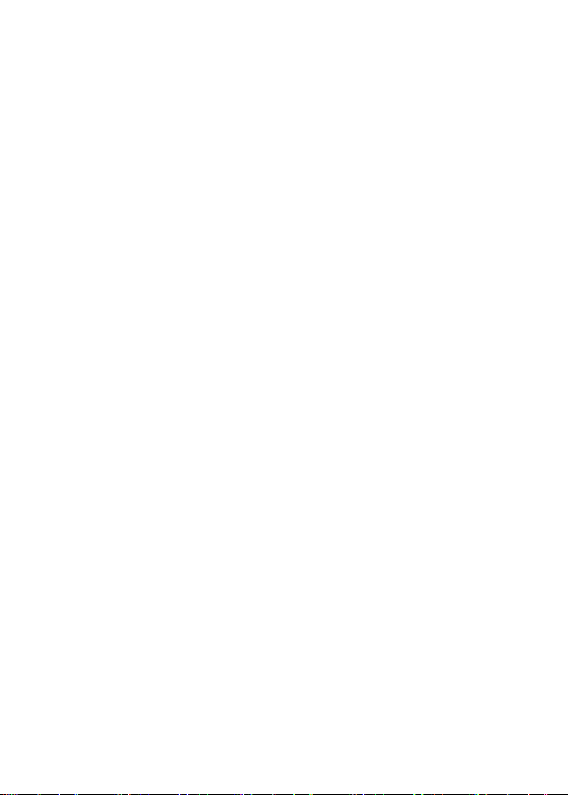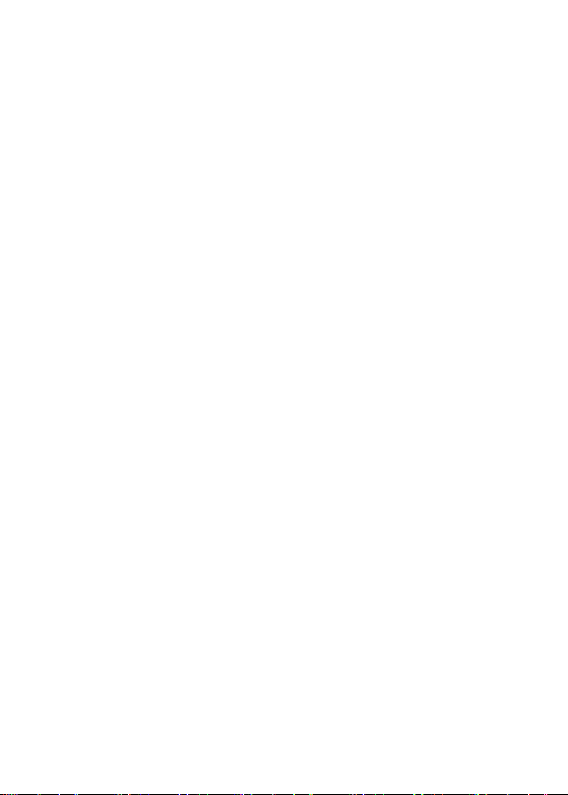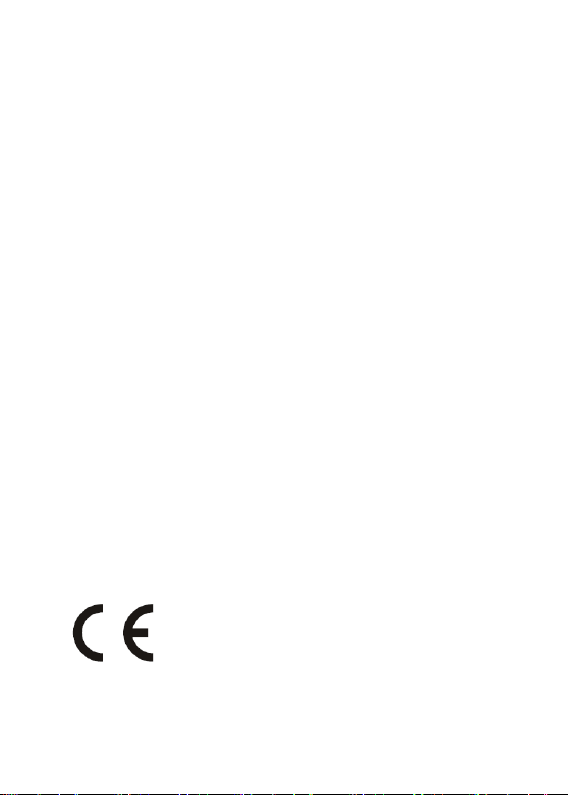5
SETTING DATE AND TIME ....................................... 33
PROFILES ............................................................ 34
LANGUAGE ......................................................... 34
DISPLAY SCREEN ................................................... 35
Wallpaper................................................. 35
Automatic Keypad Lock ............................ 35
Backlight .................................................. 35
Brightness ................................................ 35
SECURITY SETTINGS .............................................. 35
PIN Code ................................................... 35
Phone Securities ....................................... 36
CALL SETTINGS .................................................... 36
Number Withhold..................................... 36
Call Waiting .............................................. 36
Call forwarding ......................................... 36
Call Barring............................................... 37
Black List .................................................. 37
Call Duration Reminder ............................ 38
Auto Redial ............................................... 38
Answered Phone Alert .............................. 38
Answering Calls ........................................ 38
NETWORK SETTINGS ............................................. 38
FLIGHT MODE ..................................................... 38
RESTORE FACTORY SETTINGS .................................. 39
COMPUTER CONNECTION ....................................39
FAQ (TROUBLESHOOTING) ...................................39
WARRANTY TERMS ..............................................42
BATTERY INFORMATION ......................................42
SAR INFORMATION ..............................................43
PROTECT YOUR ENVIRONMENT ...........................45
EC DECLARATION OF CONFORMITY ......................46