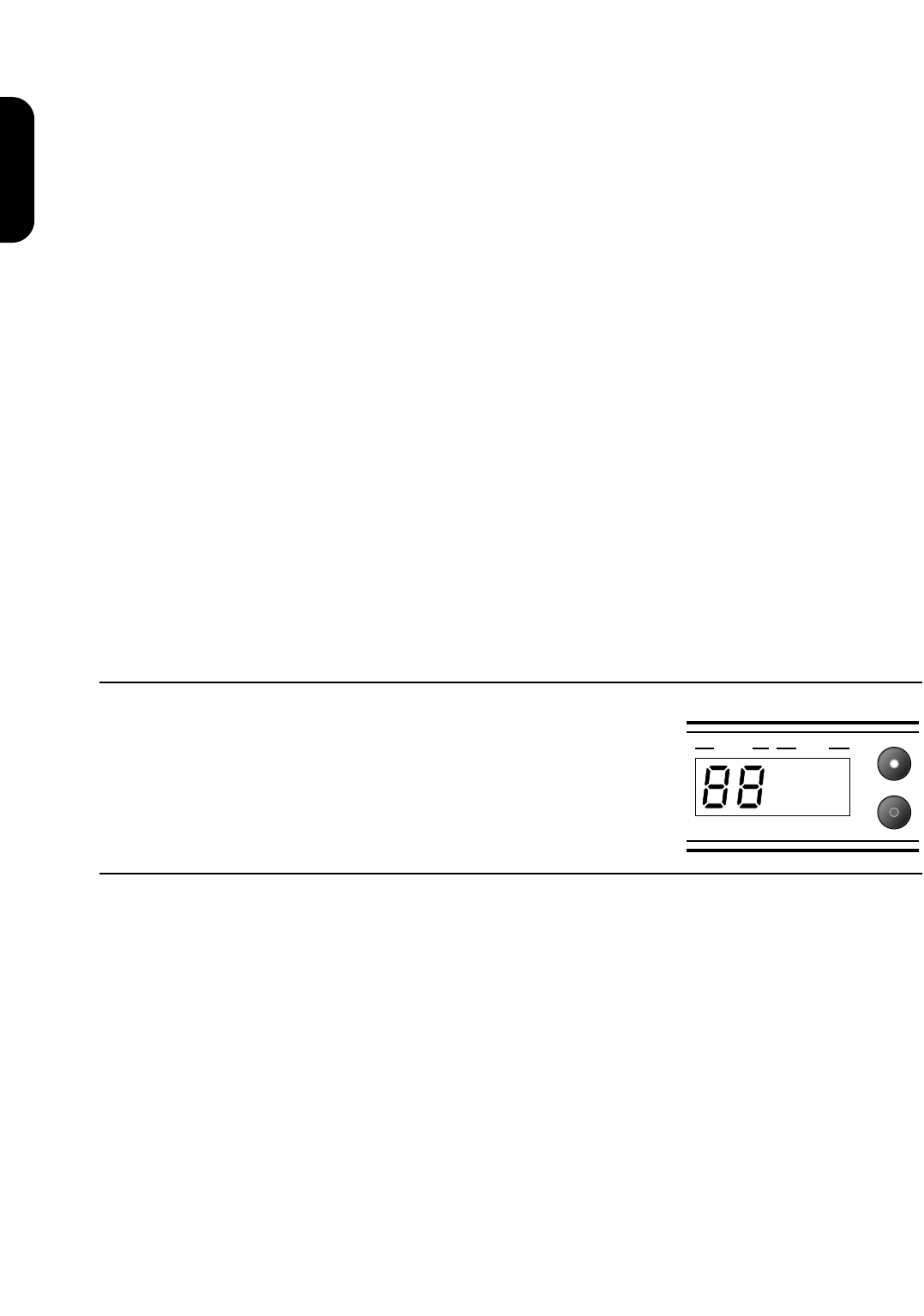27. Effects Return Jacks Left and right jack sockets for connection from the
outputs of an external effects processor. If using a
mono effects processor the left hand return socket only
should be used. In this instance both the left and right
master outputs and speaker emulated outputs will now
be working in mono.
28. Effects Level Selection Switch Provides level selection of +4dB or -10dB to match the
level of external effects processors.
29. Effects Send Jack Output for connection to the input of the external effects
processor.
30. Footswitch Socket Connection point for optional Marshall four way
footswitch to give 4 patch selection.
31. MIDI OUT Sends outgoing MIDI messages from the JMP-1.
32. MIDI THRU Sends out MIDI messages identical to those coming in
through the MIDI IN terminal.
33. MIDI IN Terminal to receive incoming MIDI messages from
external MIDI device.
34. MAINS INPUT
Your JMP-1 is provided with a detachable mains (power)
lead which is connected here. Before connecting for the
first time, please ensure that your JMP-1 is compatible with
your electricity supply. If you have any doubt, please get
advice from a qualified person. Your Marshall dealer will
help in this respect.
When you switch on
When switching on the JMP-1, the unit will run through an
initialising process and will then default to the patch number that
was selected when the JMP-1 was last switched off (Fig1). Your
JMP-1 is now ready for action.
Creating Your Sounds
Your JMP-1 is capable of producing a vast array of different tones, stored in the 100 available
patches. The simplicity of creating and storing these sounds is a major advantage and feature of the
pre-amp. A “Patch” is a combination of all the programmable elements that you put in, therefore if all
tone and volume selections are at 0, no sound will be produced. Each patch is made up of:
(A) The channel selection i.e. OD1, OD2, Clean 1, Clean 2 & Bass Shift
(B) The individual volume, gain, tone and effects levels that you have selected.
The first step is to select a patch by pressing the patch key (5) using the rotary data control (7) to reach
the desired patch number. The next stage is to “build” your required sound, firstly by selecting the
channel OD1, OD2, Clean 1 or Clean 2 with or without bass shift, then by selecting the volume, gain,
tone and effects levels. These controls work in exactly the same way as a normal Marshall amplifier,
where increasing the gain brings in more overdrive and the tone selections interact to “shape” the
sound.
The JMP-1’s controls are there to be used to the full and by experimenting with all the extremes you will
quickly understand it’s capabilities and build your own library of sounds.
Patch Data
Patch
Store
Fig 1 Patch
ENGLISH
5