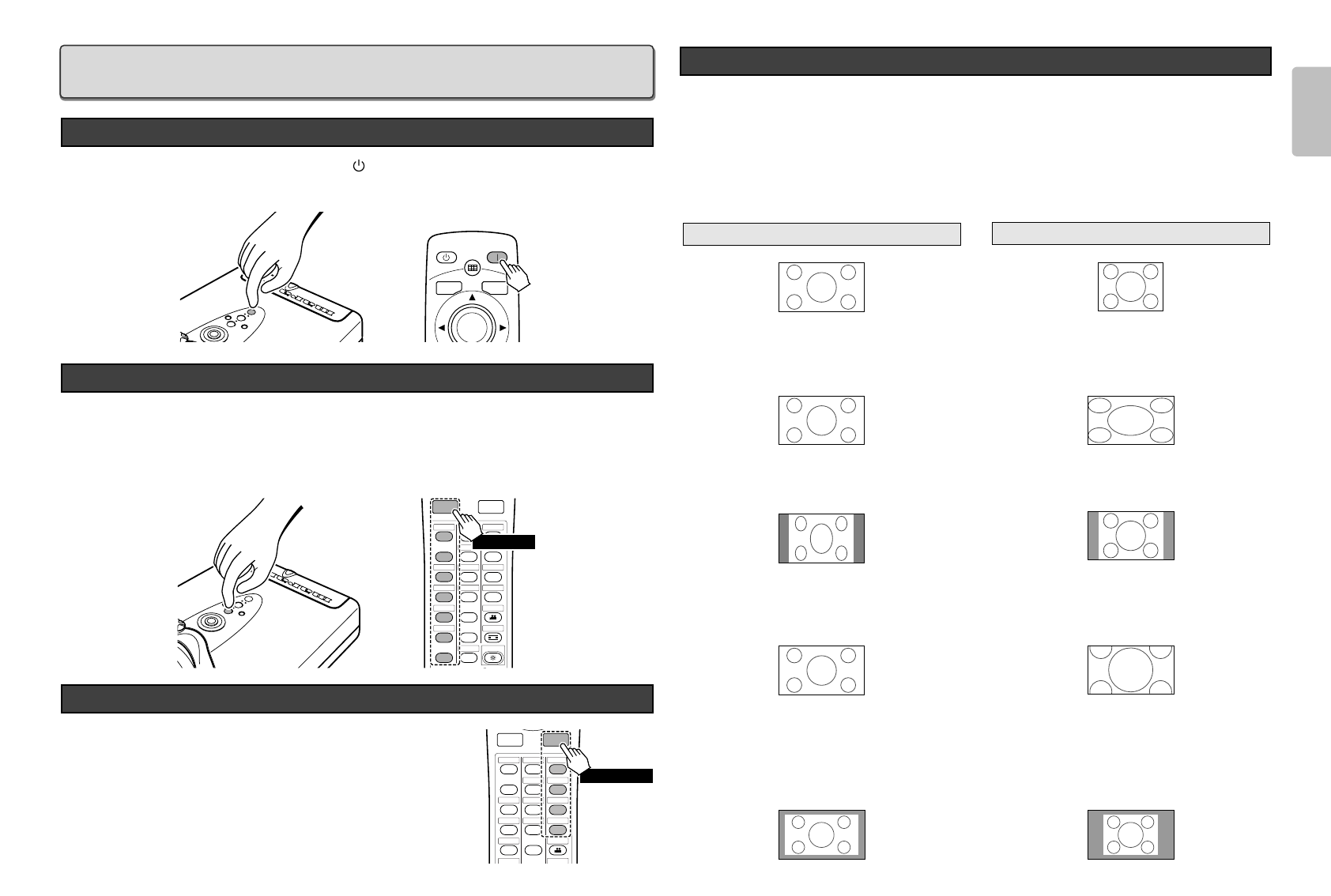15
ENGLISH
BASIC OPERATIONS
Press the ON button on the remote controller or the / I button on the projector.
The ON indicator lights up.
Switch to the equipment connected to the projector.
Pressing the INPUT button on the projector or remote control rotates the input signal in the order of
COMPONENT1
➔
COMPONENT2
➔
S-VIDEO
➔
VIDEO
➔
RGB
➔
HDMI 1
➔
HDMI 2, allowing you to
select an input signal. An input signal can also be directly selected by pressing one of the COMP.1,
COMP.2, S-VIDEO, VIDEO, RGB, HDMI 1 and HDMI 2 buttons on the remote control.
You can select 4 kinds of ASPECT mode using remote controller.
Pressing the ASPECT button on the remote control rotates the
aspect ratio in the order of FULL
➔
NORMAL
➔
ZOOM
➔
THROUGH, allowing you to select an aspect ratio. An aspect ratio
can also be directly selected by pressing one of the FULL,
NORMAL, ZOOM and THROUGH buttons on the remote control,
or it can be selected from the menu. (
☞
P.19)
Selecting the Aspect Mode
COMP.
• Press the ZOOM button, the NORMAL button or the FULL button on the remote controller for the 4:3
aspect ratio video source.
• Press the FULL button on the remote controller for 16:9 aspect ratio video source, such as 1080i,
1035i, and 720p video systems.
• Press the FULL button on the remote controller for the squeezed video source.
The Screen Images in a 16:9 screen
❖ Original Source Image
❖ Full mode
The 16:9 squeezed image is displayed with the
correct aspect.
❖ Normal mode
❖ Zoom mode
16 : 9 video source
The 4:3 image is enlarged horizontally.
The picture in normal ratio 4:3 is displayed.
The picture in normal ratio 4:3 is enlarged vertically
and horizontally (with same ratio) to the screen size
4 : 3 video source
❖ Through mode
It shows an image when the video source has the same resolution to RGB/video signal with 720 or less
vertical pixel number.