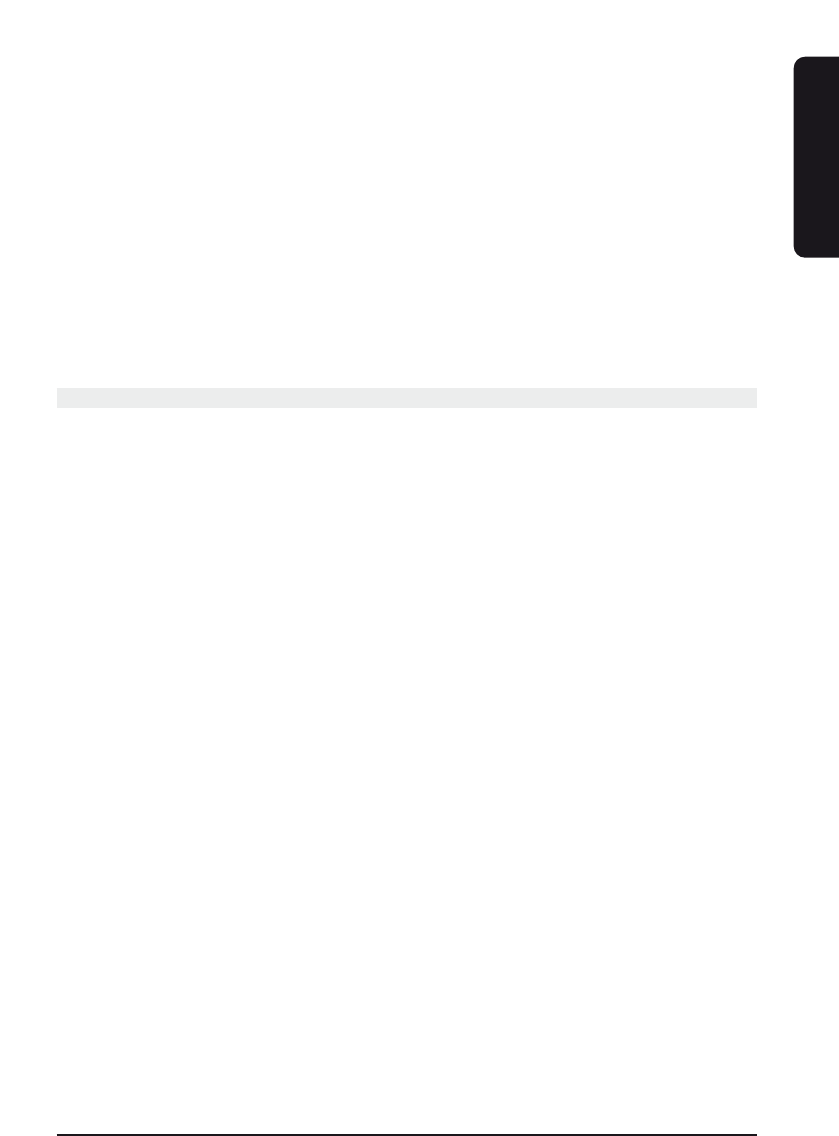13EASYTOUCH 25
To Delete a Macro:
1. Press and hold the Setup key until the LED remains on (this occurs after approximately
2-3 seconds) and the display shows Main Setup Screen.
2. Release Setup key.
3. Press and hold either the Touchscreen or rubber MACRO key. The LED will blink off to
indicate the keypress acceptance and the Macro Delete Setup Screen will be shown.
Only set Macros will be shown.
4. Press and release the digit key for the Macro that is to be deleted. The LED will blink
off and the Macro is deleted. Use the EXIT key to abort if required.
5. Macro deletion is now complete.
9 Channel toggle key
The Channel-Toggle "P<P" key is a special type of Macro key. The feature allows you to
program in two specific fixed channels and switch between them with a single key-press.
For example, you may want to switch between TV channels 123 and 456. Programming
the "P<P" key will allow you to do this.
Two sets of data are to be entered. Each set of data can be up to 4 key-presses and must
be a minimum of 2. The first keypress in each set must be a Mode key. The following
keystrokes can be any other key (except for Mode, Macro, Setup and Screen) although in
practice, these keys will usually be digit keys. Note: No "shifted" commands can be part
of a "P<P" sequence and a SCREEN keypress counts as a keystroke.
To Program the Channel-Toggle Feature:
1. Press and hold Setup key until the LED remains on (this occurs after approximately 2-3
seconds) and display shows the Main Setup Screen.
2. Release Setup key.
3. Press and release the Touchscreen "P<P" Key.
4. Display will show the "P<P1" Mode Setup Screen. Press and release desired Mode key
(TV, VCR, SAT, etc.) on the rubber keypad.
5. Display will show the "P<P2" Setup Screen. This screen comprises the current screen
labels for the Mode plus the SETUP and "P<P" Touchscreen labels will be shown. You
can now press up to 3 keys (a minimum of 1 key must be pressed). Use the
"SCREEN" Key to toggle the screen keys displayed – this counts as a keypress. When
3 keys are entered you will automatically continue to Step 6. If less than 3 keys are
required then press the Mode key and go directly to Step 7.
6. To enter the second set of data, press and release desired Mode key (TV, VCR, SAT,
etc.) on the rubber keypad. Display will again show the "P<P2" Setup Screen.
7. You can now press up to 3 keys (a minimum of 1 key must be pressed) for the
second set of data. Use the "SCREEN" Key to toggle the screen keys displayed – this
counts as a keypress. When 3 keys are entered you will automatically continue to
ENGLISH