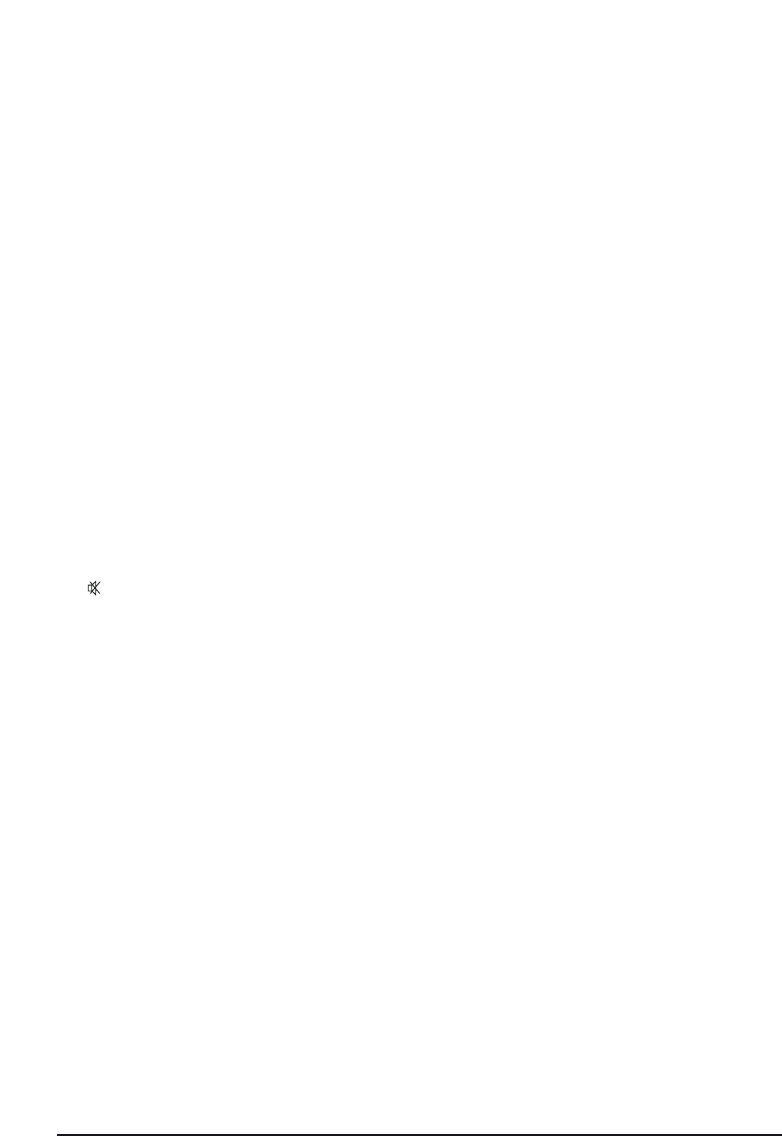6 MARMITEK
[1] (On/off)/Home control ‘All L(igh)ts on’ function
Switches the last selected device off. Some appliances can also be switched on by pressing
this button. It is also used to switch on all Marmitek X-10 Lamp Modules.
[2] TV, VCR, CBL DVD, AUDIO, ASAT, DSAT, Home Control button
You can select which device you want to operate by using these mode buttons. There are
a limited number of functions available for audio. The Home Control button is used to
operate the Marmitek X-10 Home Control Modules which control any lamps and devices
in and around the house.
[3] LEARN
Programming button for learning the functions of your original remote control. See chap-
ter 4.5, Learning codes, for information about programming these codes.
[4] SHOWVIEW
You can use the ShowView or VideoPlus function of your video recorder with this button
(if your video recorder supports this function). If your video does not support this function,
the button can give access to the timer function or the menu of your video recorder.
When the ShowView/V+ button is used in other modes than the VCR mode (TV, CBL, SAT,
AUDIO), this button is often used for the Scan function. For example, in TV mode you can
change channels or when listening to a CD you can only listen to the intros. After 3 sec-
onds, the button selects the following channel or song. Press any button to stop the Scan
function. The Scan function will automatically stop after 2 minutes.
[5] Mute/Home Control ‘All off’ function
Switches the sound on or off. You can also turn the volume of your TV on or off whenev-
er you are in VCR, DVD or SAT mode. This means that you do not have to switch over to
TV mode. This button is also used to turn off all Marmitek X-10 Home Control Modules.
[6] PROG +/-/Home Control ‘On’ and ‘Off’ function
Selects the next or previous channel on your TV or satellite receiver. In DVD mode it
selects the next or previous track. This button is also used to turn off all Marmitek X-10
Home Control Modules.
[7] VOL +/-/Home Control ‘Dim’ and ‘Br(igh)t’ function
Controls the volume. You can adjust the volume, also when you are in VCR, DVD or SAT
mode. You do not need to switch over to TV mode. This button is also used to dim and
brighten (‘Brt’ stands for Bright) lights that are connected to the Marmitek X-10 Lamp
Modules.
[8] INFO
Provides on-screen information for the device selected (if available).
[9] SETUP
This is where you program the remote control for use. This button gives access to some of
the secondary functions of certain audio/video equipment (Shift). Press the SETUP button
and then the desired function button.