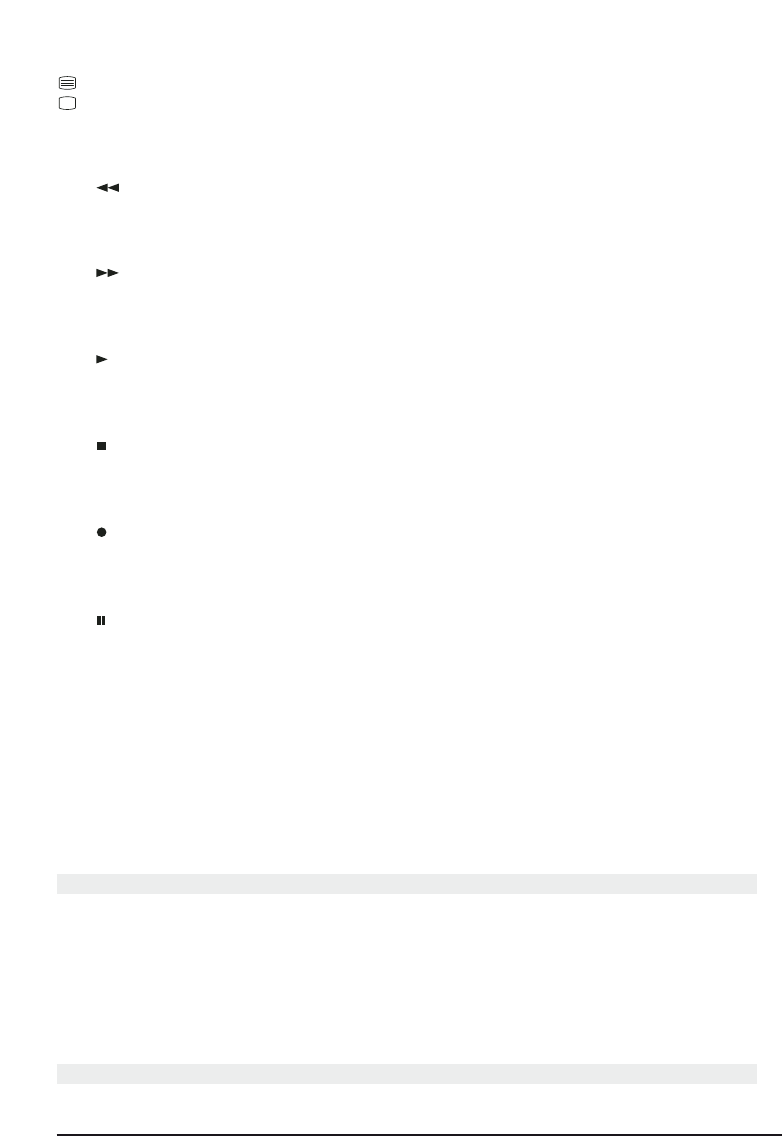6 MARMITEK
[18]
Teletext ON: Start/stop Teletext.
Teletext OFF: Stop teletext.
Teletext Hold: Hold the page in Teletext mode.
Teletext Mix (TV, CBL and SAT): Shows Teletext and the images of the selected channel.
[19] REW (rewind)
In VCR, DVD or Audio mode: Works just like the button on the original remote control.
In TV mode: Coloured button (red), operates Teletext – or other device functions.
[20] F.F. (fast forward)
In VCR, DVD or Audio mode: Works just like the button on the original remote control.
In TV mode: Coloured button (blue), operates Teletext – or other device functions.
[21] PLAY (play)
In VCR, DVD or Audio mode: Works just like the button on the original remote control.
In TV mode: Coloured button (yellow), operates Teletext – or other device functions.
[22] STOP
In VCR, DVD or Audio mode: Works just like the button on a normal remote control.
In TV mode: Coloured button (green), operates Teletext – or other device functions.
[23] REC (Record)
This button works just like the one on your original VCR remote control. To avoid record-
ing something accidentally, you must press this button twice to record.
[24] PAUSE
In VCR, DVD or Audio mode: Works just like the button on the original remote control.
In TV mode: Coloured button (purple), operates Teletext – or other device functions.
[25] L1, L2, L3, L4
Extra buttons for learning the functions of your original remote control.
[26] MACRO, M1, M2, M3
Macro buttons. With these buttons you can execute a series of pre-programmed com-
mands with one press of a button. First press the MACRO button. Then press the M1, M2
or M3 button to activate the relevant macro. See chapter 4.7 for more information.
4. Programming
In order to prepare your remote control to work with your equipment, you need to pro-
gram it once. This is done by entering the code for the brand and type of device that you
want to operate with this remote control. You can assign a button to each device. For
example, if you have three video recorders, you can assign video recorder 1 to the VCR
button, assign video recorder 2 to the DVD button and video recorder 3 to the SAT but-
ton. Please note: The TV button can only be used for TV codes.
4.1 Manually entering the code:
Go to the appropriate list for the type of appliance (TV, video, etc) to want to program in