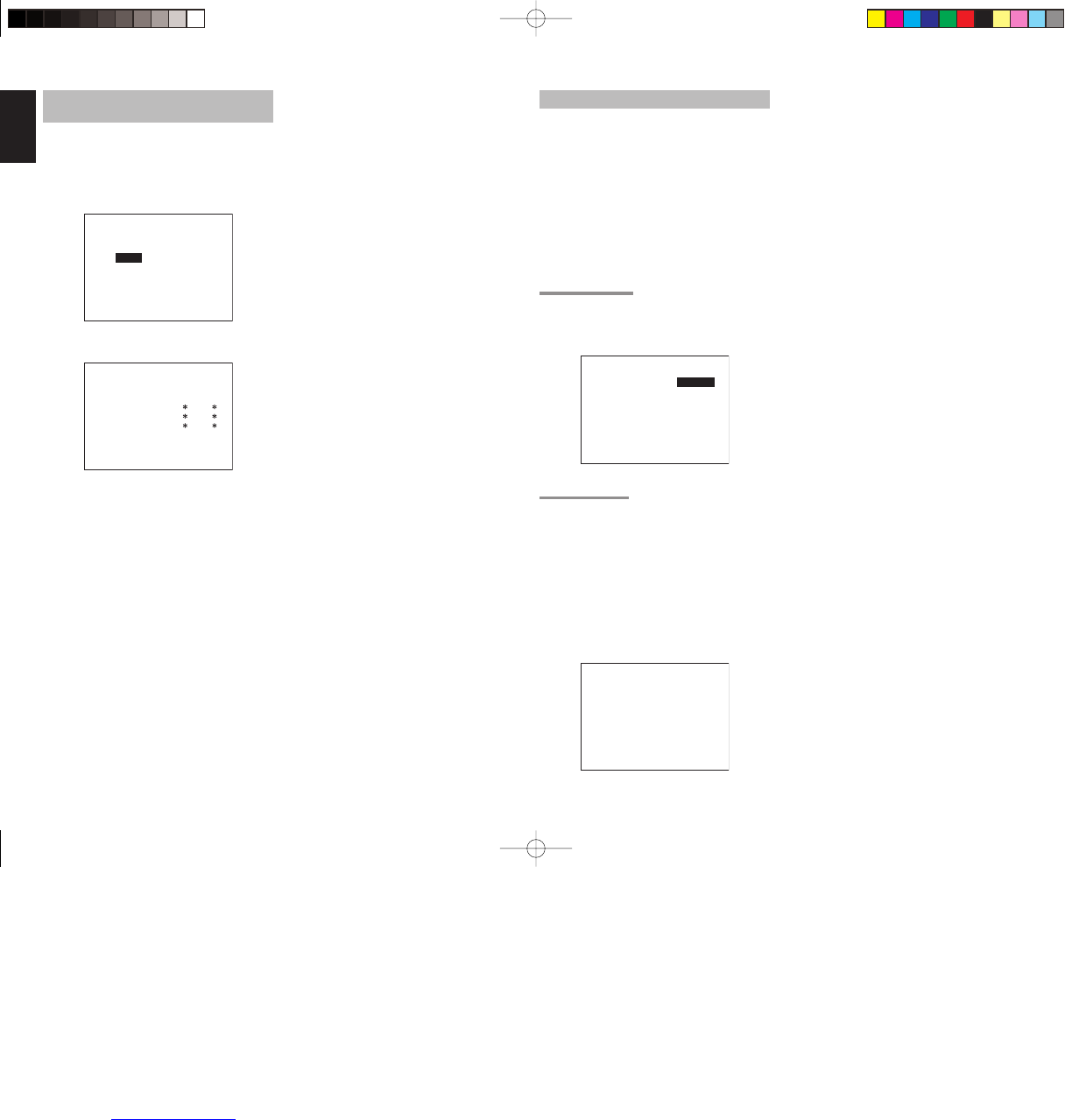28
ENGLISH
1 INPUT SETUP (ASSIGNABLE DIGITAL
INPUT AND COMPONENT VIDEO INPUT)
Use this menu to select the input jack to be assigned
to the input source.
1.
Select “INPUT SETUP” in SETUP MAIN
MENU with 3 or 4 cursor button, and press the
ENTER button.
1-1 INPUT SETUP
FUNC:MODE :DIG:HDMI:COMP
------------------------
TV :AUTO : 5 : - : -
DVD :AUTO : 1 : 1 : 1
VCR :AUTO : 3 : 3 : 3
DSS :AUTO : 2 : 2 : 2
AUX1:AUTO : F : - : -
MAIN NEXT EXIT
* For the SR4002, “–” is displayed for TV DIG
and VCR HDMI.
1-2 INPUT SETUP
FUNC:MODE :DIG:HDMI:COMP
------------------------
TAPE:AUTO : - : :
CD/R:AUTO : 4 : :
AUX2:AUTO : - : :
MAIN RETURN EXIT
2.
To select the input source and MODE, press
the 3 or 4 cursor buttons.
3.
To select
“DIG”
“HDMI” or “COMP” for the input
jack, press the 1 or 2 cursor buttons.
Select “AUTO” for input sources, for automatic
detection of the digital input signal condition.
If there is not a digital signal present, but there
is an analog signal present, the analog signal
will be played.
Select “DIG”, when only a digital signal will be
used.
Select “ANA” for input sources for which
no digital input jacks are used.
4.
To select the vdieo source, select “HDMI” or
“COMP” by pressing the 3 or 4 cursor buttons,
and press the 1 or 2 cursor buttons to select
the vdieo source to be assigned .
5.
After you complete this portion of the set up,
move the cursor to MAIN with the 3 or 4 cursor
buttons and press the ENTER button.
Notes:
• When the TUNER is fi xed to the analog input, you
can not select any digital input.
• When a DTS-LD or DTS-CD is playing, this setup is
not available. This is to avoid noise being generated
from the analog input.
• If “AUTO” is selected and a DVD, compact disc
or LD is fast-forwarded during playback, decoded
signals may produce a skipping sound. In such cases,
change the setting to “DIG”.
2 SPEAKER SETUP
After you have installed the unit, connected all the
components, and determined the speaker layout, it
is now time to perform the settings in the Speaker
Setup menu for the optimum sound acoustics for
your environment and speaker layout.
Before you perform the following settings, it is
important that you first determine the following
characteristics:
1.
Select “SPEAKER SETUP” in SETUP MAIN
MENU with 3 or 4 cursor button, and press the
ENTER button.
2-1 SPEAKER SETUP
Speakers are set up by selecting either MANUAL
or AUTO using the 1 and 2 cursor buttons. For
operation when AUTO has been selected, see
MRAC on page 29.
2-1 SPEAKER SETUP
SPEAKER SETUP : MANUAL
MAIN NEXT EXIT
2-2 SPEAKERS SIZE
When setting the speaker size in the SPEAKER SIZE
sub-menu, use the guidelines given below.
LARGE:
The complete frequency range for the channel you
are setting will be output from the speaker.
SMALL:
Frequencies of the channel you are setting lower
than approx. 100 Hz will be output from the
subwoofer.
If the Subwoofer is set to “NONE”, the setting of
the front speakers will be fi xed to “LARGE,” and
the sound will be output from both the left and
right speakers.
2-2 SPEAKERS SIZE
SUBWOOFER : YES
FRONT L/R : LARGE
CENTER : SMALL
SURROUND L/R : SMALL
SURR.BACK : 2CH
SURR.BACK SIZE : SMALL
LPF/HPF : 100Hz
BASS MIX : BOTH
MAIN NEXT EXIT
1.
To select the each speaker, press the 3 or 4
cursor buttons.
2.
To select the setting of each speaker size,
press the 1 or 2 cursor buttons.
3.
After you complete this portion of the set up,
move the cursor to “NEXT” with the 3 or 4
cursor buttons and then press the ENTER
button to go to the next page.
SUBWOOFER:
YES:
Select when a subwoofer is connected.
NONE:
Select when a subwoofer is not connected.
FRONT L/R
LARGE:
Select if the front speakers are large.
SMALL:
Select if the front speakers are small.
• If “NONE” is selected for the Subwoofer setting,
then this setting is fi xed to “LARGE.”
CENTER
NONE:
Select if no center speaker is connected.
LARGE:
Select if the center speaker is large.
SMALL:
Select if the center speaker is small.
SURROUND L/R
NONE:
Select if no surround left and right speakers are
connected.
LARGE:
Select if the surround left and right speakers are
large.
SMALL:
Select if the surround left and right speakers are
small.
SURR. BACK
NONE:
Select if no surround back left and right speakers
are connected.
2CH:
Select if the surround back left and right speakers
are connected.
1CH:
Select if the one surround back speaker is
connected.
In this case, the audio signal is emitted form the
Surround back L output terminal.
SR4002-5002U DFU_01_E2_2.indd 28SR4002-5002U DFU_01_E2_2.indd 28 07.7.9 2:47:31 PM07.7.9 2:47:31 PM