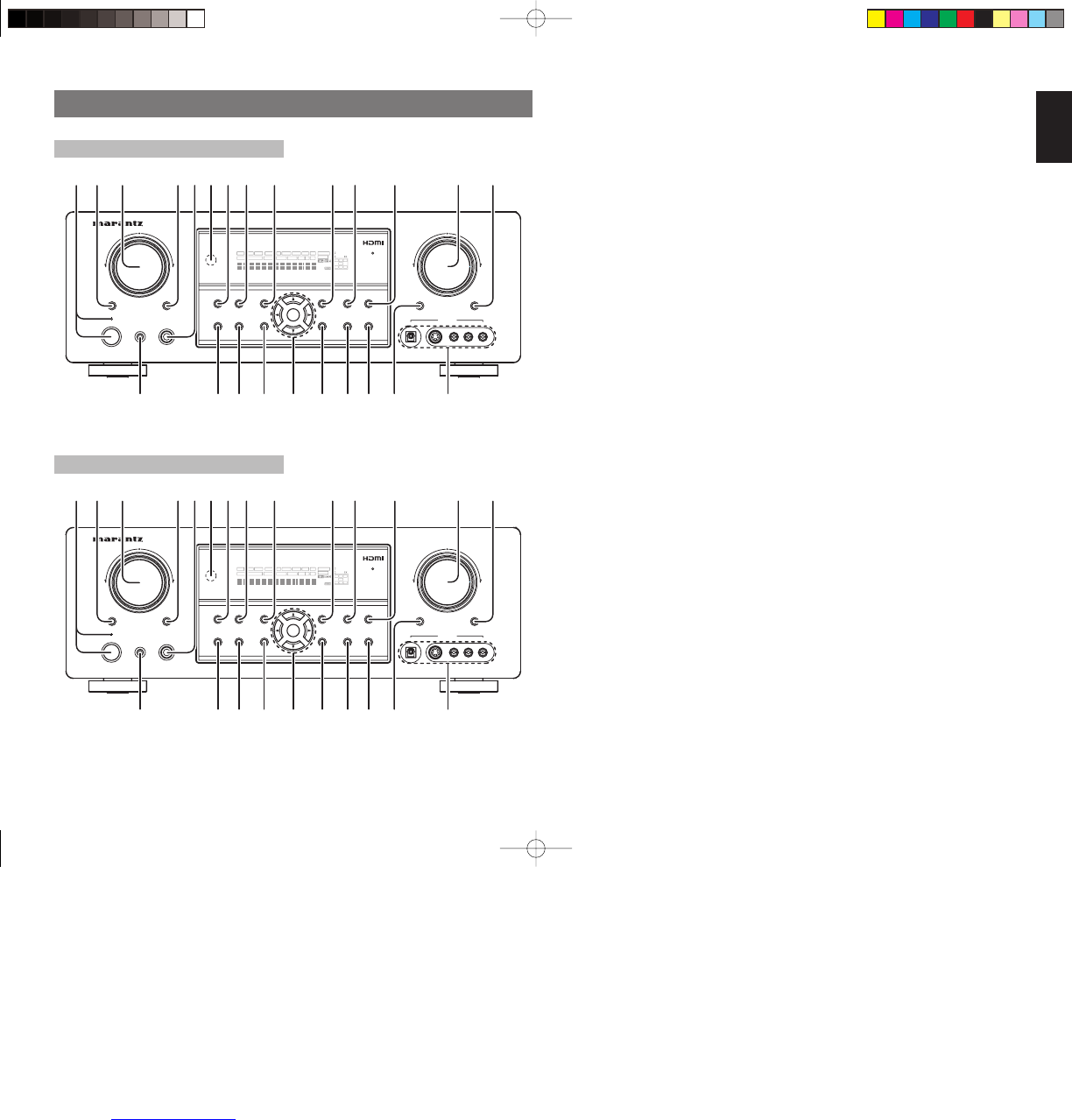5
ENGLISH
u SURROUND MODE button
Press this button to select the surround mode.
i PURE DIRECT button and
indicator
When this button is pressed once, “SOURCE DIRECT”
appears on the FL display. If pressed again, “PURE
DIRECT” appears. After 2 seconds, the FL display
indication goes out.
In the source/pure direct mode, the tone control
circuitry and bass management are bypassed.
Notes:
• The surround mode is automatically switched to
AUTO when the pure direct/source direct function
is turned on.
• Additionally, speaker configurations are fixed
automatically as follows.
Front SPKR = LARGE
Center SPKR = LARGE
Surround SPKR = LARGE
Surround Back SPKR = LARGE
Sub woofer = YES
o SIMPLE SETUP button
Press this button to enter the simple setup mode.
You can setup the speaker conditions (speaker sizes,
number of speakers, speaker delay times) quickly by
pressing the cursor buttons.
!0 DISPLAY button
Press this button to change the FL display mode.
(See page 38)
!1 MEMORY button
Press this button to enter the tuner preset memory
numbers or station names. (See page 41)
!2 CLEAR button
Press this button to cancel the station-memory
setting mode or preset scan tuning. (See page 42)
!3 VOLUME control knob
This knob is used to adjust the overall sound level.
Turning the control clockwise increases the sound
level. (See page 33)
q POWER switch and STANDBY
indicator
When this switch is pressed once, the unit turns ON
and the display illuminates. When pressed again, the
unit turns OFF and the STANDBY indicator will be
illuminated.
w MULTI (Multi Room) button
(SR5002 only)
Press this button to activate the Multiroom system.
“MULTI” indicator will be illuminated in the display.
w 7.1CH INPUT button (SR4002 only)
Press this button to select the output of an external
multichannel player.
e INPUT SELECTOR knob
(AUDIO/ VIDEO)
This knob is used to select the input sources. (See
page 33)
r M.(Multi Room) SPEAKER button
(SR5002 only)
Press this button to activate the Multiroom Speaker
system. “MULTI” indicator will be illuminated in the
display.
(See page 44)
r S.(Surround) SPEAKER B button
(SR4002 only)
Press this button to activate the Surround Speaker B
system . “SPKR B” indicator will be illuminated in the
display.
(See page 45)
t
HEADPHONE jack for stereo
headphones
This jack may be used to listen to the unit’s output
through a pair of headphones. Be certain that the
headphones have a standard 1 / 4” stereo phono
plug.
y INFRARED receiving sensor
window
This window receives infrared signals for the remote
control.
NAMES AND FUNCTIONS
FRONT PANEL (SR4002)
S.SPEAKER B
DIGITAL
RLVIDEO
S-VIDEO
AUX 1 INPUT
AUDIO
SETUP
SIMPLE
7.1 CH INPUT
PURE
T-MODE
SURROUND
MEMORY
DISPLAY
ATT
MUTE
STANDBY
PHONESSETUP MIC
POWER ON/STANDBY
INPUT SELECTOR
VOLUME
UP
DOWN
AV SURROUND RECEIVER SR4002
DIRECT
AUTO
HT-EQ
EXIT
MENU
MODE
BAND
CLEAR
ENTER
DISP MULTI AUTO TUNED ST V
–
OFF NIGHT PEAK ANALOG
DIGITAL
ATT
SLEEP
SURR
AUTO
DIRECT DISC 6.1 MTX 6.1 SPKR B EQ
DIGITAL
SURROUND
PCM
L
C
R
SL S SR
LFE