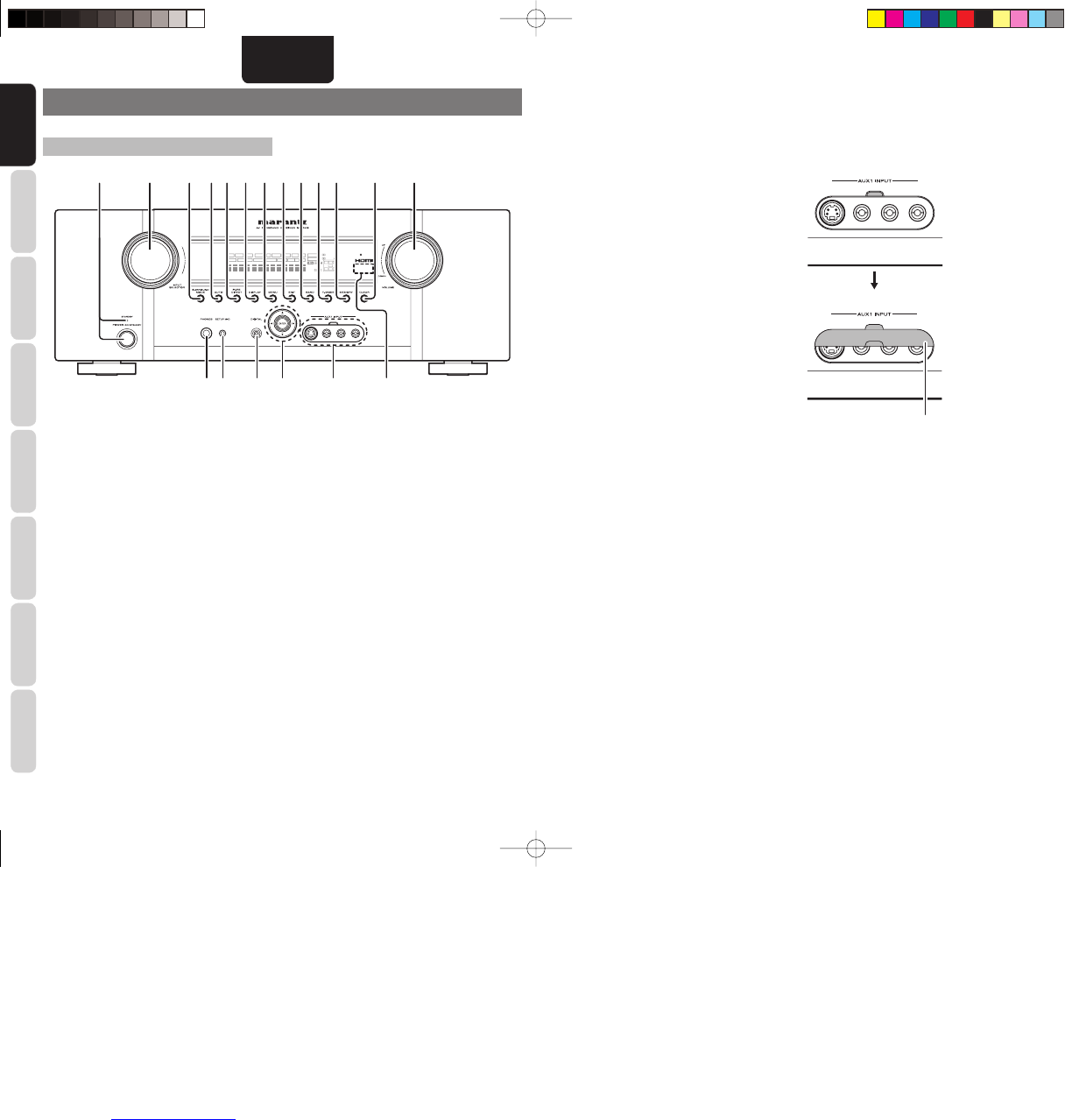4
ESPAÑOL
CONEXIONES
BÁSICAS
NOMBRES Y
FUNCIONES
FUNCIONAMIENTO
BÁSICO
CONEXIONES
AVANZADAS
CONFIGURACIÓN
FUNCIONAMIENTO
AVANZADO
SOLUCIÓN DE
PROBLEMAS
OTROS
t Botón e indicador PURE DIRECT
Cuando este botón se presiona una vez, en la
pantalla FL (fluorescente) aparece la indicación
“SOURCE DIRECT”. Si se presiona de nuevo,
aparece la indicación “PURE DIRECT”. Después de 2
segundos, la indicación de la pantalla fl uorescente se
apaga y la señal de salida de vídeo se interrumpe.
En el modo directo de fuente/puro, el circuito de
control del tono y la modulación del bajo quedan
excluidos.
Notas:
•
Al activarse la función pure direct/source direct, el
modo de sonido envolvente pasa automáticamente a
AUTO.
• Por otra parte, las confi guraciones de los altavoces
se fi jan automáticamente como sigue.
Altavoz frontal = LARGE (Grande)
Altavoz central = LARGE (Grande)
Altavoz envolvente = LARGE (Grande)
Altavoz posterior envolvente = LARGE (Grande)
Altavoz de subgraves = YES
y Botón DISPLAY
Presione este botón para cambiar el modo de
pantalla fl uorescente. (Ver página 26)
q
Interruptor POWER e indicador
STANDBY
Cuando se pulsa una vez este interruptor, se activa
el equipo y se enciende la pantalla. Cuando se pulsa
de nuevo, se apaga el equipo y se encenderá el
indicador STANDBY.
w
Mando INPUT SELECTOR
(AUDIO/VÍDEO)
Este mando se usa para seleccionar las fuentes de
entrada. (Ver página 15)
e Botón SURROUND MODE
Presione este botón para seleccionar el modo
envolvente.
r Botón AUTO
(Envolvente automático)
Presione este botón para seleccionar el modo AUTO
de entre los modos envolventes. Cuando se selecciona
este modo, la unidad determina automáticamente el
modo envolvente que corresponde a una señal de
entrada digital determinada.
NOMBRES Y FUNCIONES
PANEL DELANTERO
DISP MULTI AUT O TUNED ST V
–
OFF NIGHT PEAK ANALOG
DIGITAL
ATT
SLEEP
SURR
AUTO
DIRECT DISC 6.1 MTX 6.1 SPKR B EQ
DIGITAL
SURROUND
AAC
PCM
L
C
R
SL S SR
LFE
q w !3e t y !0 !1r u i o !2
!4
!5!6!7!8!9
u Botón MENU
Presione este botón para entrar en el SETUP MAIN
MENU.
i Botón EXIT
Presione este botón se usa para salir del SETUP
MAIN MENU.
o Botón BAND
Presione este botón para conmutar entre FM y AM
en el modo TUNER.
!0 Botón T-MODE
Presione este botón para seleccionar el modo
estéreo automático o el modo monoaural cuando se
haya seleccionado la banda FM.
El indicador “AUTO” se encenderá en la pantalla.
(Ver página 16)
!1 Botón MEMORY (memoria)
Presione este botón para introducir los números de
presintonía o los nombres de emisoras. (Ver página
30)
!2 Botón CLEAR (Borrar)
Presione este botón para cancelar el modo de
memoria de emisoras o la sintonización mediante
exploración de presintonías. (Ver página 31)
!3 Mando de control VOLUME
Este mando se utiliza para ajustar el nivel de sonido
general. Al girar el mando a la derecha aumenta el
nivel de sonido. (Ver página 15)
!4 Área de recepción del sensor de
INFRARROJOS
Este área recibe las señales de infrarrojos del mando
a distancia.
!5 Tomas AUX1 INPUT
Estas tomas de entrada de vídeo/audio auxiliares
sirven para enchufar las clavijas de conexión de una
videocámara, DVD portátil, videoconsola, etc.
Estas tomas se protegen con los tapones
correspondientes cuando no se usan.
Cubierta de la toma AUX frontal
Abre y cierre la cubierta
usando la lengüeta.
!6 Botones del cursor (1, 2, 3, 4) /
ENTER
Presione estos botones para utilizar el SETUP MAIN
MENU y la función TUNER.
!7 ENTRADA DIGITAL (Frontal)
Éste es el terminal de entrada de audio digital
óptico.
Las entradas aceptan señales de audio digital
procedentes de un DMP, un juego u otro componente
de fuente digital.
!8 Toma SETUP MIC
Mide automáticamente las características de los
altavoces utilizando el micrófono incluido (MC-10).
(Véase página 23)
!9 Toma PHONES para auriculares
estereofónicos
Esta toma se puede utilizar para escuchar la salida
de la unidad por unos auriculares. Compruebe que
los auriculares tienen una clavija telefónica estéreo
estándar de 1/4 pulgada.
SR4003U DFU_03_Spe.indb 4SR4003U DFU_03_Spe.indb 4 6/20/08 4:33:09 PM6/20/08 4:33:09 PM