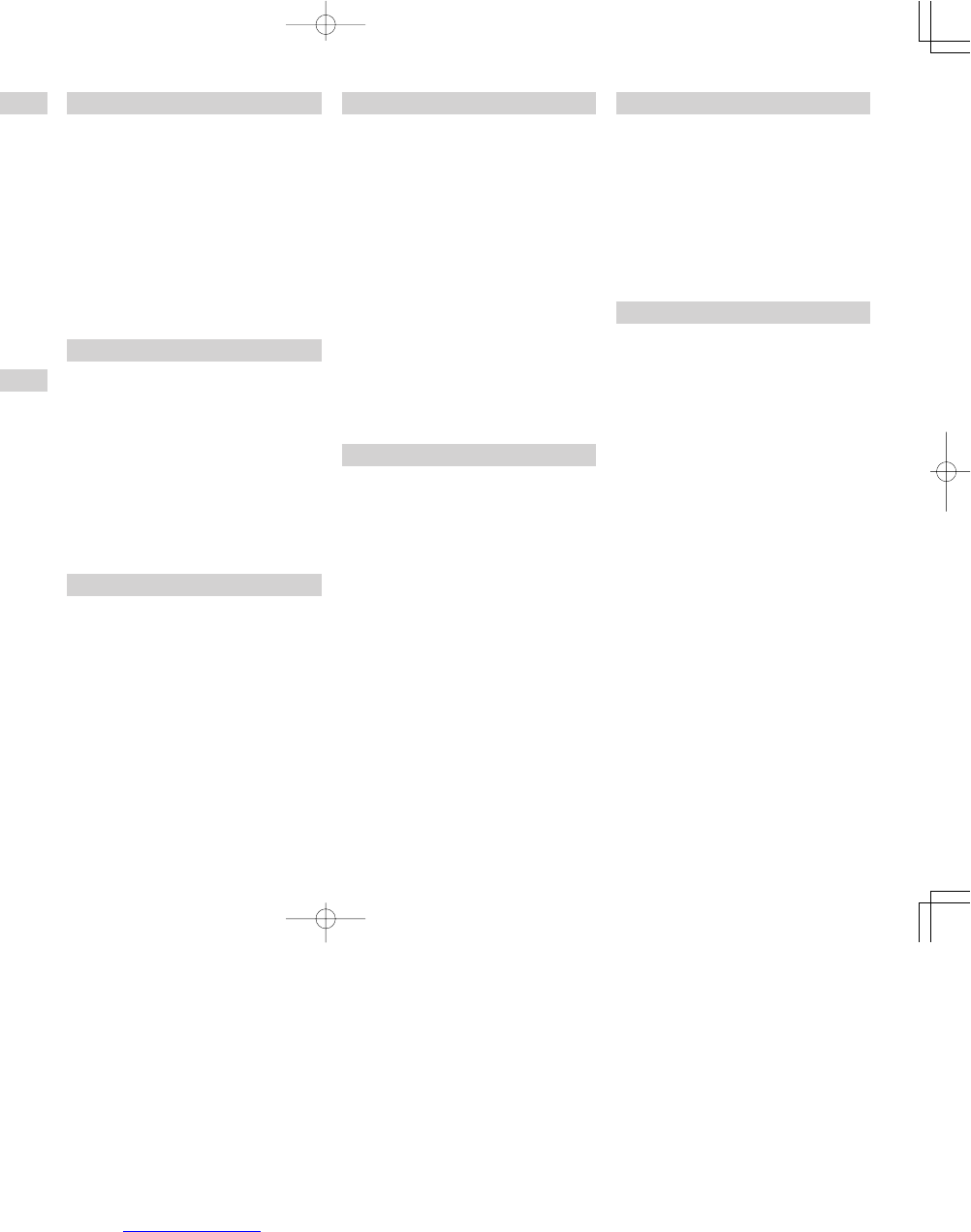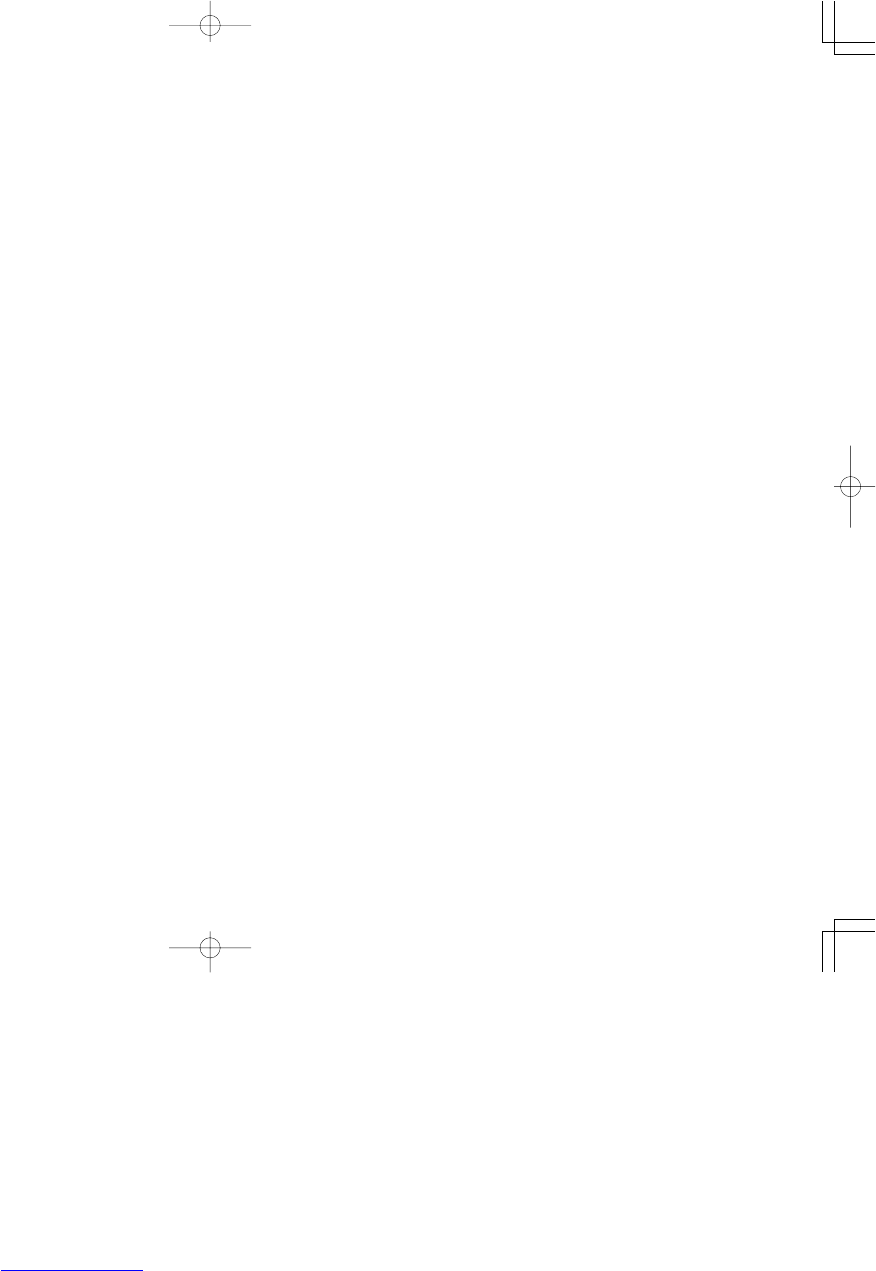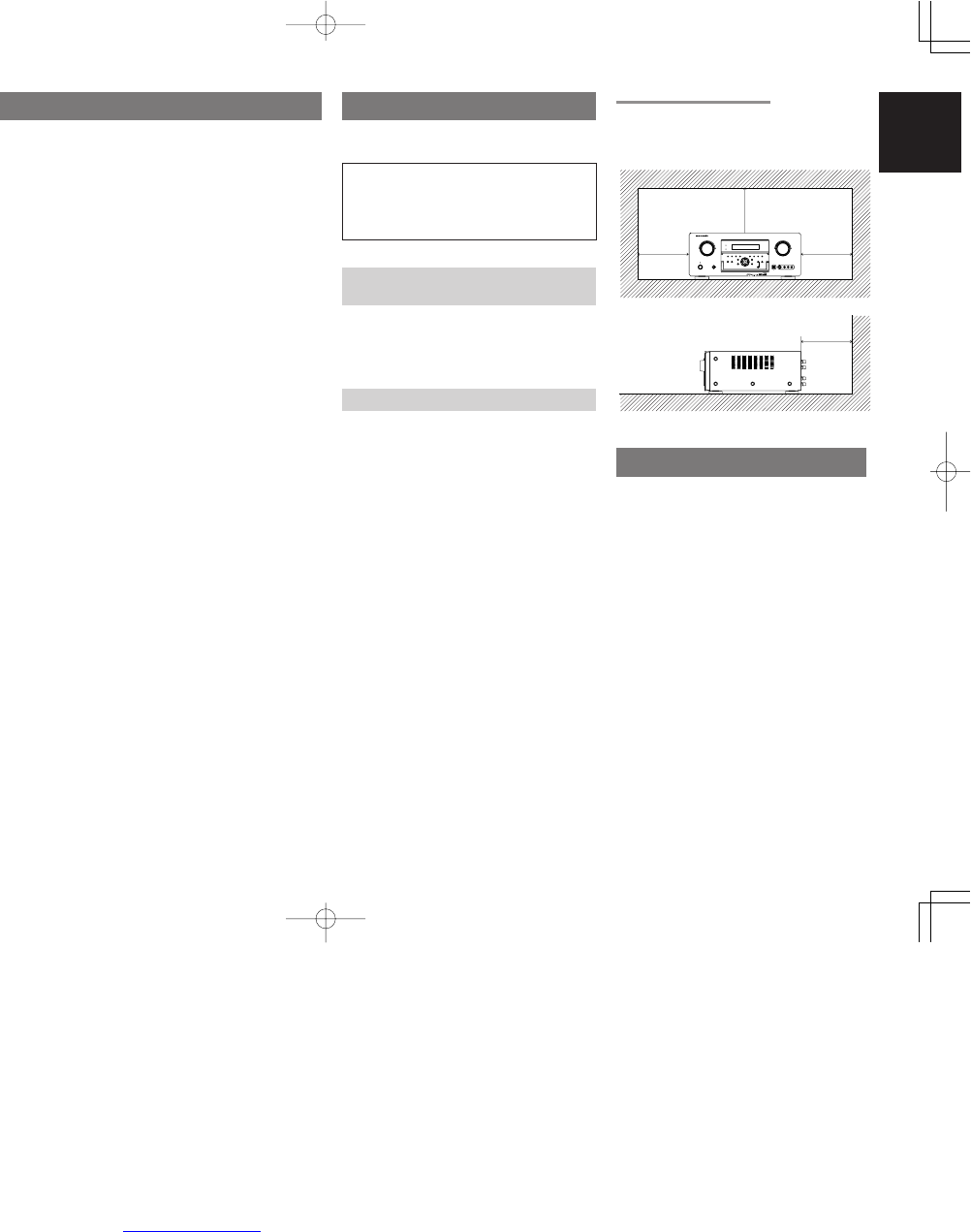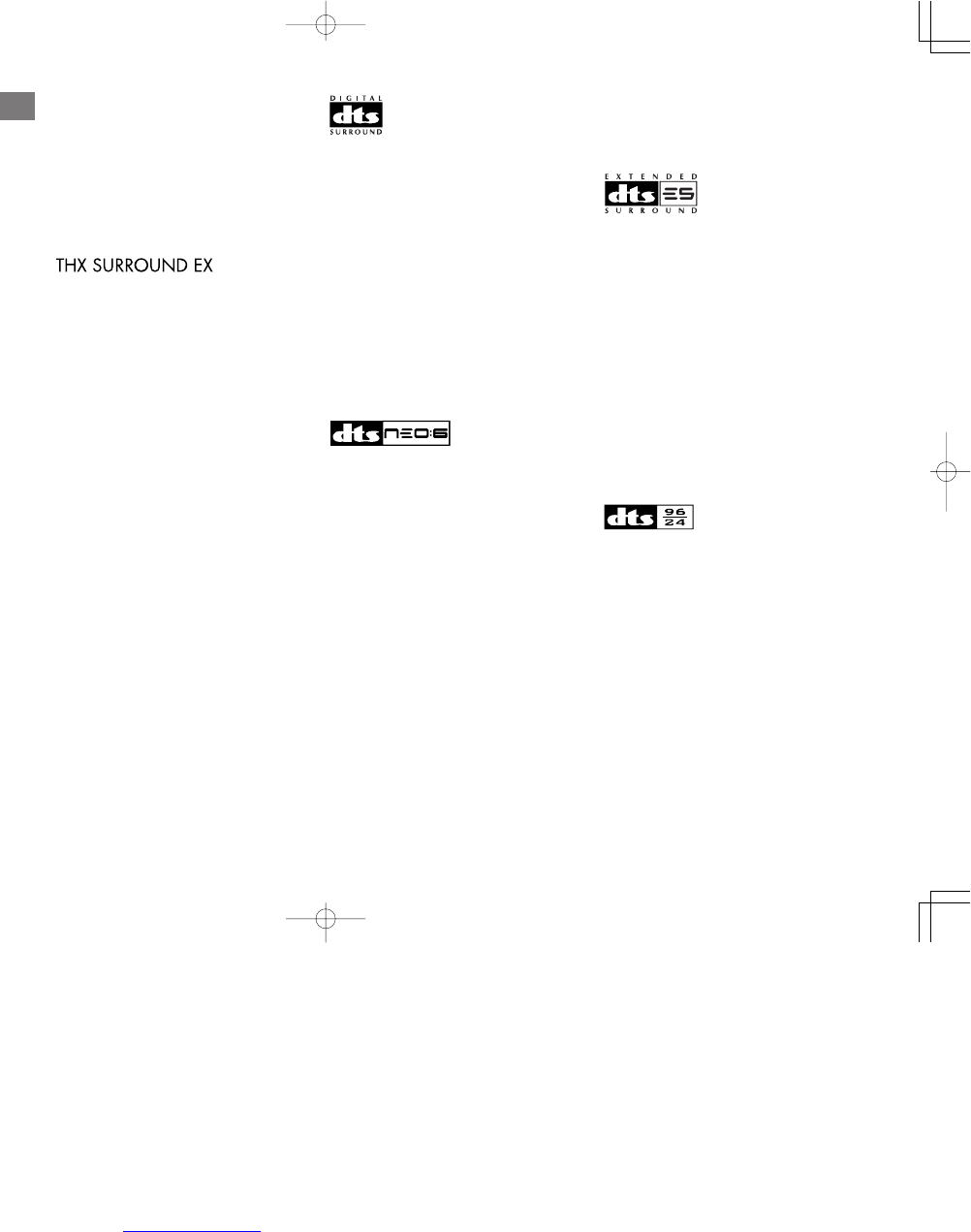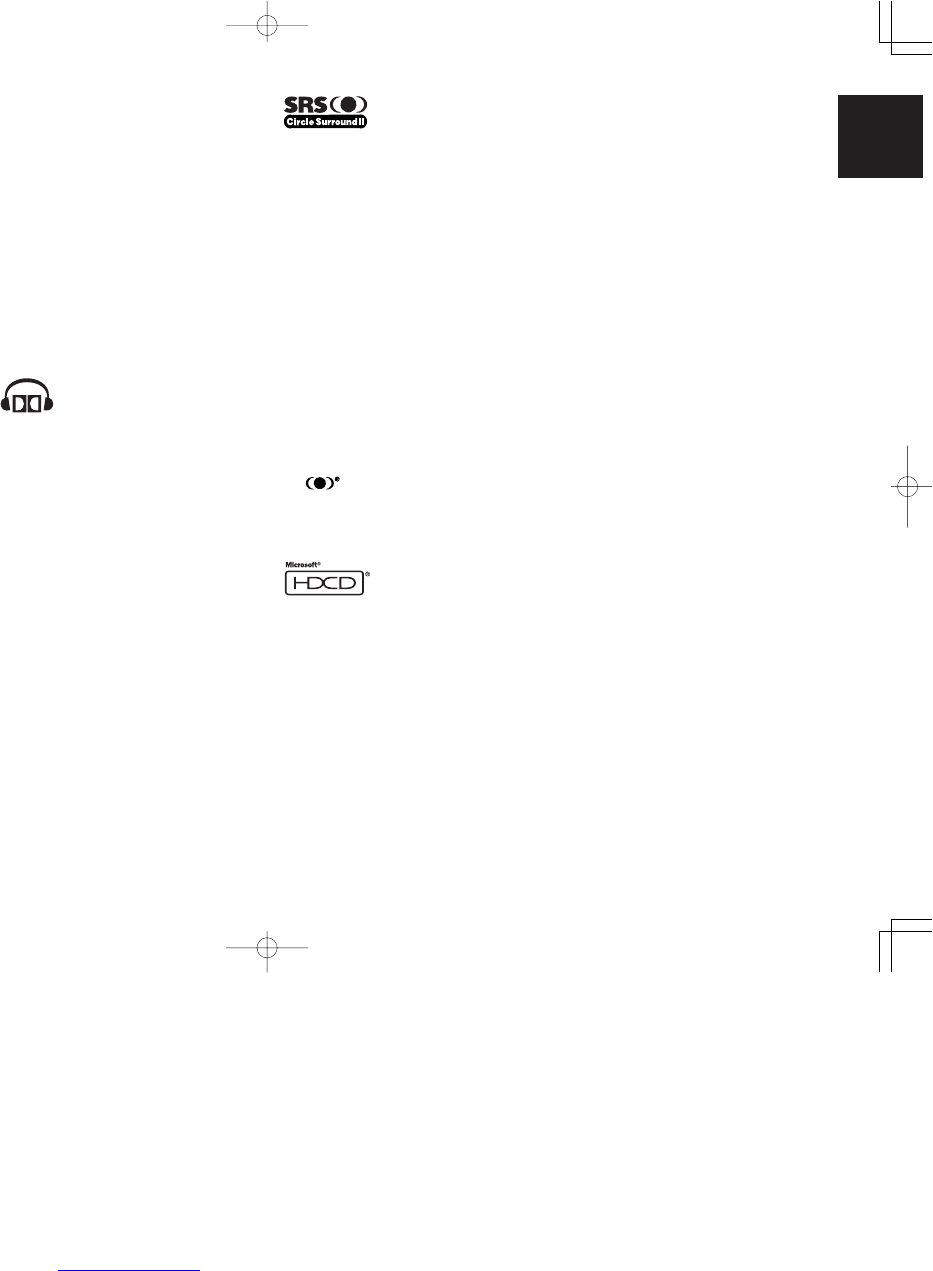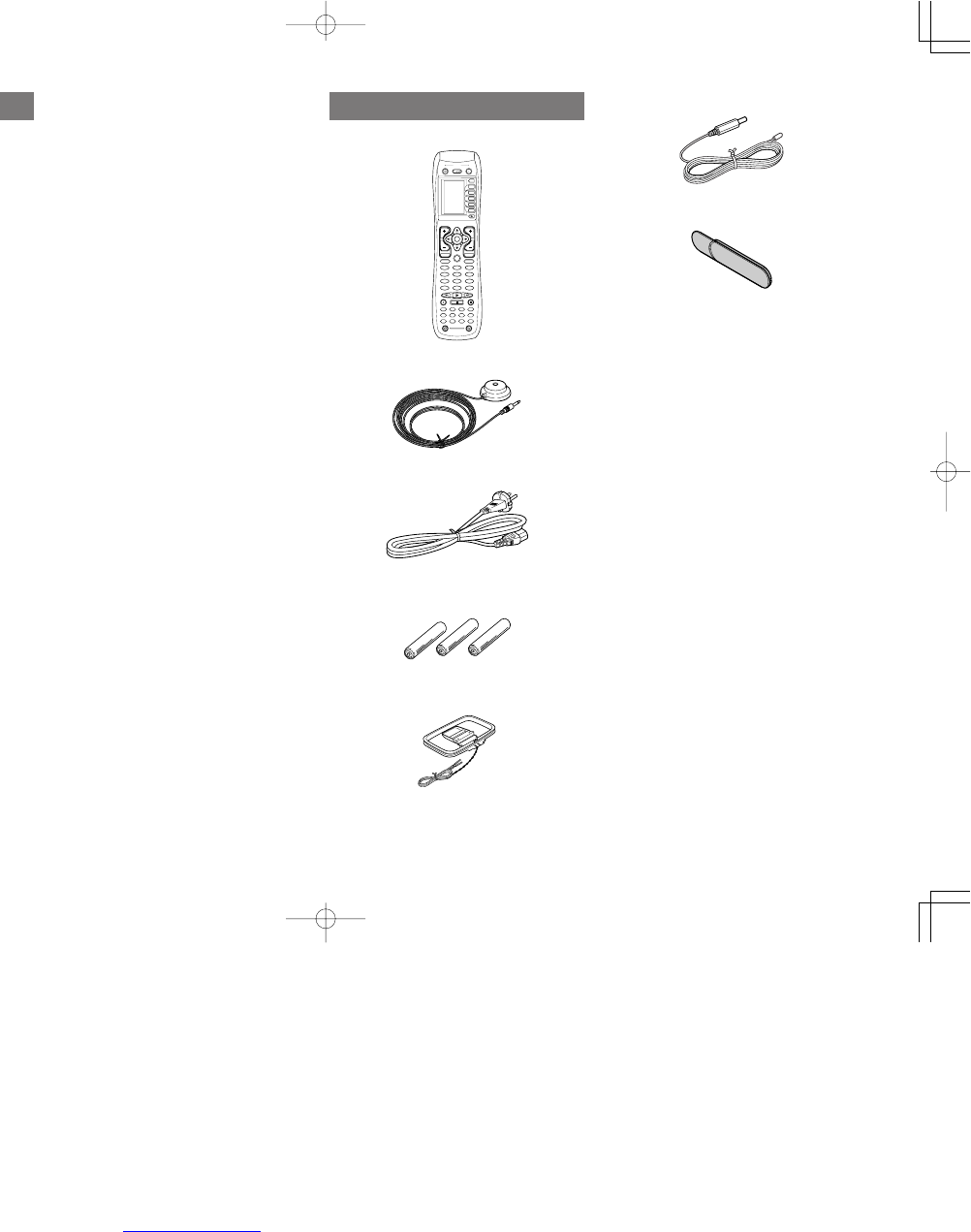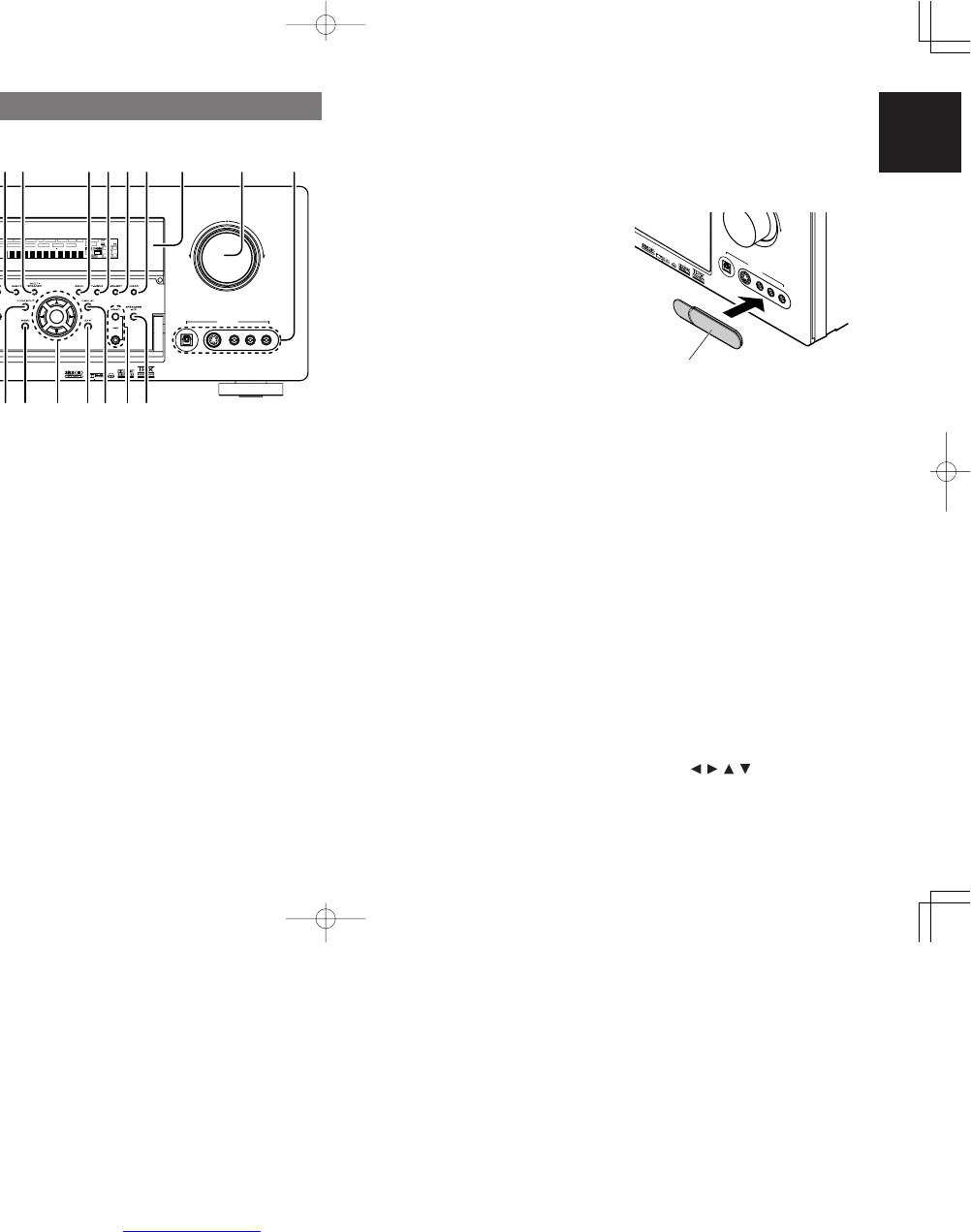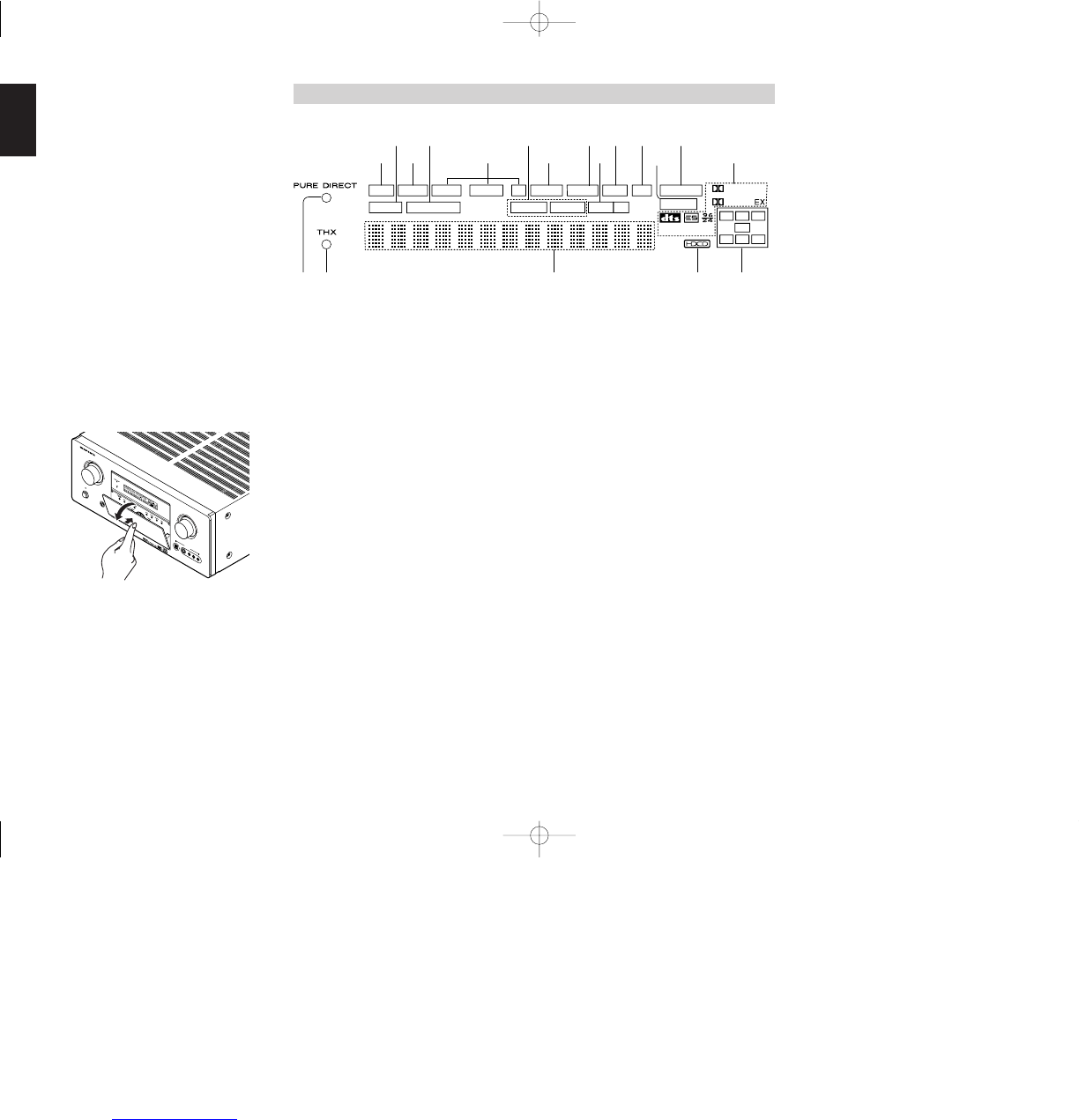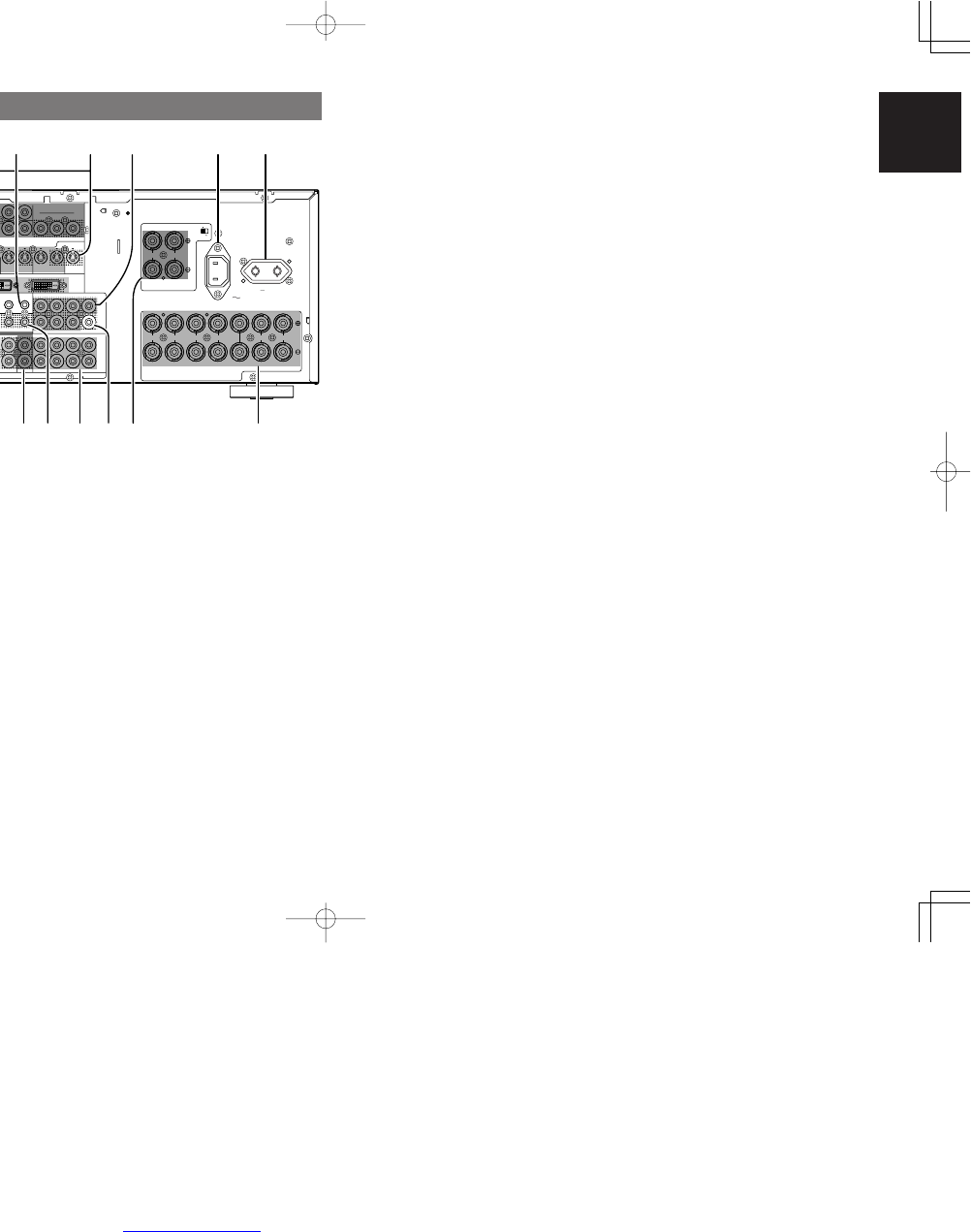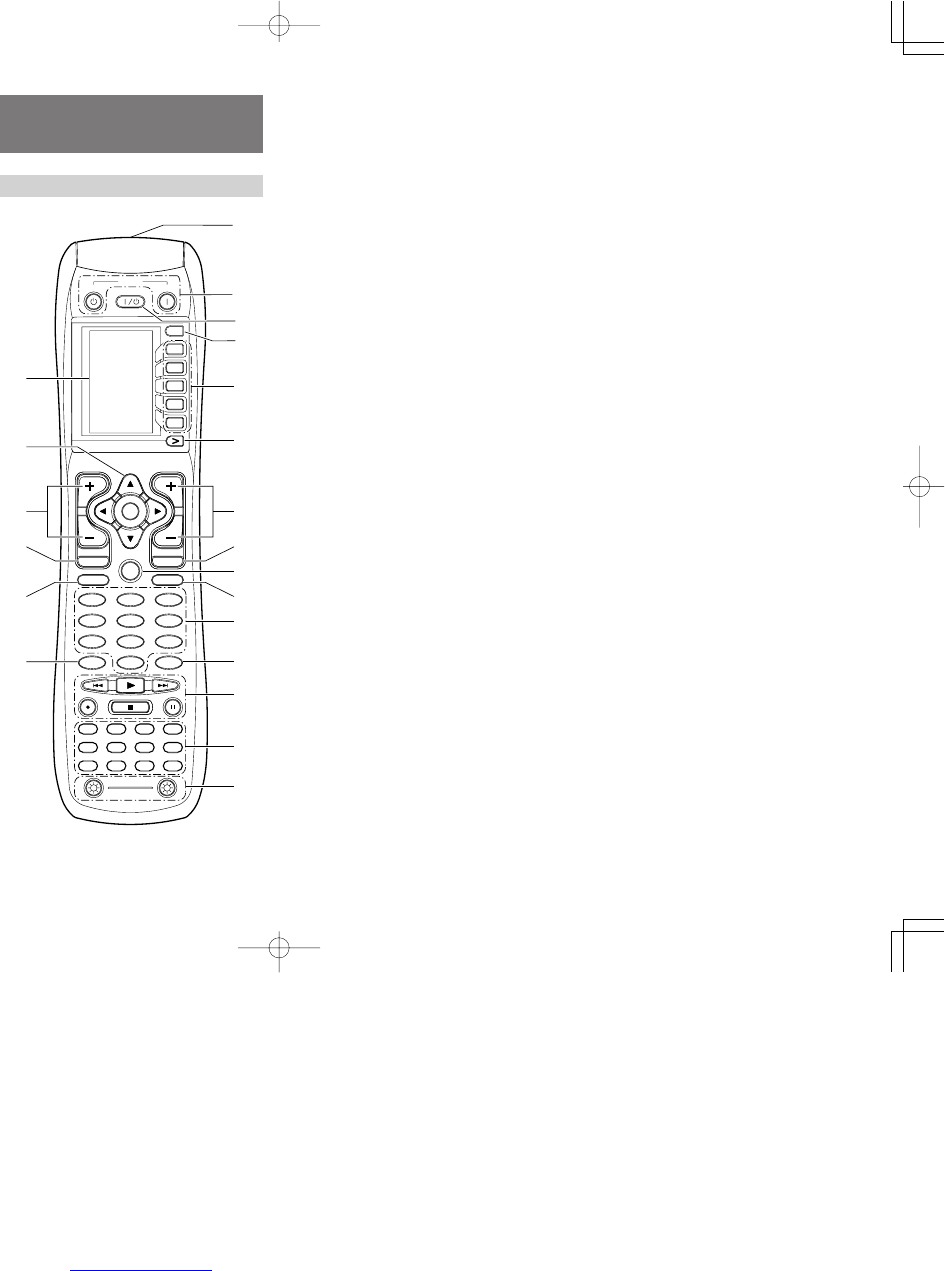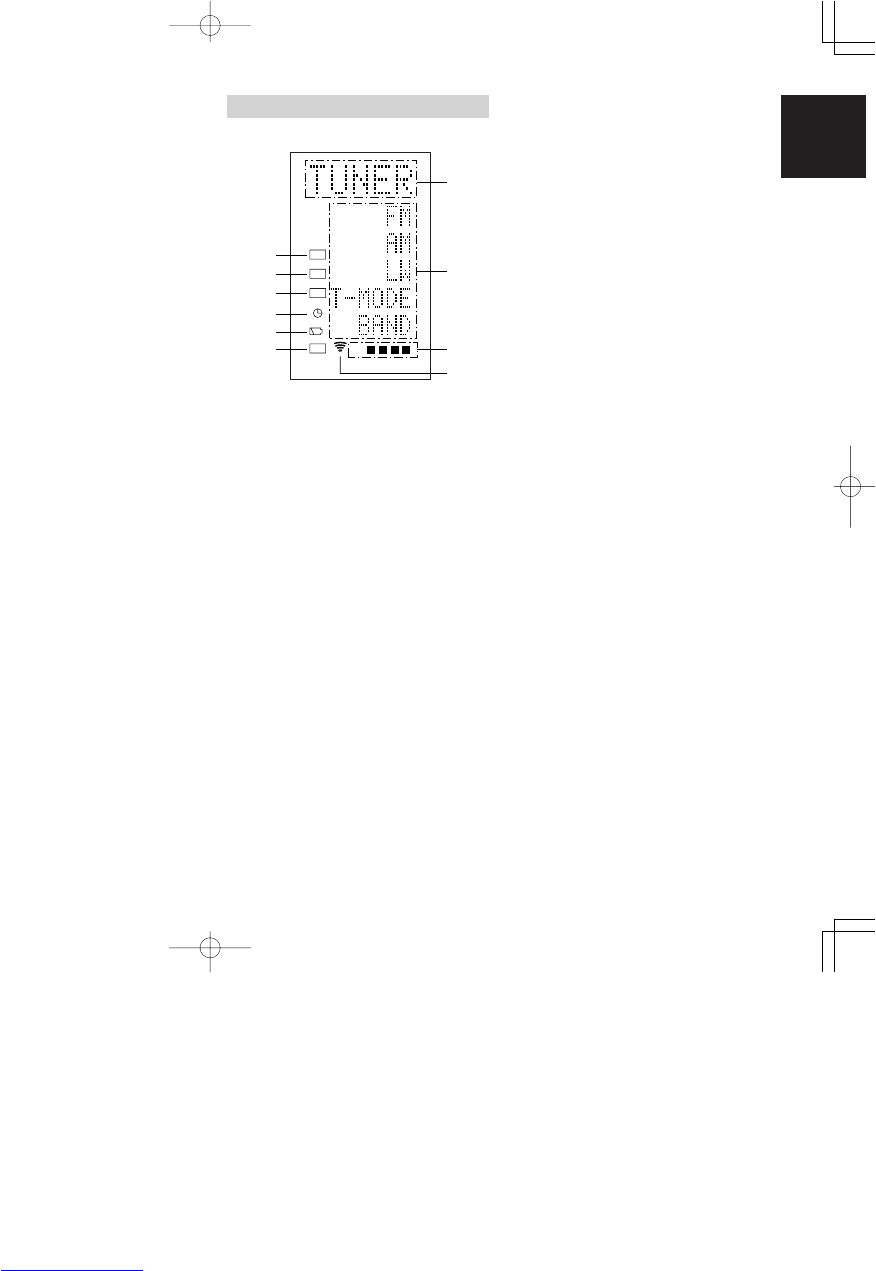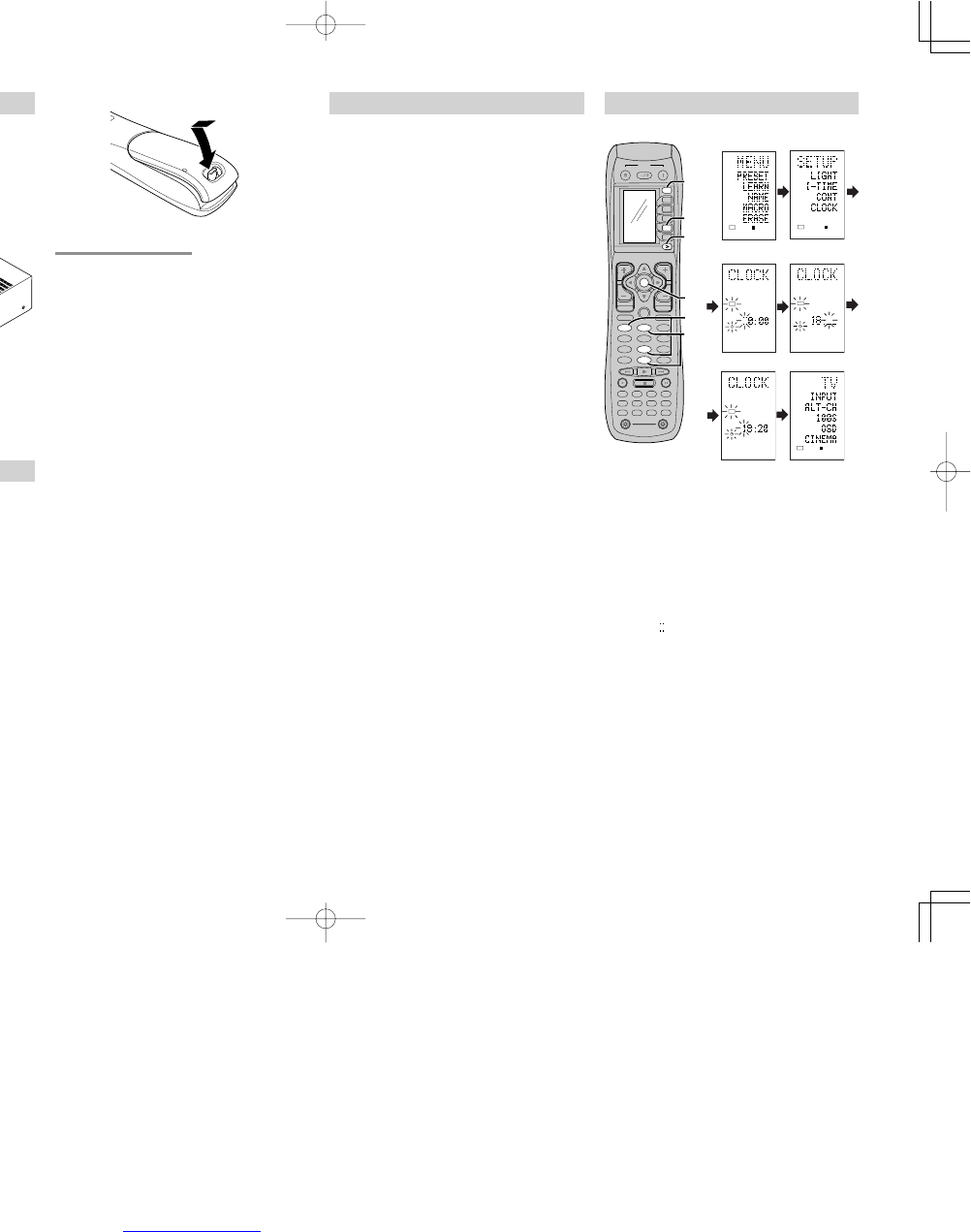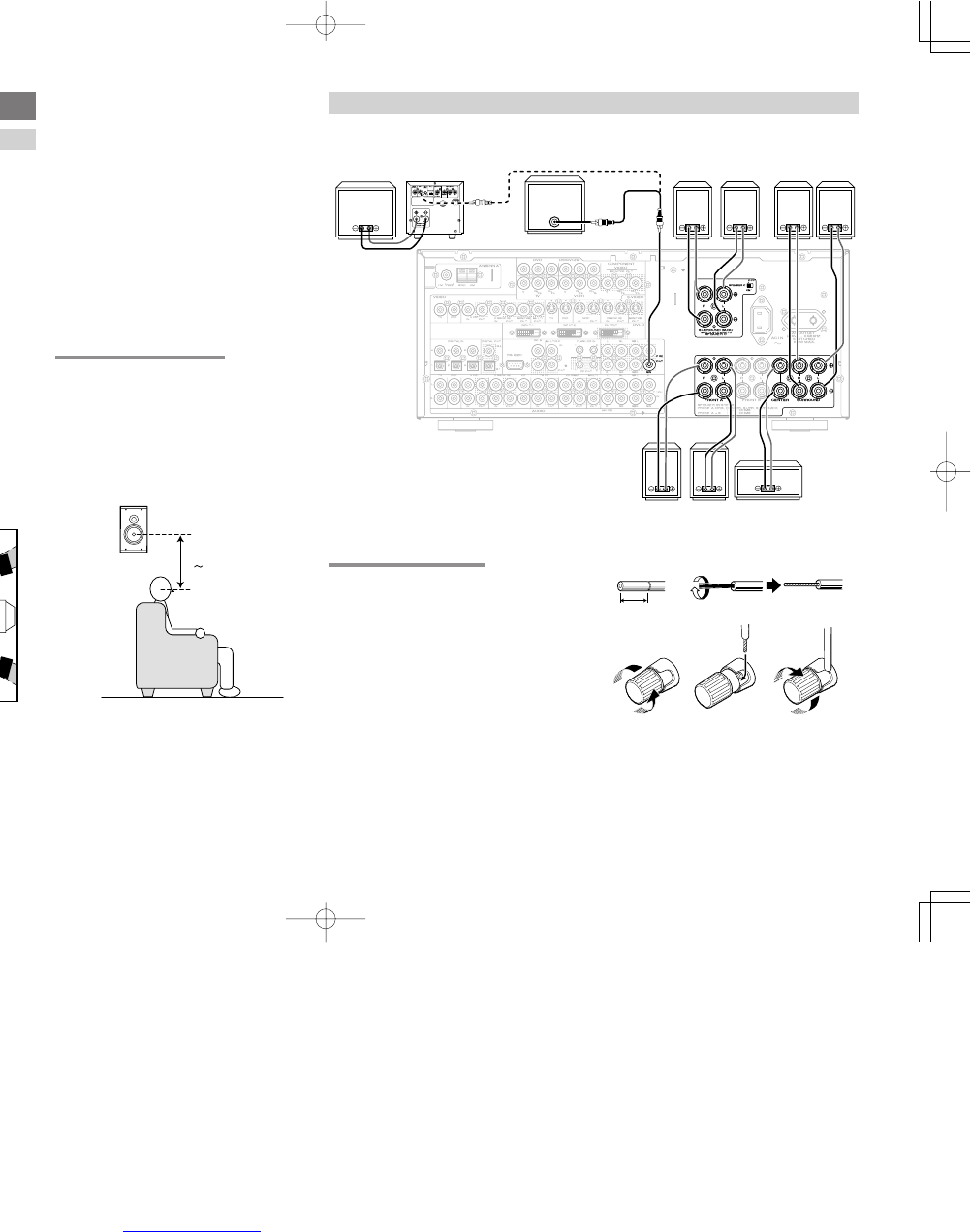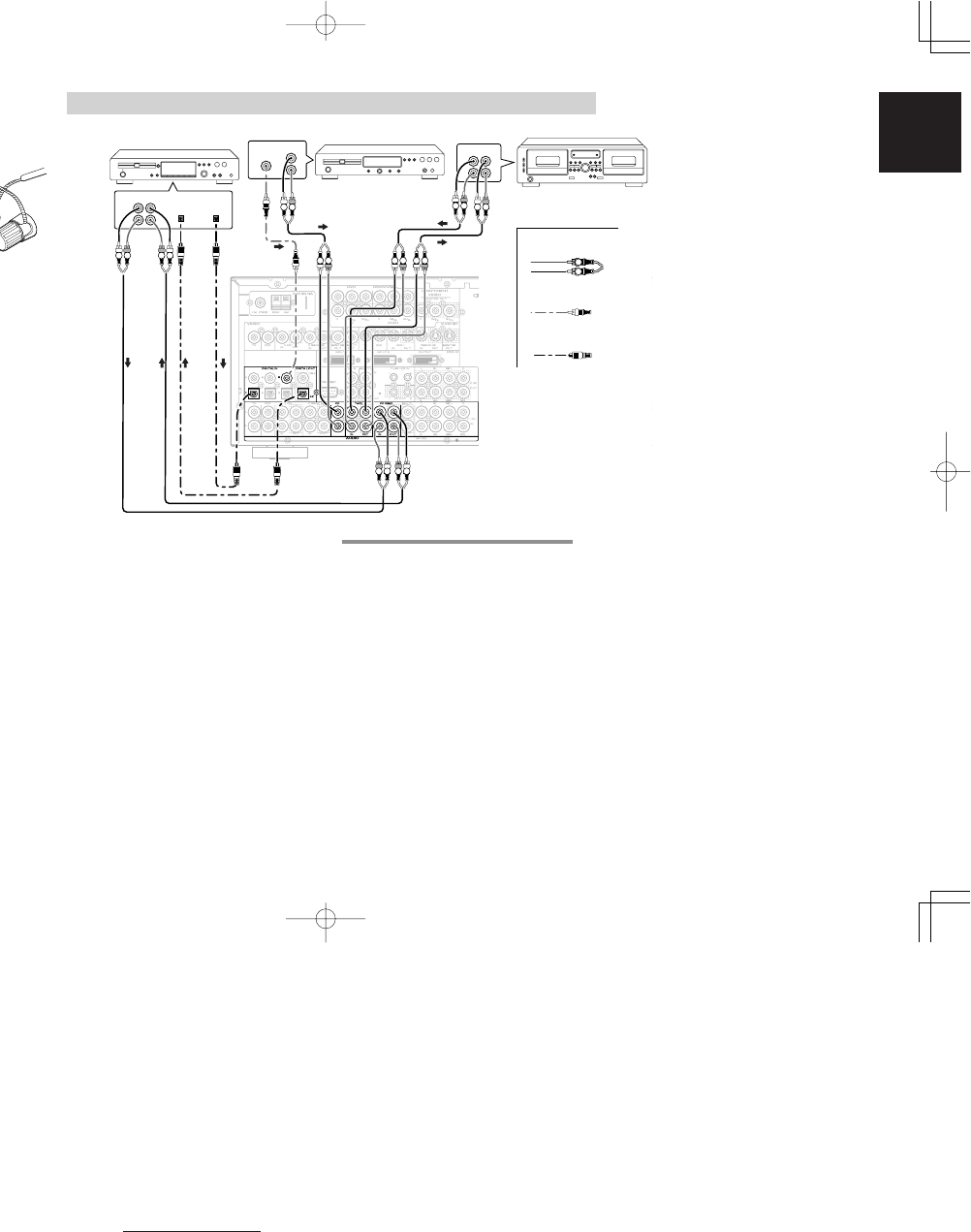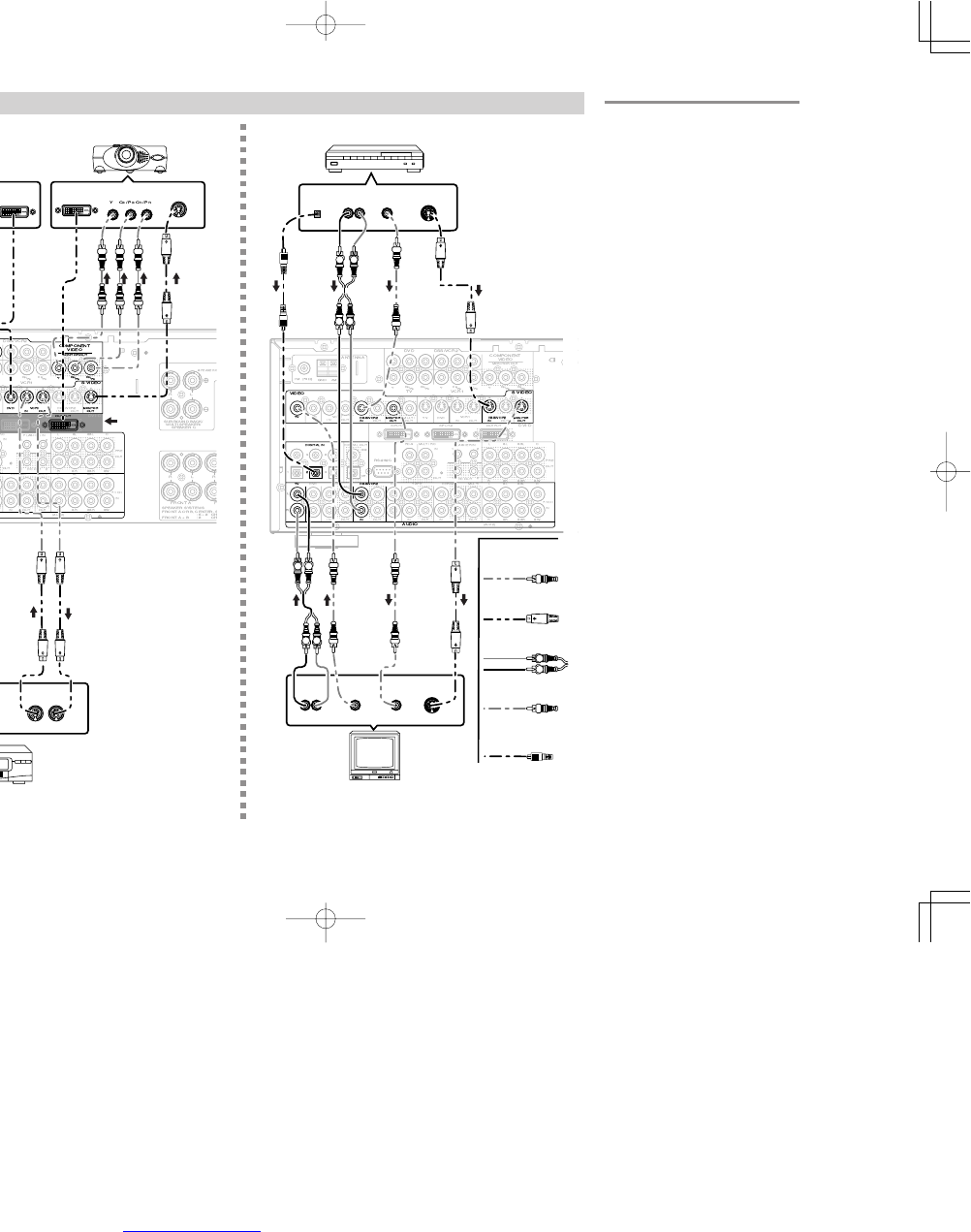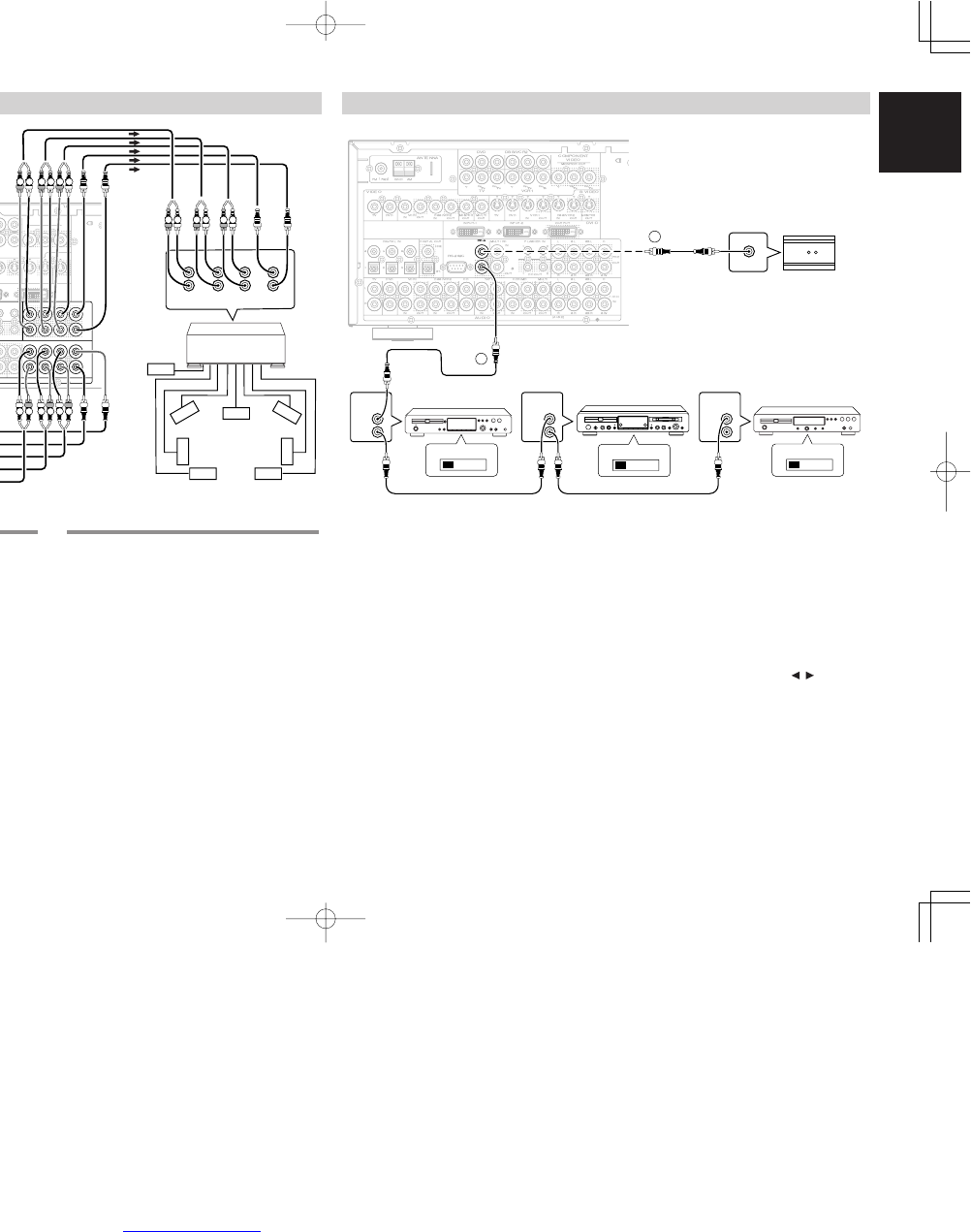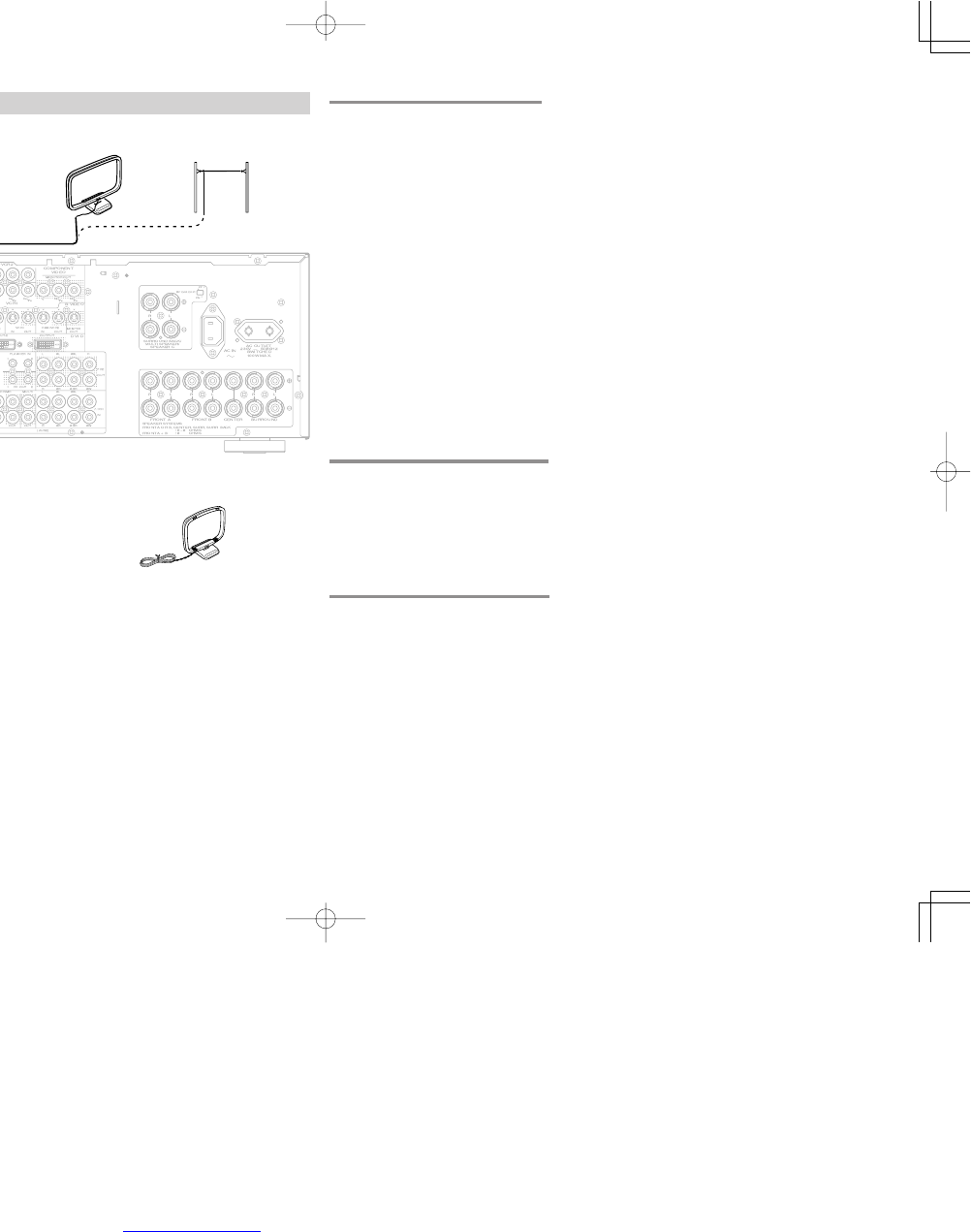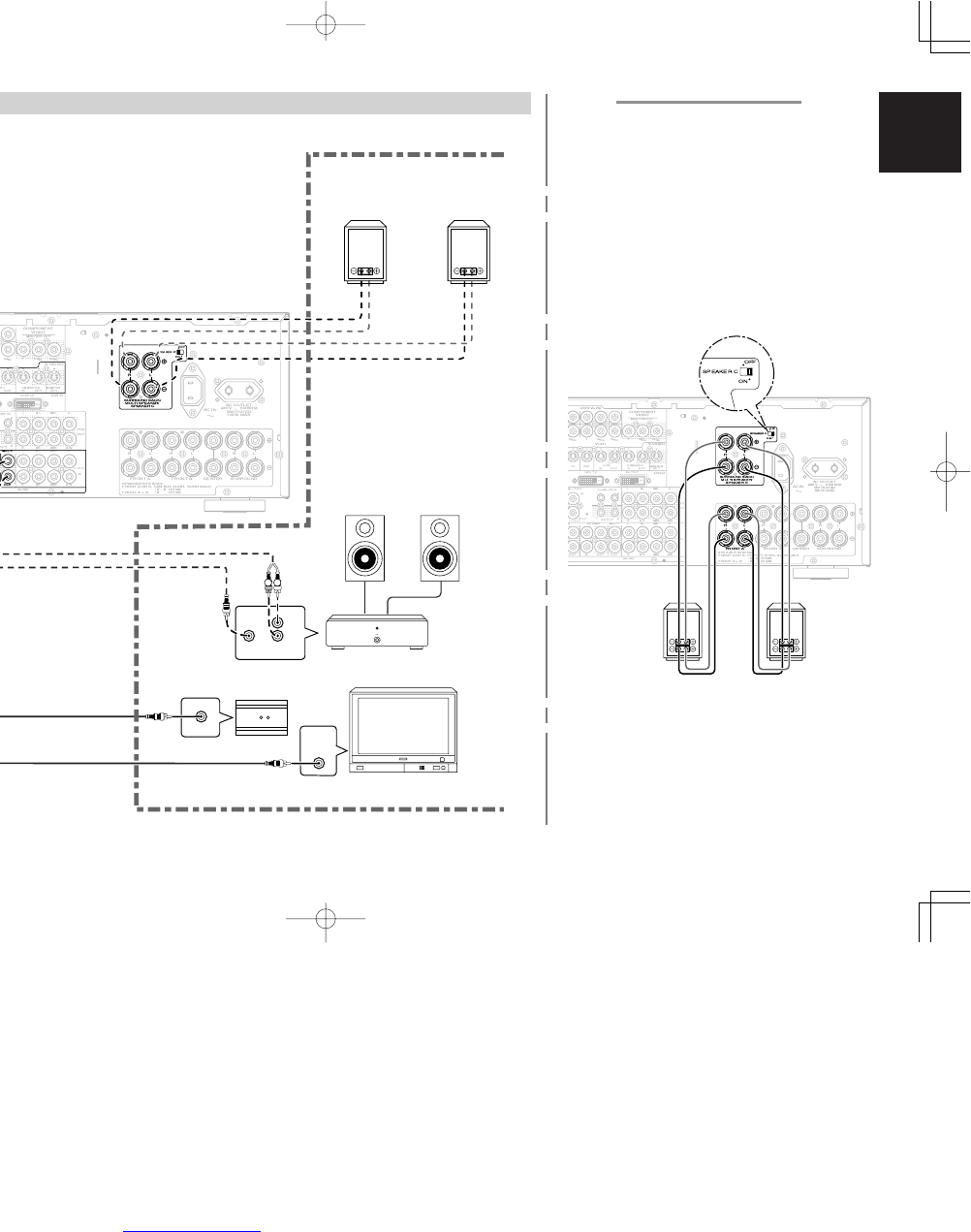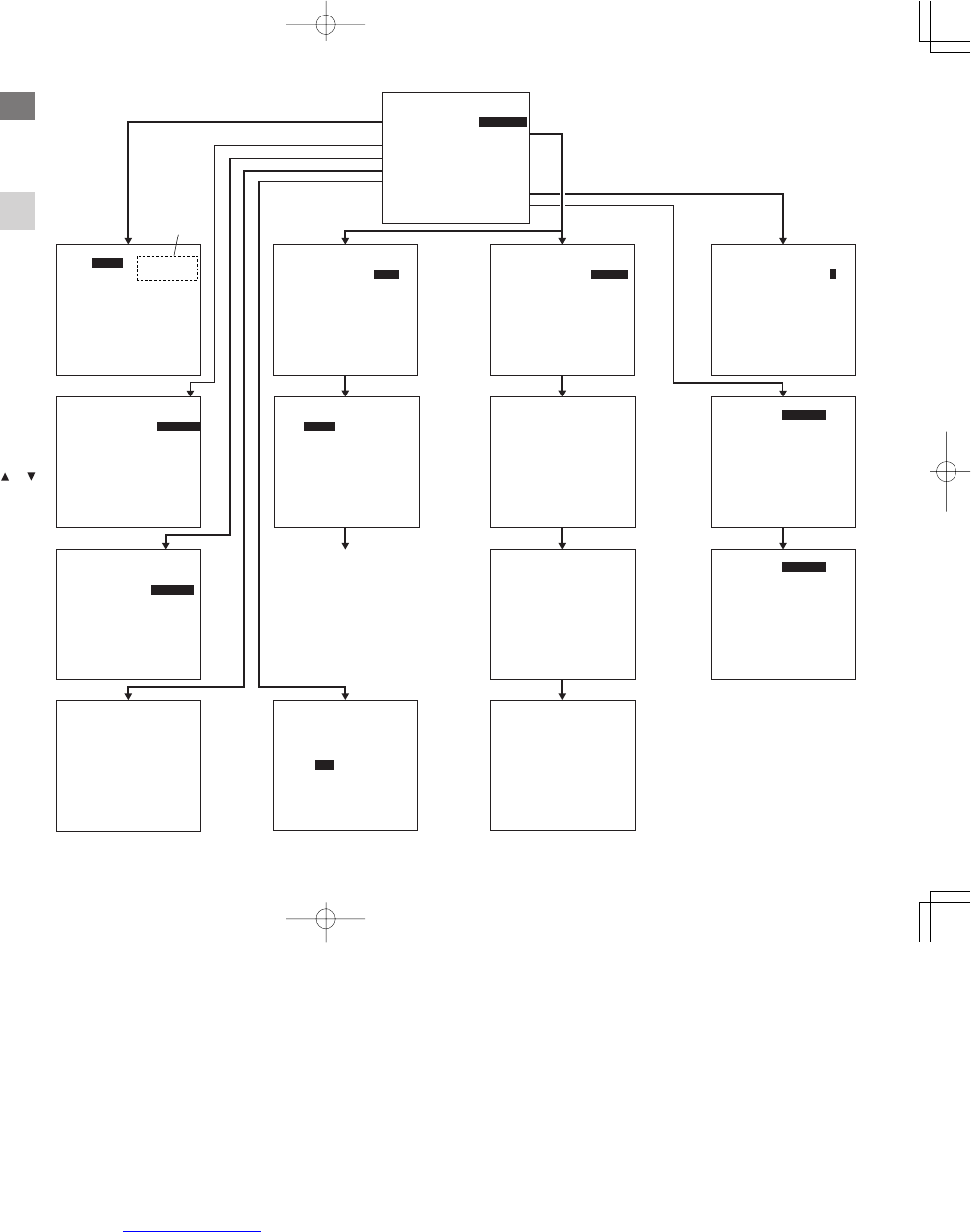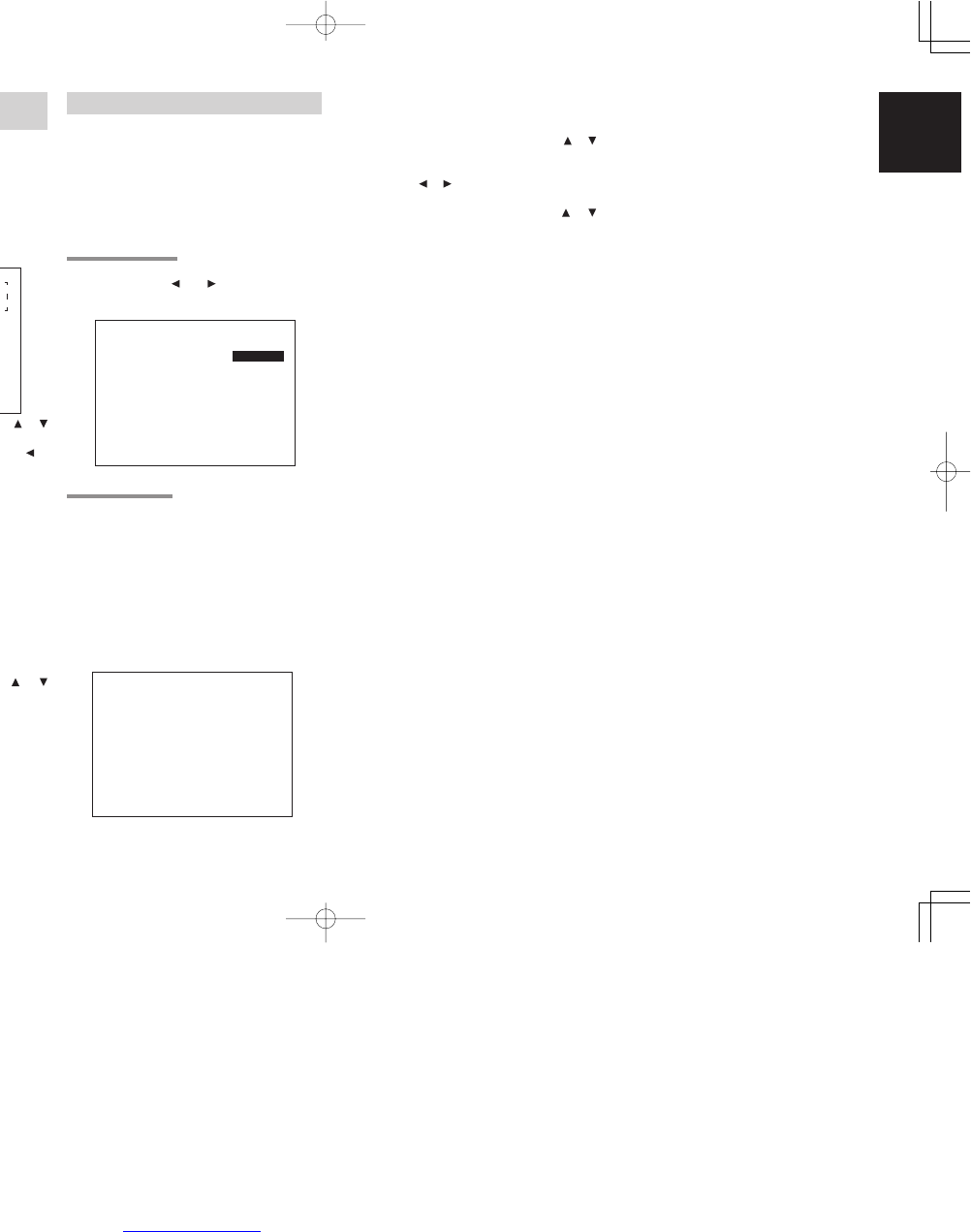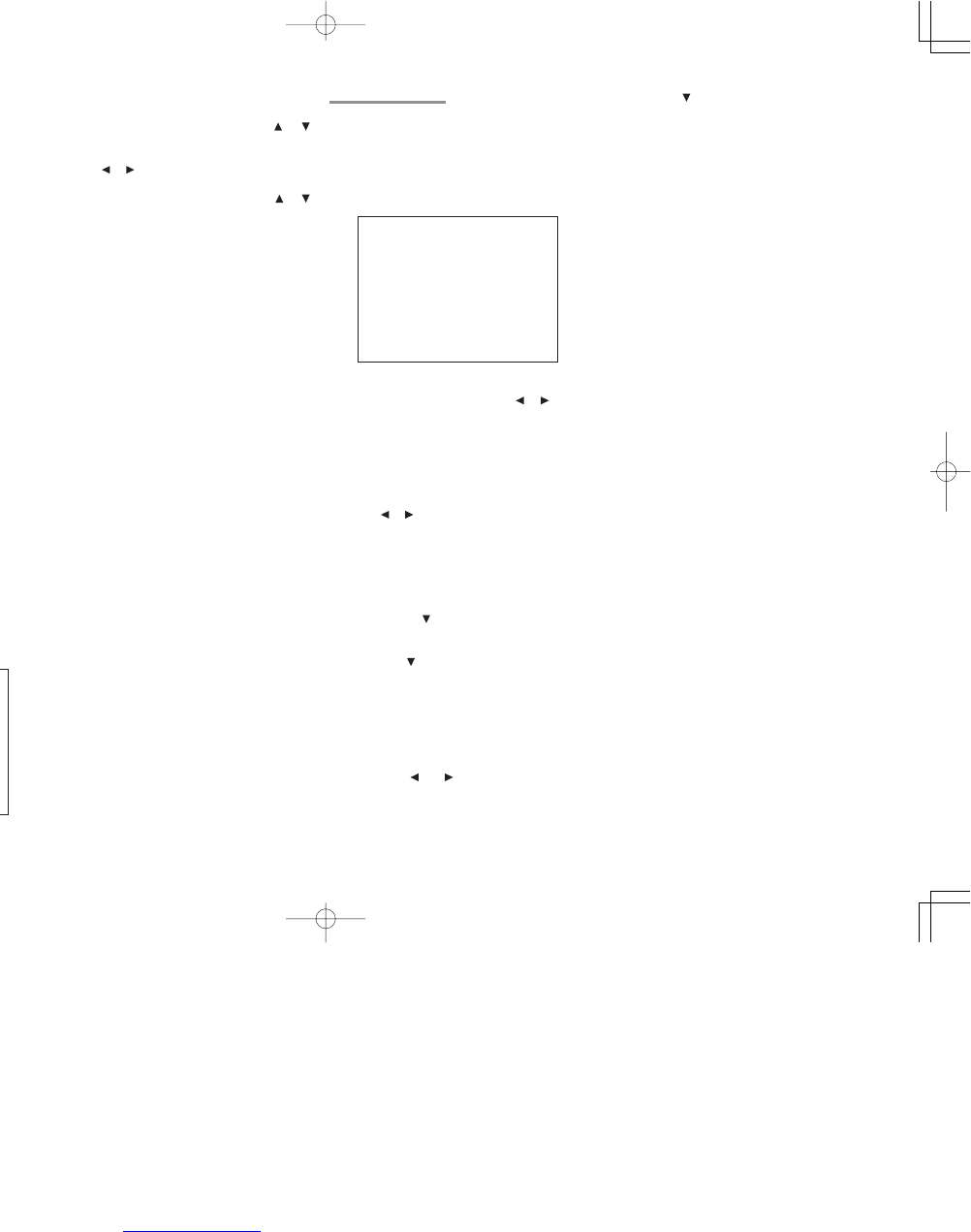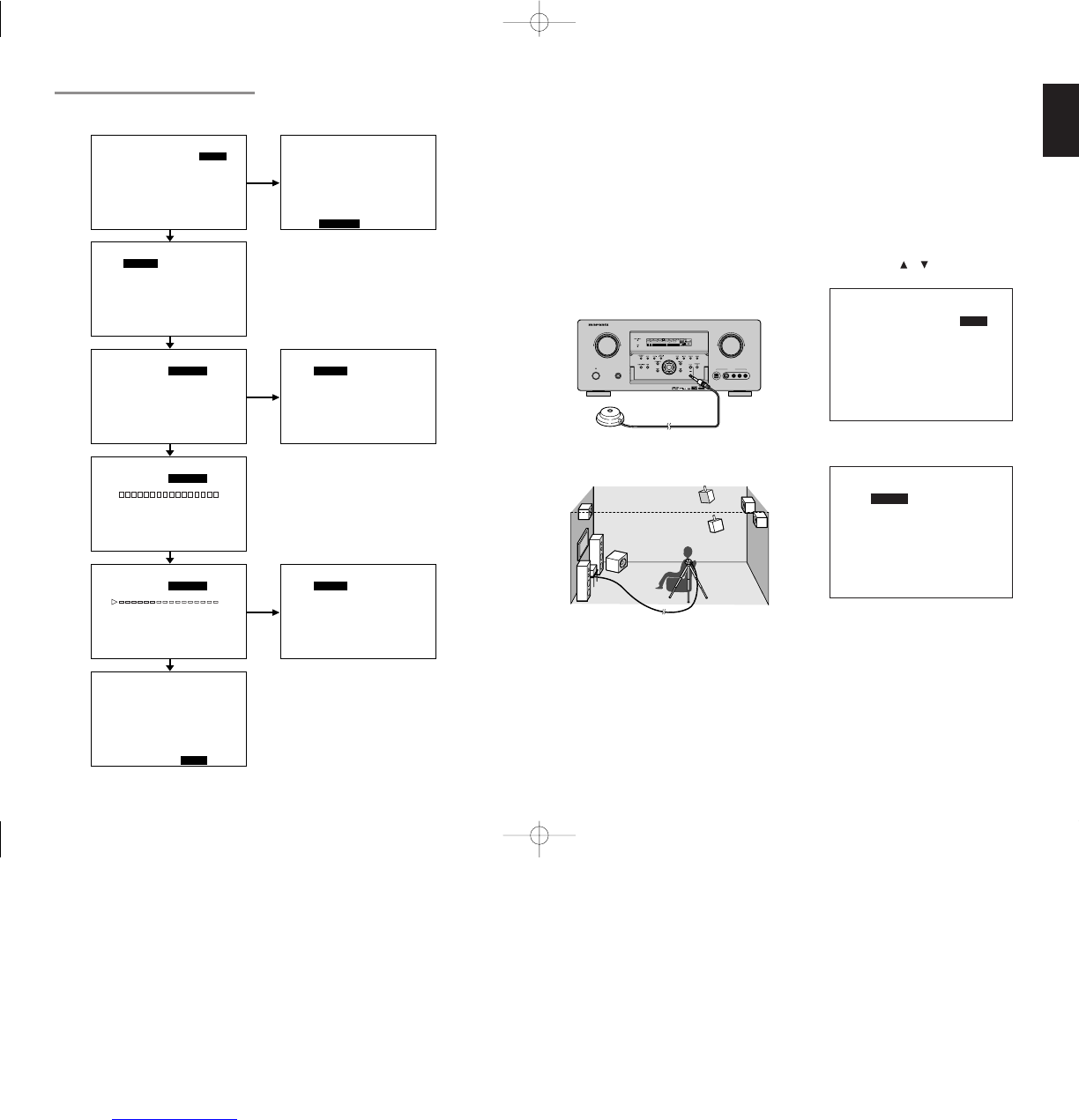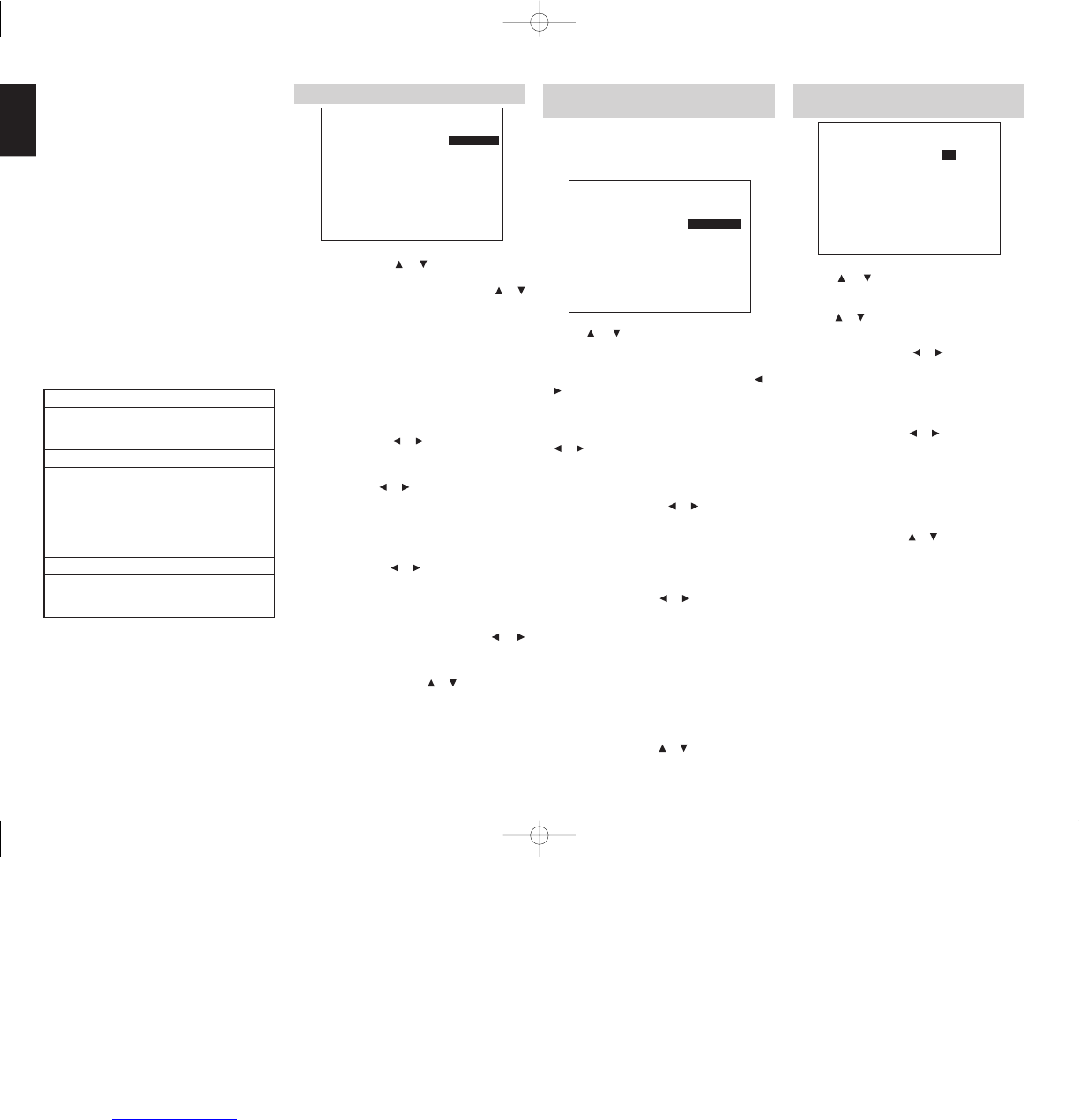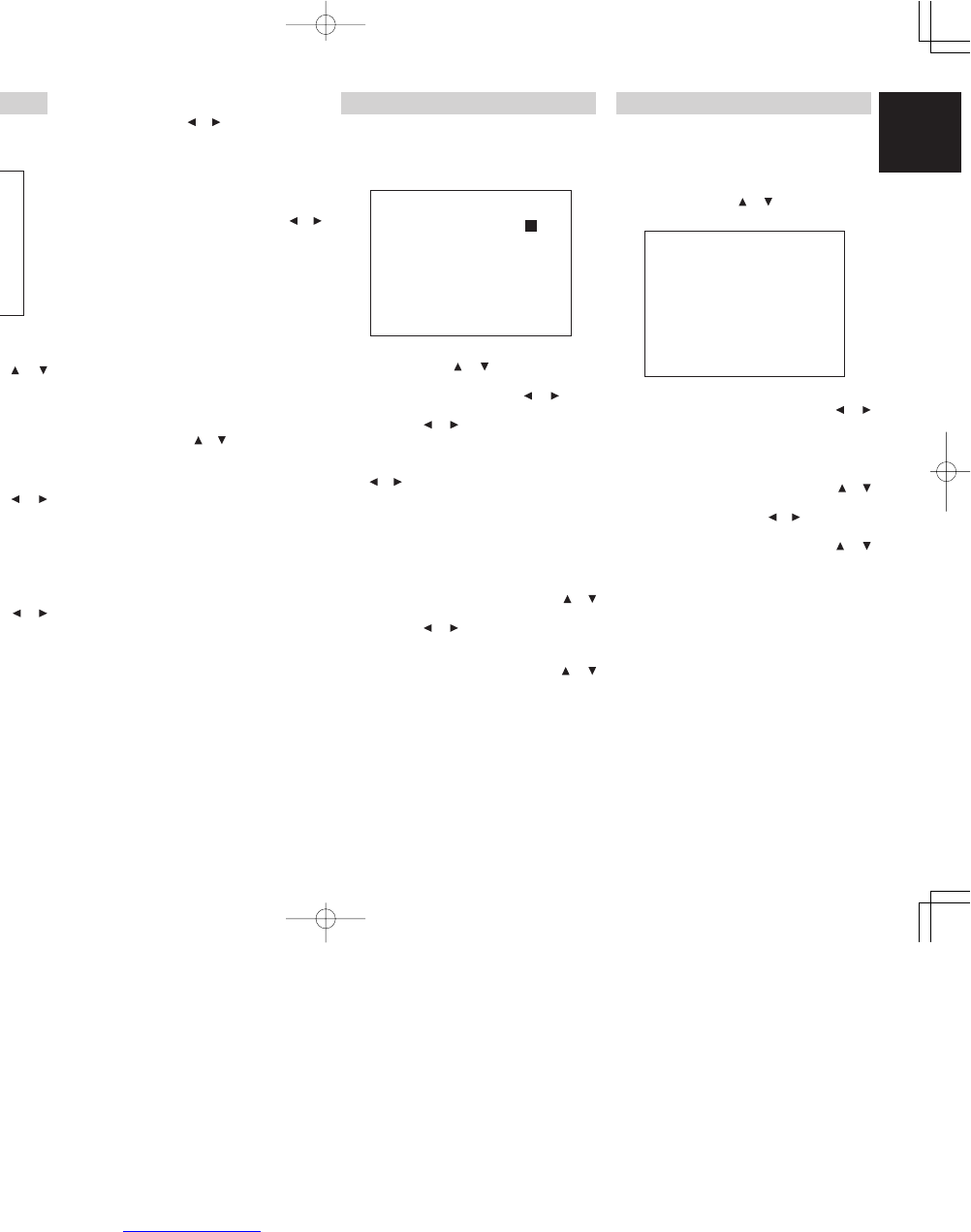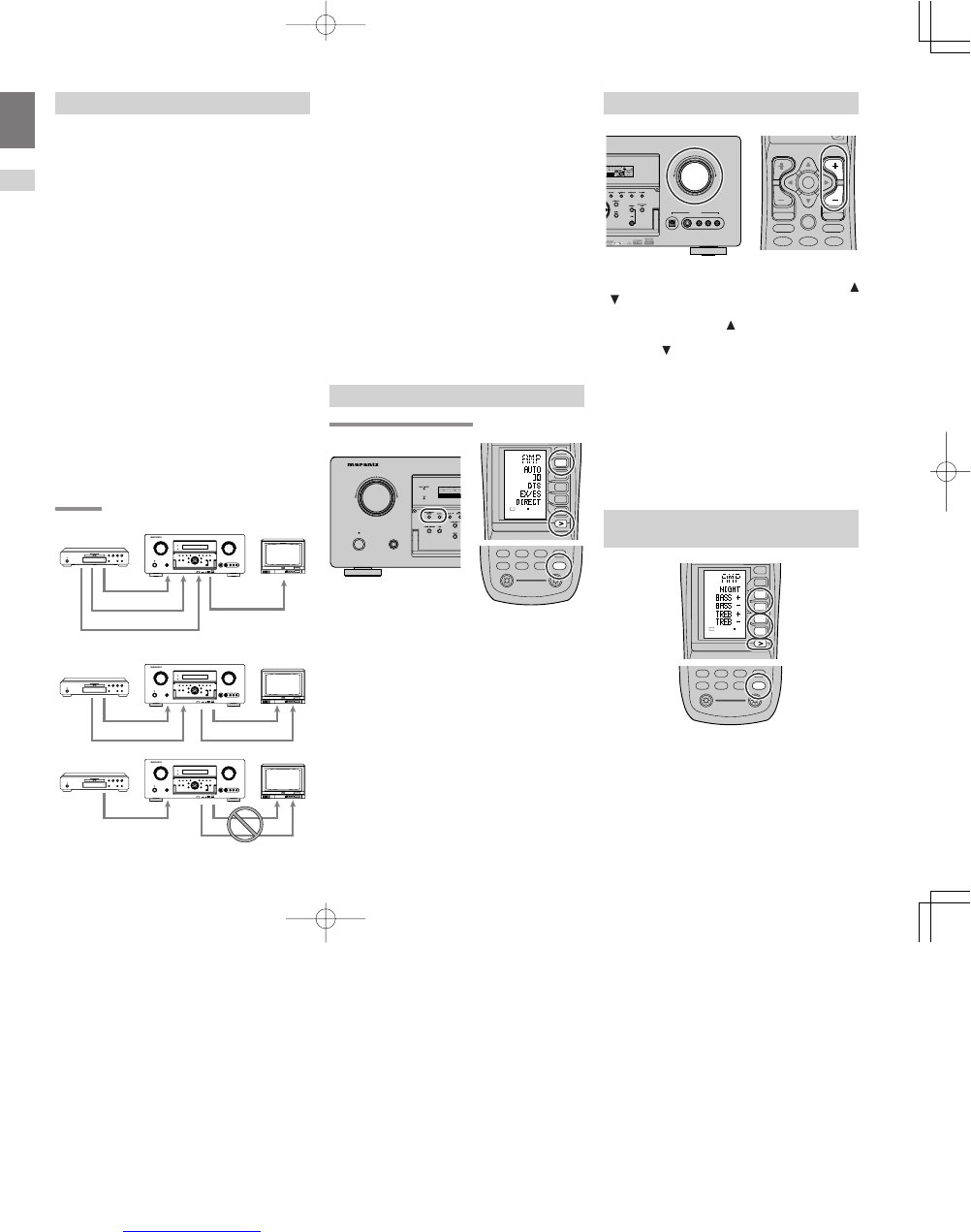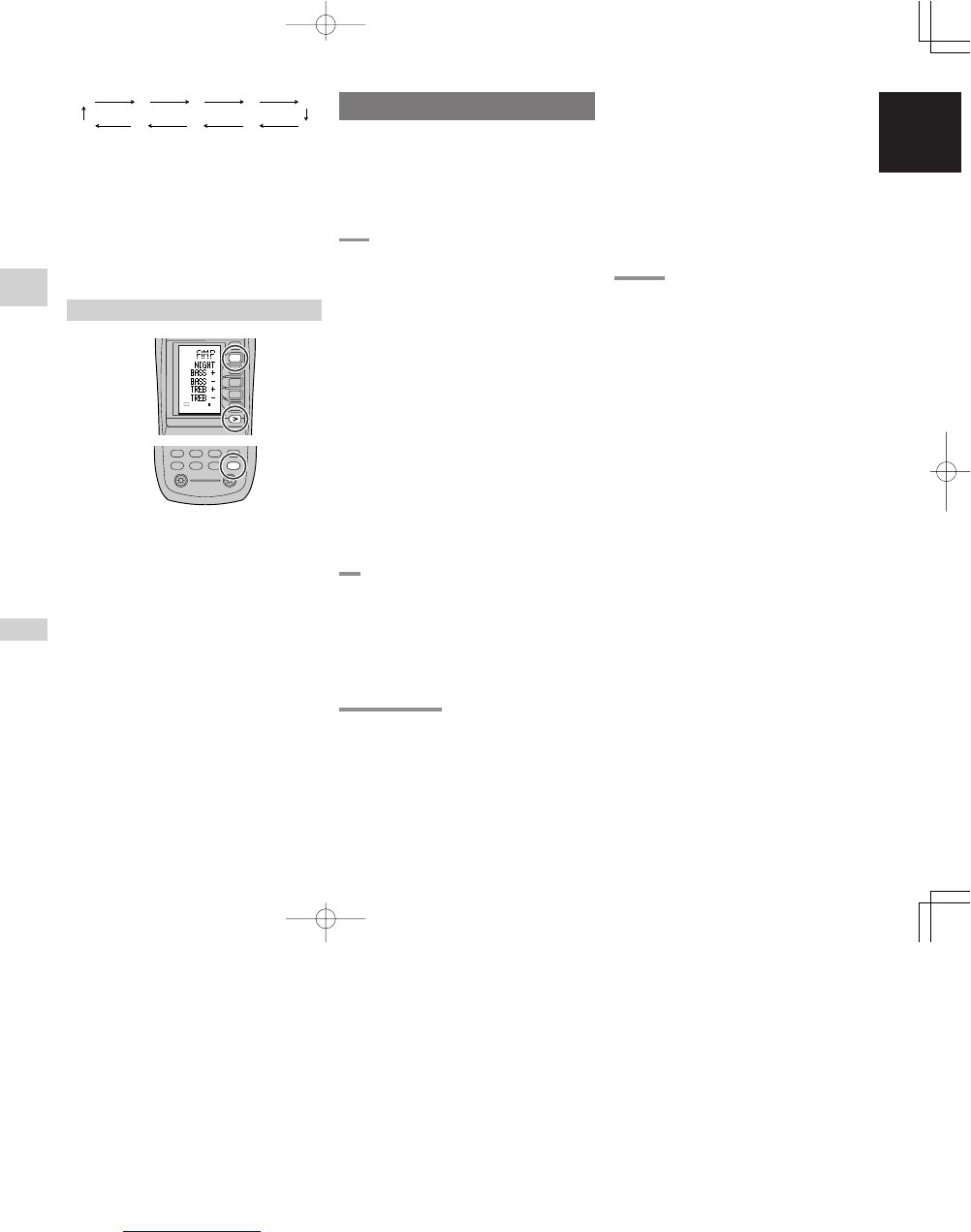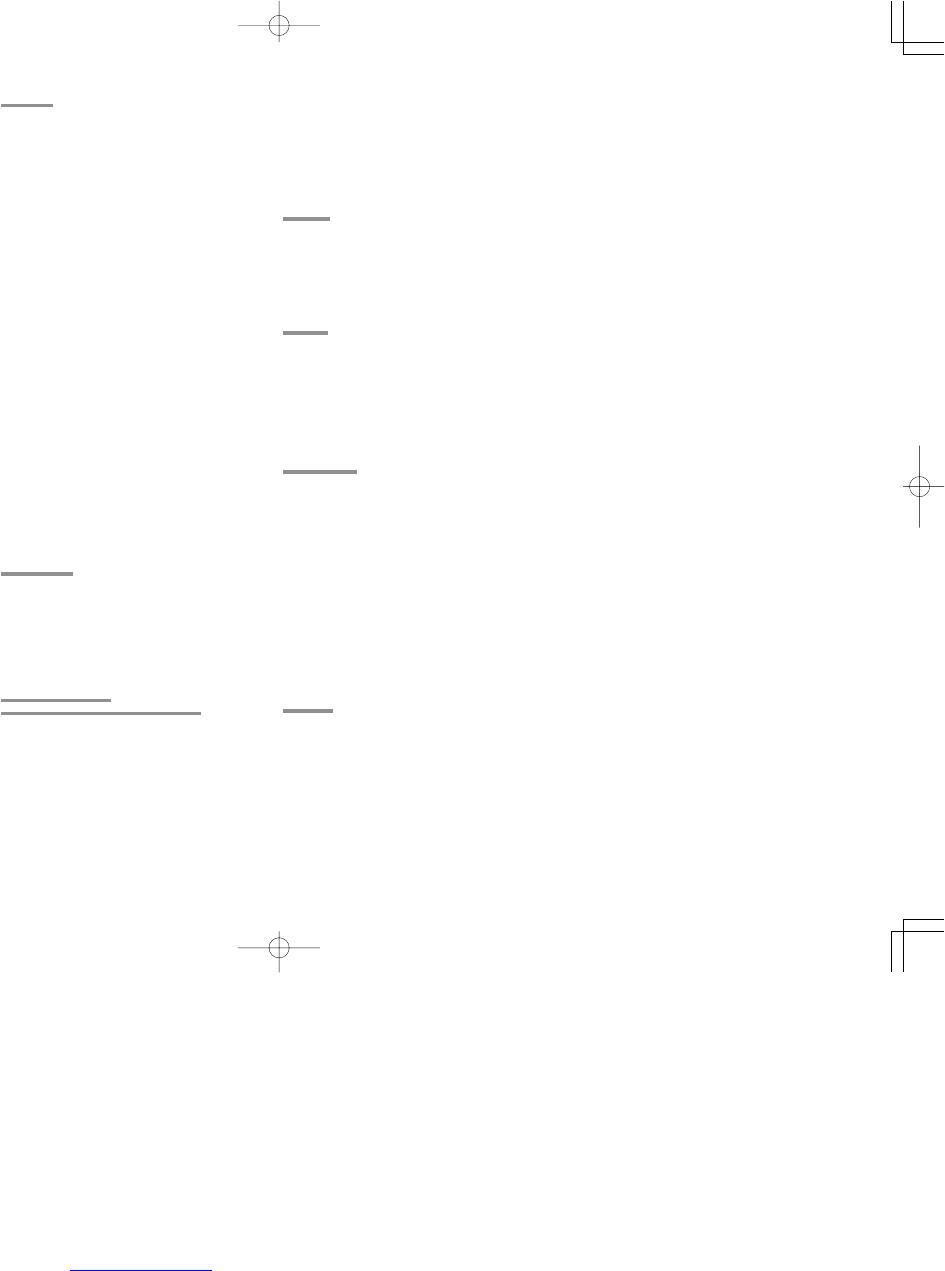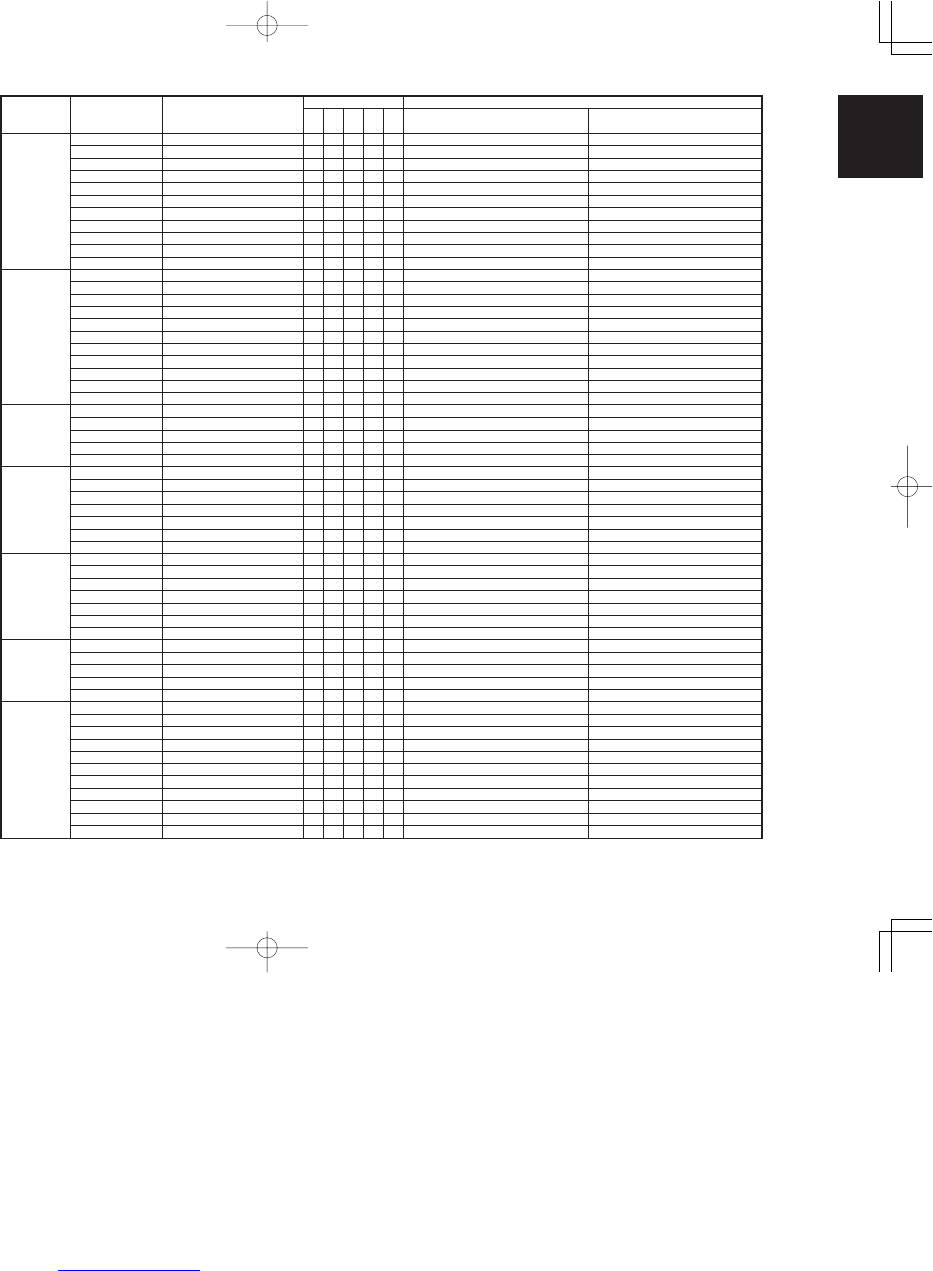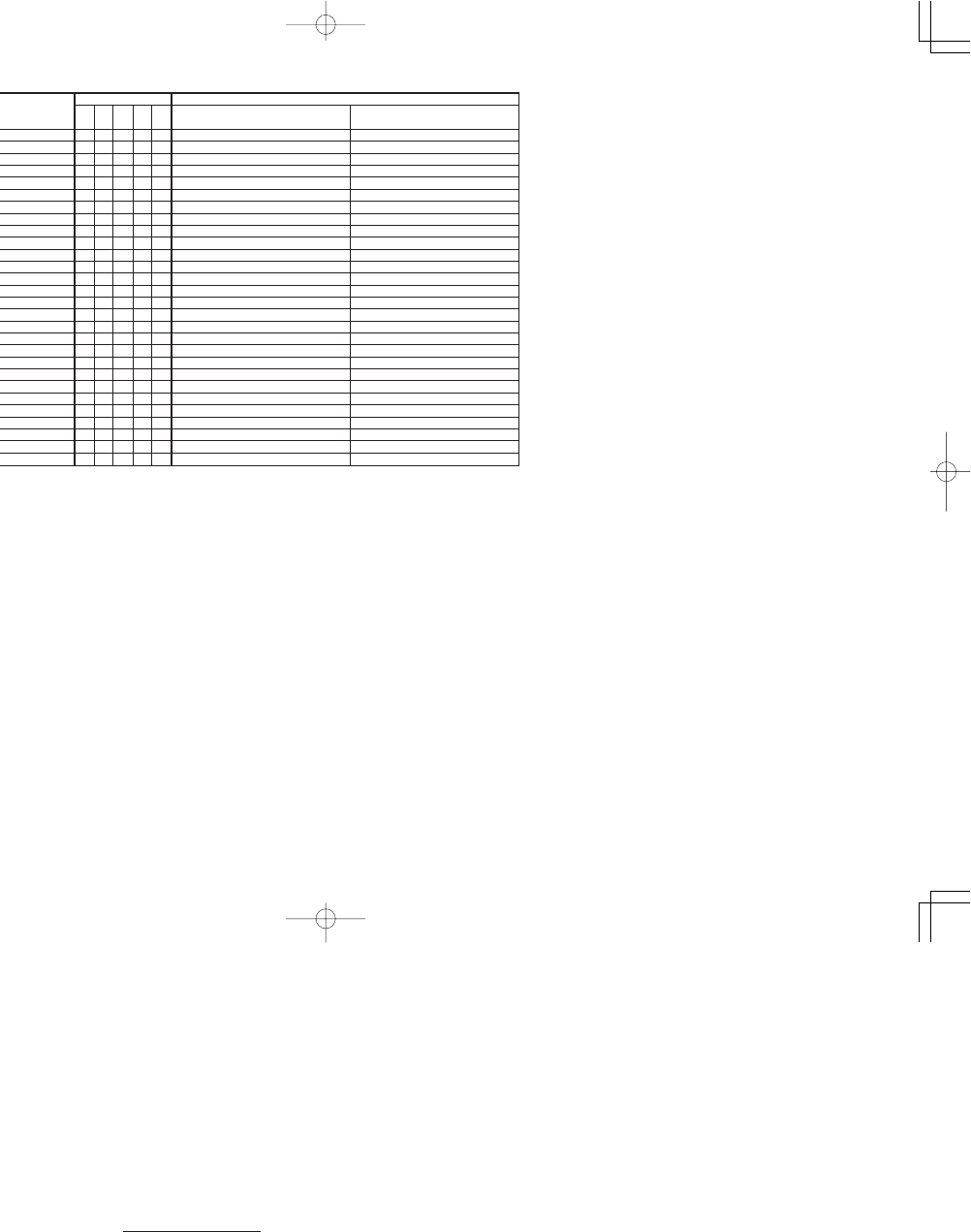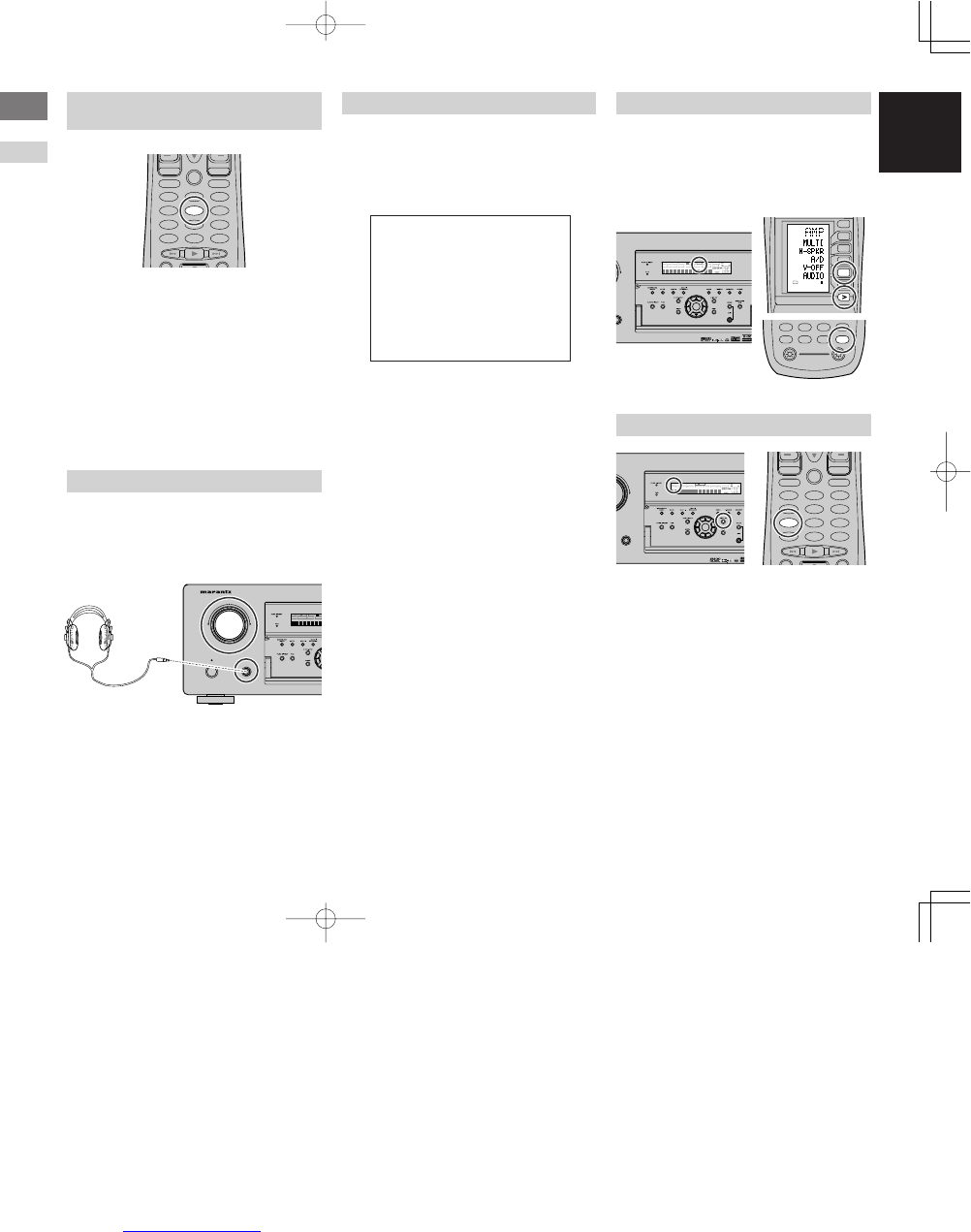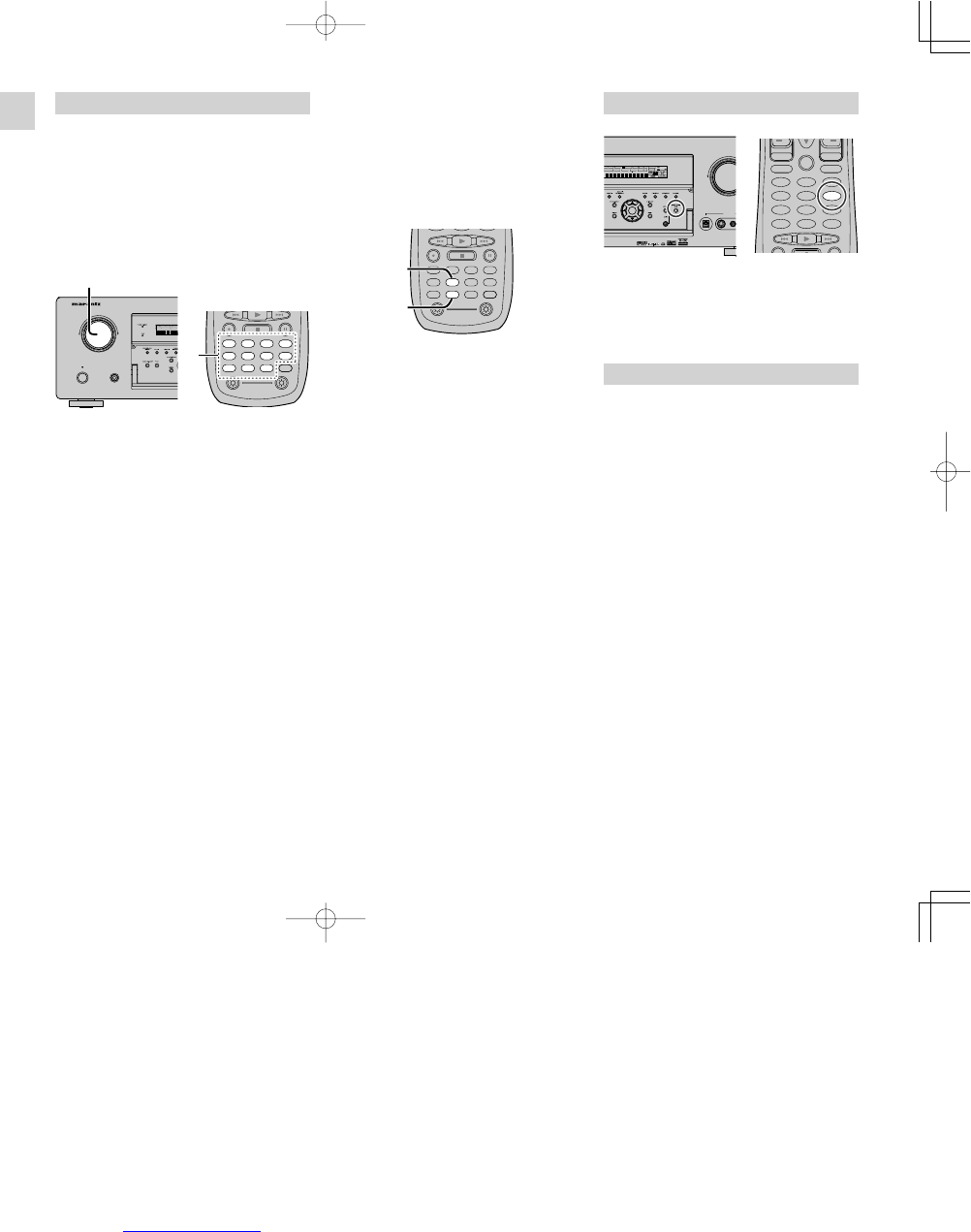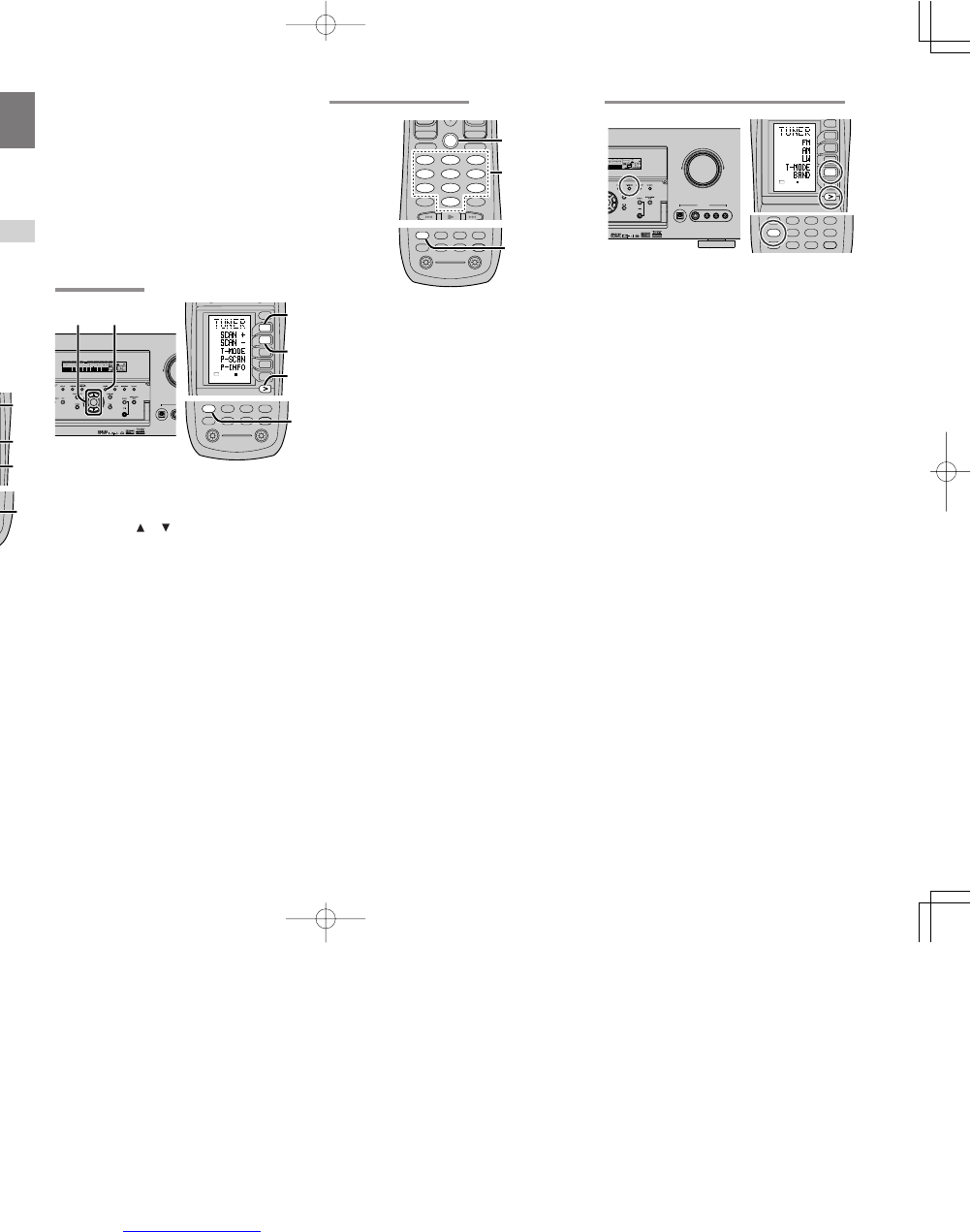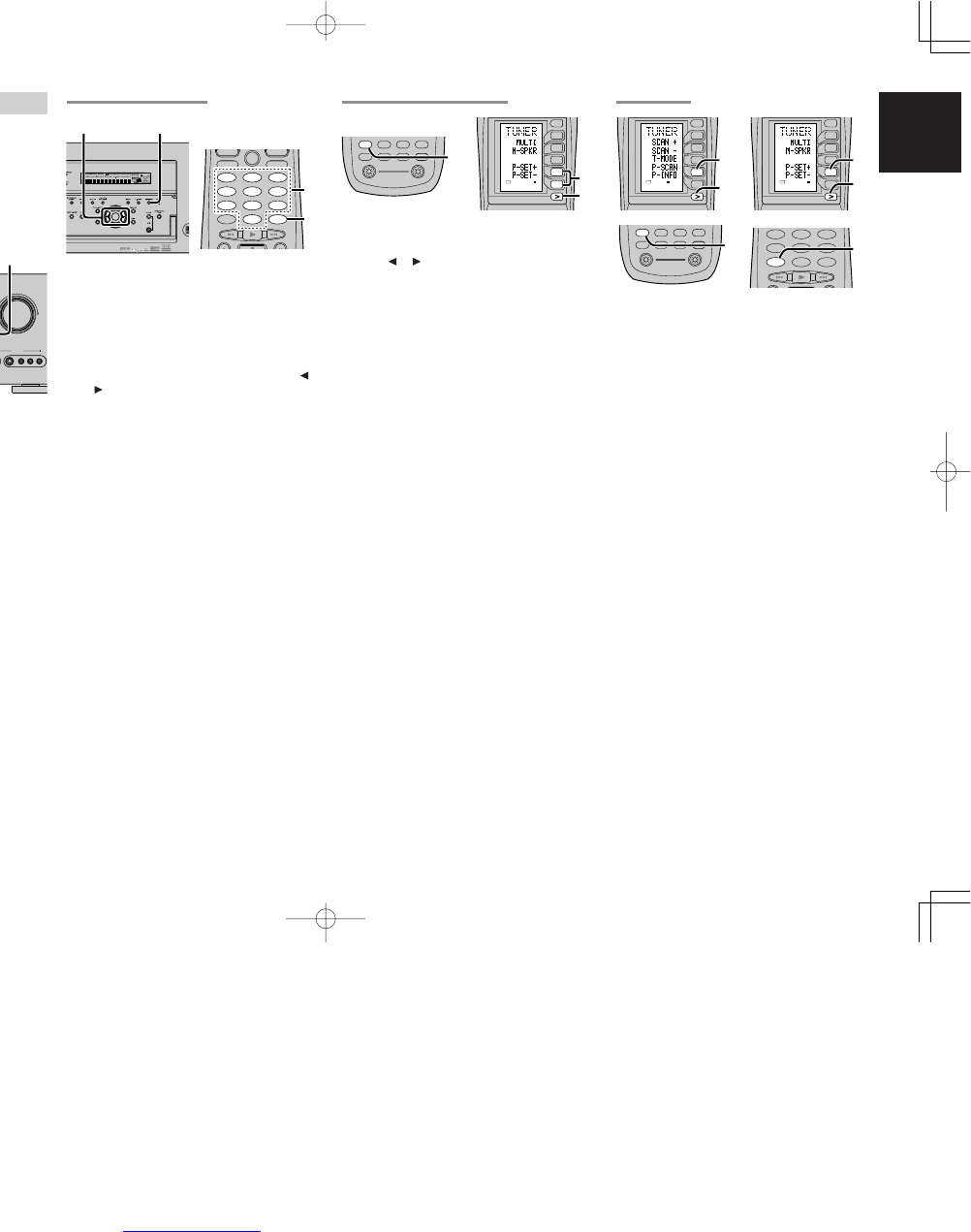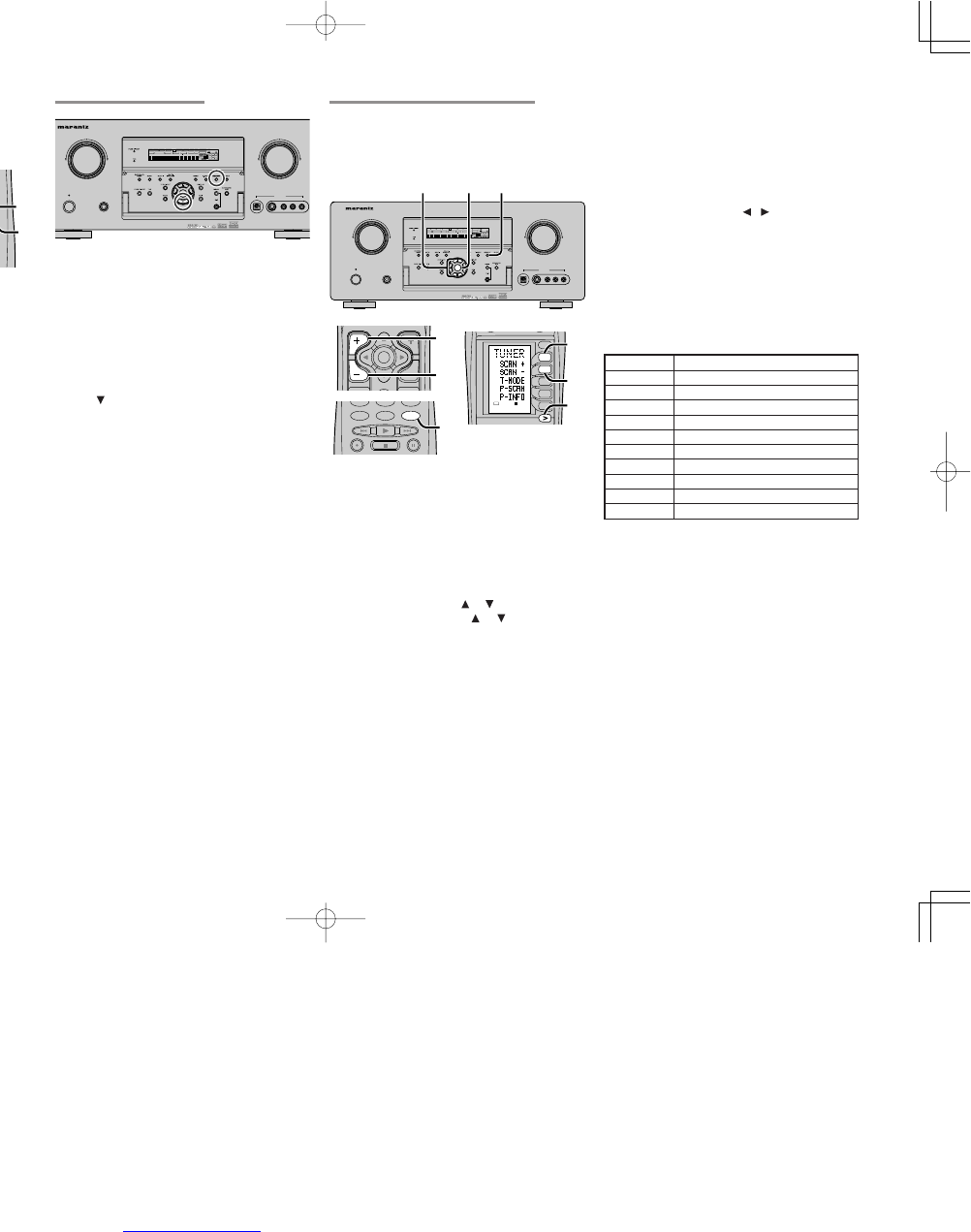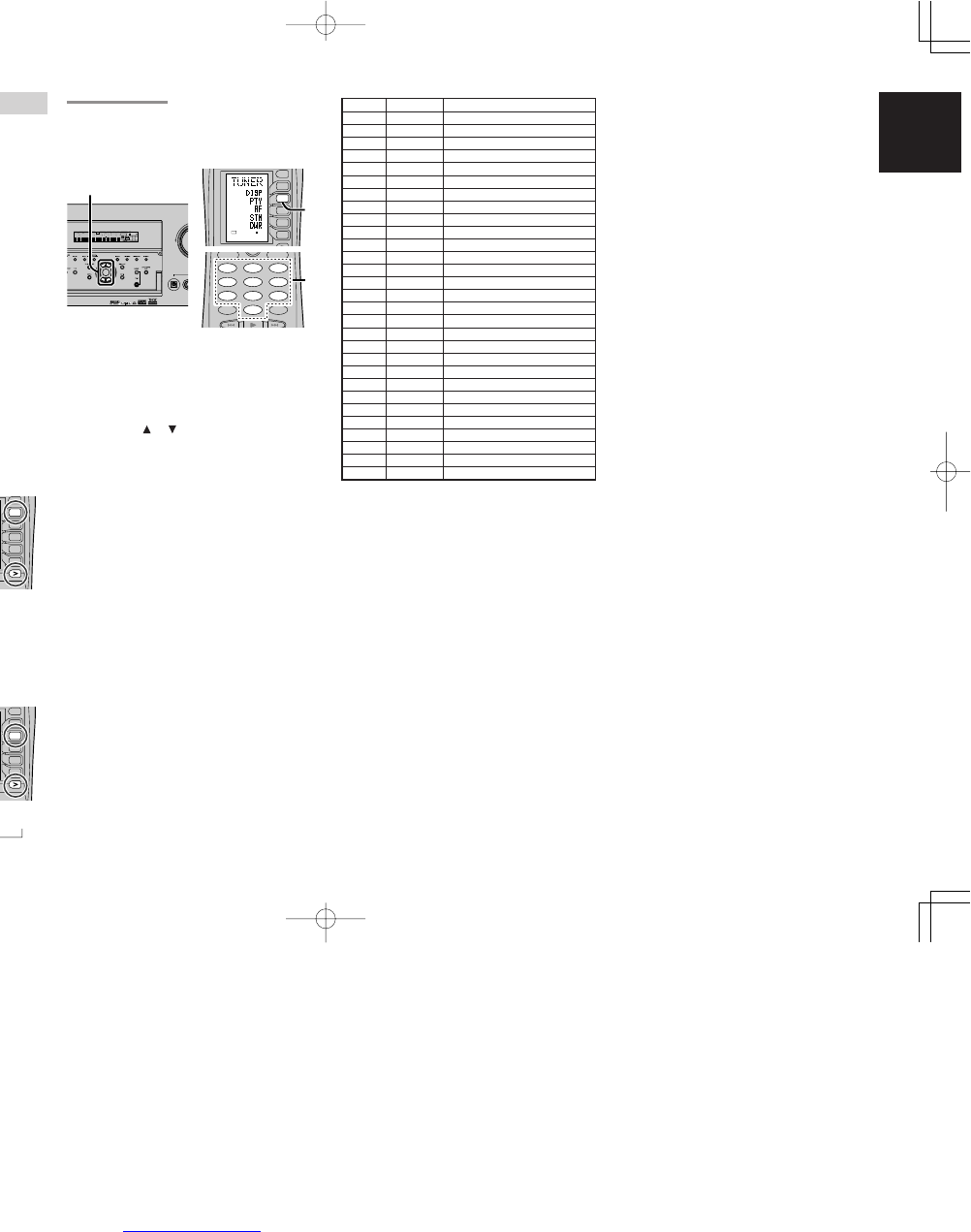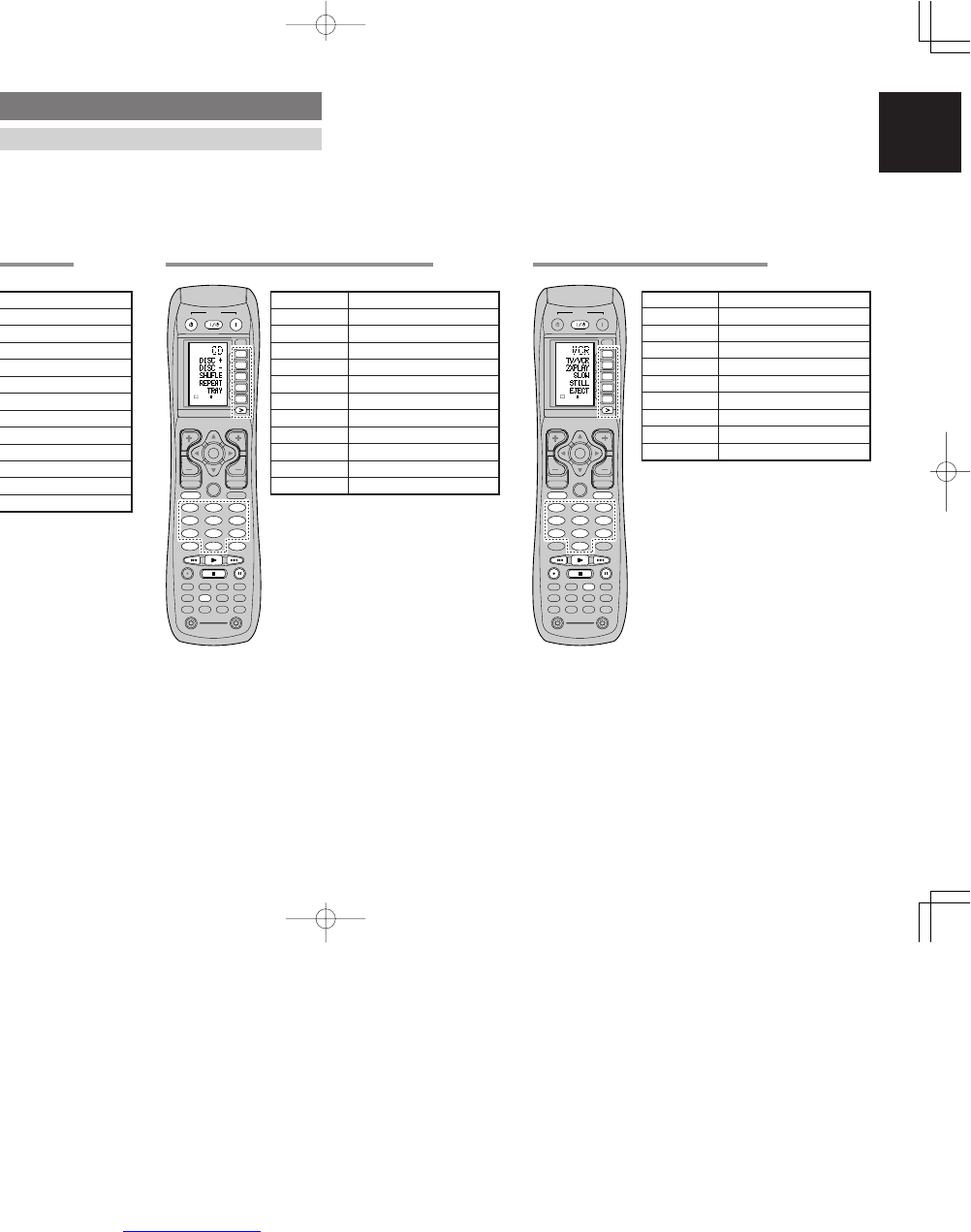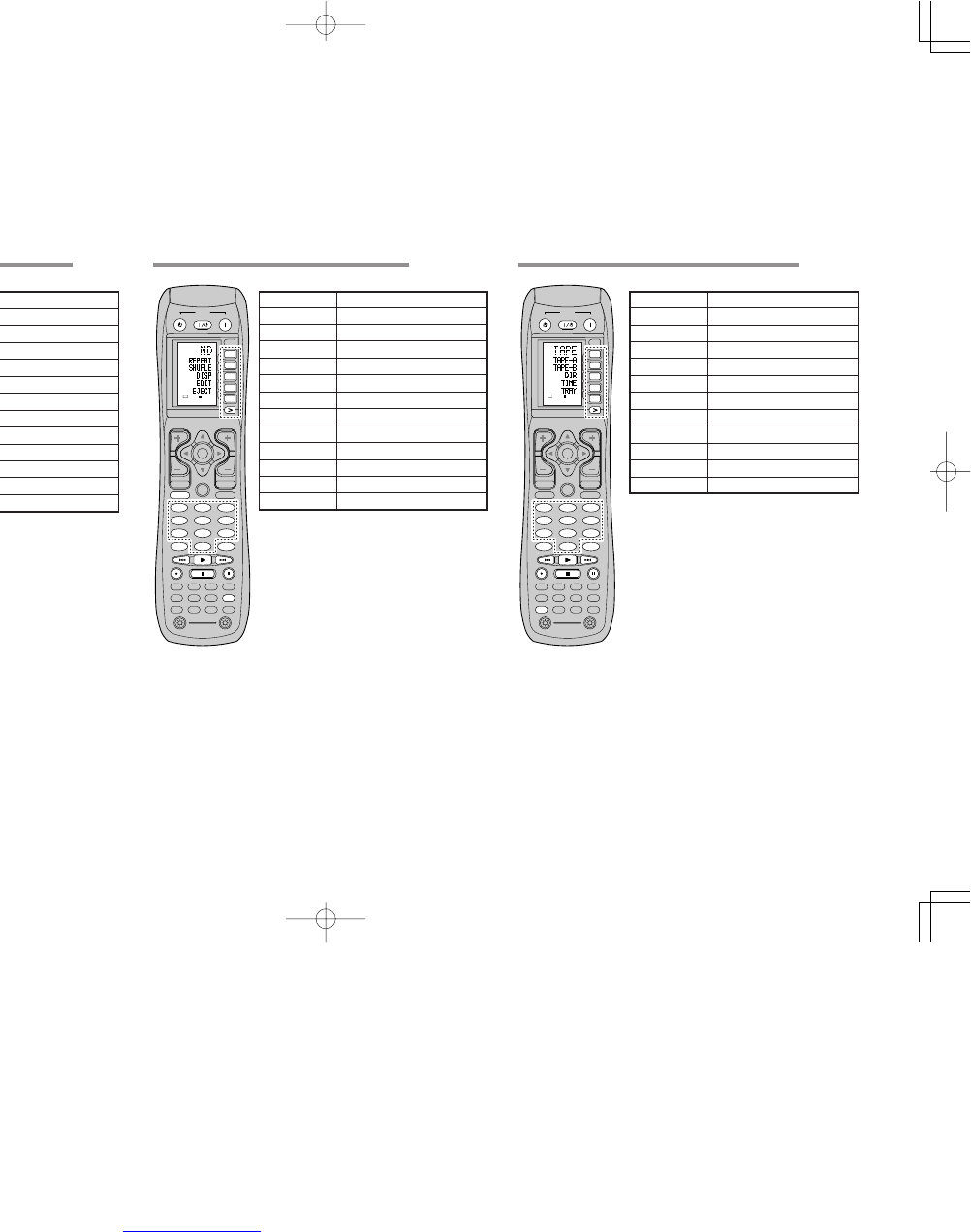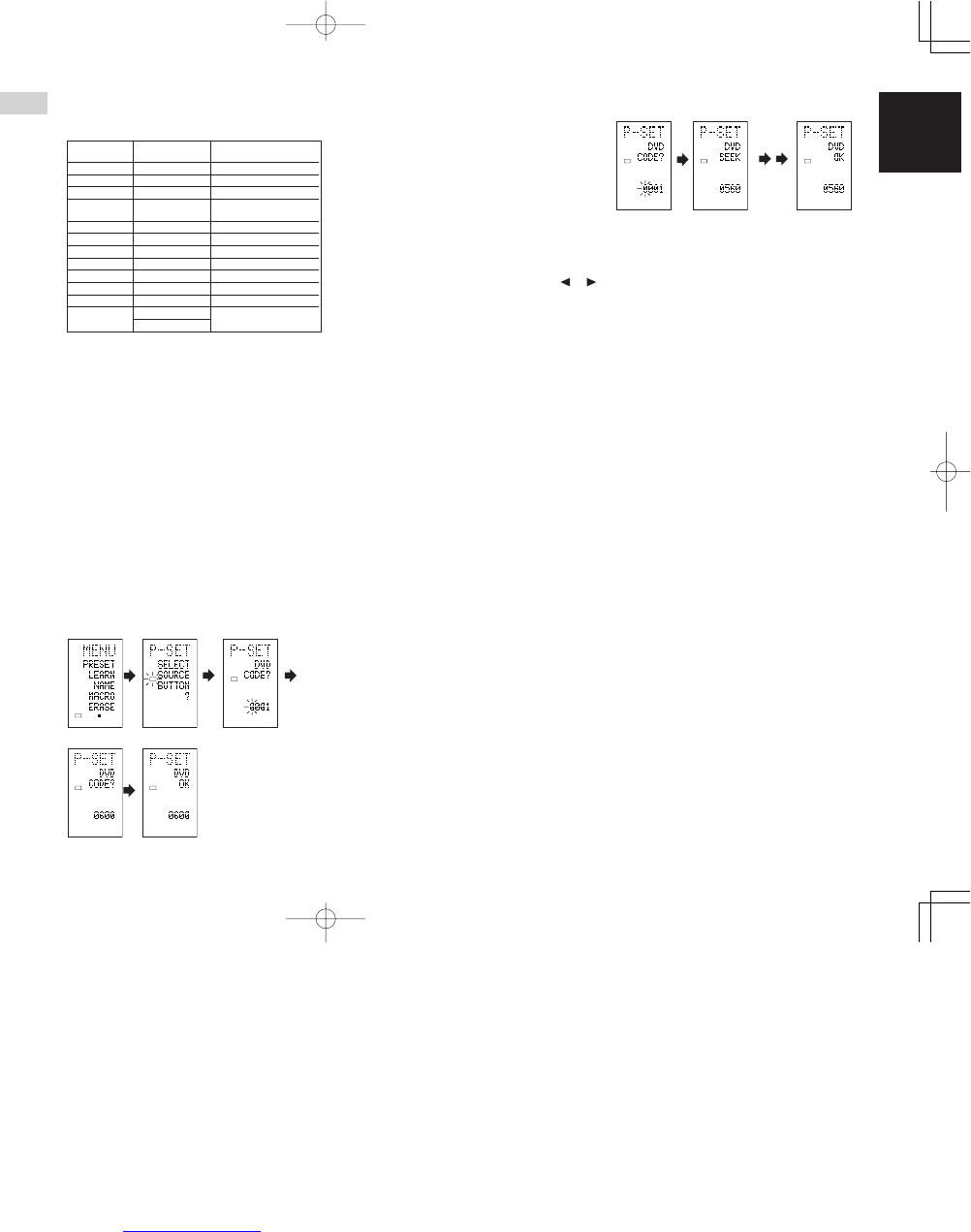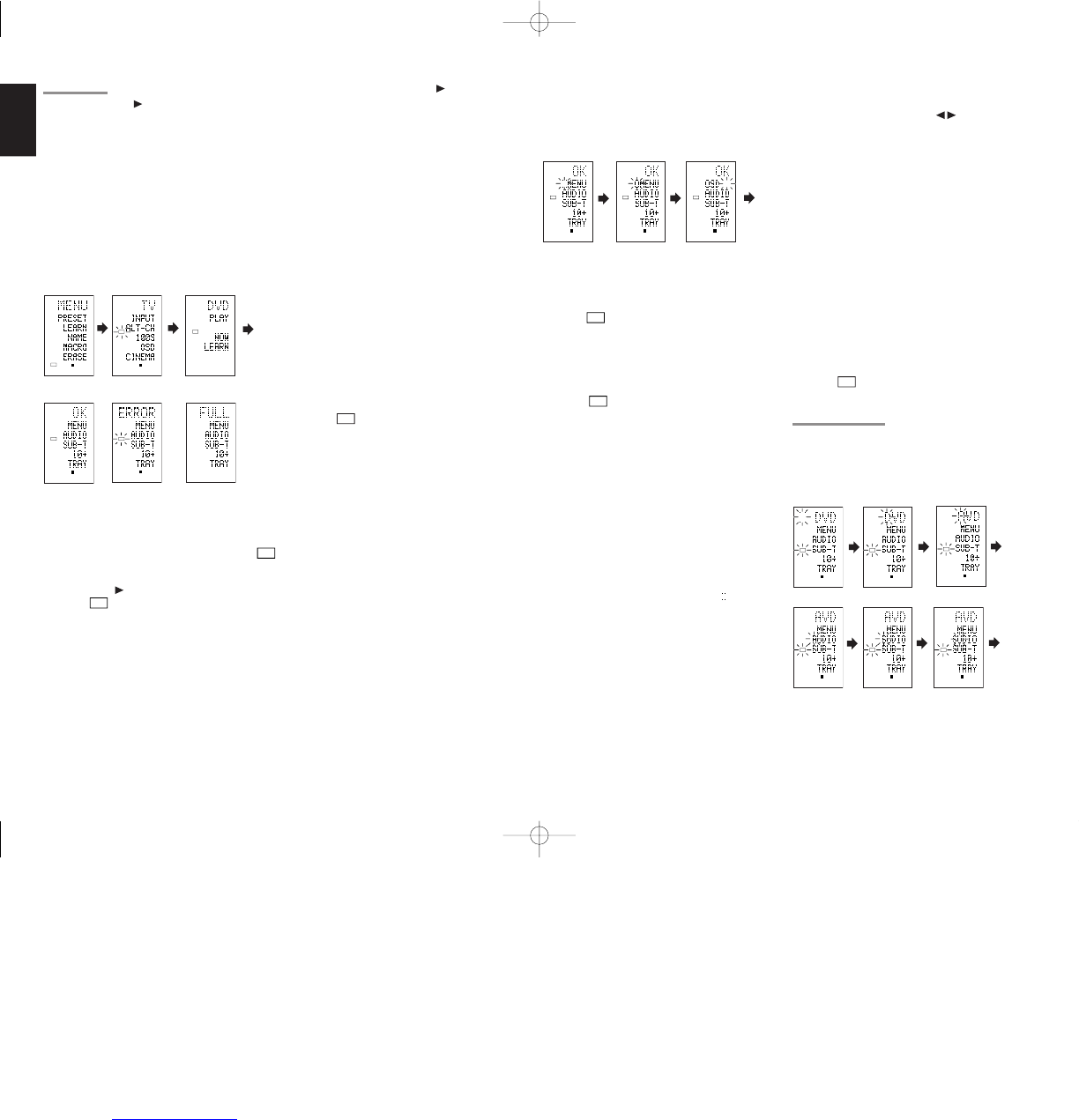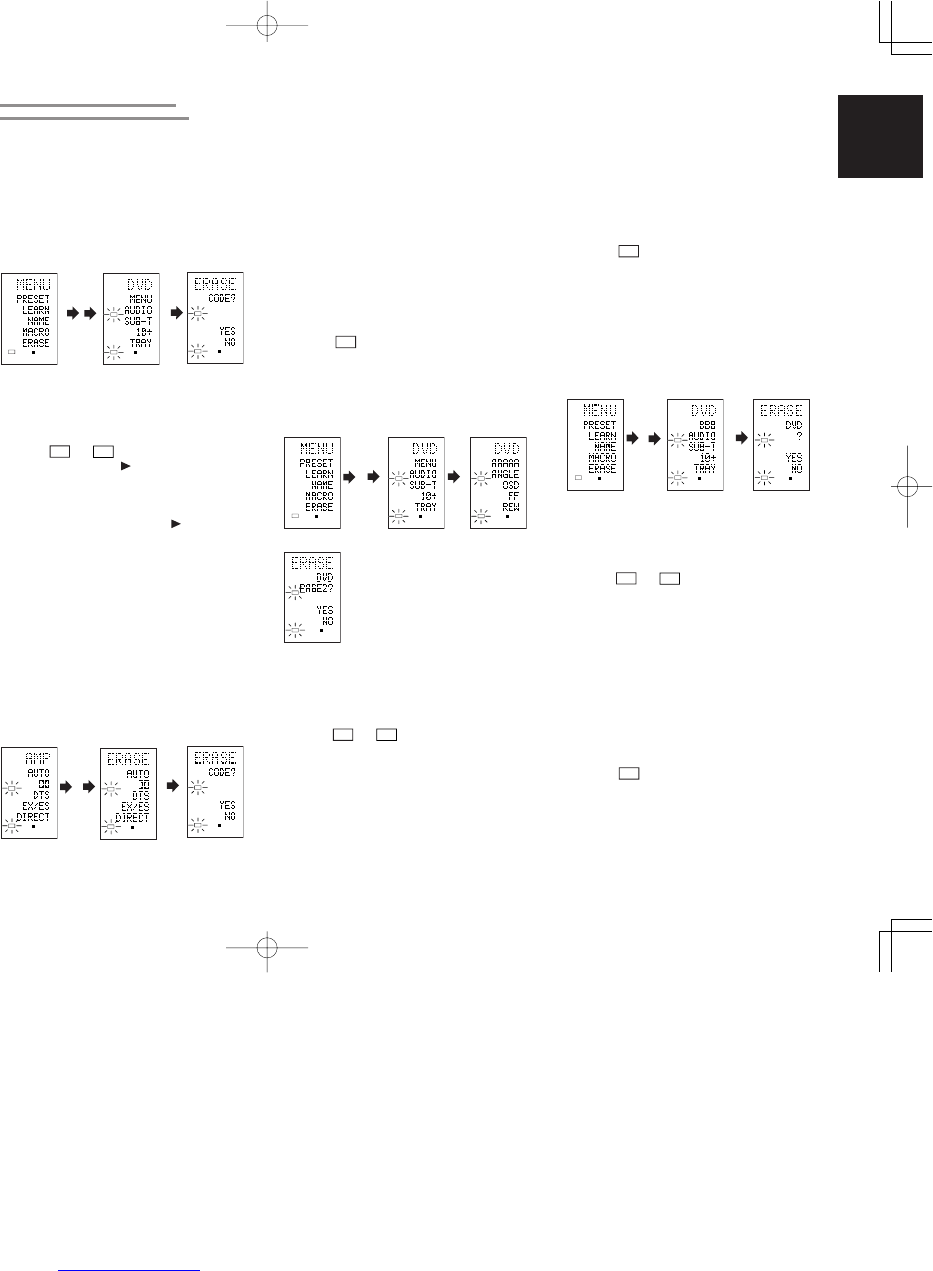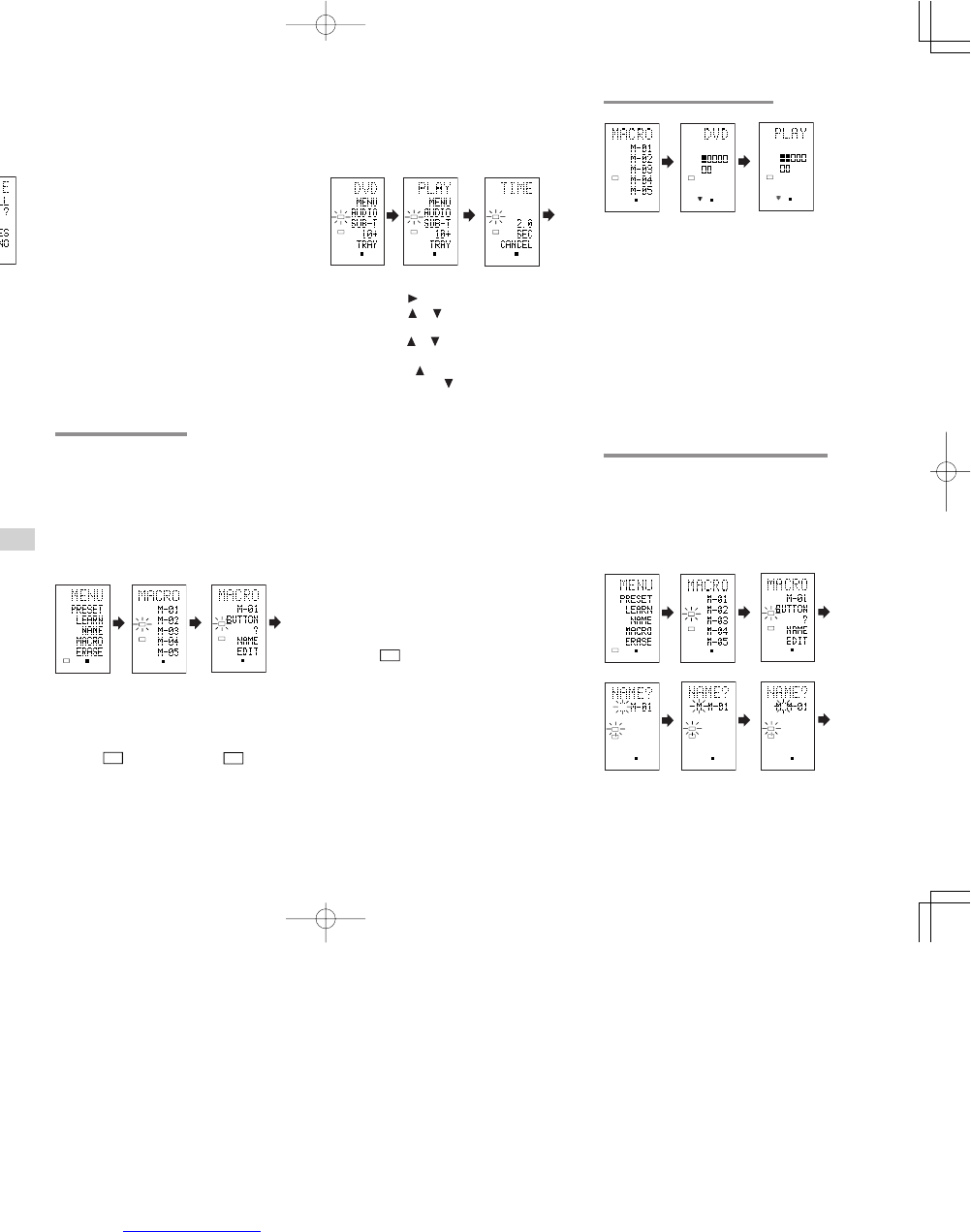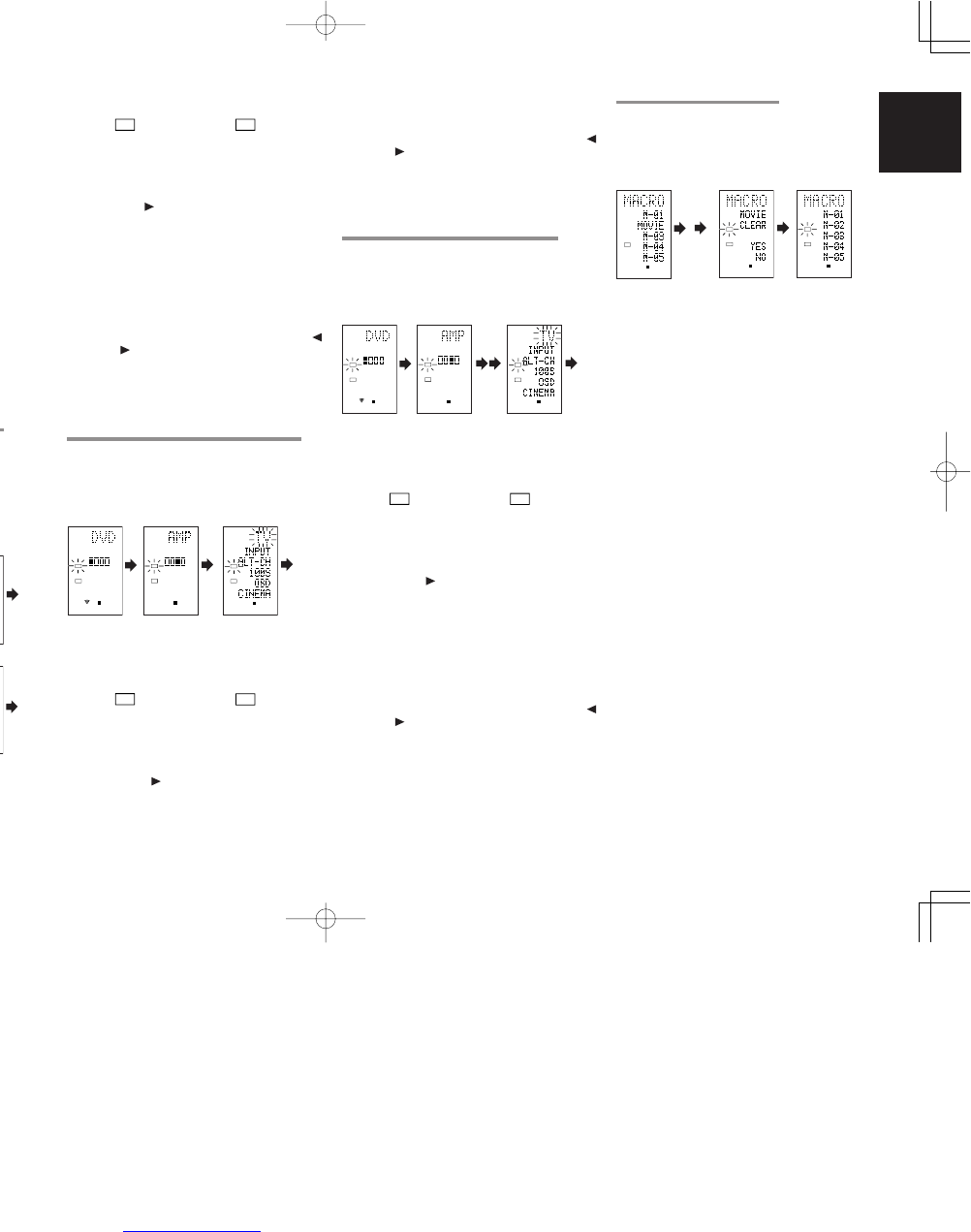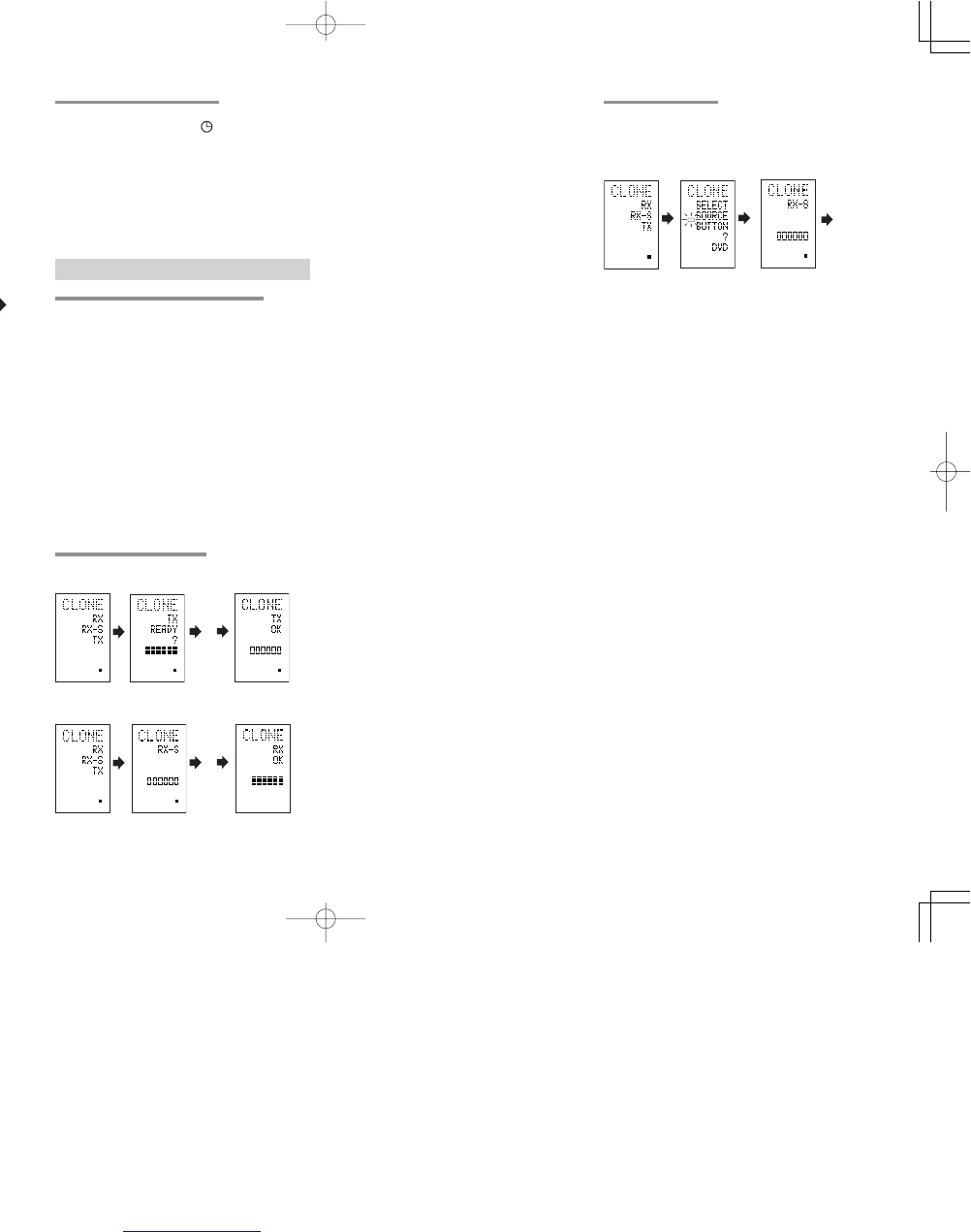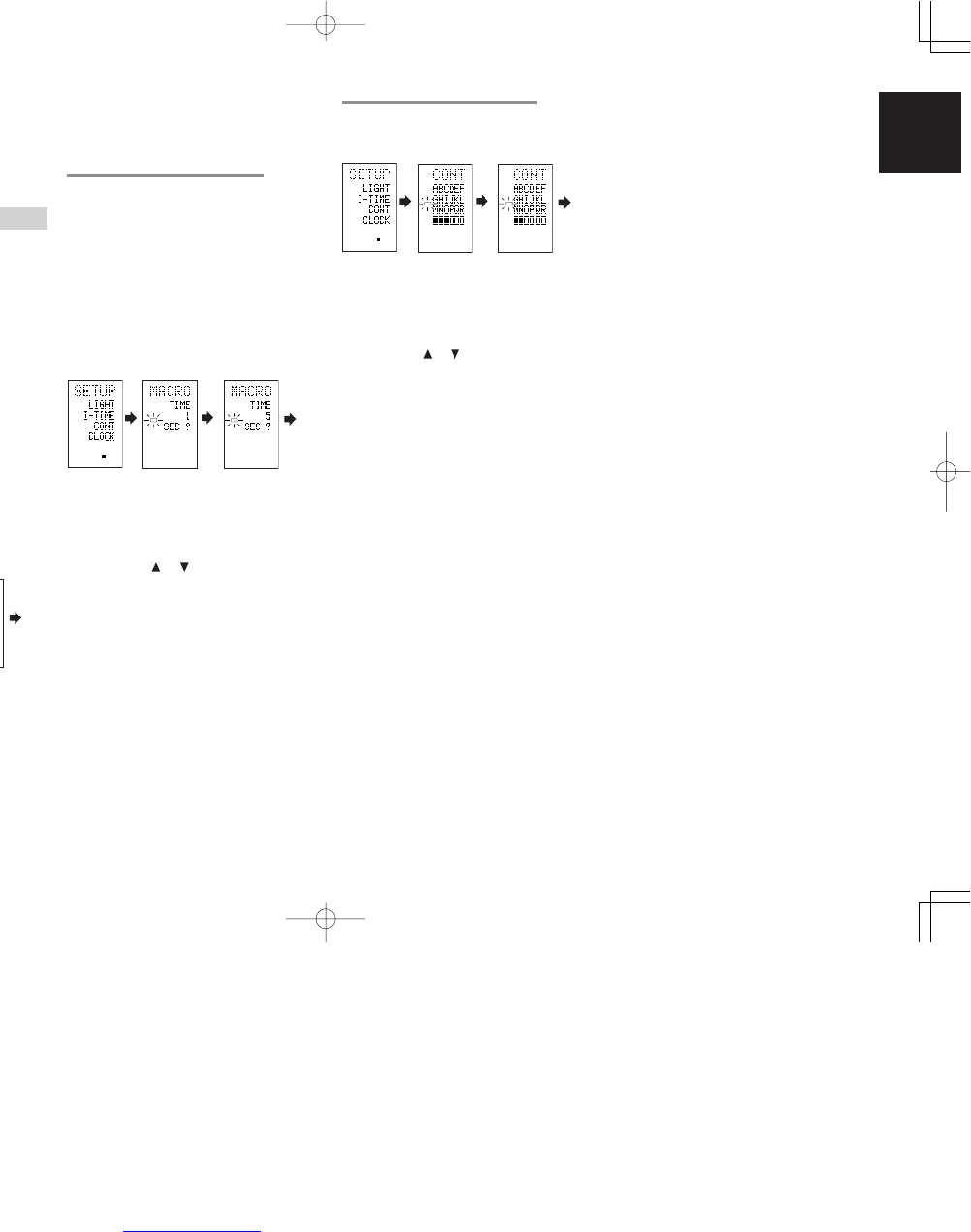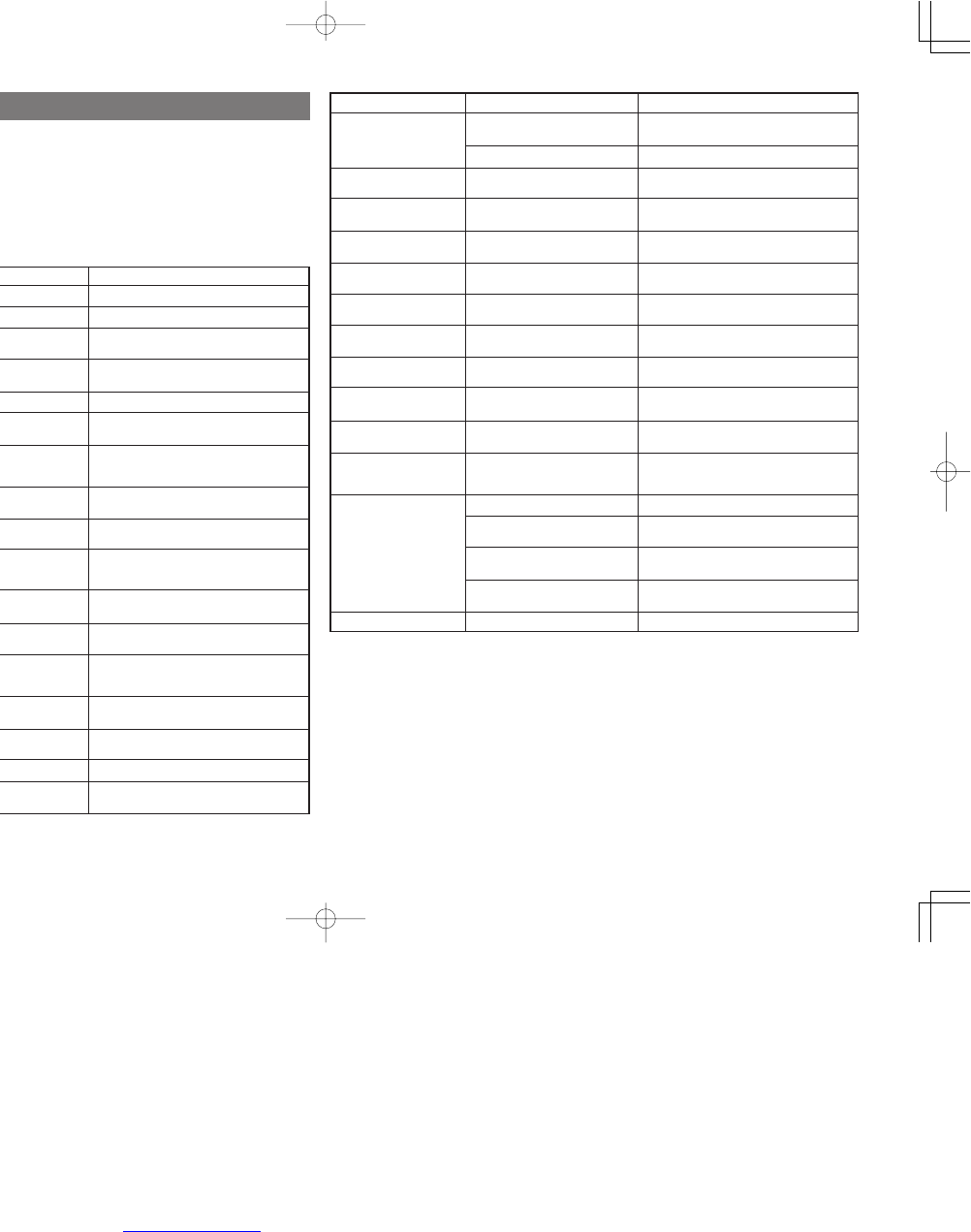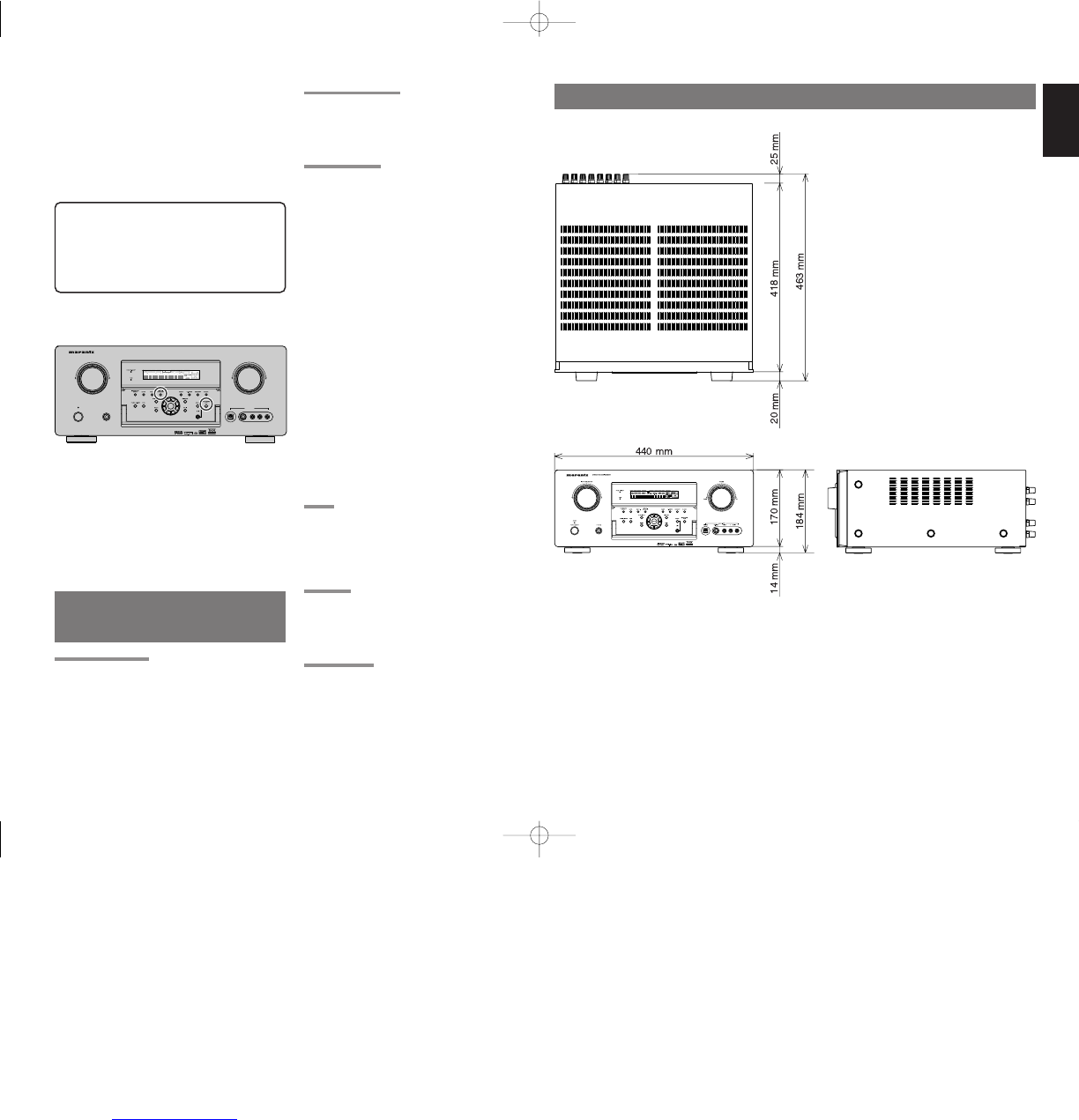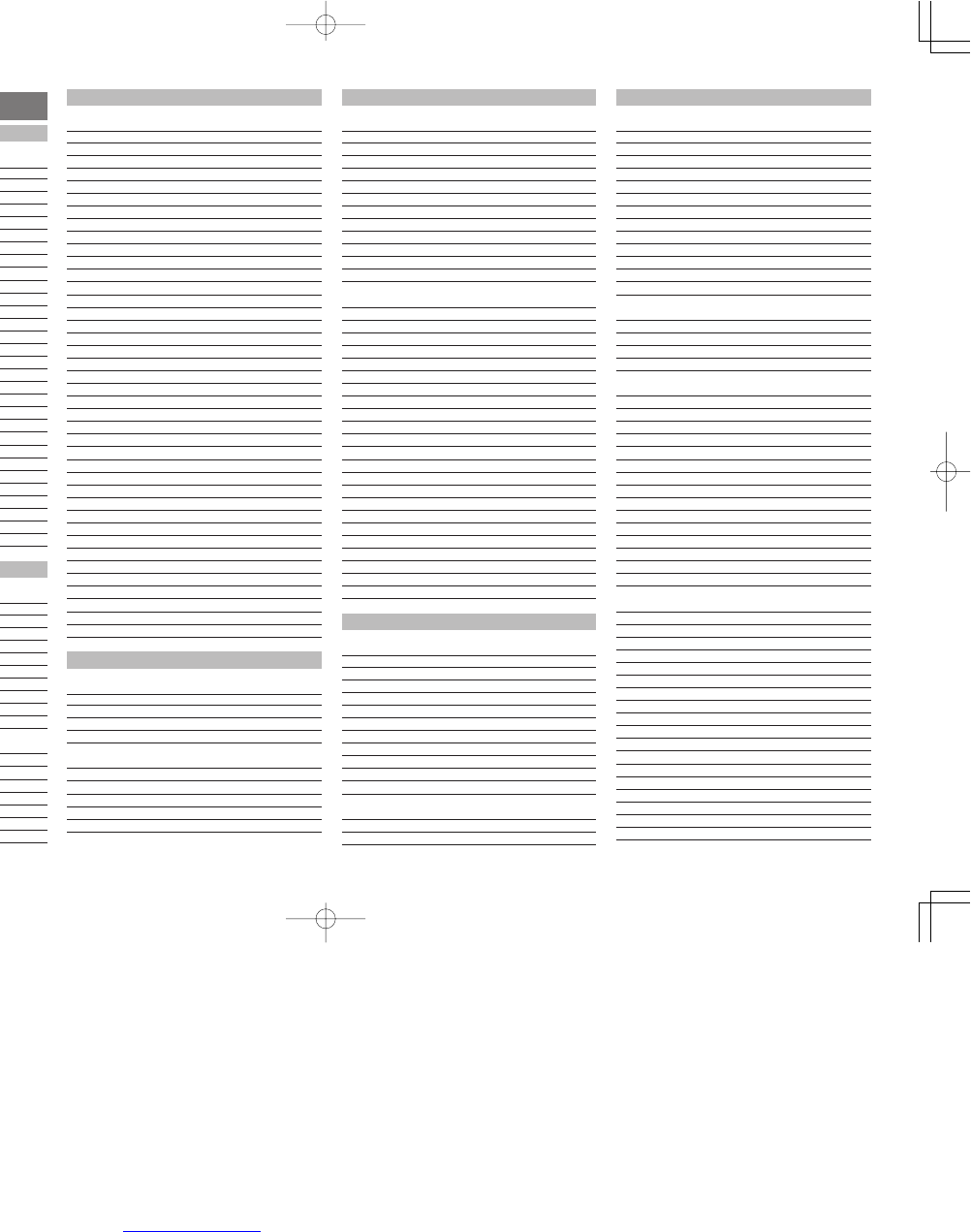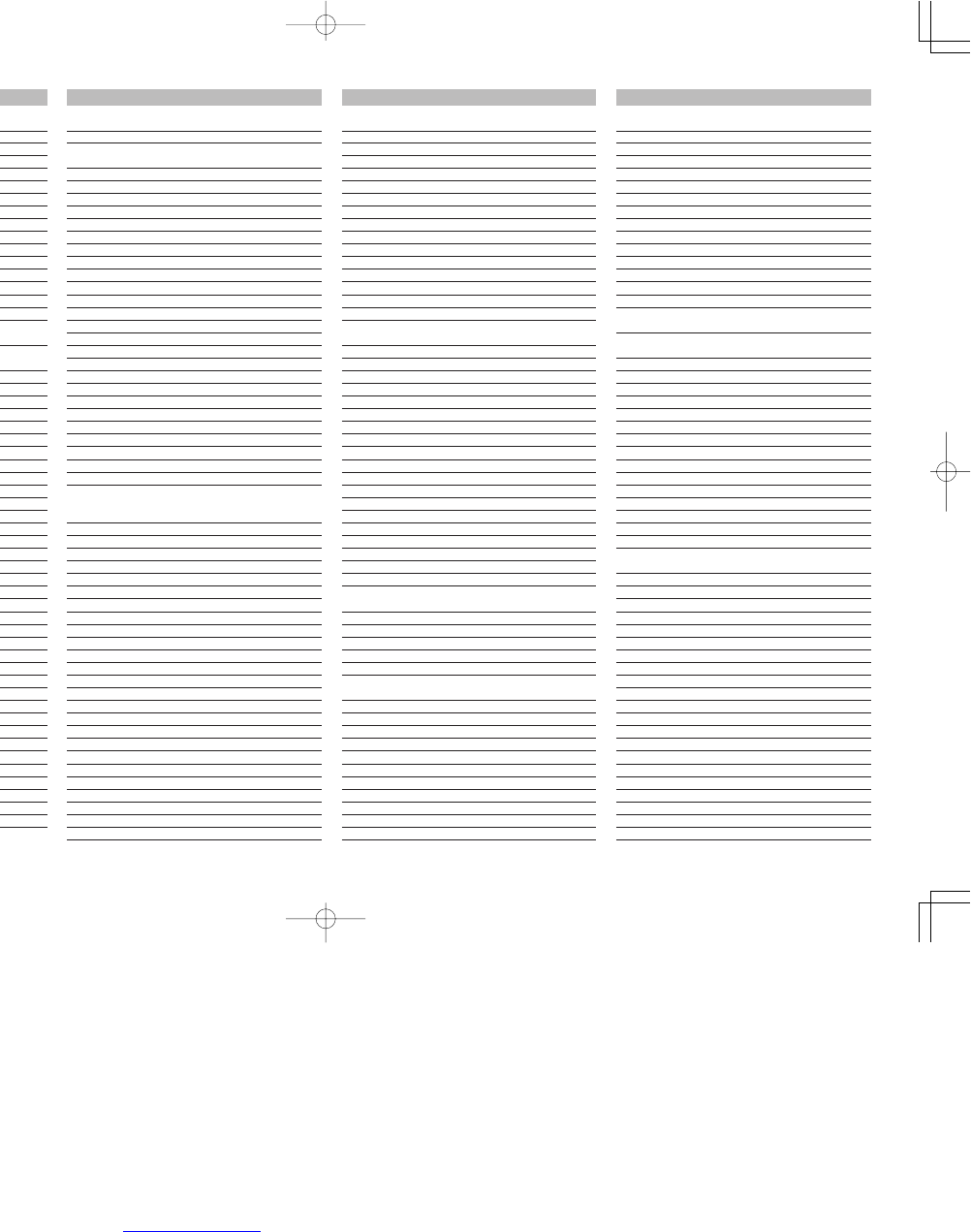2
ENGLISH
THX need not be activated for music, movies made
especially for TV, or shows such as sports
programming, talk shows, etc.
This is because they were originally mixed for a
small room environment.
THX is a trademark or registered trademark of THX
Ltd. Surround EX is a jointly developed technology
of THX and Dolby Laboratories, Inc. and is a
trademark of Dolby Laboratories, Inc. Used under
authorization. All rights reserved.
THX Surround EX—Dolby DIgital Surround EX is a
joint development of Dolby Laboratories and THX
Ltd.
In a movie theater, film soundtracks that have been
encoded with Dolby Digital Surround EX
technology are able to reproduce an extra channel
which has been added during the mixing of the
program. This channel, called Surround Back,
places sounds behind the listener in addition to the
currently available front left, front center, front
right, surround right, surround left and subwoofer
channels. This additional channel provides the
opportunity for more detailed imaging behind the
listener and brings more depth, spacious
ambience and sound localization than ever before.
Movies that were created using the Dolby Digital
Surround EX technology, when released into the
home consumer market may exhibit wording to that
effect on the packaging. A list of movies created
using this technology can be found on the Dolby
web site at www.dolby.com. A list of available
DVD software titles encoded with this technology
an be found at www.thx.com.
Only receiver and controller products bearing the
THX Surround EX logo, when in the THX Surround
EX mode, faithfully reproduce this new technology
in the home. This product may also engage the
THX Surround EX mode during the playback of 5.1
channel material that is not Dolby Digital Surround
EX eocnded. In such case, the information
delivered to the Surround Back channel will be
program dependent and may or may not be very
pleasing depending on the particular soundtrack
and the tastes of the individual listener.
“SURROUND EX™” is a trademark of Dolby
Laboratories. Used under authorization.
DTS was introduced in 1994 to provide 5.1
channels of discrete digital audio into home theater
systems.
DTS brings you premium quality discrete
multichannel digital sound to both movies and
music.
DTS is a multichannel sound system designed to
create full range digital sound reproduction.
The no compromise DTS digital process sets the
standard of quality for cinema sound by delivering
an exact copy of the studio master recordings to
neighborhood and home theaters.
Now, every moviegoer can hear the sound exactly
as the moviemaker intended.
DTS can be enjoyed in the home for either movies
or music on of DVD’s, LD’s, and CD’s.
“DTS” and “DTS Digital Surround” are registered
trademarks of Digital Theater Systems, Inc.
The advantages of discrete multichannel systems
over matrix are well known.
But even in homes equipped for discrete
multichannel, there remains a need for high-quality
matrix decoding. This is because of the large
library of matrix surround motion pictures available
on disc and on VHS tape; and analog television
broadcasts.
The typical matrix decoder of today derives a
center channel and a mono surround channel from
two-channel matrix stereo material. It is better than
a simple matrix in that it includes steering logic to
improve separation, but because of its mono,
band-limited surround it can be disappointing to
users accustomed to discrete multichannel.
Neo:6 offers several important improvements as
follow,
• Neo:6 provides up to six full-band channels of
matrix decoding from stereo matrix material.
Users with 6.1 and 5.1 systems will derive six
and five separate channels, respectively,
corresponding to the standard home-theater
speaker layouts.
• Neo:6 technology allows various sound
elements within a channel or channels to be
steered separately, and in a way which follows
naturally from the original presentation.
DESCRIPTION
THX
®
is an exclusive set of standards and
technologies established by the world-renowned
film production company, Lucasfilm Ltd. THX
resulted from George Lucas’ desire to reproduce
the movie soundtrack as faithfully as possible both
in the movie theater and in the home theater.
THX engineers developed patented technologies
to accurately translate the sound from a movie
theater environment into the home, correcting the
tonal and spatial errors that occur.
When the THX mode of the SR7500 is on, three
distinct THX technologies are automatically
added:
Re-Equalization-restores the correct tonal balance
for watching a movie in a home environment.
These sounds are otherwise mixed to be brighter
for a large movie theater. Re-EQ compensates for
this and prevents the soundtracks from being
overly bright and harsh when played in a home
theater.
Timbre Matching-filters the information going to
the surround speakers so they more closely match
the tonal characteristics of the sound coming from
the front speakers.
This ensures seamless panning between the front
and surround speakers.
Adaptive Decorrelation-slightly changes one
surround channel’s time and phase relationship
with respect to the other surround channel.
This expands the listening position and creates
with only two surround speakers the same
spacious surround experience as in a movie
theater with multiple surround speakers.
The Marantz SR7500 was required to pass a
rigorous series of quality and performance tests, in
addition to incorporating the technologies
explained above, in order to be THX certified by
Lucasfilm Ltd.
THX requirements cover every aspect of
performance including pre-amplifier and power
amplifier performance and operation, and
hundreds of other parameters in both the digital
and analog domain.
Movies which have been encoded in Dolby Digital,
DTS, Dolby Pro Logic, stereo and Mono will all
benefit from the THX mode when being viewed.
The THX mode should only be activated when
watching movies which were originally produced
for a movie theater environment.
• Neo:6 offers a music mode to expand stereo
nonmatrix recordings into the five- or six-
channel layout, in a way which does not diminish
the subtlety and integrity of the original stereo
recording.
DTS-ES Extended Surround is a new multichannel
digital signal format developed by Digital Theater
Systems Inc. While offering high compatibility with
the conventional DTS Digital Surround format,
DTS-ES Extended Surround greatly improves the
360-degree surround impression and space
expression thanks to further expanded surround
signals. This format has been used professionally
in movie theaters since 1999.
In addition to the 5.1 surround channels (FL, FR,
C, SL, SR and LFE), DTS-ES Extended Surround
also offers the SB (Surround Back) channel for
surround playback with a total of 6.1 channels.
DTS-ES Extended Surround includes two signal
formats with different surround signal recording
methods, as DTS-ES Discrete 6.1 and DTS-ES
Matrix 6.1.
“DTS”, “DTS-ES and “Neo:6” are trademarks of
Digital Theater Systems, Inc.
The stereo CD is a 16-bit medium with sampling at
44.1 kHz. Professional audio has been 20- or 24-
bit for some time, and there is increasing interest in
higher sampling rates both for recording and for
delivery into the home. Greater bit depths provide
extended dynamic range. Higher sampling rates
allow wider frequency response and the use of
anti-alias and reconstruction filters with more
favorable aural characteristics.
DTS 96/24 allows for 5.1channel sound tracks to
be encoded at a rate of 96kHz/24bits on DVD-
Video titles.
When DVD-video appeared, it became possible to
deliver 24-bit, 96 kHz audio into the home, but only
in two channels, and with serious limitations on
picture. This capability has had little use.
DVD-audio allows 96/24 in six channels, but a new
player is needed, and only analog outputs are
provided, necessitating the use of the D/A
converters and analog electronics provided in the
player.