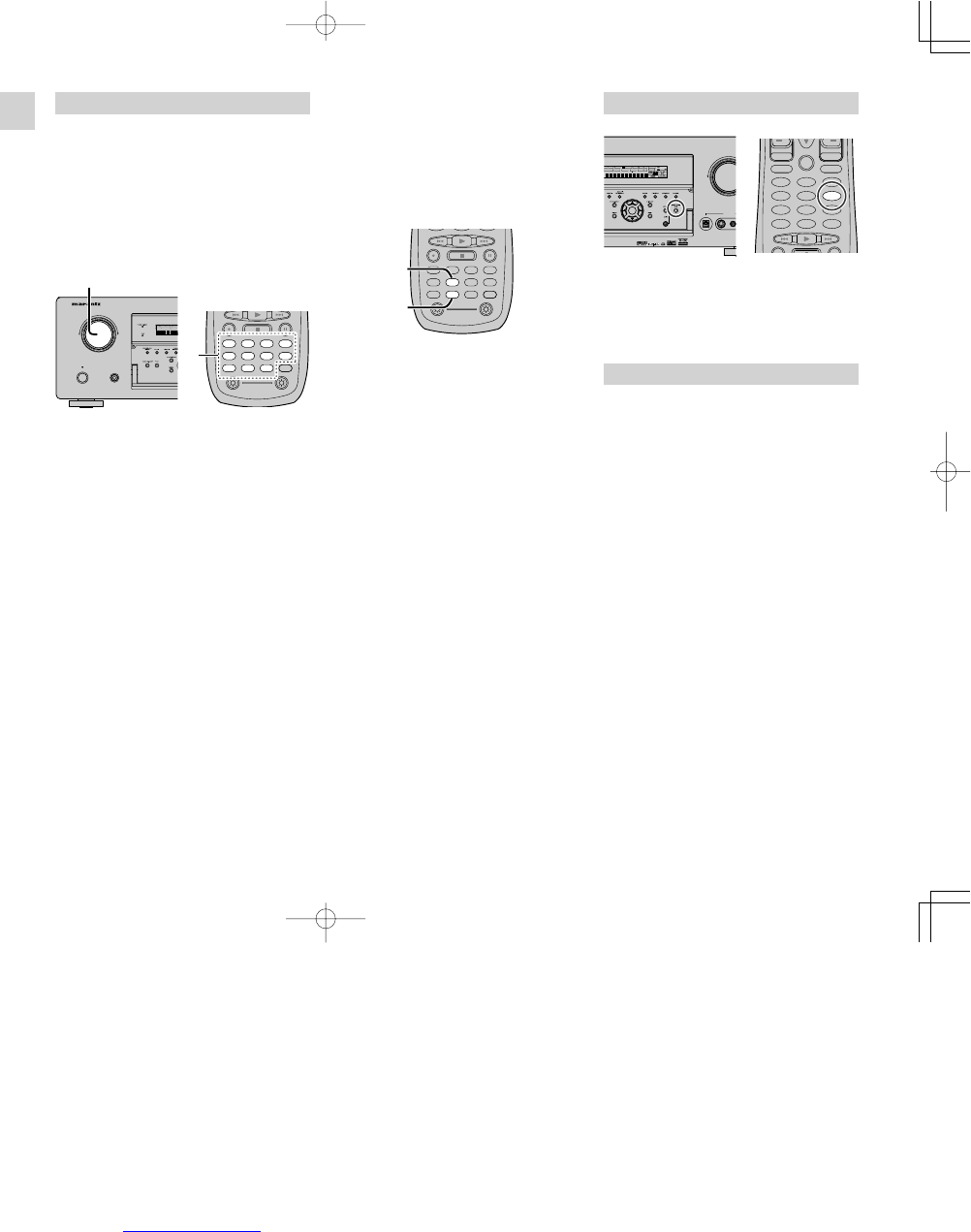ENGLISH
30
SPEAKER A/B
SR7500 has speaker system - A and speaker
system- B for front L/R channels.
You can select these systems by pressing
SPEAKERS A/B button on the front panel or SPK-
AB on the remote.
7.1 CH INPUT
The SR7500 is equipped for future expansion
through the use of Multi channel SACD
multichannel player or DVD-Audio player.
When this is selected, the input signals connected
to the L(front left), R (front right), CENTER, SL
(surround left), SR (surround right) and SBL
(surround back left) and SBR (surround back right)
channels of the 7.1 CH. In jacks are output directly
to the front (left and right), center, surround (left
and right) and surround back speaker systems as
well as the pre-out jacks without passing through
the surround circuitry.
In addition, the signal input to the SW (subwoofer)
jack is output to the PRE OUT SW (subwoofer)
jack.
When 7.1 CH. INPUT is selected, the last video
input used remains routed to the Monitor Outputs.
This permits simultaneous viewing with video
sources
RECORDING AN ANALOG SOURCE
In normal operation, the audio or video source
selected for listening through the SR7500 is sent to
the record outputs.
This means that any program you are watching or
listening to may be recorded simply by placing
machines connected to the outputs for TAPE OUT,
CD-R/MD OUT, VCR1 OUT, and DSS/VCR2 OUT
in the record mode.
To record the input source signal you are
currently watching or listening to
1.
Select the input source to record by turning
the INPUT FUNCTION SELECTOR knob on
the front panel or simply press the input
selector buttons on the remote.
The input source is now selected and you may
watch or listen to it as desired.
2.
The currently selected input source signal is
output to the TAPE OUT, CD-R/MD OUT,
VCR1 OUT, and DSS/VCR2 OUT outputs for
recording.
3.
Start recording to the recording component as
desired.
Recording the video from one source and
the audio from another
You can add the sound from one source to the
video of another source to make your own video
recordings.
Below is an example of recording the sound from a
compact disc player connected to CD IN and the
video from a video camera connected to VCR1 to
video cassette recorder connected to the DSS/
VCR2 OUT jack.
1.
Switch the video output source to VCR1 by
simply pressing the input selector buttons on
the remote.
2.
Switch the audio input source to CD by simply
pressing the input selector buttons on the
remote.
3.
Now “CD” has been selected as the audio
input source and “VCR1” as the video input
source.
Notes:
• If you change the input source during recording,
you will record the signals from the newly
selected input source.
• You cannot record the surround effects.
• Digital input signals are only output to the digital
outputs. There is no conversion from digital to
analog .
When connecting CD players and other digital
components, do not connect only the digital
terminals, but the analog ones as well.
SELECTING ANALOG AUDIO INPUT
OR DIGITAL AUDIO INPUT
If you have already assigned the digital inputs, you
can temporarily select the audio input mode for
each input source as following procedures.
Press the AMP button and press the > button until
PAGE4 is displayed. Press the A/D (D3) button.
When this button is pressed, the input mode is
switched in the following sequence.
→ Digital Auto → Digital → Analog → Digital Auto....
In Digital Auto mode, the types of signals being
input to the digital and analog input jacks for the
selected input source are detected automatically.
If no digital signal is being input, the analog input
jacks are selected automatically.
In Digital mode, input is fixed to an assigned digital
input terminal.
In analog mode, the analog input jacks are selected.
This selecting is temporary, so the result will not be
stored in memory.
If you need to change the input mode completely,
use INPUT SETUP in OSD menu system. (see
page 19)