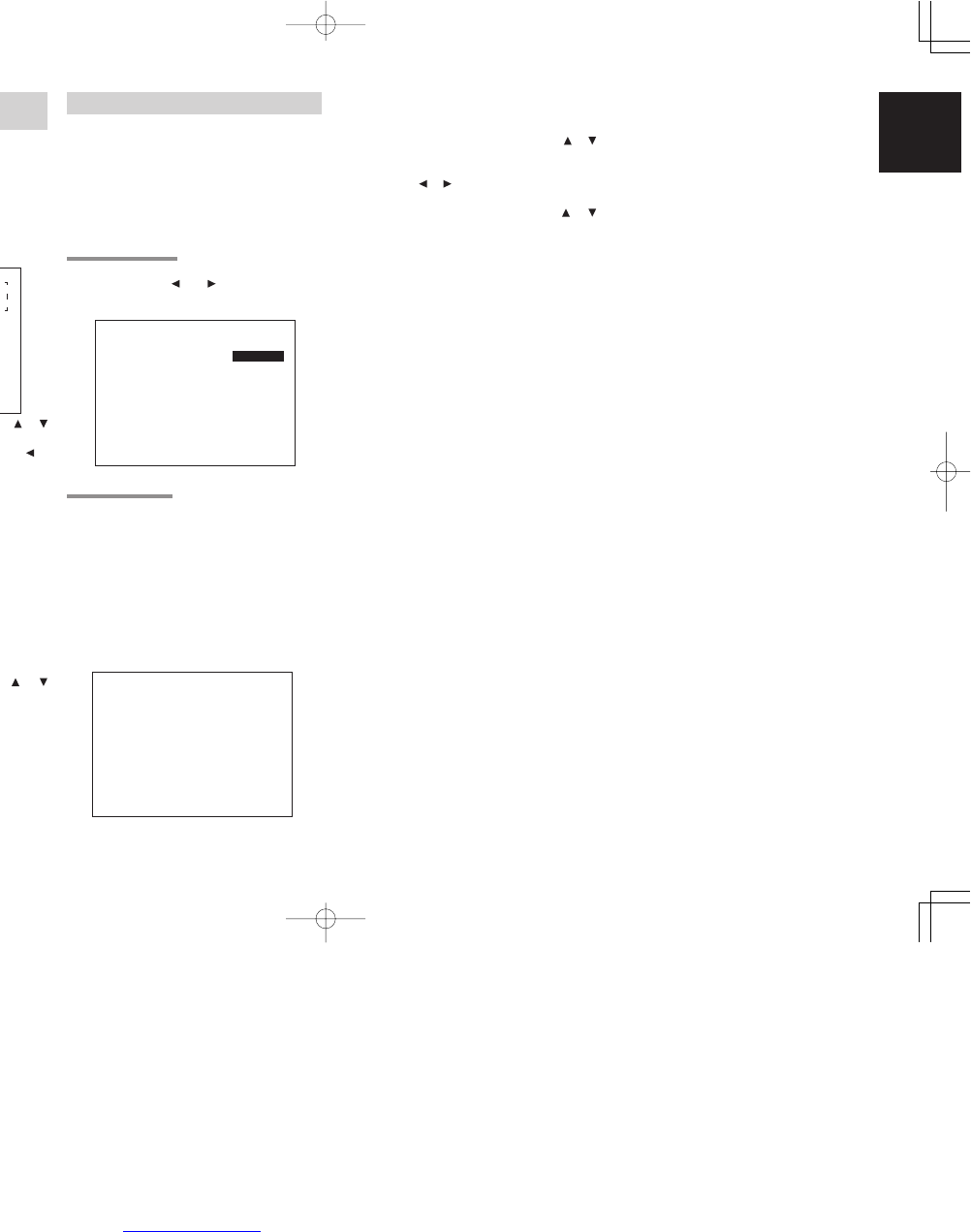19
ENGLISH
1.
Select 2. SPEAKER SETUP on the SETUP
MAIN MENU, then select MANUAL for 2-1
SPEAKER SETUP.
2.
To select the each speaker, press the or
cursor buttons.
3.
To select the setting of each speaker size,
press the or cursor buttons.
4.
After you complete this portion of the set up,
move the cursor to “NEXT” with the or
cursor buttons and then press the ENTER
button to go to the next page.
THX SPEAKER SYSTEM
If you use full THX speaker systems which are
approved by THX Ltd. the front, the center and
surround speaker size should be ”Small” and the
subwoofer should be “Yes”.
You need to set number of surround back speaker
only.
SUBWOOFER
YES:
Select when a subwoofer is connected.
NONE:
Select when a subwoofer is not connected.
FRONT L/R
LARGE:
Select if the front speakers are large.
SMALL:
Select if the front speakers are small.
• If “NONE” is selected for the Subwoofer setting,
then this setting is fixed to “LARGE.”
CENTER
NONE:
Select if no center speaker is connected.
LARGE:
Select if the center speaker is large.
SMALL:
Select if the center speaker is small.
SURROUND L/R
NONE:
Select if no surround left and right speakers are
connected.
LARGE:
Select if the surround left and right speakers are
large.
SMALL:
Select if the surround left and right speakers are
small.
1 INPUT SETUP
(ASSIGNABLE DIGITAL INPUT)
6 digital inputs can be assigned to a desired
source.
With the SR8500, DVI-D input can be assigned to
a preferred source.
Use this menu to select the digital input jack to be
assigned to the input source.
1.
Select “INPUT SETUP” in SETUP MAIN
MENU with or cursor button, and press
the ENTER button.
2.
To select the input source, press the or
cursor buttons.
3.
To select the digital input jack, press the or
cursor buttons.
Select “Dx-AT” for input sources, for automatic
detection of the digital input signal condition.
If there is not a digital signal present, but there
is an analog signal present, the analog signal
will be played.
Select “Dig x”, when only a digital signal will be
used.
Select “ANA” for input sources for which
no digital input jacks are used.
4.
To select the video source, select “DVI1” or
“DVI2” by pressing the or cursor buttons,
and press the or cursor buttons to select
the video source to be assigned .(SR8500
only)
5.
After you complete this portion of the set up,
move the cursor to MAIN with the or
cursor buttons and press the ENTER button.
Notes:
• The TUNER and AUX2 are fixed to the analog
input, and cannot be selected for any digital input.
• When a DTS-LD or DTS-CD is playing, this setup
is not available. This is to avoid noise being
generated from the analog input.
• If “Dx-AT” is selected and a DVD, compact disc
or LD is fast-forwarded during playback, decoded
signals may produce a skipping sound. In such
cases, change the setting to DIGITAL.
2 SPEAKER SETUP
After you have installed the SR7500, connected all
the components, and determined the speaker
layout, it is now time to perform the settings in the
Speaker Setup menu for the optimum sound
acoustics for your environment and speaker
layout.
Before you perform the following settings, it is
important that you first determine the following
characteristics:
2-1 SPEAKER SETUP
Speakers are set up by selecting either MANUAL
or AUTO using the and cursor buttons. For
operation when AUTO has been selected, see
MRAC on page 21.
2-2 SPEAKERS SIZE
When setting the speaker size in the SPEAKER
SIZE sub-menu, use the guidelines given below.
LARGE:
The complete frequency range for the channel
you are setting will be output from the speaker.
SMALL:
Frequencies of the channel you are setting
lower than approx. 100 Hz will be output from
the subwoofer.
If the Subwoofer is set to “NONE” and the front
speakers are set to “LARGE,” then the sound
will be output from both the left and right
speakers.
SURR. BACK
NONE:
Select if no surround back left and right
speakers are connected.
2CH:
Select if the surround back left and right
speakers are connected.
1CH:
Select if the one surround back speaker is
connected.
In this case, the audio signal is emitted form the
Surround L output terminal.
Notes:
• If “NONE” is selected for the Surround L/R
setting, then this setting is fixed to “NONE.”
• You can use surround back speaker terminals as
multi room speaker terminals when you use no
surround back speaker. (See page 17)
SURR. BACK SIZE
LARGE:
Select if the surround back speaker is large.
SMALL:
Select if the surround back speaker is small.
Note:
• If “NONE” is selected for the Surround L/R
setting, then this setting is not available.
LPF/HPF
When you use a subwoofer, you can select the
cutoff frequency for the small speakers used.
Select one of the crossover frequency levels
according to the size of the small speaker
connected.
80Hz:
Select this when the bass speaker is about 12
cm (4 3/4 inches).
100Hz:
Select this when the bass speaker is about 10
cm (3 15/16 inches).
120Hz:
Select this when the bass speaker is about 8 cm
(3 3/16 inches).
Notes:
• Use the above comments as reference when
adjusting.
• If Pure-Direct mode, 7.1CH Input is in use, this
function does not take effect.