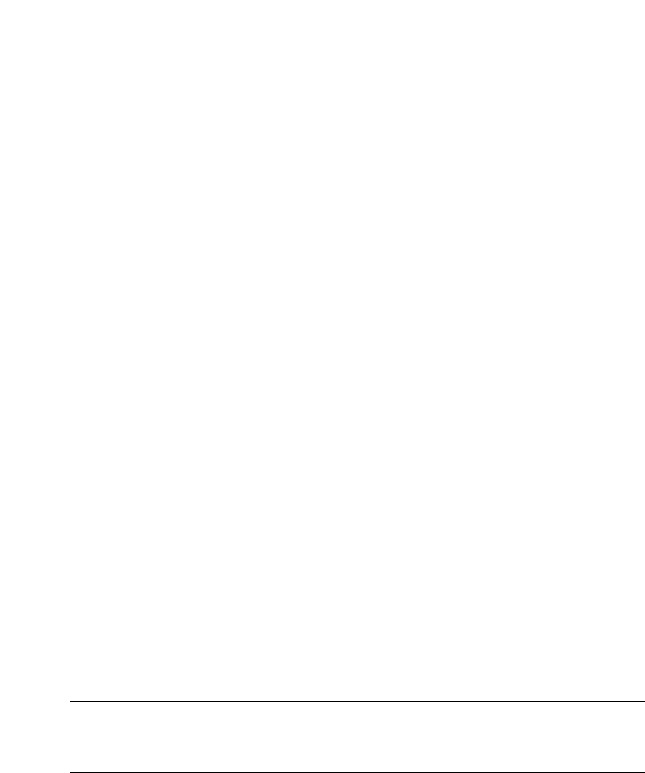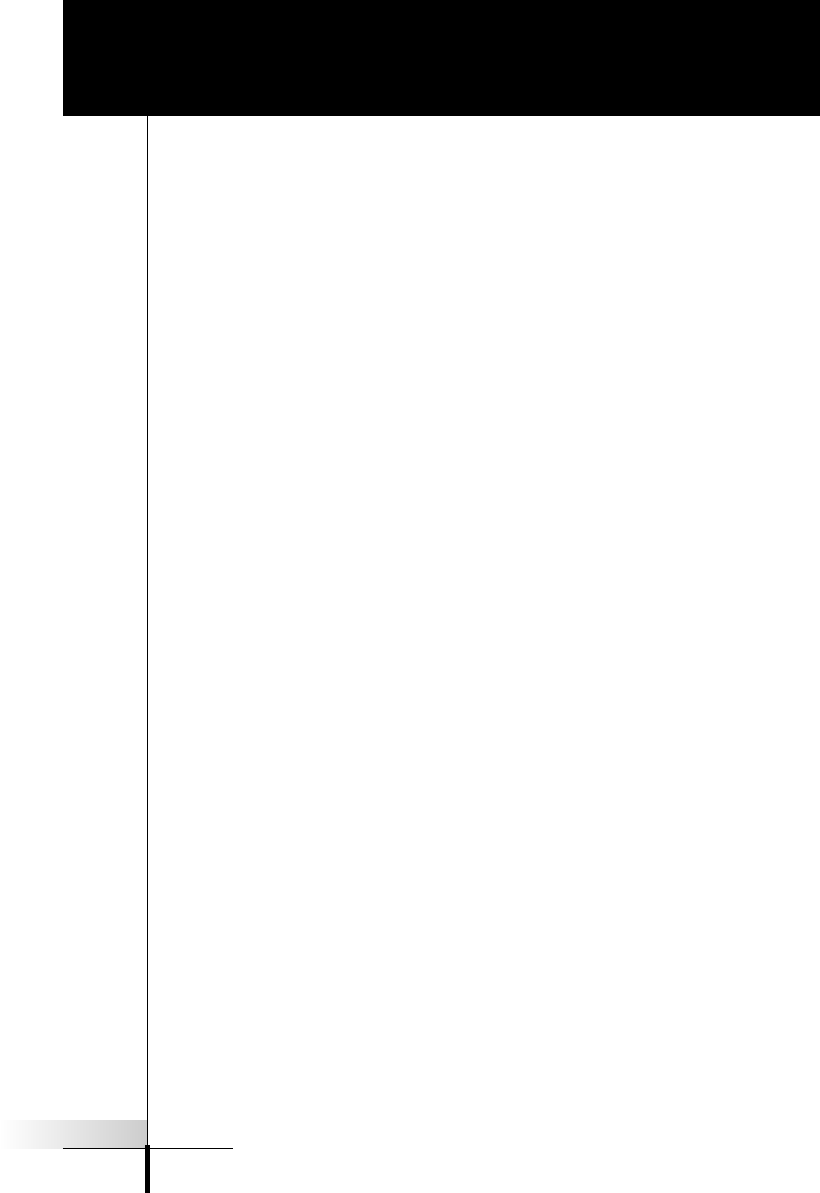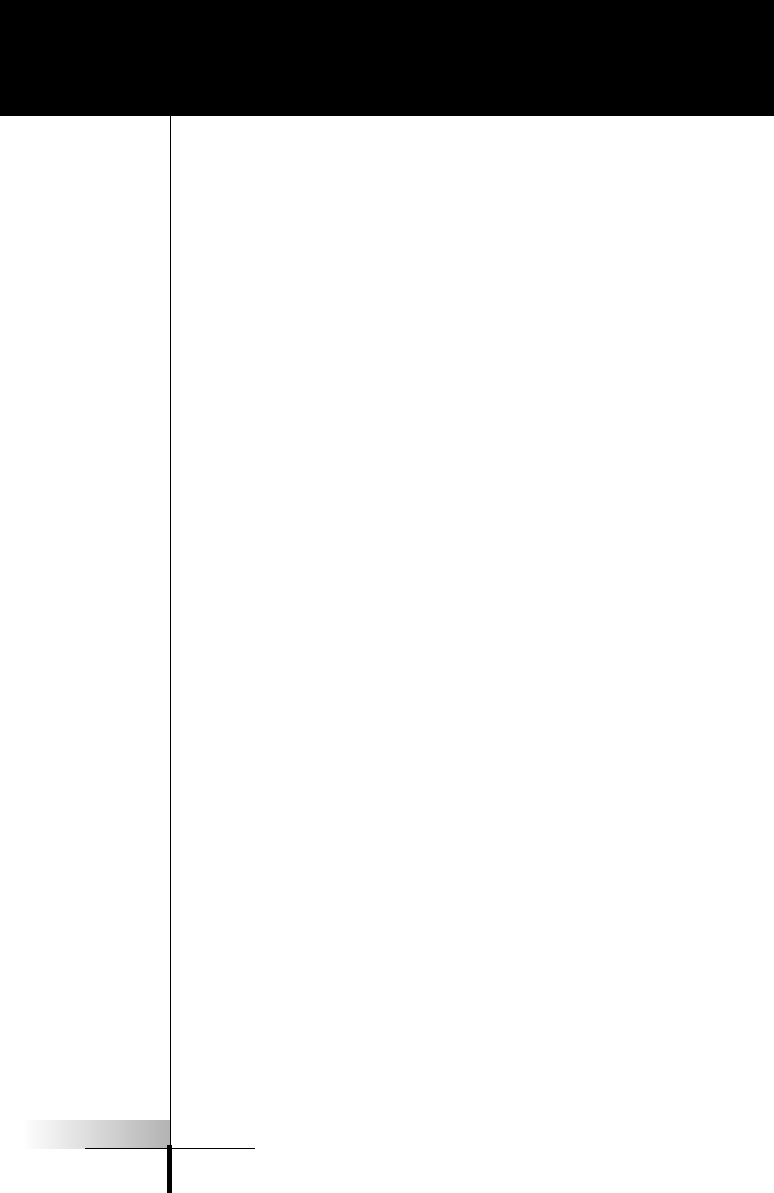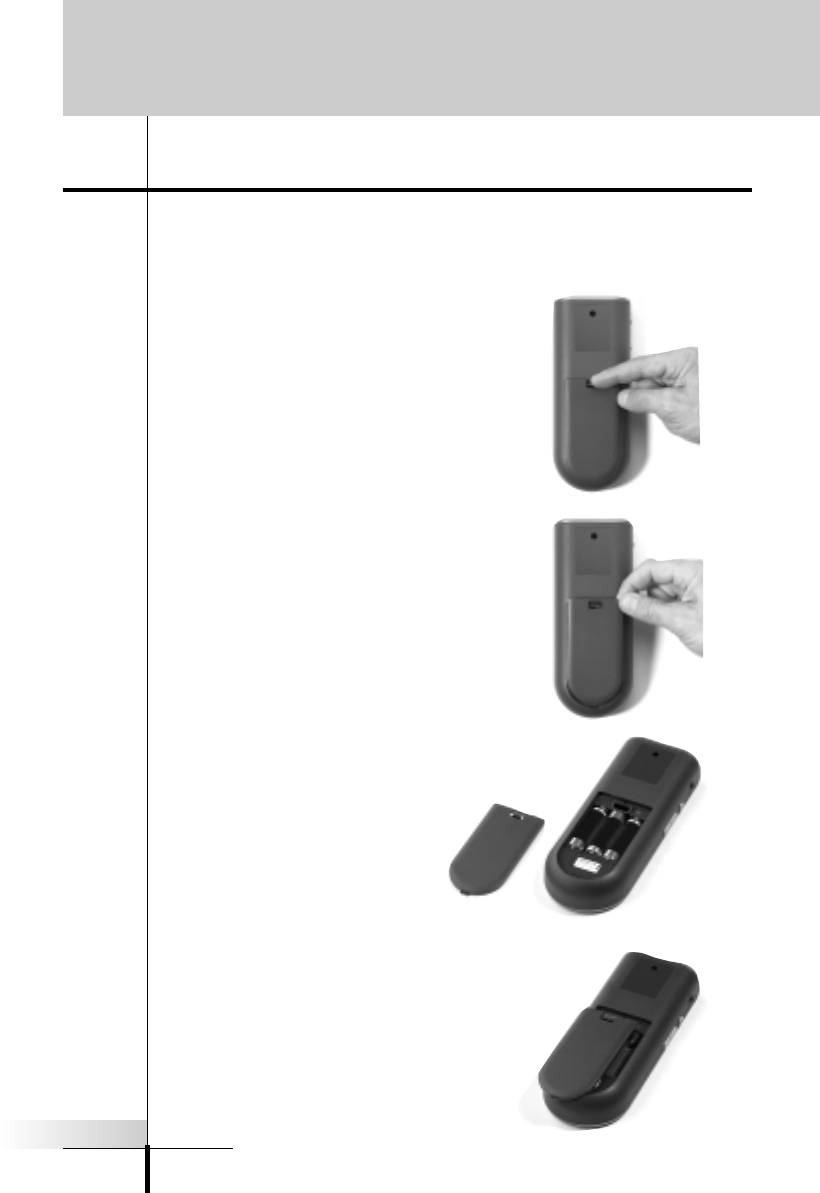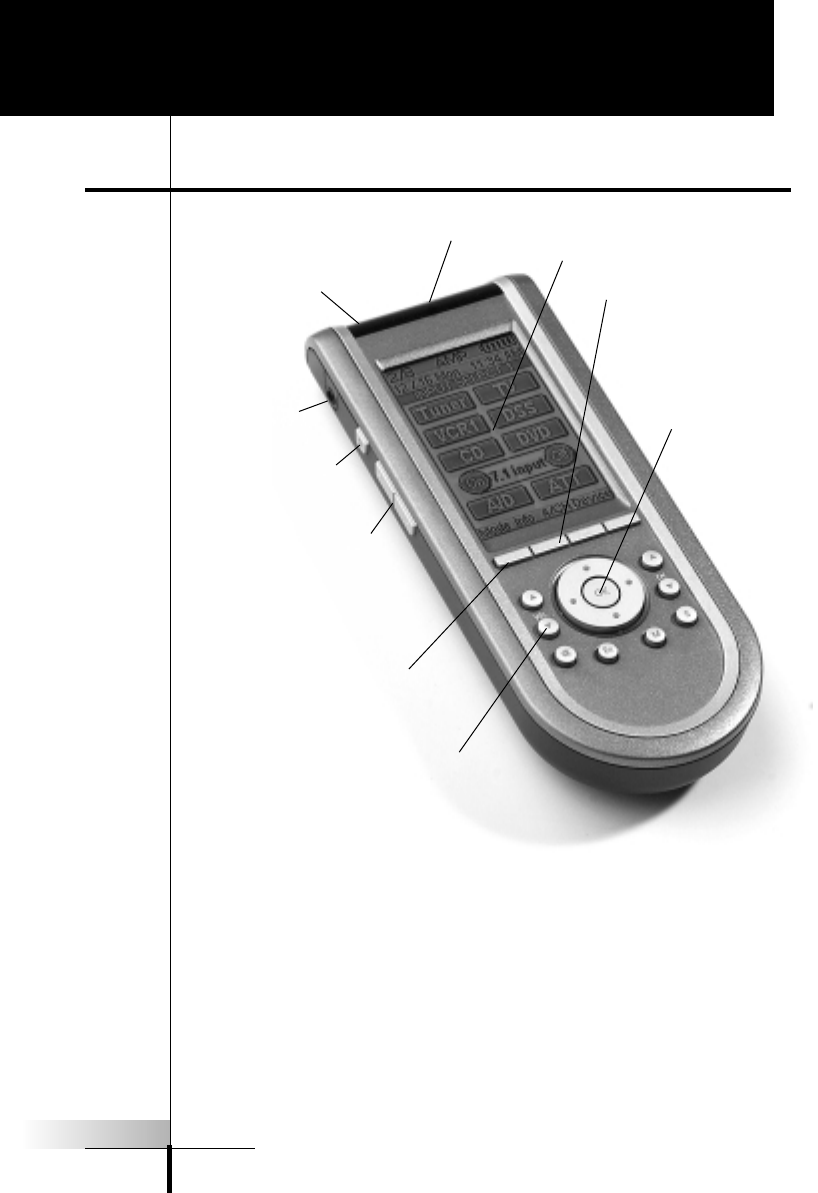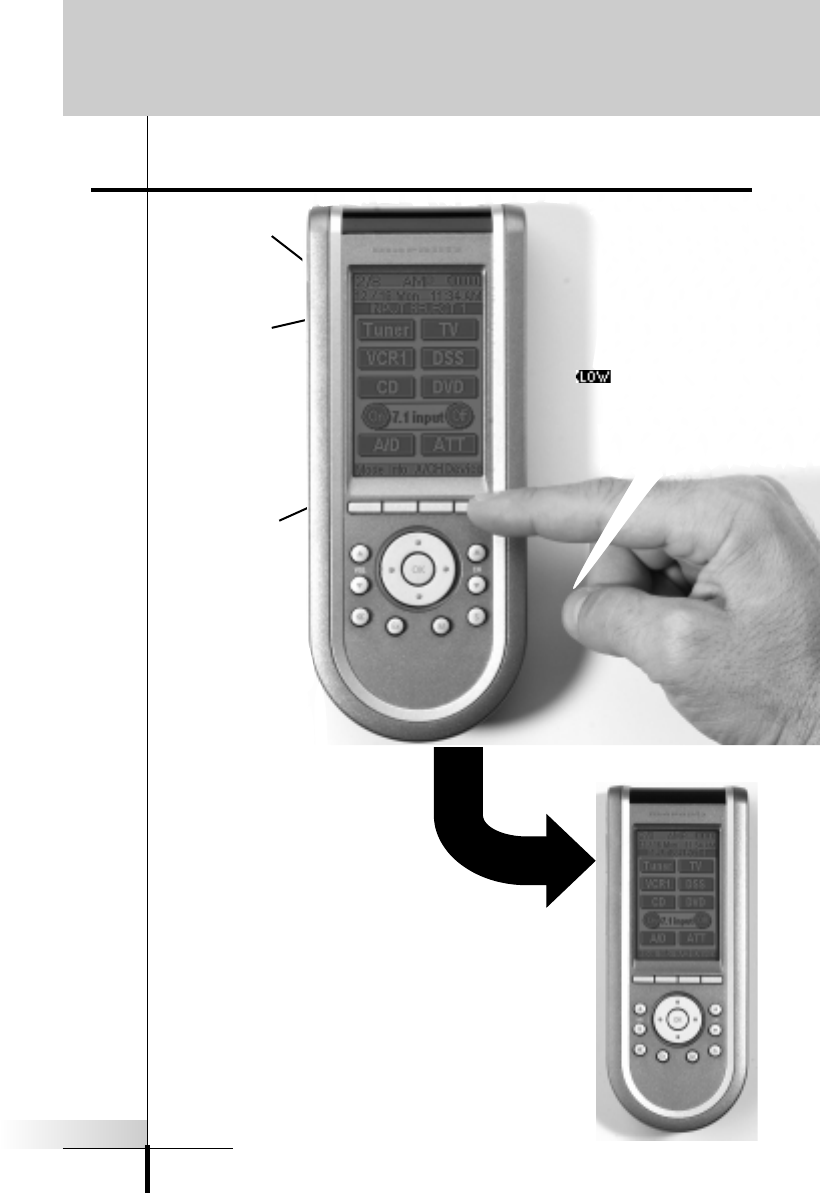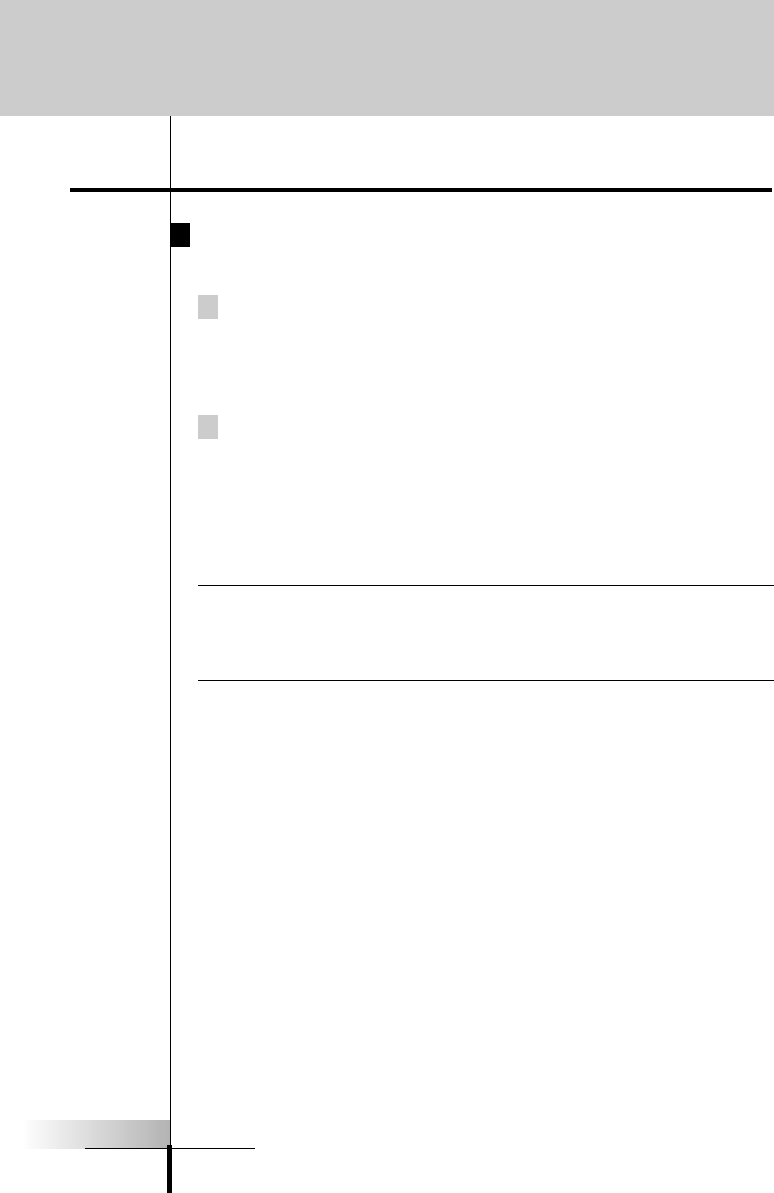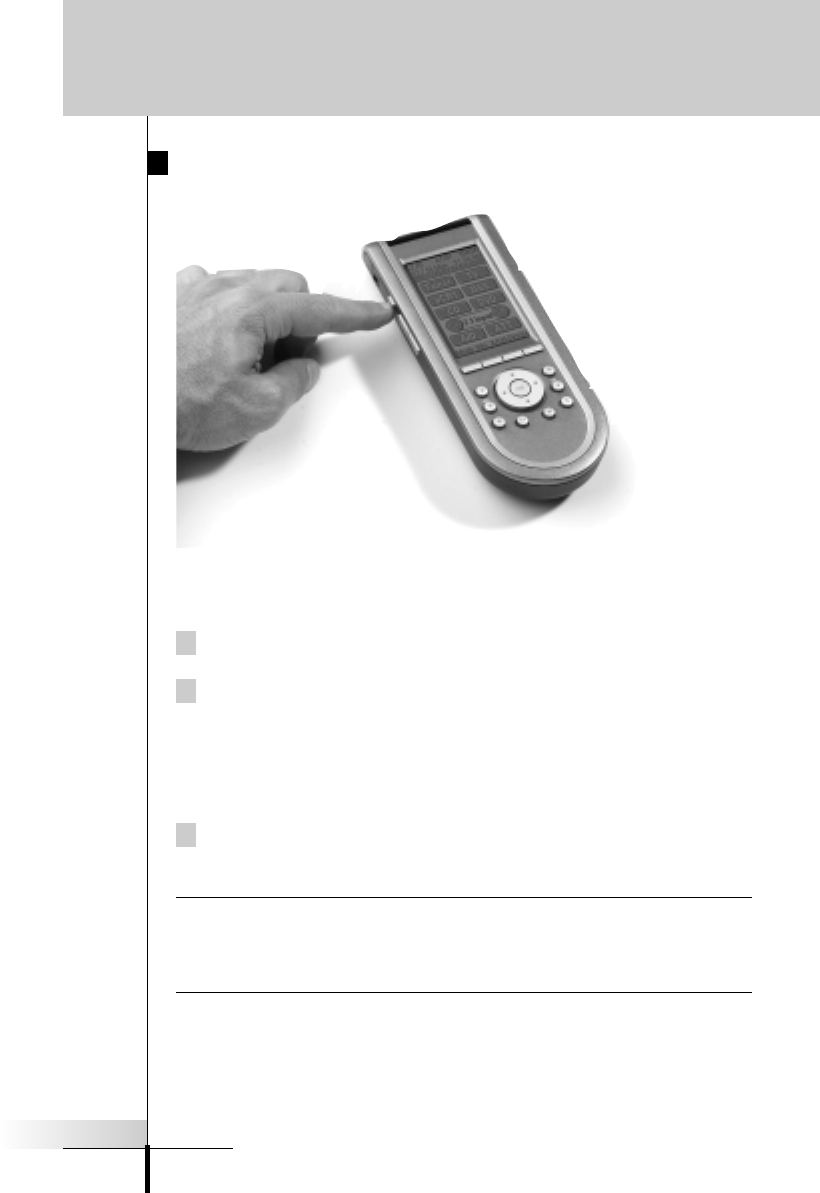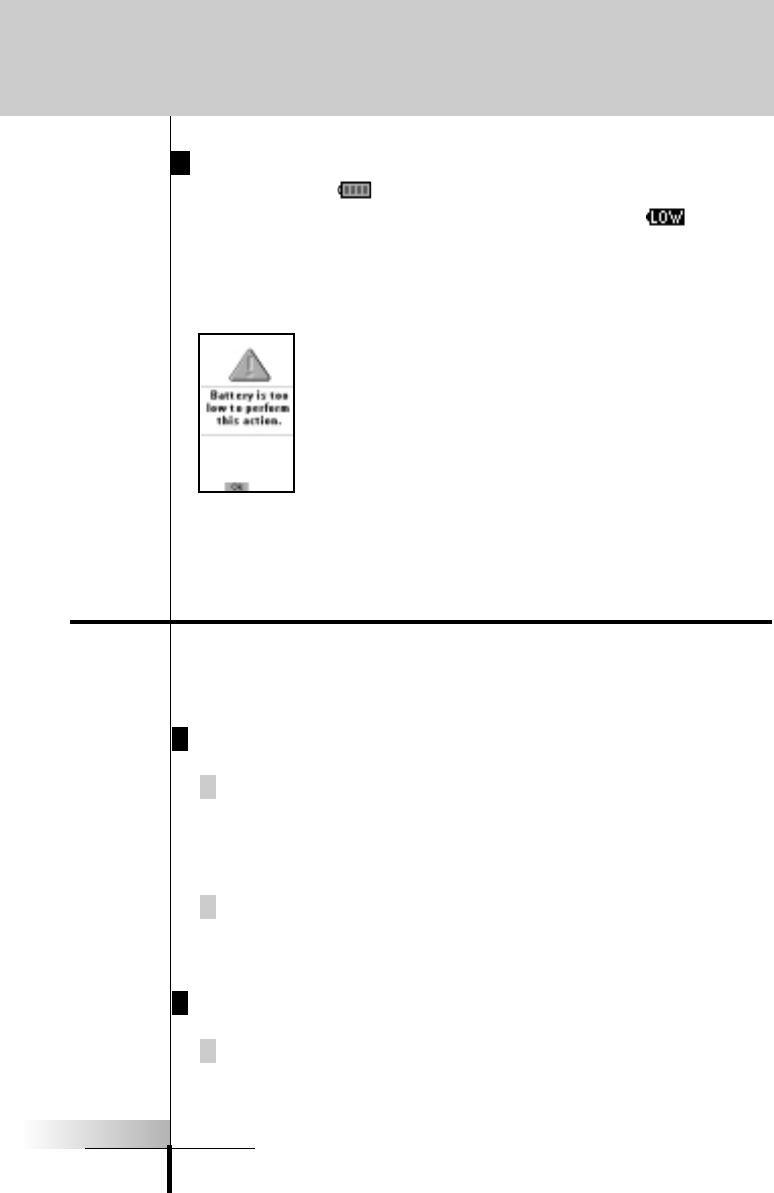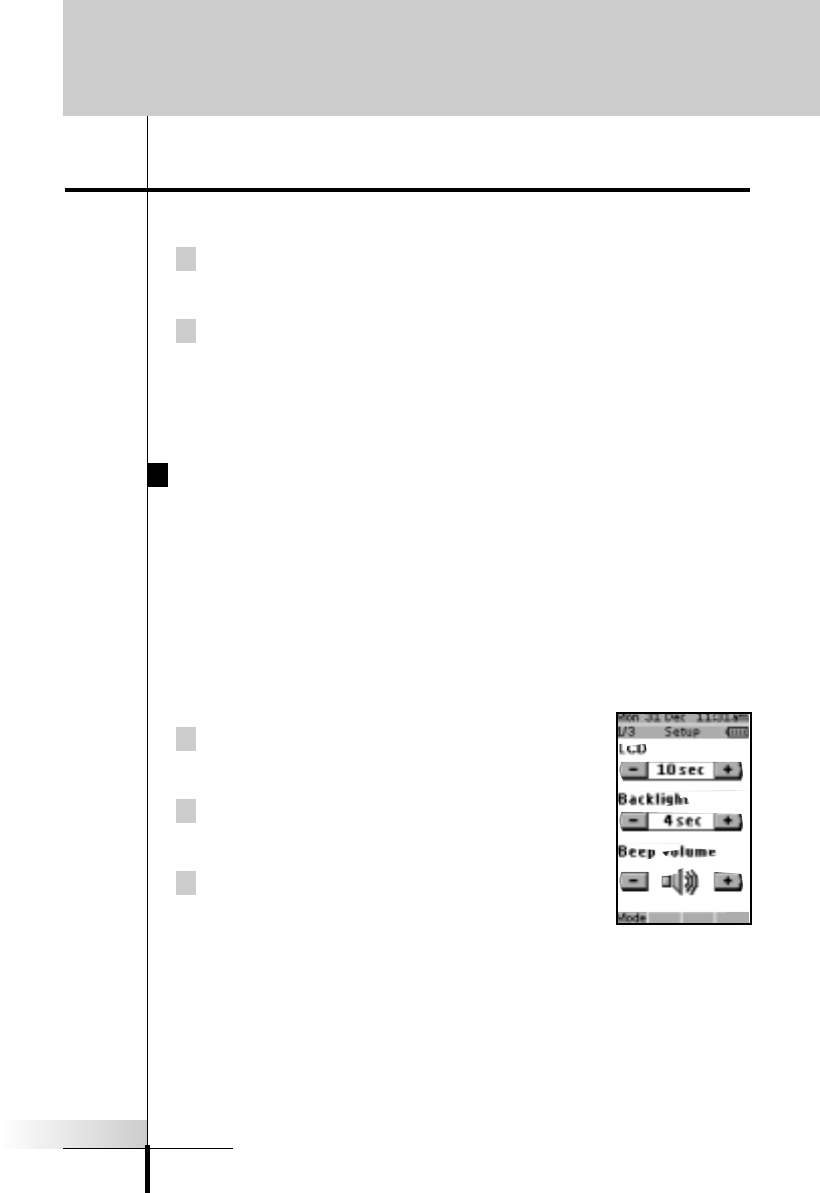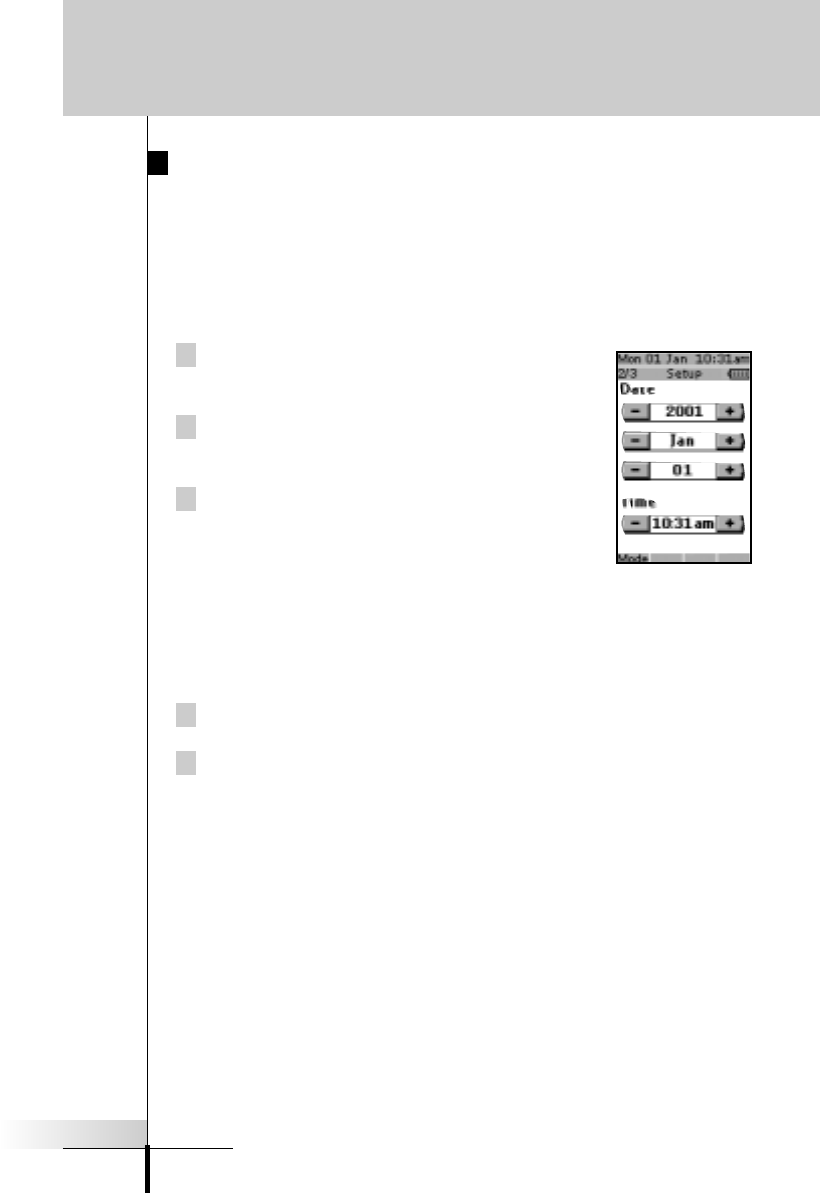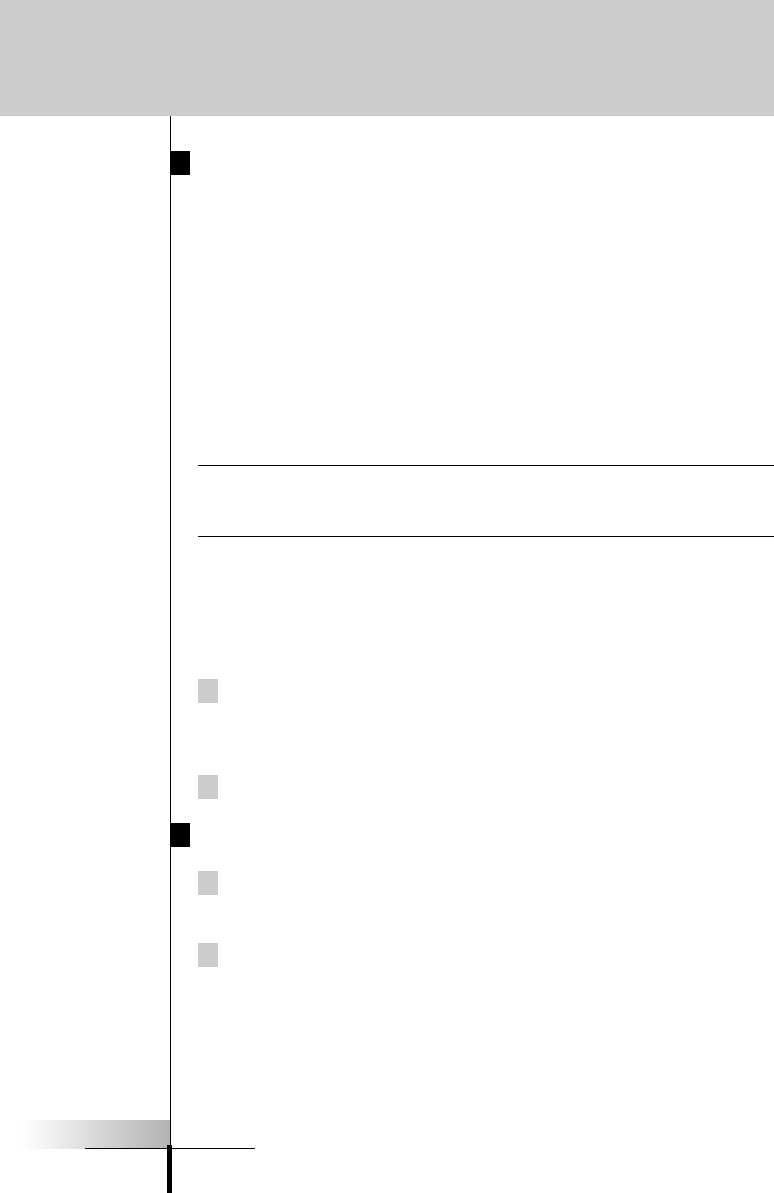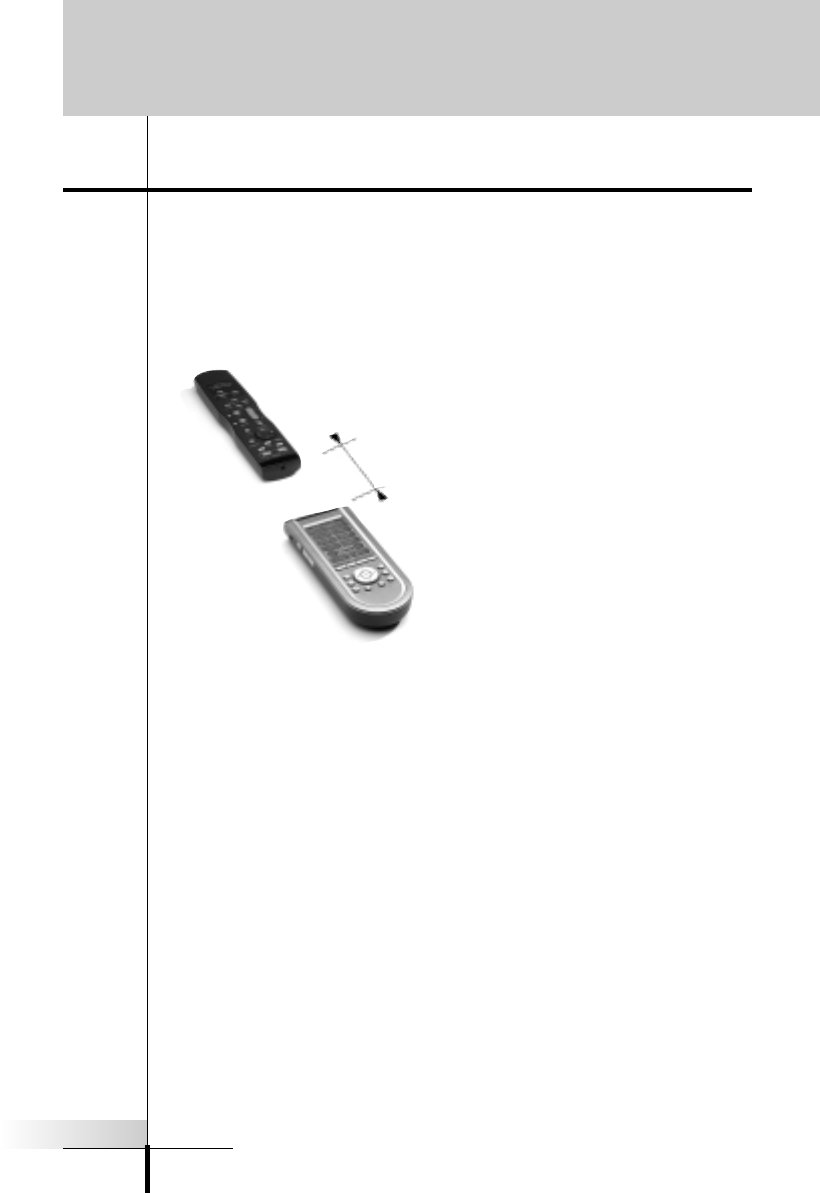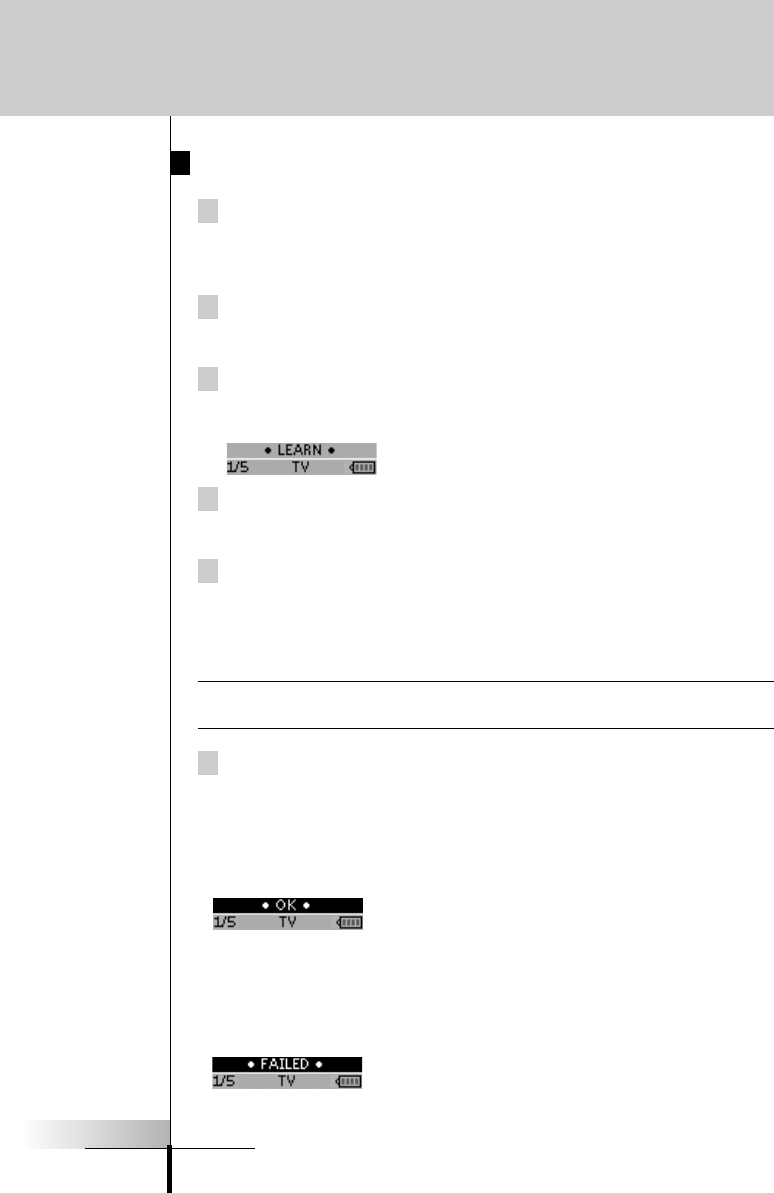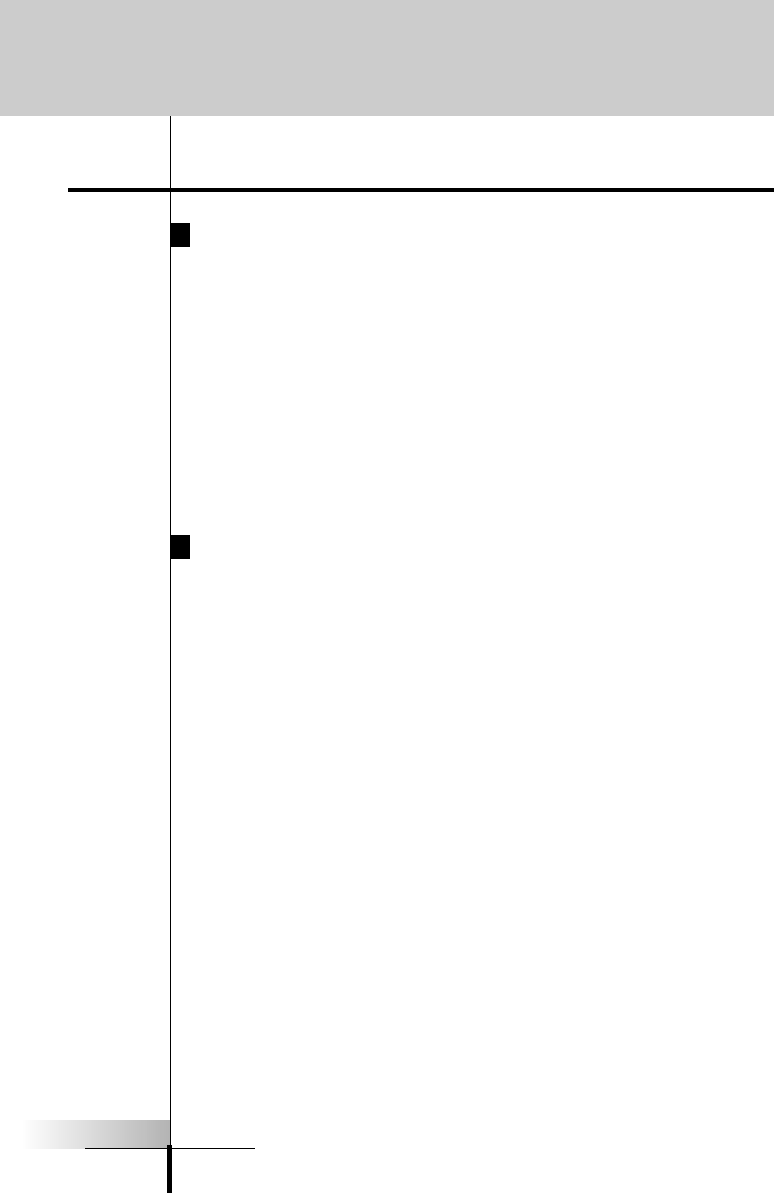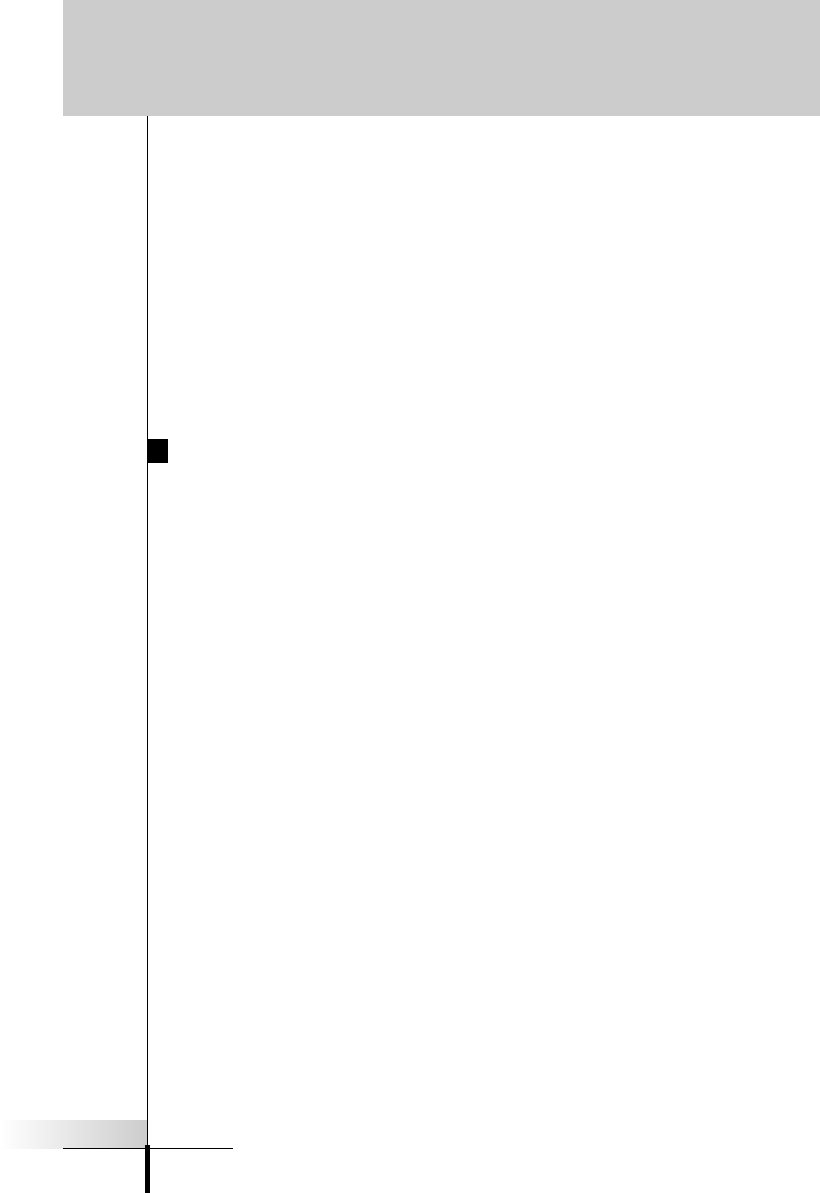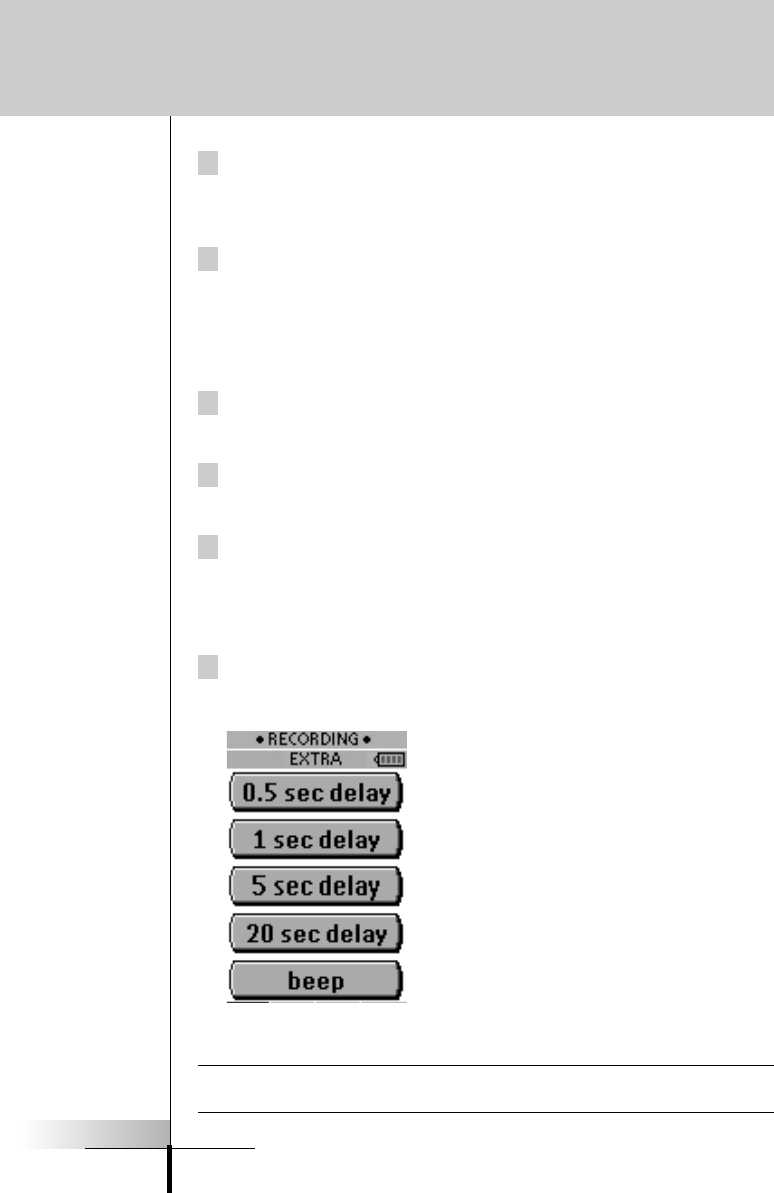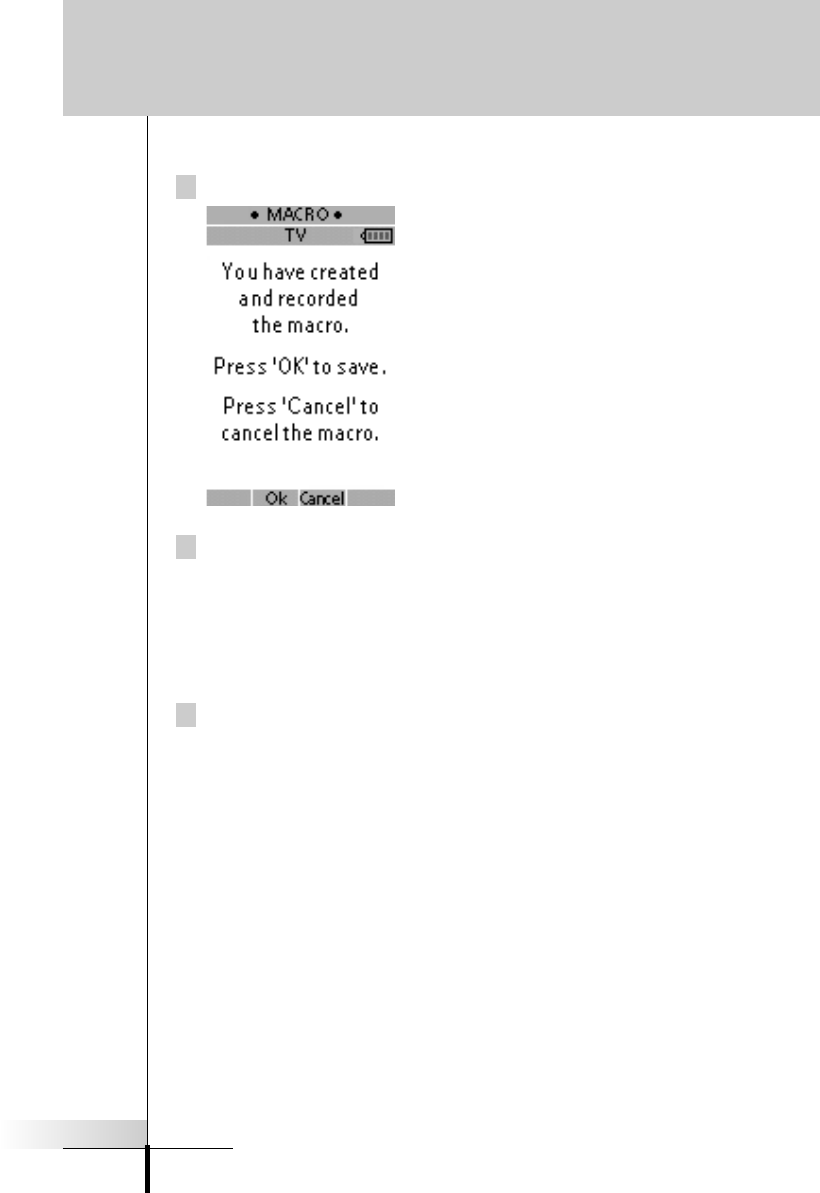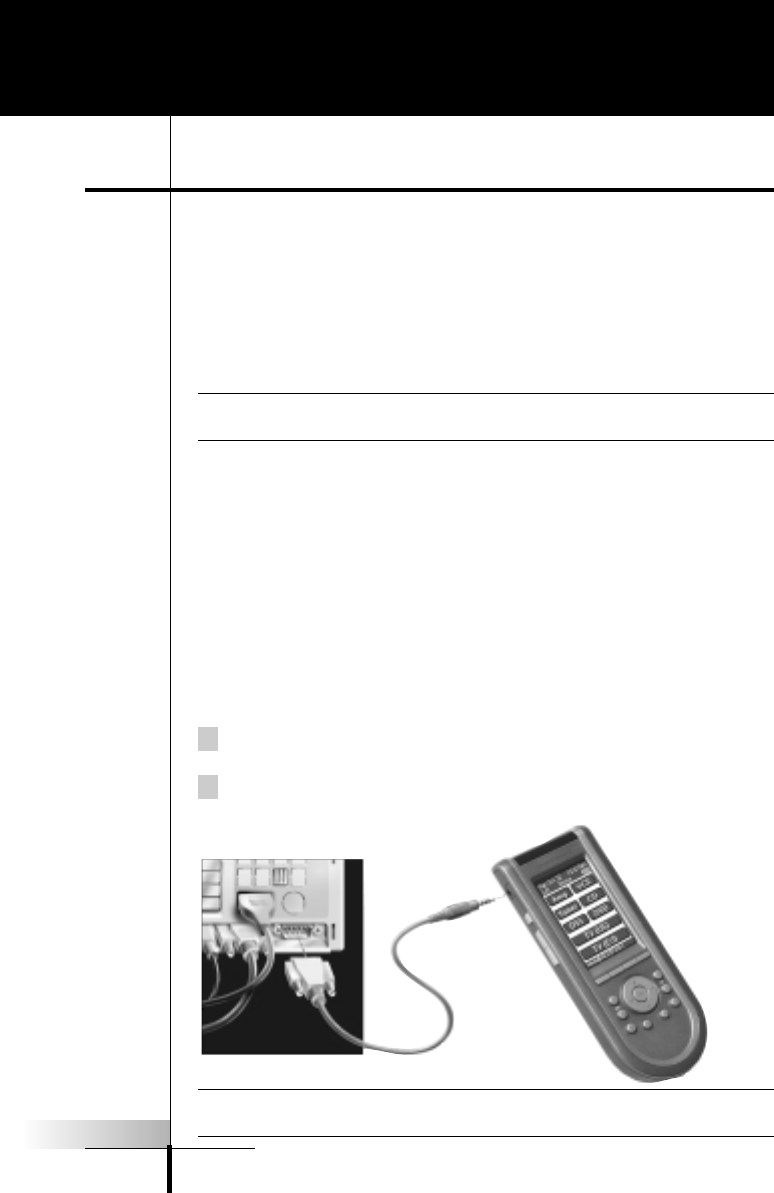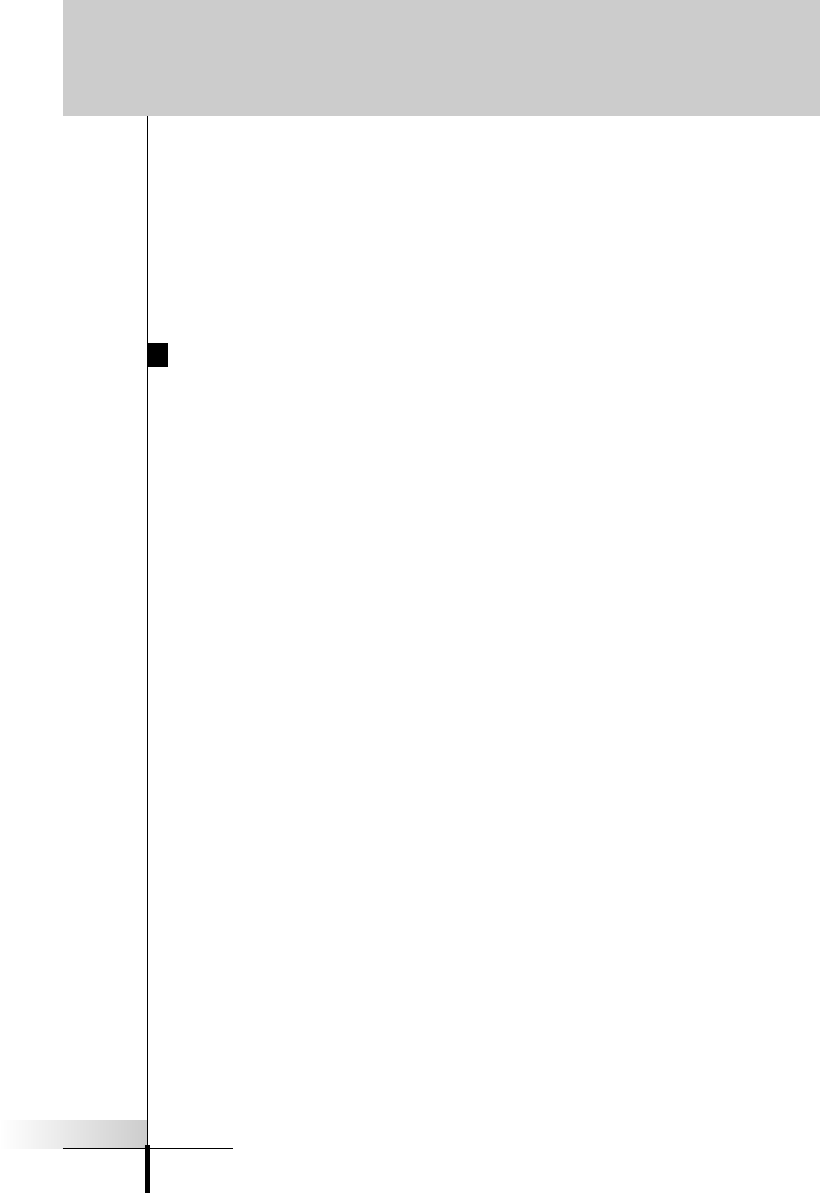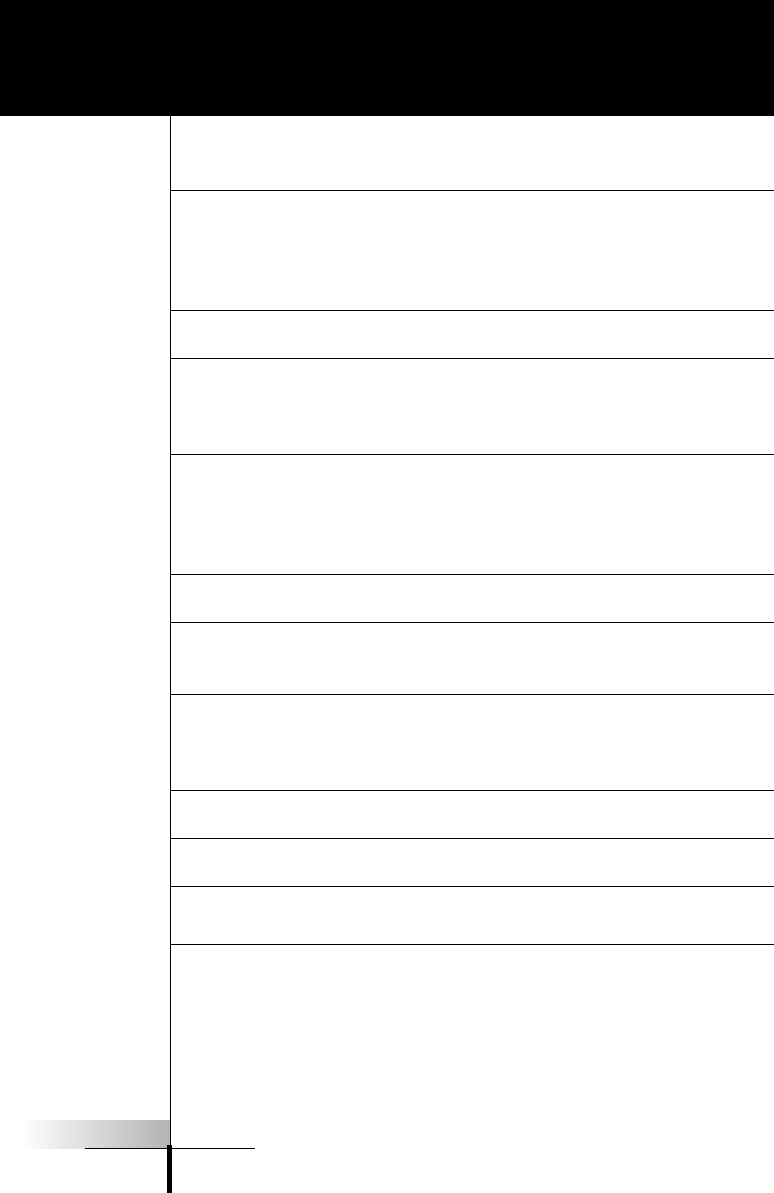User Guide
1
Introduction . . . . . . . . . . . . . . . . . . . . . . . . . . . . . . . . . . . . . . . . .2
1. Installing the Batteries . . . . . . . . . . . . . . . . . . . . . . . . . . . . . .3
Using Your RC3200 . . . . . . . . . . . . . . . . . . . . . . . . . . . . . . . . . . .4
1. Buttons and Features . . . . . . . . . . . . . . . . . . . . . . . . . . . . . . .4
2. Details of the Touch Screen Display . . . . . . . . . . . . . . . . . . . .5
3. Controlling the LCD Display . . . . . . . . . . . . . . . . . . . . . . . . . .6
Turning on the Display and the Backlight . . . . . . . . . . . . . . . .6
Changing the LCD Contrast . . . . . . . . . . . . . . . . . . . . . . . . . .7
The Battery Status . . . . . . . . . . . . . . . . . . . . . . . . . . . . . . . . .8
4. Operating Audio Video Devices . . . . . . . . . . . . . . . . . . . . . . .8
Using the Two Home Pages . . . . . . . . . . . . . . . . . . . . . . . . . .8
Selecting a Device from a Home Page . . . . . . . . . . . . . . . . . .8
Using the Soft Buttons . . . . . . . . . . . . . . . . . . . . . . . . . . . . . .9
Using the Hard Buttons . . . . . . . . . . . . . . . . . . . . . . . . . . . . .9
Setting Up Your RC3200 . . . . . . . . . . . . . . . . . . . . . . . . . . . . . .10
1. The Mode Button and the Mode Menu . . . . . . . . . . . . . . . . .10
2. Adjusting the Settings . . . . . . . . . . . . . . . . . . . . . . . . . . . . . .11
First Setup Page . . . . . . . . . . . . . . . . . . . . . . . . . . . . . . . . .11
Second Setup Page . . . . . . . . . . . . . . . . . . . . . . . . . . . . . . .13
Third Setup Page . . . . . . . . . . . . . . . . . . . . . . . . . . . . . . . . .14
To Exit Setup Mode . . . . . . . . . . . . . . . . . . . . . . . . . . . . . . .14
3 Learning From Other Remotes . . . . . . . . . . . . . . . . . . . . . . .15
The Learn Sequence . . . . . . . . . . . . . . . . . . . . . . . . . . . . . .16
Tricks for Remote Controls that are “Difficult” . . . . . . . . . . . .17
4. Macro Planning . . . . . . . . . . . . . . . . . . . . . . . . . . . . . . . . . .18
Overview . . . . . . . . . . . . . . . . . . . . . . . . . . . . . . . . . . . . . . .18
Secrets of Great Macros . . . . . . . . . . . . . . . . . . . . . . . . . . .19
Time the Power On Delays . . . . . . . . . . . . . . . . . . . . . . . . . .20
5. Recording Macros . . . . . . . . . . . . . . . . . . . . . . . . . . . . . . . .21
Programming Via PC . . . . . . . . . . . . . . . . . . . . . . . . . . . . . . . . .24
Minimum System Requirements . . . . . . . . . . . . . . . . . . . . . .25
Maintaining RC3200 . . . . . . . . . . . . . . . . . . . . . . . . . . . . . . . . .26
Important Notices . . . . . . . . . . . . . . . . . . . . . . . . . . . . . . . . .26
Cleaning RC3200 . . . . . . . . . . . . . . . . . . . . . . . . . . . . . . . . .26
FAQ . . . . . . . . . . . . . . . . . . . . . . . . . . . . . . . . . . . . . . . . . . . . . .27
Troubleshooting . . . . . . . . . . . . . . . . . . . . . . . . . . . . . . . . . . . . .28
Specifications . . . . . . . . . . . . . . . . . . . . . . . . . . . . . . . . . . . . . . .30
Index . . . . . . . . . . . . . . . . . . . . . . . . . . . . . . . . . . . . . . . . . . . . .31
Table of Contents