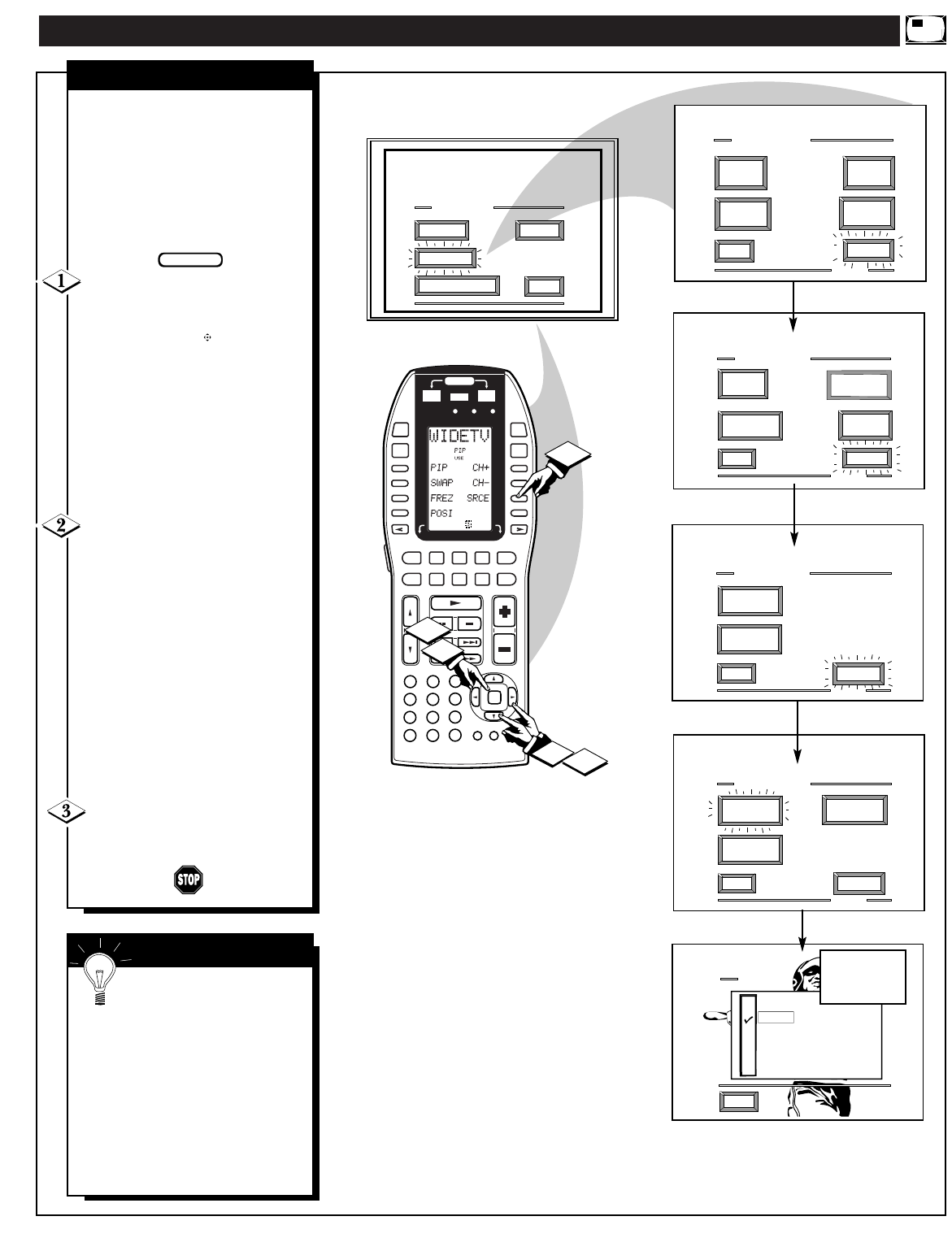T
he picture for the PIP window
can come through either the
ANT(enna) A / B Inputs or the AUX
Video Inputs (on the rear and side
of the TV). PIP Picture Source
simply tells the TV which one of
these sources it is to show in the
PIP window.
Select PIP SOURCE control.
With FEATURES MENU (4 of 5)
on screen, move the RED highlight
with the outer OK arrow
buttons. Then press the center OK
button to select the feature.
Note: The remote control’s PIP
SOURCE (D7 on LCD PIP
Display) button can also be used to
quickly select picture source inputs
on the rear of the TV for the PIP
window.
Press the OK arrow and center
OK
buttons to highlight and select
the desired (
U) PIP Picture Source.
ANT A or B- for a picture signal
coming from either the ANT(enna)
A or B Input plug on the TV.
AUX 1 (or 2) VIDEO - for a
picture signal coming from the
AUX 1 (or 2) VIDEO IN jack on
the rear of the TV.
AUX 3 VIDEO - for a picture
signal coming from the SIDE
VIDEO Input jack on the right side
of the TV cabinet.
Press the STATUS (D5 on
Mode 1 LCD Display) button to
clear the screen.
SELECTING THE PICTURE SOURCE FOR PIP
PIP SOURCE
SMART HELP
Remember, the PIP
window will be blank unless
a signal is connected to the
selected PIP Picture Source (ANT
B, AUX 1 VIDEO, AUX 2
VIDEO, etc.) on the set.
If you see the same picture on the
main screen and in the PIP
window, you may have the Main
Screen and PIP window set to the
same video input source.
47