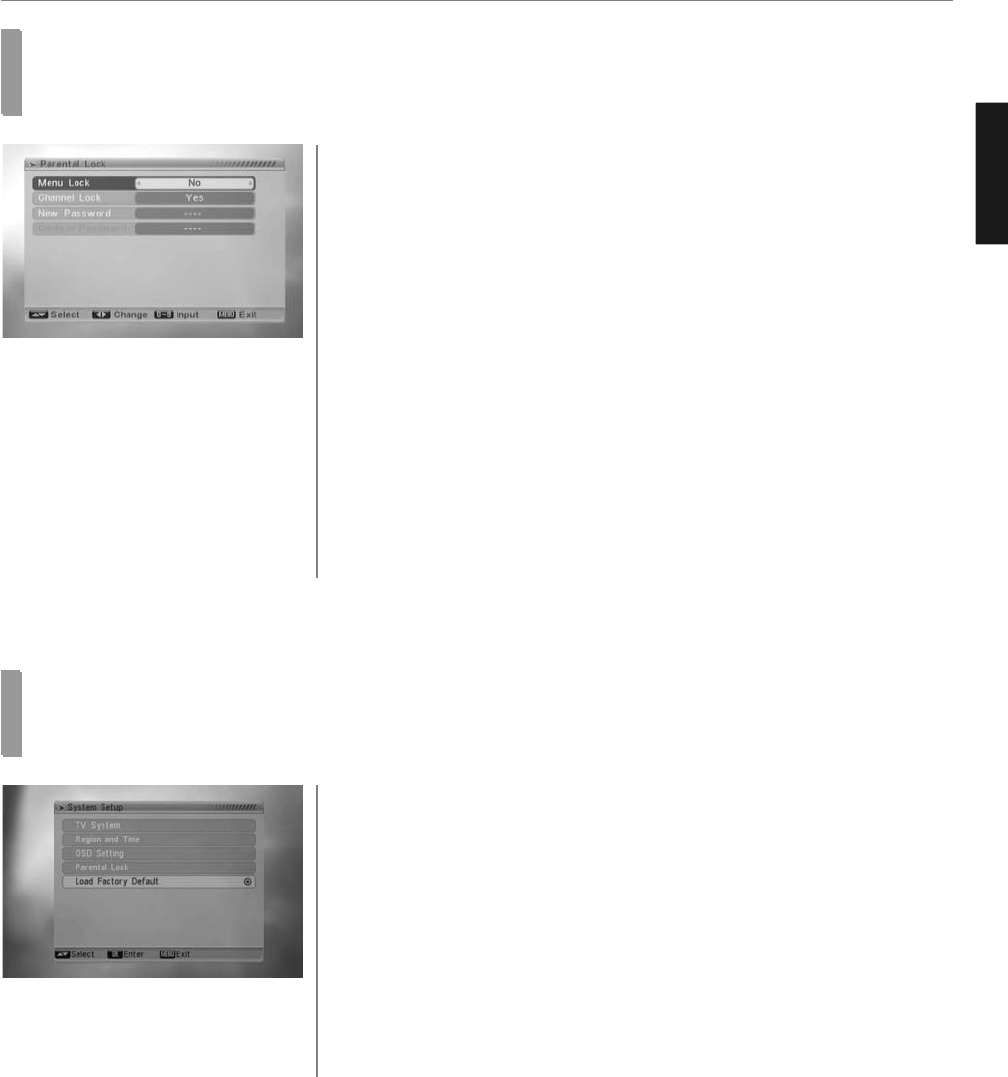36
DTV Channel Setup
ENGLISH
Setting Parental Lock
In “Parental Lock” function, press [OK] key, there will pop a dialogue for you to input the password.
The default password is “0000”. When you input the correct password, you will see a screen like below:
Menu Lock determining that when user wish to enter “Installation” menu,
whether have to input Password or not. If the setting of “Menu Lock” is “Yes”
which means user have to key in password, set “No” means unlock.
Channel Lock determining that when user wishes to play the lock channels,
whether have to input the password or not. If the setting is “Yes”,
play the channels with lock mark will show up a dialogue on the screen and
ask for the password.
- If the setting of “Channel Lock” is “No,” the Lock function will invalid.
- New Password is used for revising password; you can input the new
password in this item by using number keys directly. After you filled in 4
digital numbers, the highlight will auto skip to Confirm Password and ask
you to input the new password again.
If the password is correct, the screen will show up a message of “Change
password successfully.”
After finish saving and draw back to “System Setup” menu, the revising is
complete.
- Press [Exit] key to draw back from the “Parental Lock” menu.
1
2
There will pop a dialogue for you to enter the password, and the default
password is “0000”.
After you input the correct password, there will show a warning message to
inquiry you “The operation will load default and erase all the channels that
user added, continue?”.
If you select “Yes” option, the all revised parameters of the receiver will reset
to default value.
Please carefully to using this function.
In step 1 and step 2, press [Exit] key can draw back from this item and
without saving
1
2
3
4
Setting Load Factory Default
When you press [OK] key in the “Load Factory Default” item: