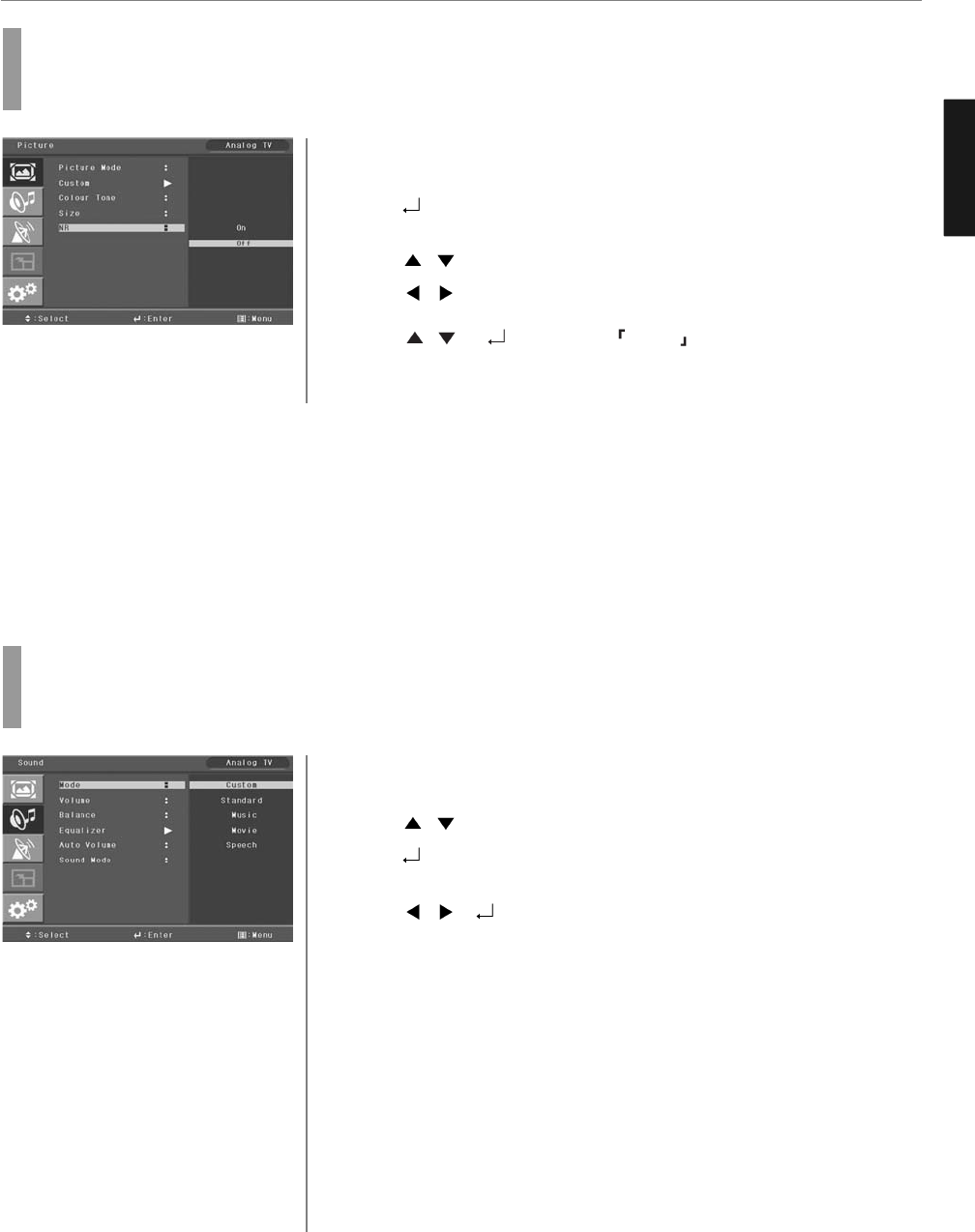20
ENGLISH
Press MENU button.
Menu items appear on the screen.
Press
button to select “Picture” Icon.
“PICTURE MODE” is highlighted.
Press
/ buttons to move to “NR”.
Press
/ buttons to select to “NR”.
Press / or buttons to set ON/OFF .
Press EXIT button to TV viewing or press MENU button to return to the previous
menu.
1
2
How to Set Noise Reduction(NR)
User can eliminate noises on the screen in Video mode
3
4
5
6
Picture Setup / Sound Setup
Press MENU button.
Menu items appear on the screen.
Press
/ buttons to move to “SOUND” icon.
Press
button to select “SOUND” Icon.
“MODE” is highlighted.
Press
/ or buttons, to select to “SOUND MODE” then the menu
changes in the following order.
CUSTOM ➛ STANDARD ➛ MUSIC ➛ MOVIE ➛ SPEECH ➛
Press EXIT button to TV viewing or press MENU button to return to the previous
menu.
♦ CUSTOM : When the user wants to set the values directly.
♦ STANDARD : For the general sound. Most audio contents are appropriate to this
mode.
♦ MUSIC : For enjoying original sound.
♦ MOVIE : Grandiose sound.
♦ SPEECH : Clear sound.
➥ How To Directly Select Sound : Press Sound button.
Users can select custom CUSTOM ➛ STANDARD ➛ MUSIC ➛ MOVIE ➛ NEWS in order.
How to Select the Audio Mode
Users can adjust sound mode automatically as they want.
1
3
4
5
2