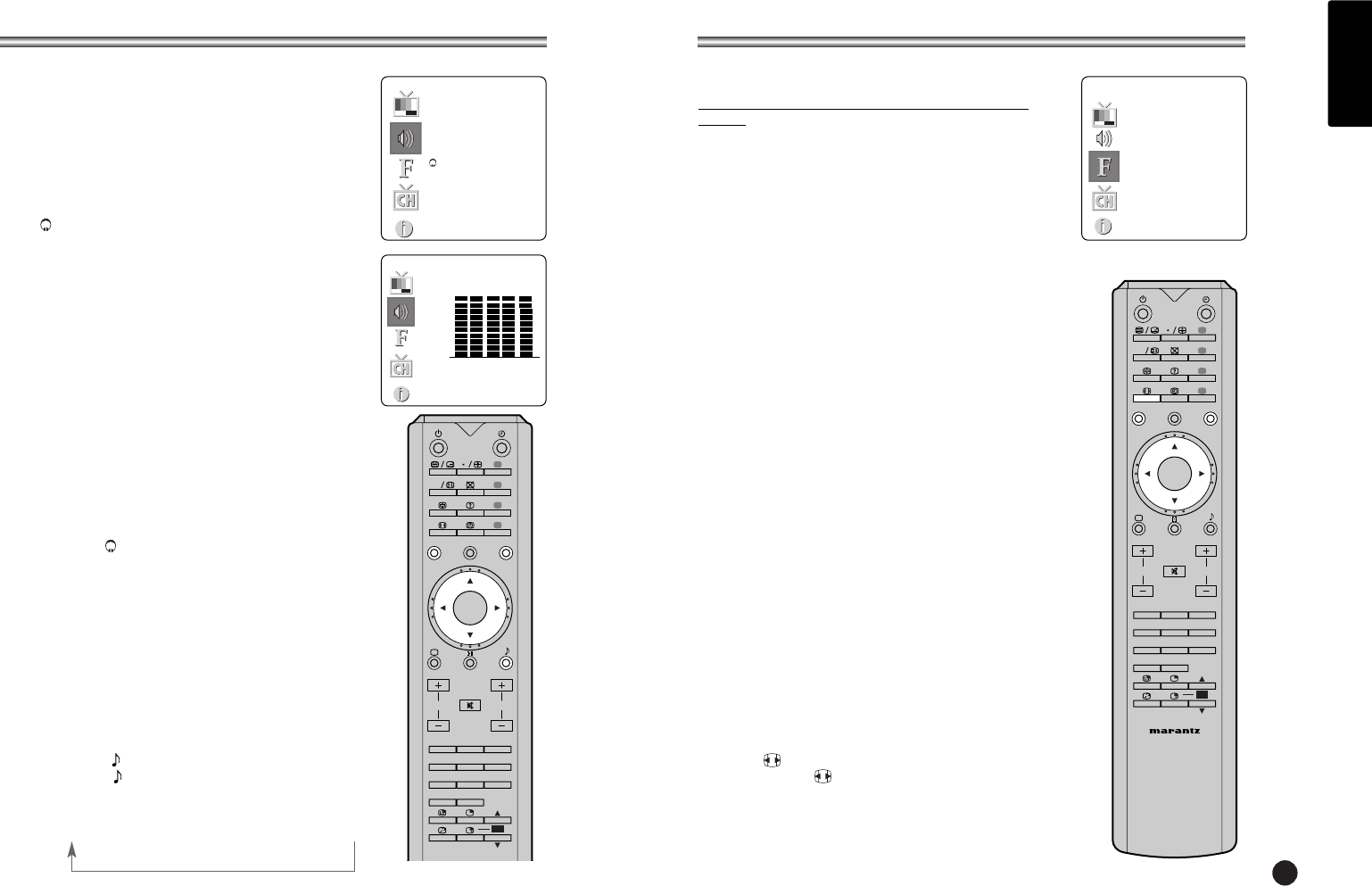7
OTHER FUNCTIONS
ENGLISH
SOUND CONTROL
You can select your preferred sound setting; Flat, Music,
Movie or Speech and you can also adjust the sound
frequency of equalizer, balance. If you switch AVL to on,
the set automatically keeps on an equal volume level even
if you change programme.
1. Press the MENU button.
2. Select the Sound menu.
3. Press the
5∞
button to select the desired
sound item; Equalizer, Balance, AVL, Surround,
Volume or Sub woofer.
4. Press the
23
button to make desired adjustment.
5. Press the
23
button in Equalizer to set the
Equalizer.
6. Press the
5∞
button to select your preferred setting
; Flat, Music, Movie, Speech or User.
To set the Equalizer User.
a. Select User by pressing the
5∞
button.
b. Select a sound band by pressing the
23
button.
c. Make appropriate sound level with the
5∞
button.
d. Press the MENU button to return to preceding
MENU and the TV/AV button to return to normal
TV viewing.
7. Select the Balance menu and adjust the balance of
speakers.
8.
Select the AVL (Automatic Volume Leveler) menu
On or Off
9.
Select the Surround menu On or Off.
10. Select the Volume menu and adjust the volume
from headphone.
11. Select the Sub woofer menu to adjust the bass
volume.(It is possible when the Sub woofer is
connected to the set.)
L The sound Flat, Music, Movie and Speech are
programmed for good sound reproduction at the factory
and cannot be changed.
Auto Sound Control
Sound effect
1. Press the button.
2. Press the button repeatedly to select.
Each press of the button changes the screen display as
below.
Flat → Music → Movie → Speech → User
TV, SCART1, SCART2 and S-VIDEO modes
(You can’t set PC mode in this menu. Use the TV/AV
button)
External equipment inputs:S-VIDEO mode are used for
video devices like VCRs, DVDs, etc.), SCARTmode is used
for SCART type devices.
Note : If a VCR is connected to the antenna jack, use TV
mode. See External Equipment Connection section.
1. Press the MENU button.
2. Select the Special menu.
3. Press the
5∞
button to select Input.
4. Press the
23
button to select TV, SCART1, SCART2
and S-VIDEO.
SCART1 : AV device connected to the SCART1 jack.
SCART2 : AV device connected to the SCART2 jack.
S-VIDEO : S-VIDEO device connected to the TV's S-
VIDEO Input.
To return to TV mode, press the TV/AV button.
Alternatively you can select the TV, SCART1, SCART2, S-
VIDEO, PC-ANALOG or PC-DIGITAL mode by pressing
the TV/AV button.
Auto sleep
If you select Auto sleep On the set will automatically
switch itself to standby mode approximately ten minutes
after a TV Channel stops broadcasting.
1. Press the MENU button, select the Special menu.
2. Press the
5∞
button to select Auto sleep.
3. Press the
23
button to select On.
4. Press the TV/AV button to return to normal TV
viewing.
Blue back
Programme without a program signal appear in blue.
Auto wide (Aspect Ratio Control)
Press the button to select a desired picture format.
Each press of the button, selects Auto Wide, 16:9,
14:9, ZOOM, 1:1 and Auto wide mode.
VOL.
VOL.
VOL.