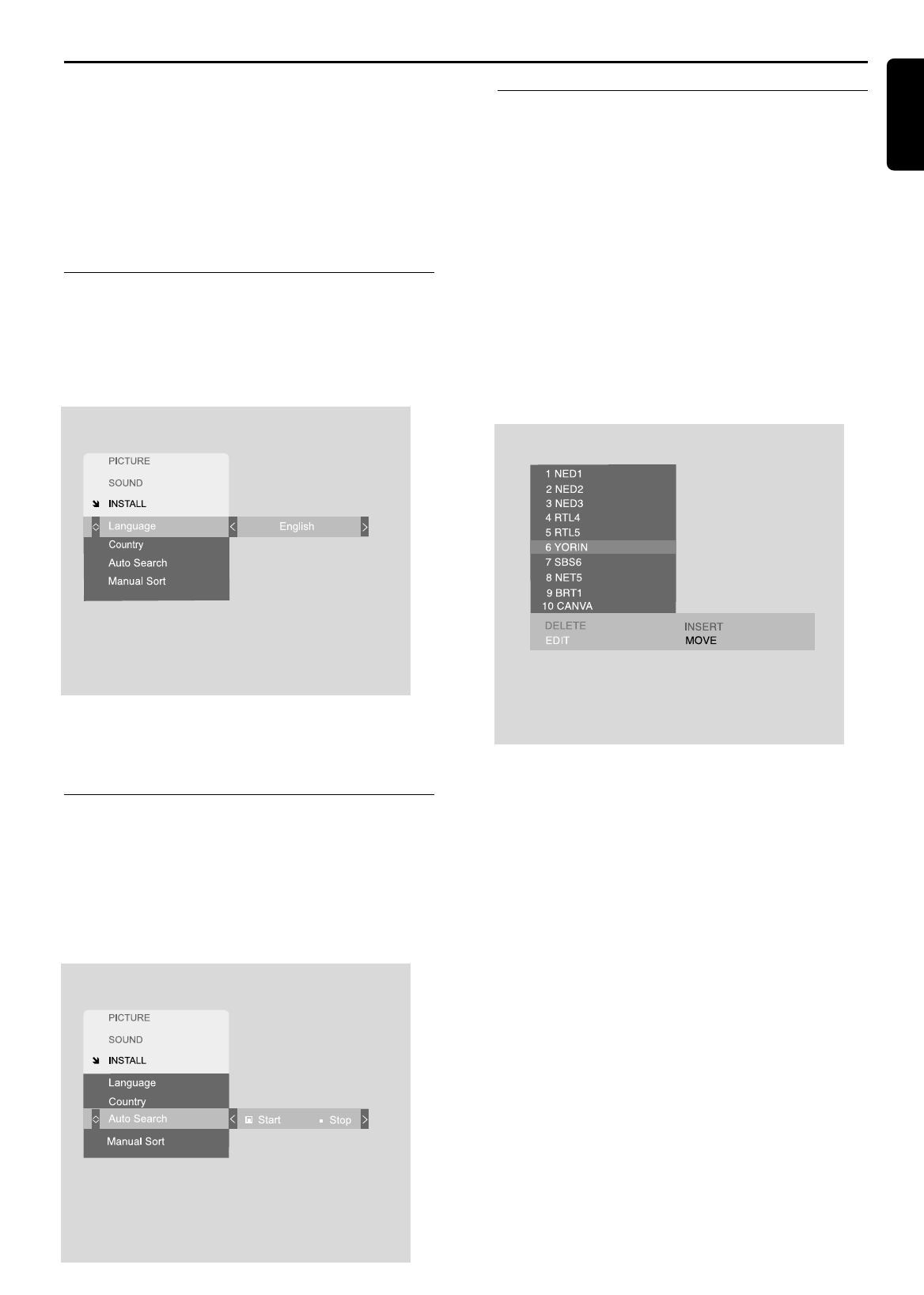FIRST INSTALLATION 13
First installation
When you switch on your set for the first time, the
folowing screen is displayed. This gives you the
opportunity to:
0 select your On Screen Display language
0 select your country
0 automatically or manually search for available
programmes and
0 manually sort the detected programmes into the
order of your choice
OSD language selection
1 Press 2 on the remote control to select your
desired language from a list of available languages.
2 Press 1 / 2 to page through the list until you reach
the language you want.
Note:
You can always change the OSD language later by selecting
‘Language’ on the Setup Menu (see ‘Changing the OSD
language’.)
Country selection
Choose your country of residence before running the
Auto Search procedure.
1 Press 4 on the remote control to select Country
2 Press 1 / 2 to page through a list of countries until
you reach your country of residence.
Using Auto Search to select your
programmes
1 Press 4 to select Auto Search
2 Press 2 to select ‘Start’
The Auto Search procedure then starts.
As the procedure progresses, an indicator with the
number of channels detected appears on the screen.
At the end of the Auto Search procedure, the screen
automatically switches to the Manual Sort submenu to
allow you to arrange the programmes into the order of
your choice.
The submenu shows only 10 programmes at a time but
you can scroll up and down through the complete list
using the Ÿ and ⁄ keys. As you scroll through the list, the
currently highlighted programme is displayed on the TV
screen.
If your TV signal provider (e.g. cable or satellite TV
company) operates an ATS (Automatic Tuning System),
the names of the programme providers will be displayed
and these will be assigned to the TV channels selected
by your signal provider.
If a channel does not have a programme assigned to it,
"—" will be displayed. If the name of the programme is
not known, it will be displayed as "CH[programme
number]". You can give the channel a name using the
EDIT function on the submenu.
If you are satisfied with the programme order, simply
press the OK button on the remote control. The
installation routine in then complete and you can start to
use your TV set.
If you wish to change the order of programmes or edit
the programme list, continue with the Manual Sort
procedure.
English