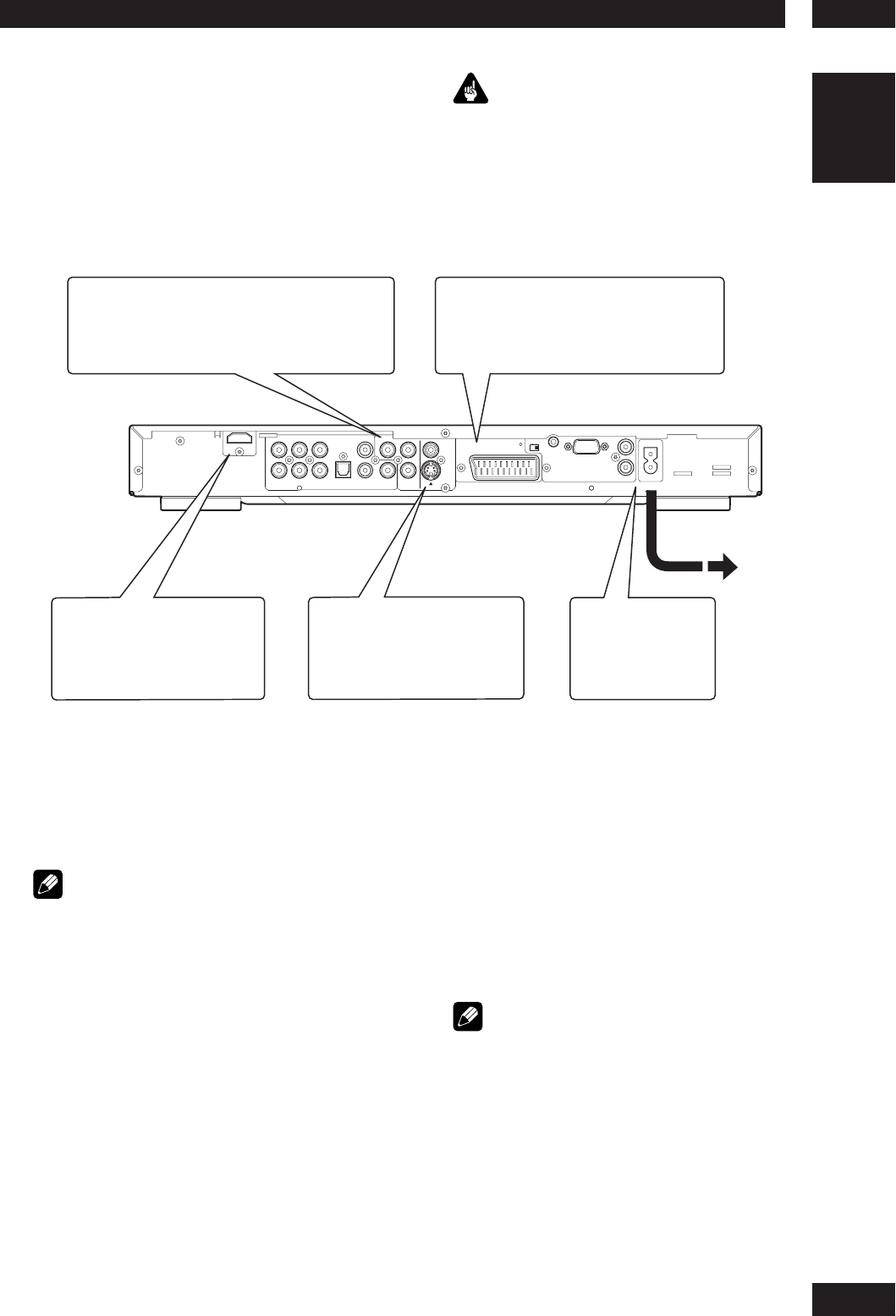2Connecting Up
11
English
AC IN
C
VIDEO
S1
RS-232C
IN
OUT
C
Y
R
B
A/V EUROCONNECTOR
REMOTE CONTROL
L
COAX.
SUB W.
OPT.
SURR.
R
FRONT
MIXED 2CH
CENTER
R
L L
R
Ver1.1
HDMI
INT.
EXT.
FLASHER
IN
AUDIO OUT
COMPONENT
1
4
3
2
Home theater video con nec tions
This player outputs video in a number
of different ways. Choose the one most
suit able for your system using the guide
below.
Connecting SCART (for Europe only)
and S-Video cables
SCART and S-Video cables will only plug in
one way, so make sure the plug is correctly
lined up with the jack before inserting. Be
sure to fully insert for a good con nection.
Note
• The A/V EURO CONNECTOR can output
composite or RGB component video. If you
connect just one TV, use the A/V EURO
CONNECTOR. You can select the type of video
output by changing the COMPONENT setting in
the DVD Setup Menu (page 46).
S-Video or composite video?
S-Video should give a better picture, so if
you have an S-Video input, use it. S-Video
cables are available from any good audio/
visual dealer.
Connecting HDMI cables
With an HDMI cable, both uncompressed
video data and digital audio data (e.g.,
LPCM or bit stream data such as Dolby
Digital, DTS, MPEG data or DVD Audio
Multi channel) can be trans mit ted with just
a single connector.
By transmitting DVD image data directly as
digital data without it being fi rst converted
into analog format, it becomes possible to
provide the very fi nest in image quality (see
pages 6, 39, 40, 45).
Note
• The HDMI output of this unit can be con nect ed
to a DVI jack on a TV or other device using a
conversion adapter. In this case, it is necessary
to use a TV or display with an HDCP-com pat ible
DVI input.
• There may be no image output if con nect ed to
a TV or display that is not com pat ible with the
above format.
• Refer to the instruction manual of the TV or
display to be connected to this unit for detailed
information regarding the HDMI terminal.
• When connecting a progressive input TV with the
component output of the player, select ON in
the Progressive setting (see page 43).
If your TV has a component video input, we
recommend using it to connect directly to the
COMPONENT VIDEO OUT of this player. Use
the standard 3-jack component video output.
If a component input is not
available to you, connect this
player to your TV or AV receiver
using either the VIDEO or S1
jacks.
Plug into a standard
AC wall outlet.
If your TV and projector have
a HDMI terminal for Video and
Audio Input, we recommend
using it to connect directly to
the HDMI out of this player.
If your TV has a SCART input, we
rec ommend using it to connect directly
to the A/V EURO CONNECTOR on
this player. (for Europe only)
Important
• Before making or changing any rear panel
connections, make sure that all components are
switched off and unplugged from the wall outlet.
• While a connected component is turned on,
do not unplug the power cord of this DVD
player from the wall outlet. The speaker may be
damaged.