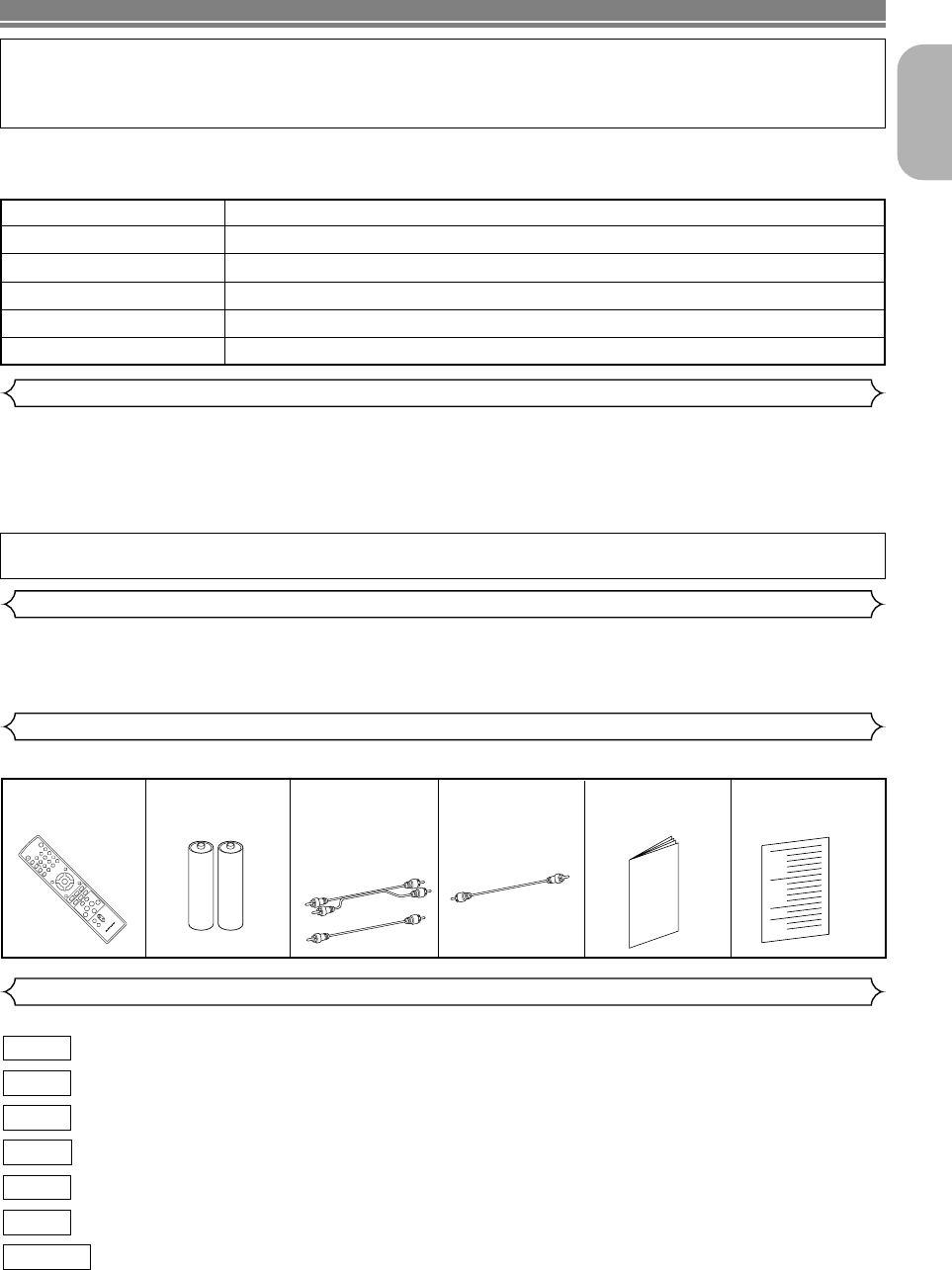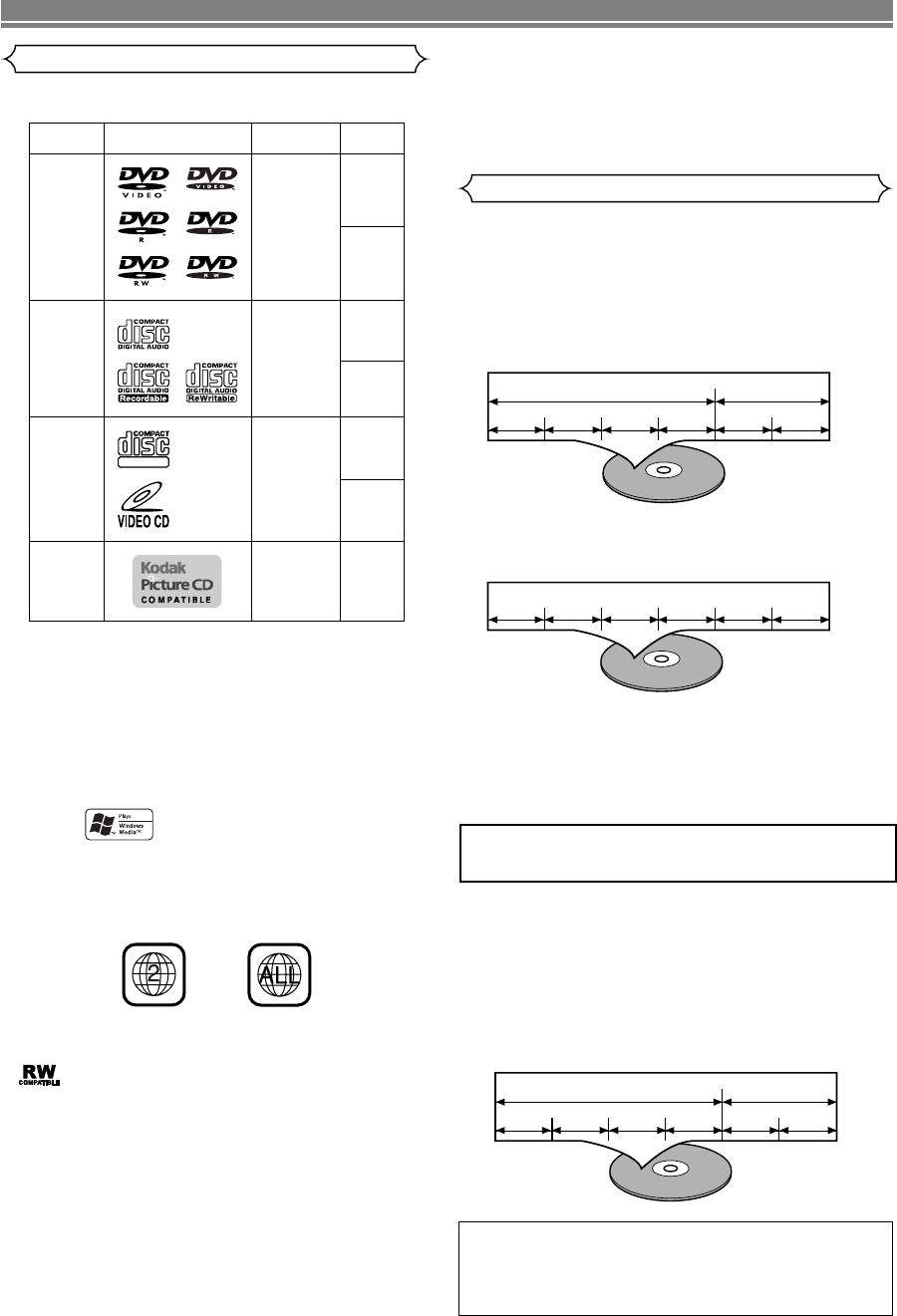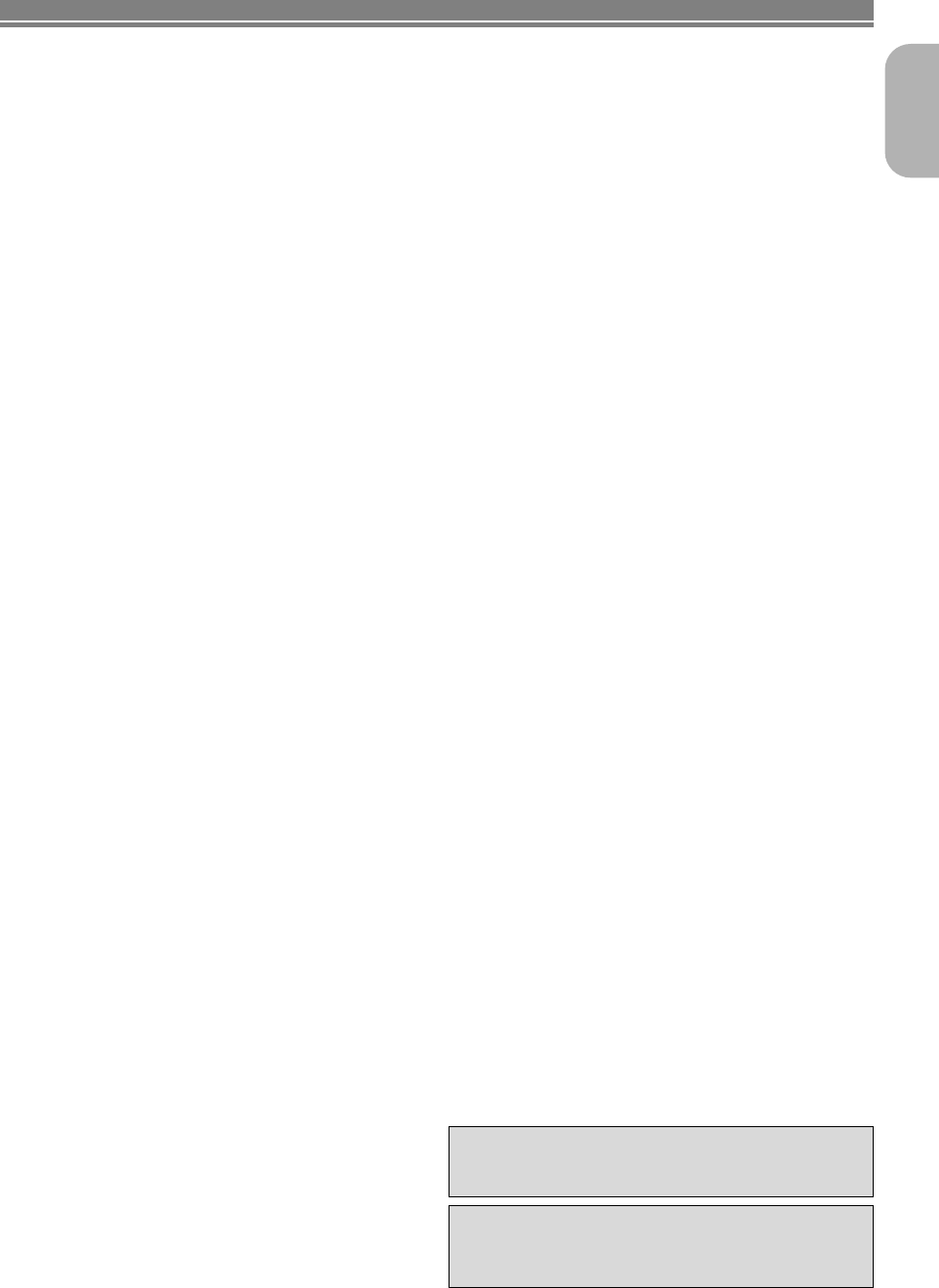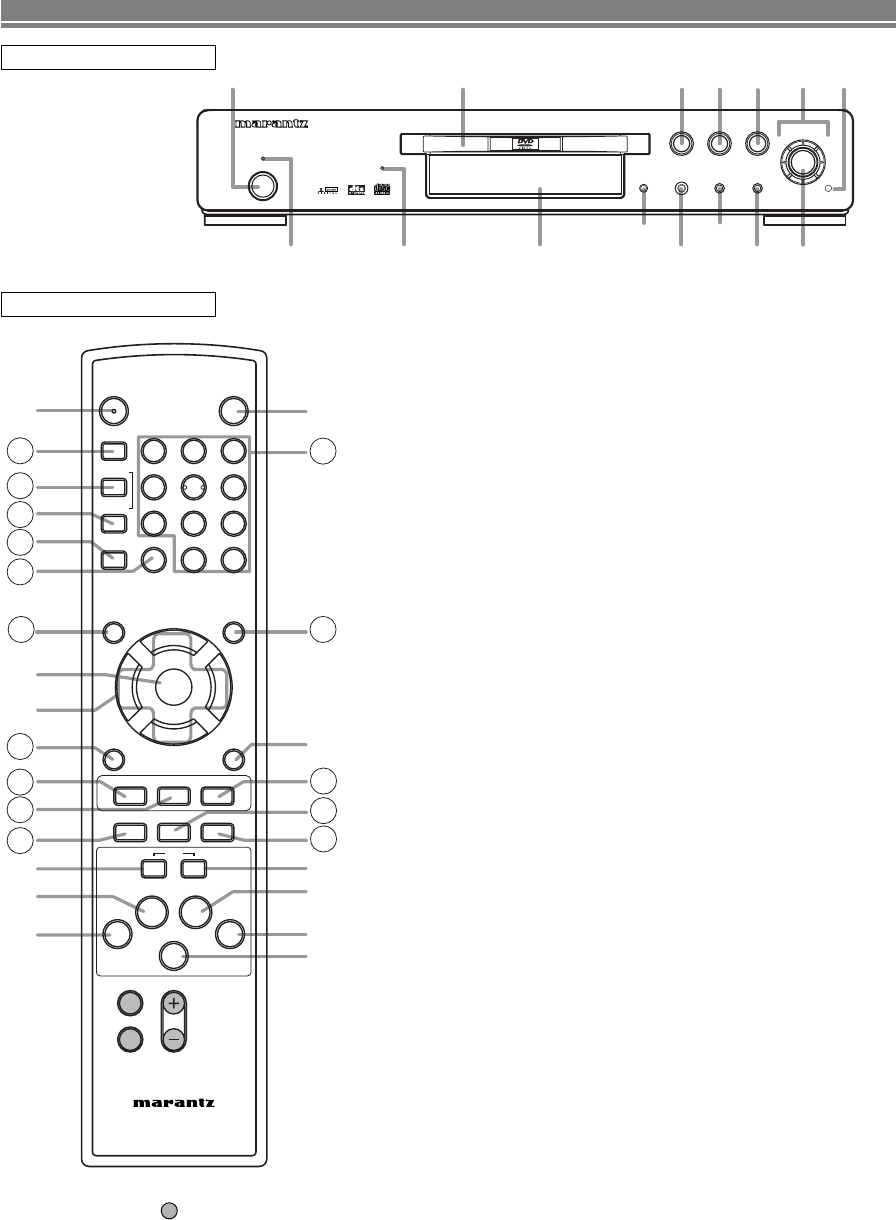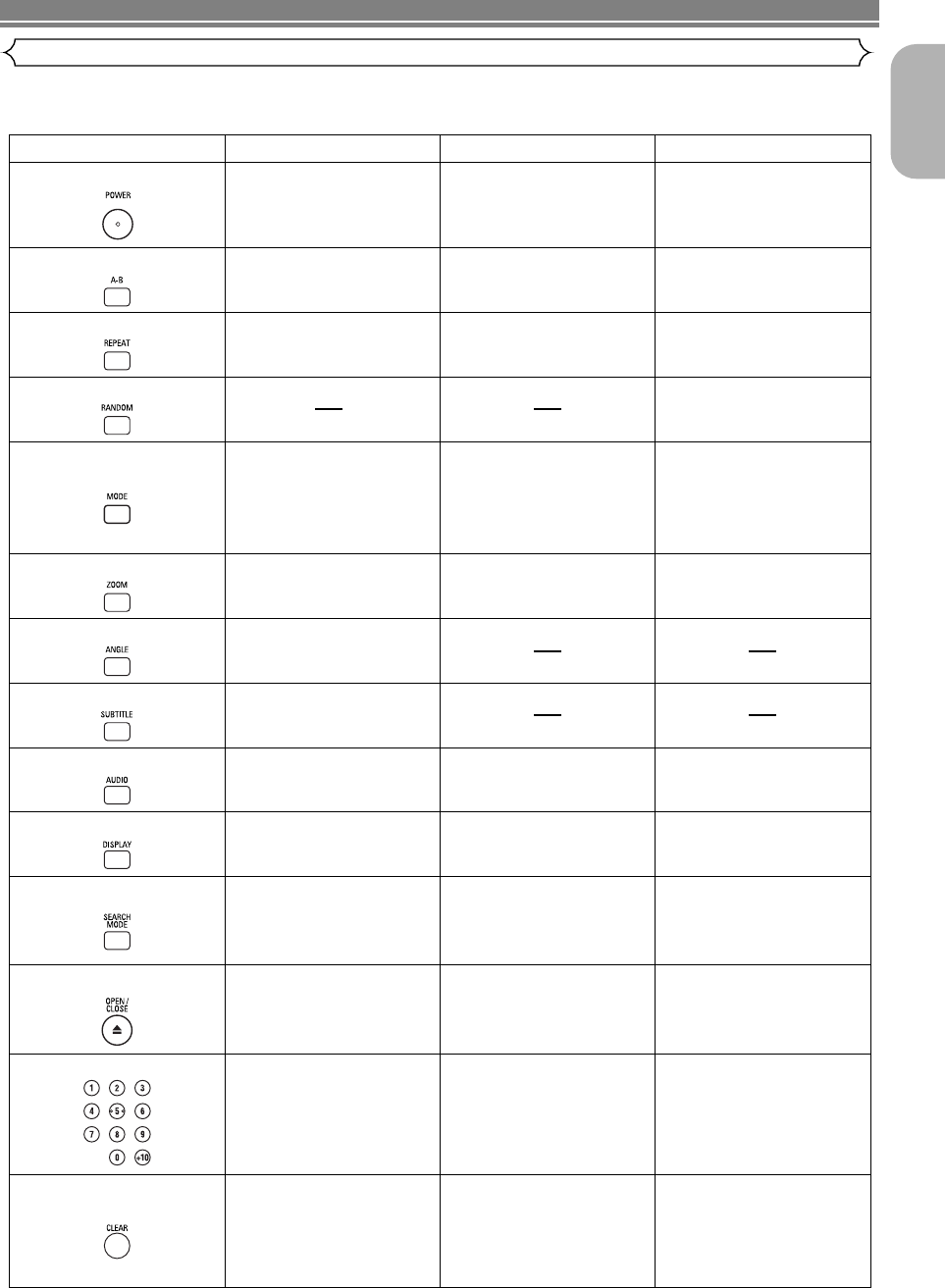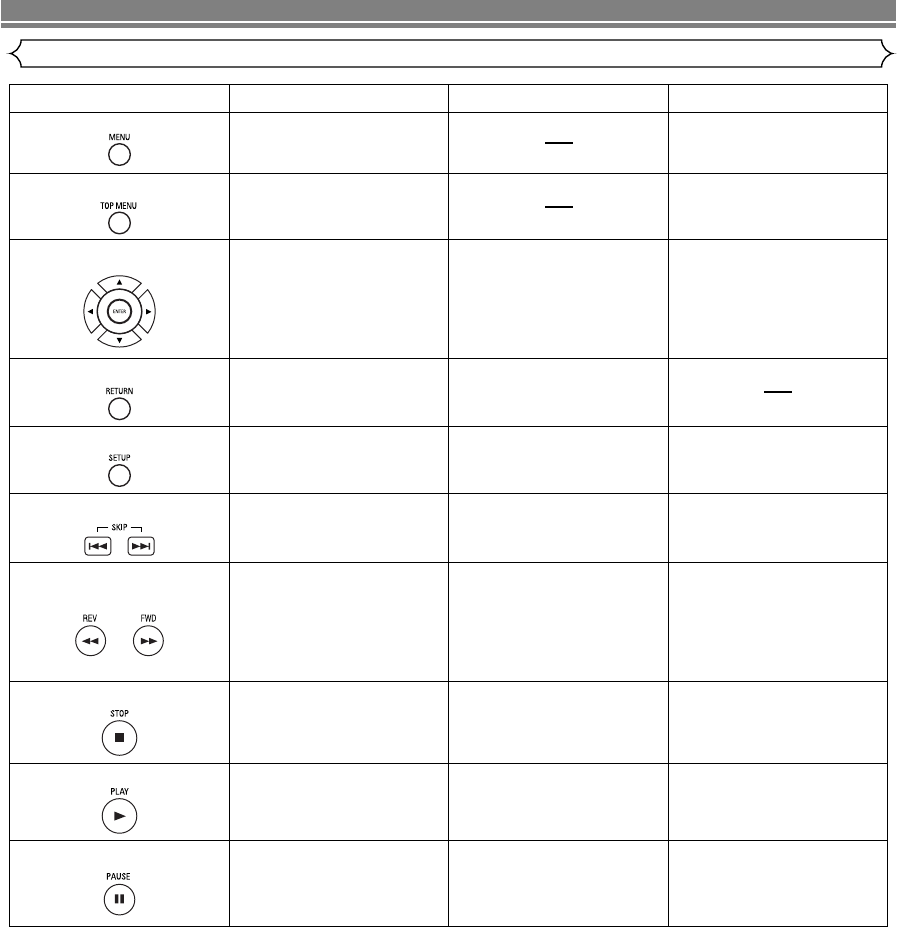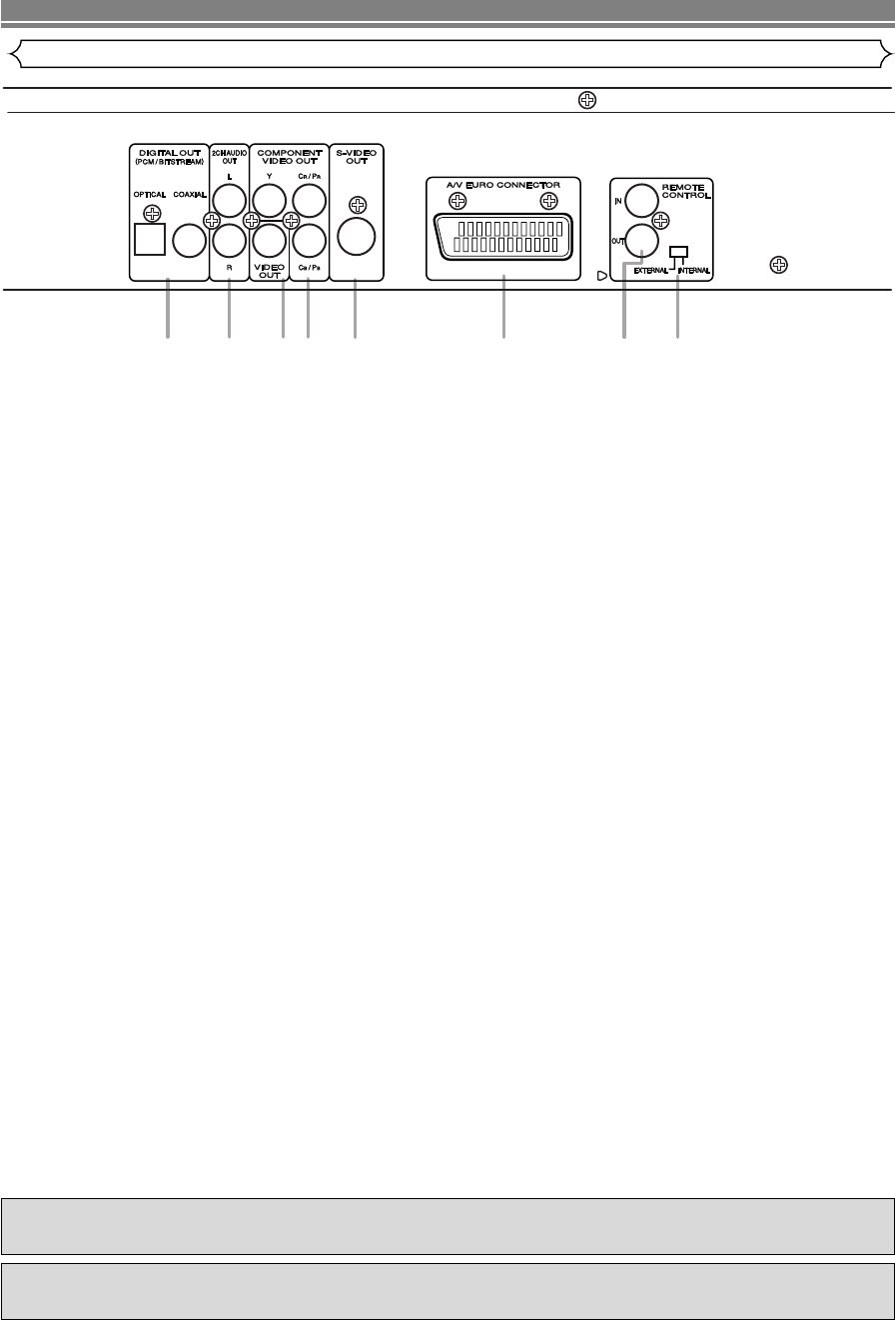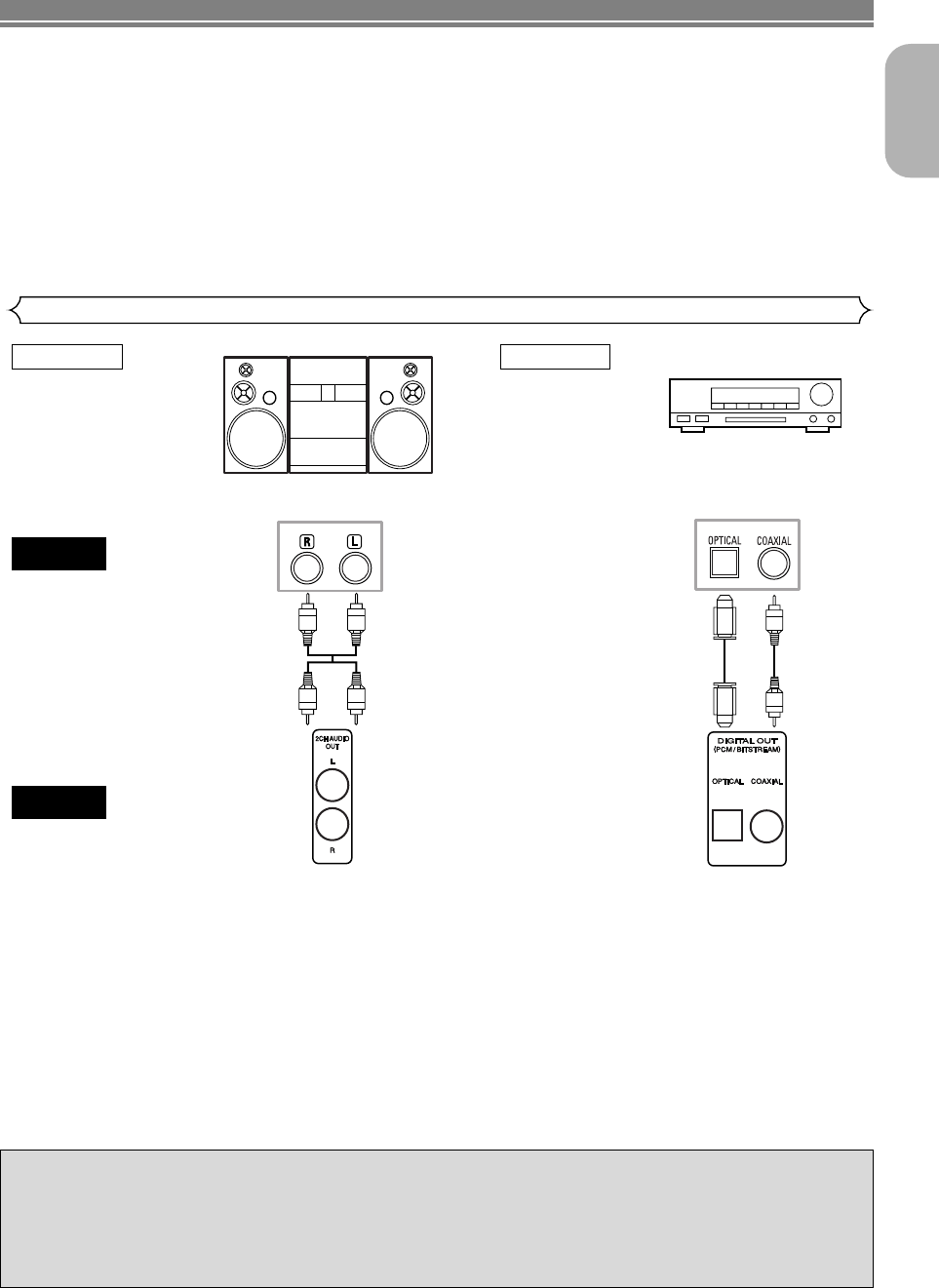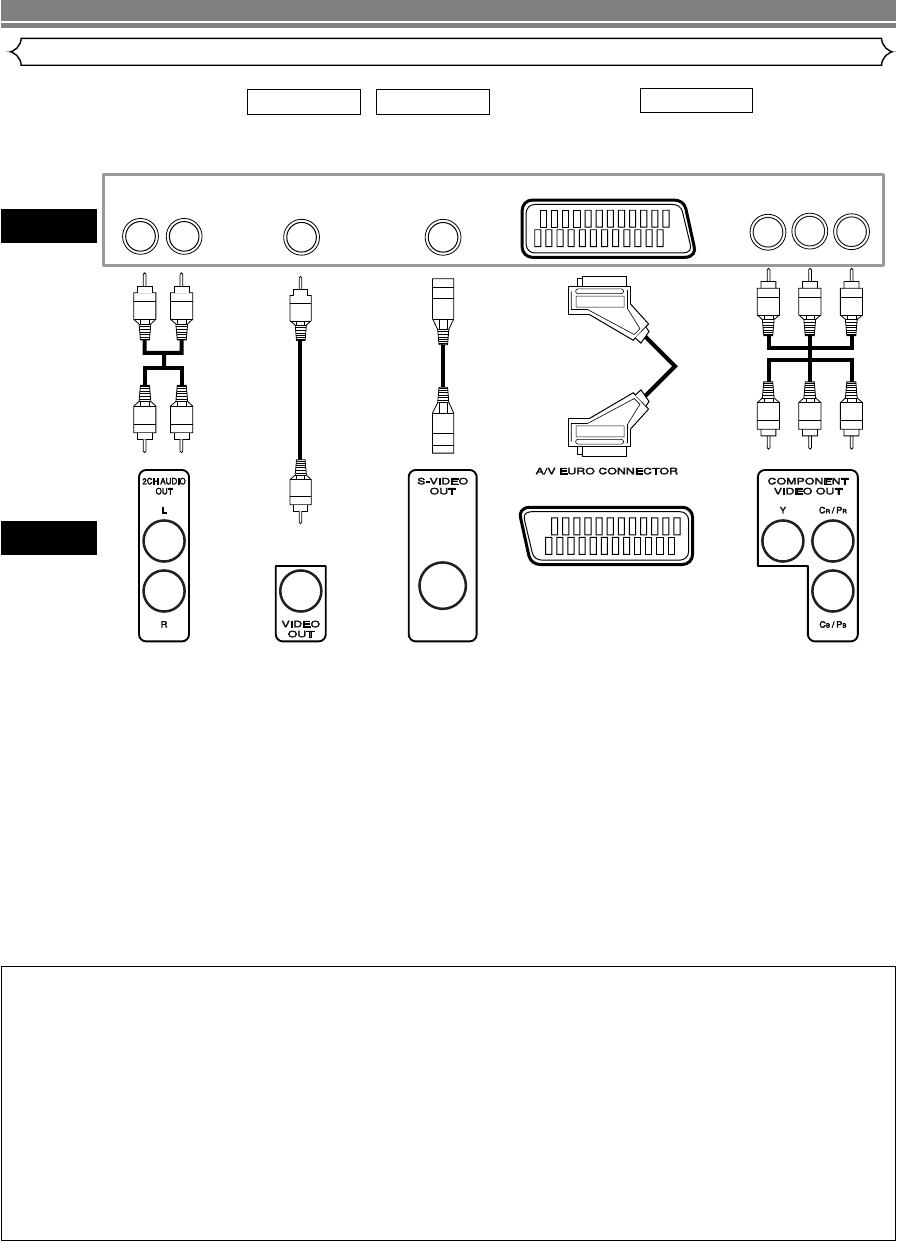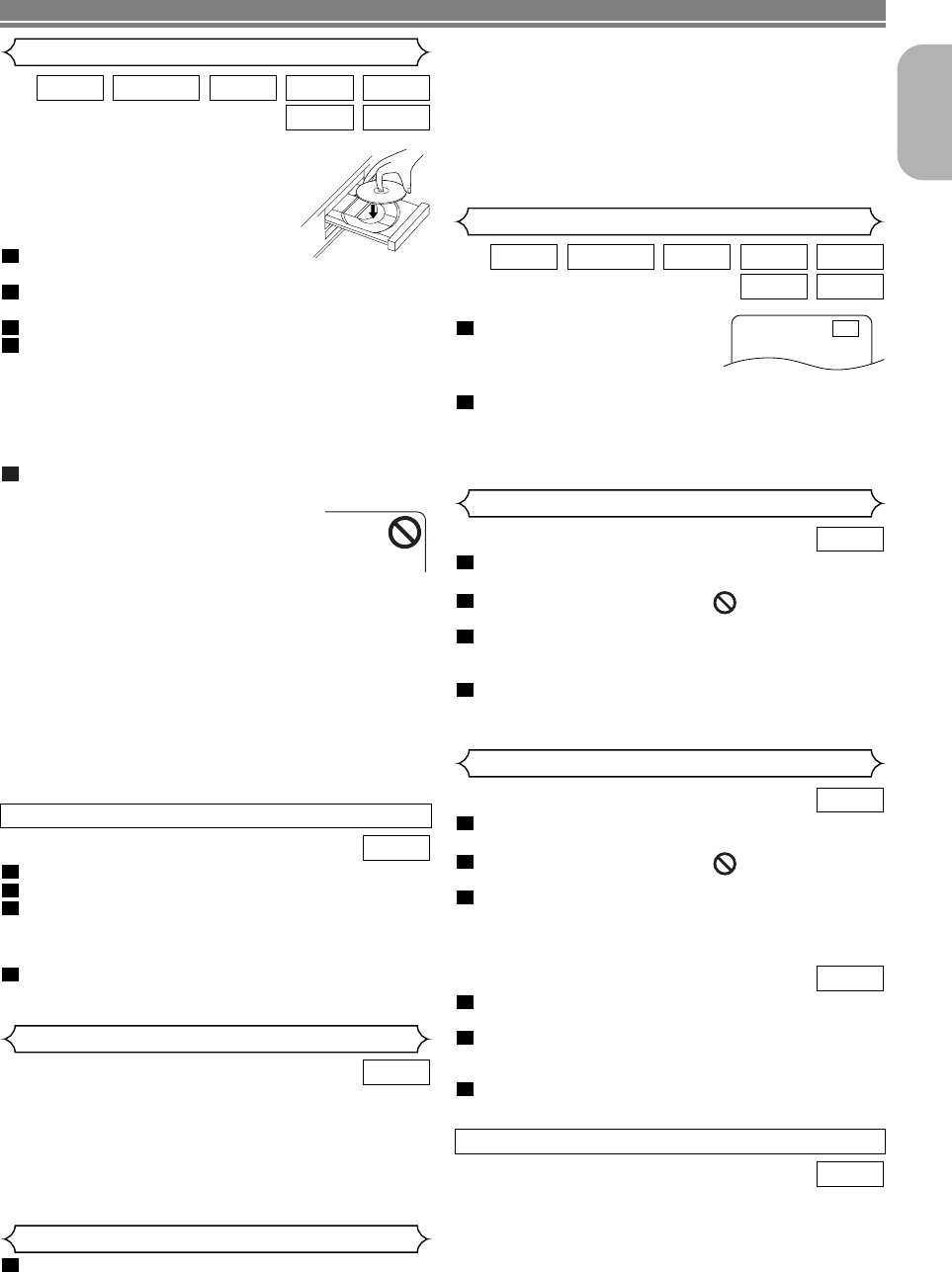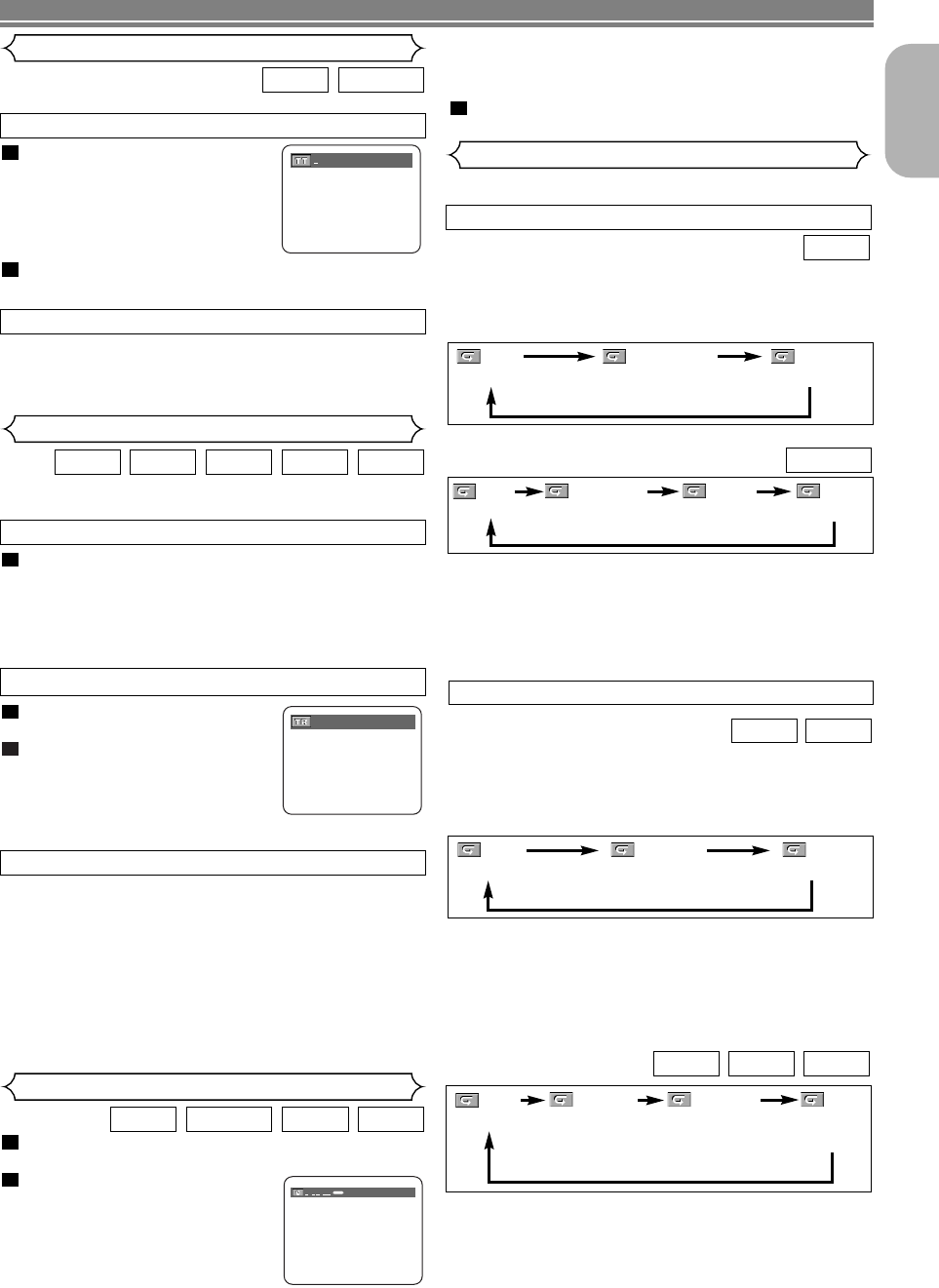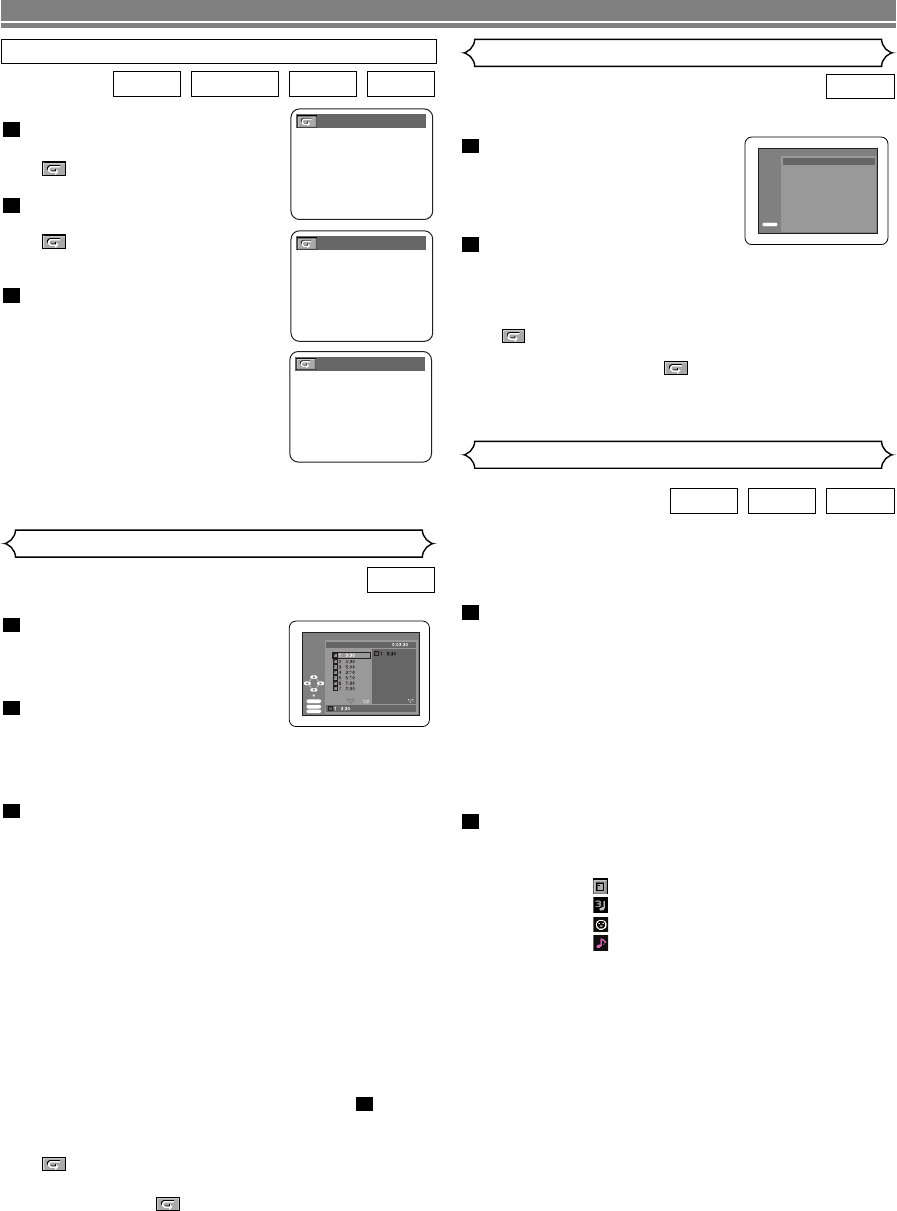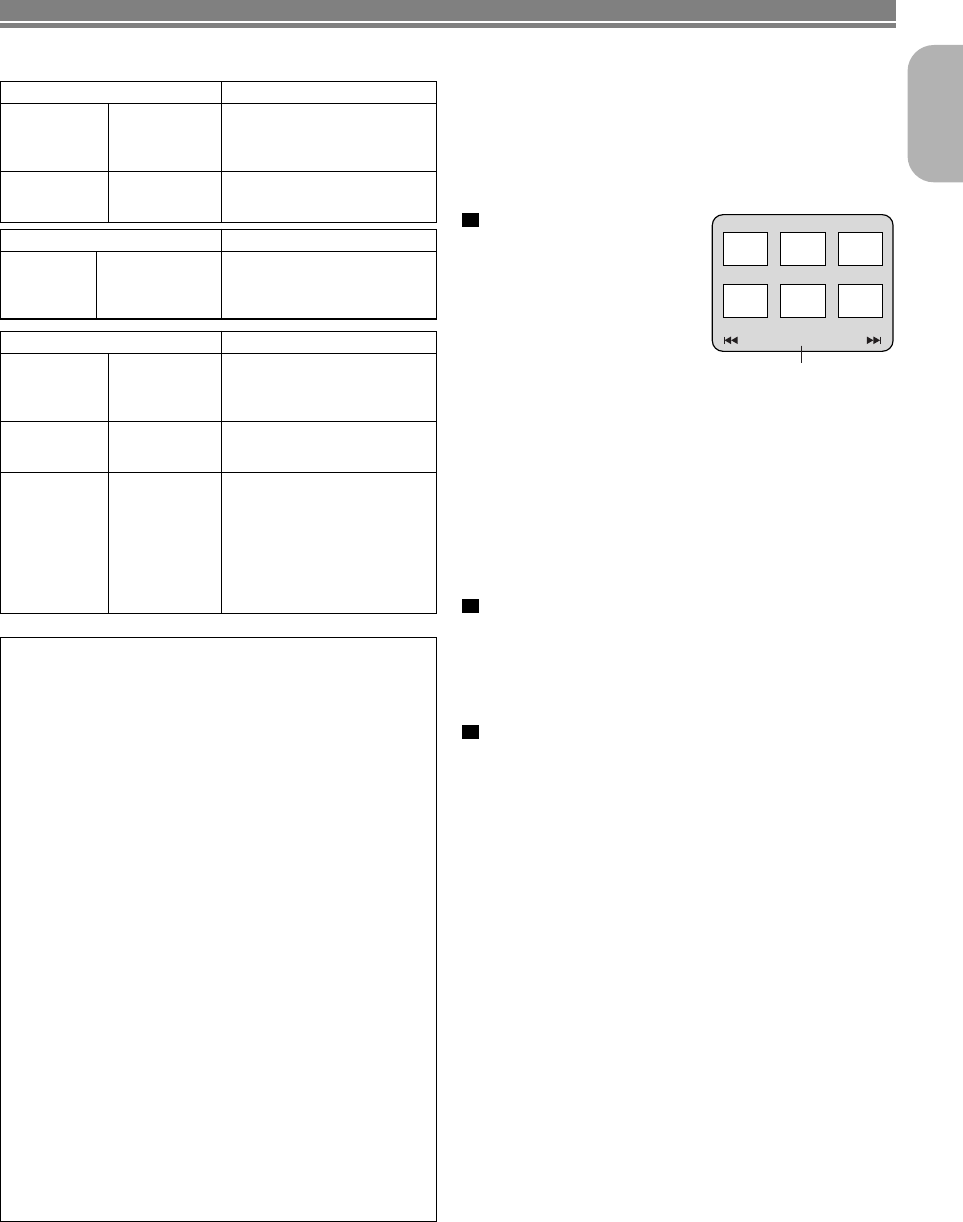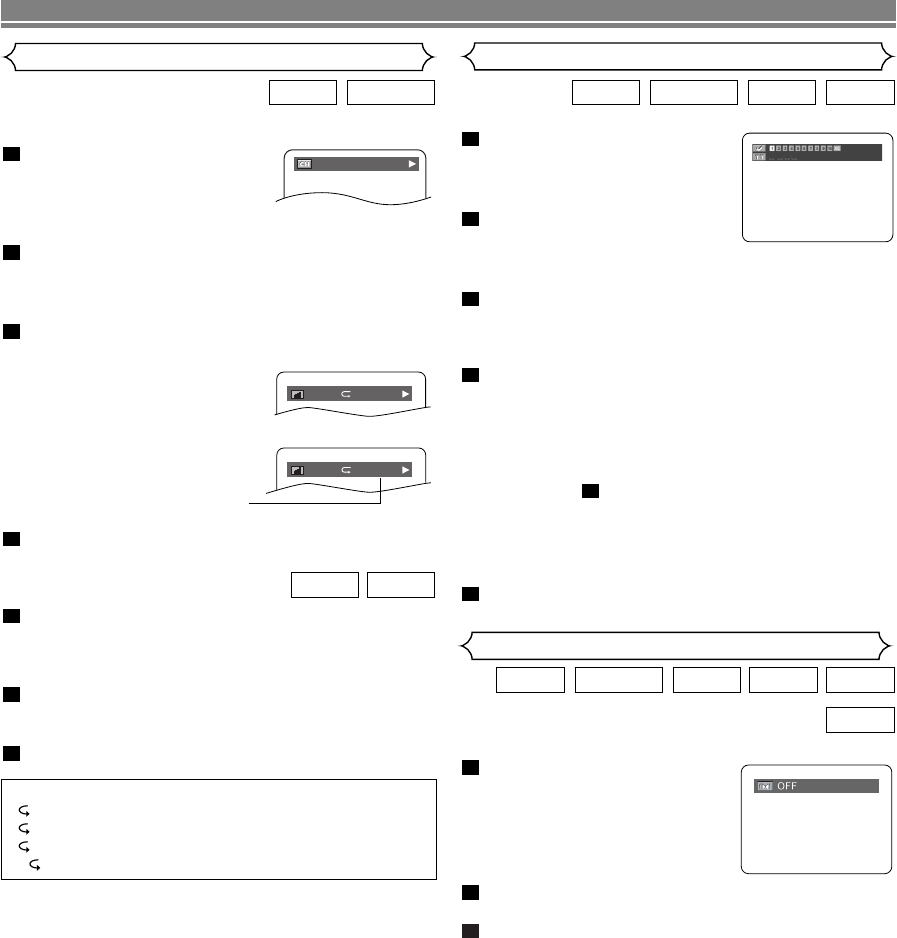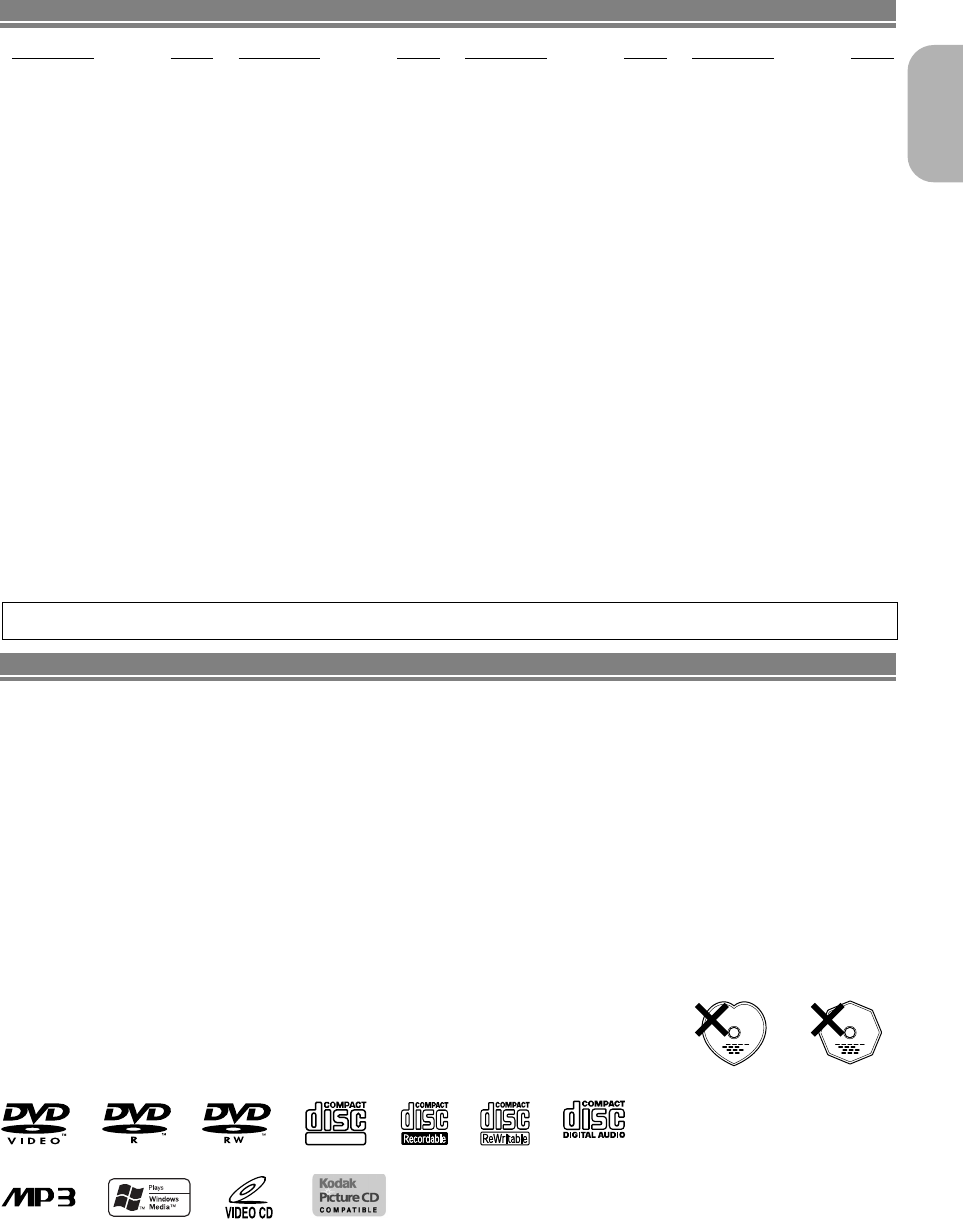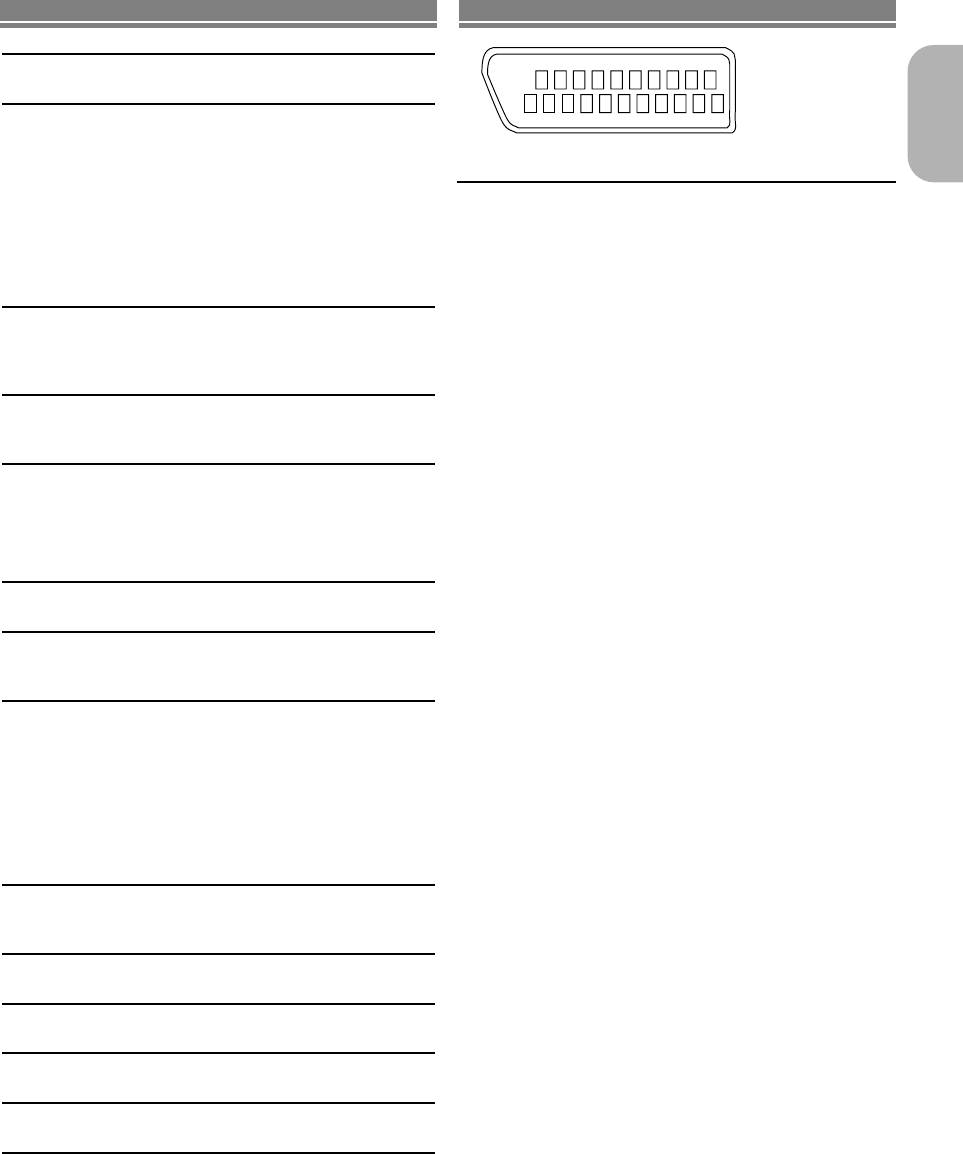English
WARNINGS
– Do not expose the equipment to rain or moisture.
–Do not remove the cover from the equipment.
– Do not insert anything into the equipment through the ventilation holes.
– Do not handle the mains lead with wet hands.
– Do not cover the ventilation with any items such as tablecloths,
newspapers, curtains, etc.
– No naked flame sources, such as lighted candles, should be placed on
the equipment.
– When disposing of used batteries, please comply with governmental
regulations or environmental public instruction’s rules that apply in your
country or area.
– Do not place anything about 1 meter above the top panel.
– Make a space of about 0.2 meter around the unit.
– Never spill liquid of any kind on this unit. If liquid is spilled into the unit,
consult qualified service engineer.
Français
AVERTISSEMENTS
– Ne pas exposer l’appareil à la pluie ni à l’humidité.
– Ne pas essayer de retirer le boîtier de l’appareil.
– Ne rien insérer dans l’appareil par les orifices de ventilation.
–Ne pas manipuler le cordon d’alimentation avec les mains mouillées.
–Ne pas recouvrir les ouïes de ventilation avec un objet quelconque comme
une nappe, un journal, un rideau, etc.
–Ne placer aucune source de flamme nue, comme une bougie allumée,
sur l'appareil.
– Pour mettre au rebut les piles usées, respecter les lois gouvernementales
ou les règlements officiels concernant l’environnement qui s'appliquent à
votre pays ou région.
– Ne placer aucun objet à moins d'un mètre environ du panneau supérieur
.
–Veiller à ce qu’aucun objet ne soit à moins de 0,2 mètre des côtés de
l'appareil.
– Ne renverser aucun liquide sur cet appareil. Si du liquide se répand
dans l’appareil, consulter un ingénieur de service qualifié.
Deutsch
WARNHINWEISE
– Das Gerät nicht Regen oder Feuchtigkeit aussetzen.
–Die Abdeckung nicht vom Gerät abnehmen.
– Keine Gegenstände durch die Belüftungsschlitze stecken.
– Das Netzkabel nicht mit feuchten oder nassen Händen anfassen.
–Decken Sie die Lüftungsöffnungen nicht mit einem Tischtuch, einer
Zeitung, einem Vorhang usw. ab.
–Es dürfen keine Gegenstände mit offener Flamme, wie etwa brennende
Kerzen, auf dem Gerät aufgestellt werden.
–Beachten Sie bei der Entsorgung der verbrauchten Batterien alle geltenden
lokalen und überregionalen Regelungen.
– Darauf achten, daß über dem Gerät ein Freiraum von mindestens 1 meter
vorhanden ist.
– Auf allen Geräteseiten muß ein Zwischenraum von ungefähr 0,2 meter
vorhanden sein.
–Niemals irgendwelche Flüssigheiten auf dem Gerät verschütten. Falls
dennoch Flüssigkeit in das Gerät eindringen sollte, suchen Sie bitte
einen qualifizierten Kundendiensttechniker auf.
Nederlands
WAARSCHUWINGEN
–Stel het apparaat niet bloot aan regen of vocht.
–Verwijder de afdekplaat van het apparaat niet.
– Duw niets door de ventilatieopeningen in het apparaat.
– Raak het netsnoer niet met natte handen aan.
–Bedek de ventilatieopeningen niet met enige voorwerpen, zoals
tafelkleden, kranten, gordijnen, enz.
–Plaats geen brandende voorwerpen, zoals kaarsen, op het apparaat.
–Volg bij het weggooien van verbruikte batterijen de overheidswetgeving
of milieuvoorschriften op die van kracht zijn in het land of de regio waarin
u zich bevindt.
– Zorg dat er tenminste 1 meter vrije ruimte boven het toestel is.
– Zorg dat er 0,2 meter vrije ruimte rond het toestel is.
– Mors nooit vloeistoffen over dit apparaat. Laat het apparaat nakijken door
een gekwalificeerd servicemonteur wanneer er vloeistof in het
apparaat is gemorst
Español
ADVERTENCIAS
– No exponga el equipo a la lluvia ni a la humedad.
– No extraiga la tapa del equipo.
– No introduzca nada en el interior del equipo a través de los orificios de
ventilación.
– No maneje el cable de alimentación con las manos mojadas.
– No cubra la ventilación con objetos como manteles, periódicos, cortinas,
etc.
–No deben colocarse sobre el equipo elementos con fuego, por ejemplo
velas encendidas.
–Cuando se eliminen baterías usadas, deben cumplirse las
reglamentaciones oficiales o las normas de protección medioambiental
aplicables en su país o en su zona.
–No ponga nada a menos de 1 metro por encima del panel superior.
–Deje un espacio de unos 0,2 metro alrededor de la unidad.
–No derrame nunca líquidos de ninguna clase en este aparato. Si se
derrama algún líquido en el interior del aparato, consulte a un
ingeniero de servicio cualificado.
Italiano
AVVERTENZE
–Non esporre l’apparecchio alla pioggia o all’umidità.
–Non rimuovere il coperchio dell’apparecchio.
–Non introdurre oggetti all’interno dell’apparecchio attraverso i fori di
ventilazione.
–Non toccare il cavo di alimentazione con le mani bagnate.
–Non coprire le fessure di ventilazione con tovaglie, giornali, tende od oggetti
analoghi.
– Non posare sull'apparecchio sorgenti di fiamme scoperte quali candele
accese.
–Smaltire le pile usate in conformità alle norme governative o disposizioni
ambientali vigenti nel proprio paese o zona.
– Non posare nulla per circa un metro sopra il pannello superiore.
–Lasciare 0,2 metro liberi tutto intorno l'unità.
–Non spruzzare mai liquidi di qualsiasi tipo su quest'unità. In caso di
penetrazione di liquido nell'unità, rivolgersi ad un tecnico qualificato.
Português
ADVERTÊNCIAS
–Não exponha o equipamento à chuva nem à humidade.
–Não retire a tampa do equipamento.
– Não atire nada para dentro do equipamento através dos orificíos de
ventilação.
–Não manuseie o cabo de alimentação com as mãos molhadas.
– Não cobrir os orifícios de ventilação com objectos tais como toalhas de
mesa, jornais, cortinas, etc.
–Não colocar chamas abertas tais como velas acesas, sobre o aparelho.
–Ao deitar foras as pilhas usadas, favor observar os regulamentos
governamentais ou as regras com respeito ao meio ambiente que se
aplicam no seu país ou área de residência.
– Deixar um espaço completamente livre de cerca de 1 metro acima do
painel superior.
–Deixar um espaço de cerca de 0,2 metro ao redor do aparelho.
–Nunca derramar líquidos nesta unidade. Se derramar-se líquido e o
mesmo penetrar na unidade, consultar o pessoal de atendimento
técnico qualificado.
Svenska
VARNINGAR
–Utsätt inte utrustningen för regn eller fukt.
–Ta inte bort utrustningens hölje.
– För inte in föremål i utrustningen genom ventilationshålen.
–Hantera inte nätsladden med våta händer.
– Täck inte för ventilationsöppningarna med några föremål som till exempel
bordsdukar, dagstidningar, gardiner e.d.
–Inga föremål med öppen låga, som till exempel tända stearinljus, bör
placeras på utrustningen.
– Följ de lagar och miljöskyddsråd som gäller i det land eller område där du
bor när du gör dig av med batterier.
–Placera inte någonting närmare än 1 meter ovanför apparaten eller
enheten.
– Se till att det finns omkring 0,2 meter fri plats runt omkring enheten.
– Spill aldrig vätskor på DVD-spelaren.Om du skulle spilla vätska inuti den,
måste du vända dig till en kvalificerad servicetekniker.
Dansk
ADVARSLER
–Udsæt ikke udstyret for regn eller fugt.
–Fjern ikke dækslet fra udstyret.
–Stik ikke noget ind i udstyret gennem ventilationshullerne.
– Rør ikke ved netledningen med våde hænder.
–Tildæk ikke ventilationsåbningerne med ting som duge, aviser
, gardiner
og lignende.
–Kilder til åben ild, som for eksempel tændte sterarinlys, må ikke anbringes
på apparatet.
– Når du skiller dig af med gamle batterier, bedes du gøre dette i
overensstemmelse med de love, regler og miljømæssige forskrifter
, som
er gældende i dit land eller område.
– Anbring ikke noget nærmere end 1 m over apparatets overside,
– Sørg for, at der er et frit område på omkring 0,2 m omkring apparatet.
– Spild aldrig væske på denne enhed.Hvis der spildes væske,som trænger
ind i enheden, kontakt da kvalificeret servicereparatør.