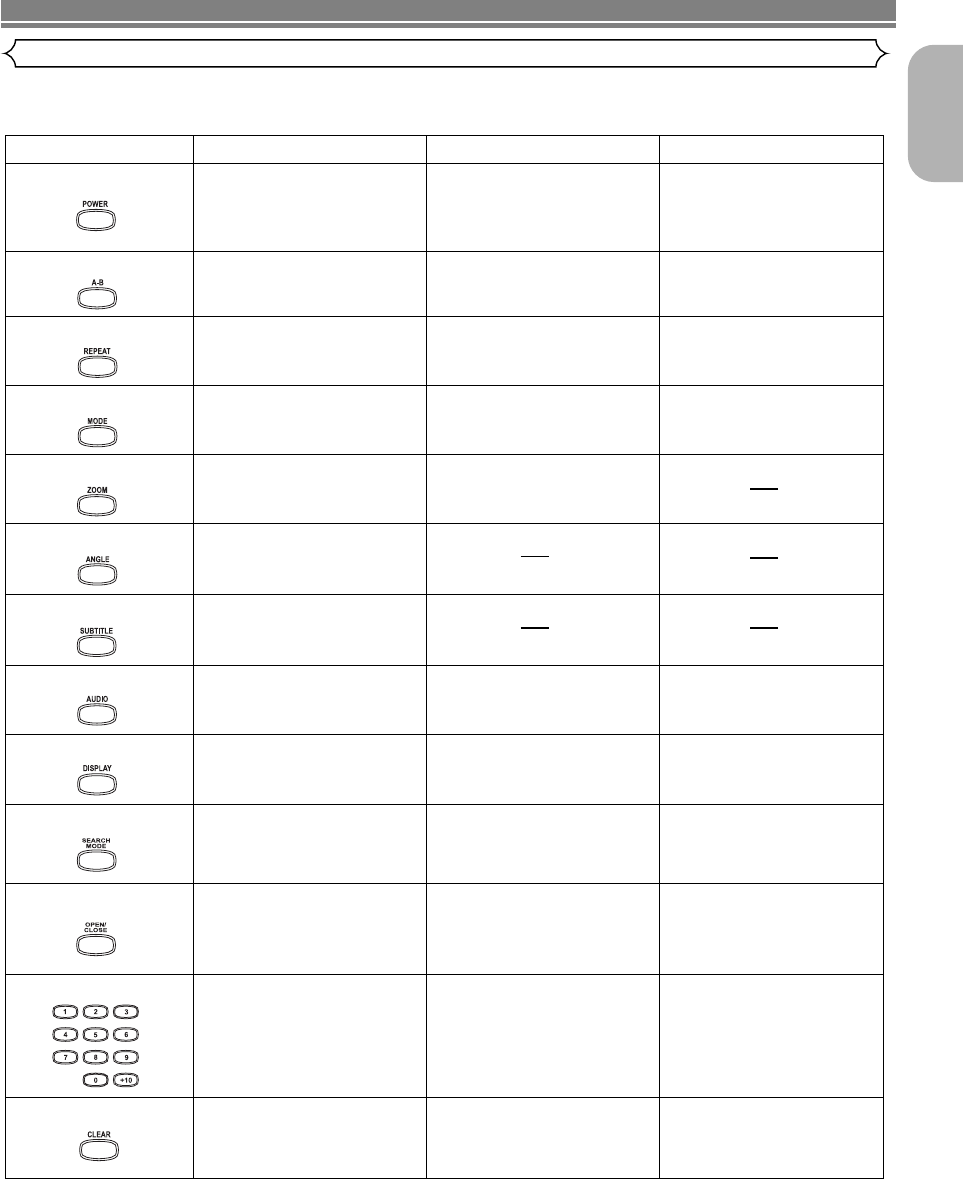Refer to the following table for correct use.
POWER
A-B REPEAT Button
REPEAT Button
MODE Button
SUBTITLE Button
DVD CDVCD
• Press this to switch the power
between on and standby.
• Press this to switch the power
between on and standby.
•
Marks a segment to repeat
between A and B.
• Marks a segment to repeat
between A and B.
•
Allows you to repeat play a
Title, or Chapter.
• Allows you to repeat play a
Track or Disc.
ZOOM Button
•
To activate the 3D sound (Virtual
surround system).
•
Allows you to program a specific order
or random playback.
•
To activate the 3D sound
(virtual surround system).
• To magnify part of picture
(x2/x4).
ANGLE Button
•
Accesses various camera angles
on a disc.
• Accesses various subtitles on
a disc.
AUDIO Button
DISPLAY Button
•
Accesses various audio functions
on a disc.
•
To select STEREO, L-CH or R-CH.
• Displays the current disc mode. •
Displays the current disc mode.
• To search chapter, title, or time.
• To rapidly return to a location
of disc.
OPEN/CLOSE Button
• To search track or time.
• To rapidly return to a location
of disc.
SEARCH MODE Button
NUMERIC Buttons
CLEAR Button
• To open or close the disc tray. • To open or close the disc tray.
• To select chapter directly. • To select track directly.
• Clear the markers.
• Removes status No. in
program input.
• Allows you to repeat play a
Track or Disc.
•
To select STEREO, L-CH or R-CH.
• Displays the current disc
mode.
•
To activate the 3D sound (Virtual
surround system).
• To magnify part of picture
(x2).
• To search track or time.
• To rapidly return to a location
of disc.
• To select track directly.
• Clear the markers.
• Clear the markers.
• To open or close the disc tray.
• Marks a segment to repeat
between A and B.
• Press this to switch the power
between on and standby.