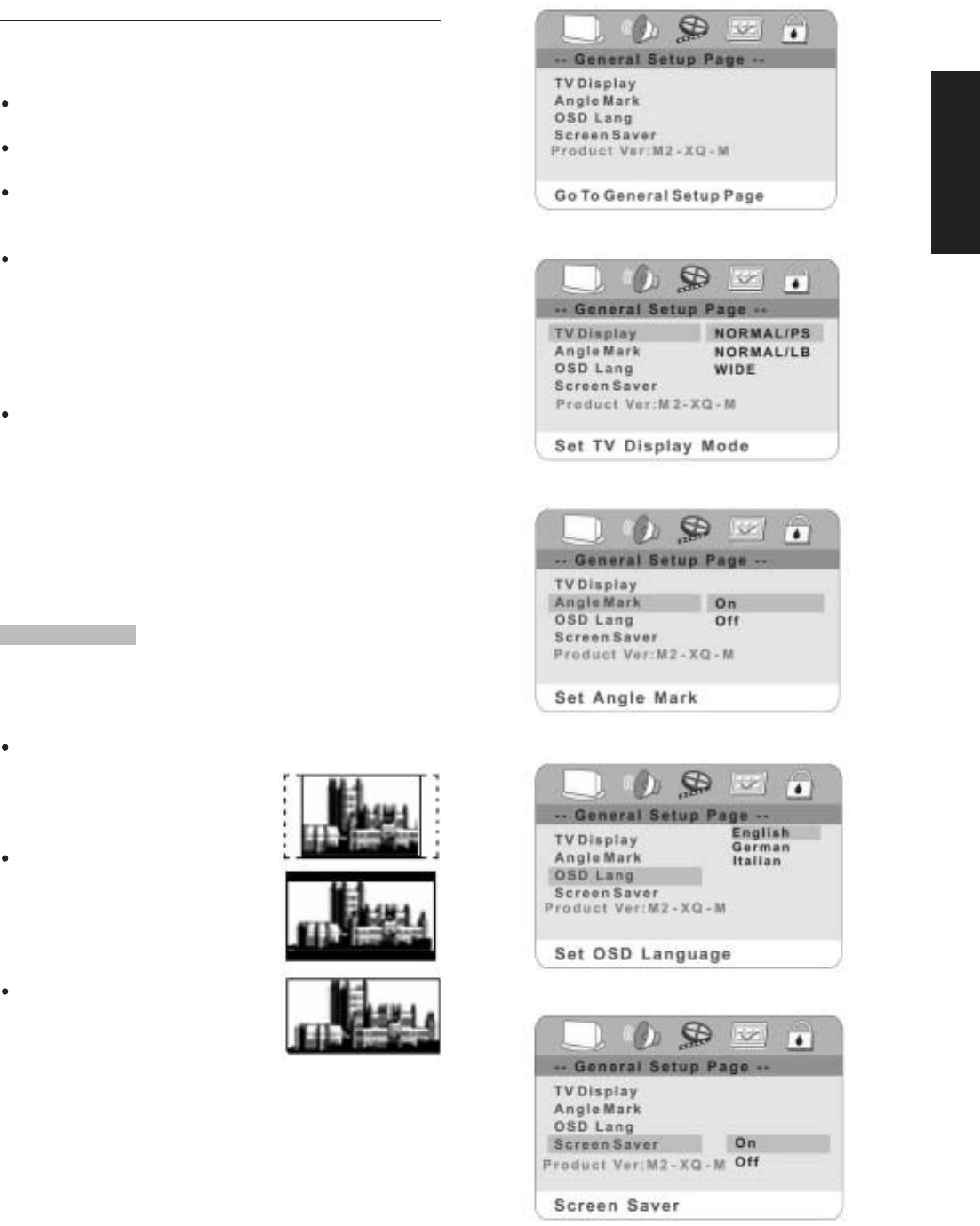15
E n g l i s h
Initial settings
Once the initial setting have been set, the player will always oper-
ate with the same parameters. The setting will be retained in the
memory even after switching off the power.
Initial settings must be in the setup mode, but function can be
set in all mode.
Using the setup menu, you may choose the play mode setting,
the various outputs, etc.
During STOP mode, press SETUP button on the remote, you will
see on the screen like picture 1.Press SETUP button again to
quit the setup menu and return to the TV DISPLAY.
Select the menu item desired by using up/down CURSOR button,
and then press the ENTER button. You should see such as pic-
ture 2. In each menu page, the menu items are showed on the
left. Use the right CURSOR button on the remote to the option
list or setting on the right. Then use up/down CURSOR button
on the option list, press ENTER to choose. Use the left CUR-
SOR button to go back to the left menu item to change others.
Use RIGHT/LEFT CURSOR button to select General Setup Page,
Audio Setup Page, Video Setup Page, Preference Page,
Password Setup Page. If you in the menu like picture 2,you must
use left cursor first to go back to the menu like picture 1, then use
RIGHT/LEFT CURSOR to select the Audio Setup Page and so on.
NOTE:
When you select the function on the Menu, the notation of the
function is showed at left bottom. If you want to select the
Preference Page the DVD must during the Stop mode.
GENERAL SETUP
Press SETUP on the remote control, the screen shows GENERAL
SETUP PAGE. You can use up/down CURSOR to select TV DIS-
PLAY, ANGLE MARK, OSD LANG and SCREEN SAVER (picture 2)
TV DISPLAY
NORMAL/PS—4X3Pan Scan
Choose this setting you will see the
movie fill the entire screen of your TV.
But you won’t see part of the picture
(particularly the right and left edge).
NORMAL/LB—4x3Letterbox
Choose this setting if you want to see
movies in their original aspect ratio. You
will see the entire frame of the movie,
but it will occupy a smaller portion of
the screen.
WIDE—16x9Wide screen
Choose this setting if your DVD player is
connected to a widescreen TV.
ANGLE MARK (picture 3)
You can see the DVD picture in various angle when this function
is on.
OSD LANG (picture 4)
The On Screen Display language can be English or other lan-
guages delegated by the factory’s design.
SCREEN SAVER (picture 5)
When this DVD player is idle, the screen saver can be activated to
prolong the TV monitor’s life. You can press any button on the
remote to continue. If the DVD player is kept in the screen saver
mode , it will be turn off automatic after a few minutes.
PICTURE 1
PICTURE 2
PICTURE 3
PICTURE 4
PICTURE 5