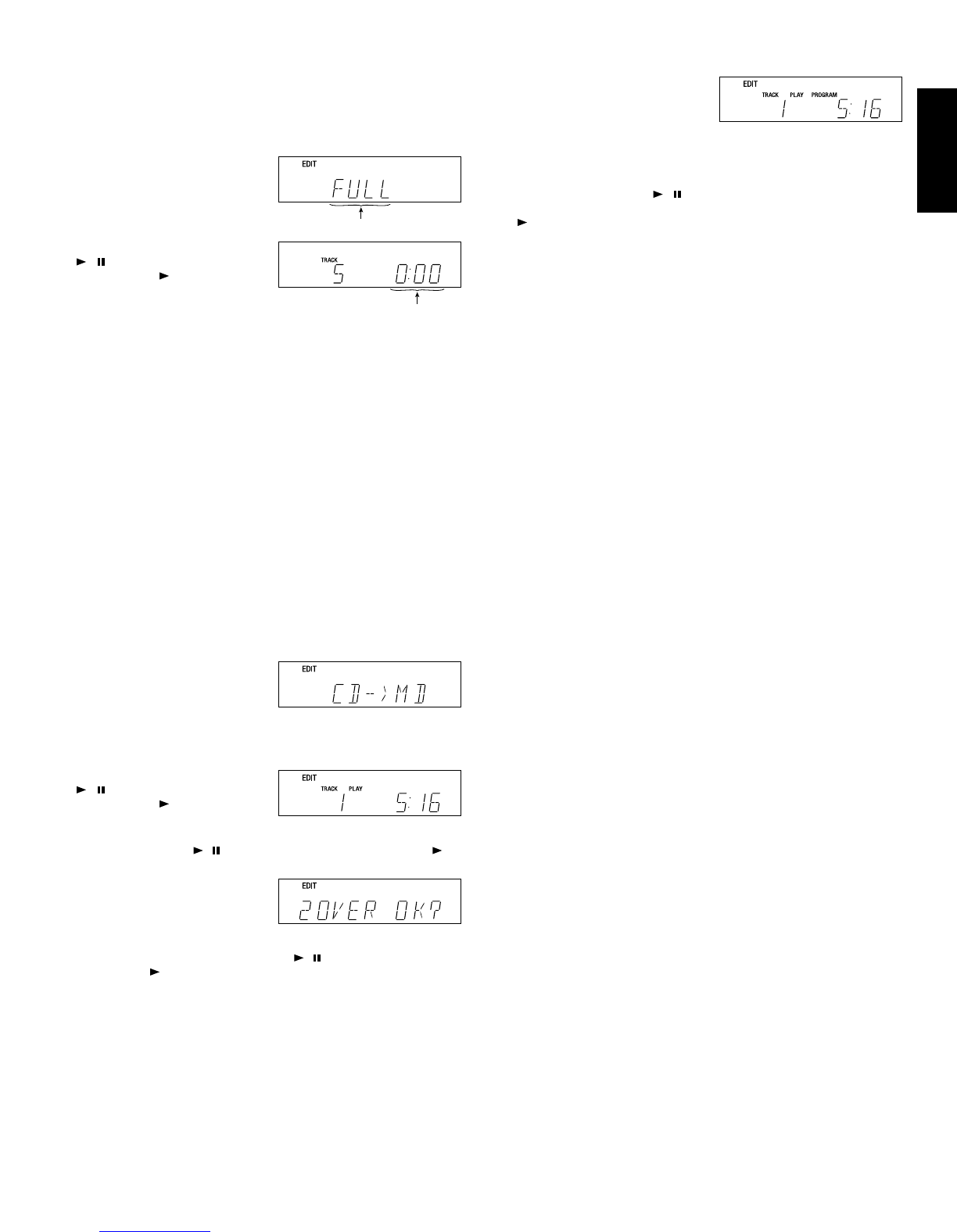15
ENGLISHFRANÇAIS
FULL EDIT
When recording CD tracks onto a tape, the tracks are allocated to tape
sides A and B, and they are played and recorded by also using the
erase function while leaving a blank space of 4 seconds between every
track.
1. In stop mode, press the EDIT
button to select FULL EDIT.
2. Press the PLAY/PAUSE button
/ of the main unit or the
PLAY button of the remote
control unit. When the tracks
allocated for tape side A have
been played, the CD player
enters pause mode at the
beginning of the track which was
interrupted at the end of side A,
until the recording of side B
starts.
(During this pause, the track which was interrupted at the end of
side A is erased. After this, recording of side B starts with the track
erased above.)
¼ The recording level of the tape deck (SD) should be adjusted before
entering the edit play mode. (For the recording level adjustment, refer
to the tape deck (SD) instruction manual.)
3. When all tracks have been played, the CD player exits from the edit
play mode and enters stop mode.
¼ By programming desired tracks before proceeding to edit playback,
the programmed tracks can be recorded automatically in the
programmed order.
MD EDIT
When recording CD tracks onto a MD, this feature checks the available
recording time of the MD and records the corresponding number of CD
tracks to the available recording time.
Recording of the only one track can be easily done.
1. In stop mode, press the EDIT
button to select MD EDIT. (This
mode is activated when the
blinking ends.)
¼ The MD is checked during the blinking of the arrow. If the MD is not
available for recording, the operation returns to the edit mode
selection.
2. Press the PLAY/PAUSE button
/ of the main unit or the
PLAY button of the remote
control unit to start recording.
¼ By pressing a skip button to select a track before pressing the
PLAY/PAUSE button / of the main unit or the PLAY button of
the remote control unit, only the selected track can be recorded.
3. Before the start of recording, a
message would be displayed if
the available recording time of
the MD is shorter than the
playing time of the CD tracks.
¼ By pressing the PLAY/PAUSE button / of the main unit or the
PLAY button of the remote control unit, tracks can be recorded
until the available recording time of the MD expires.
Blinks
Blinks
4. If the message is displayed,
pressing the PROG button of the
remote control unit allows to
enter the program mode.
(Program desired tracks in the
same procedure as for normal
programming.) After
programming, press the
PLAY/PAUSE button / of
the main unit or the PLAY button
of the remote control unit to
start recording.
¼ If the available recording time of the MD is still shorter than the play
time of the programmed tracks, the same message would be
displayed again.
5. When the CD tracks have been played or the available recording
time of the MD has expired, the CD player enters stop mode.