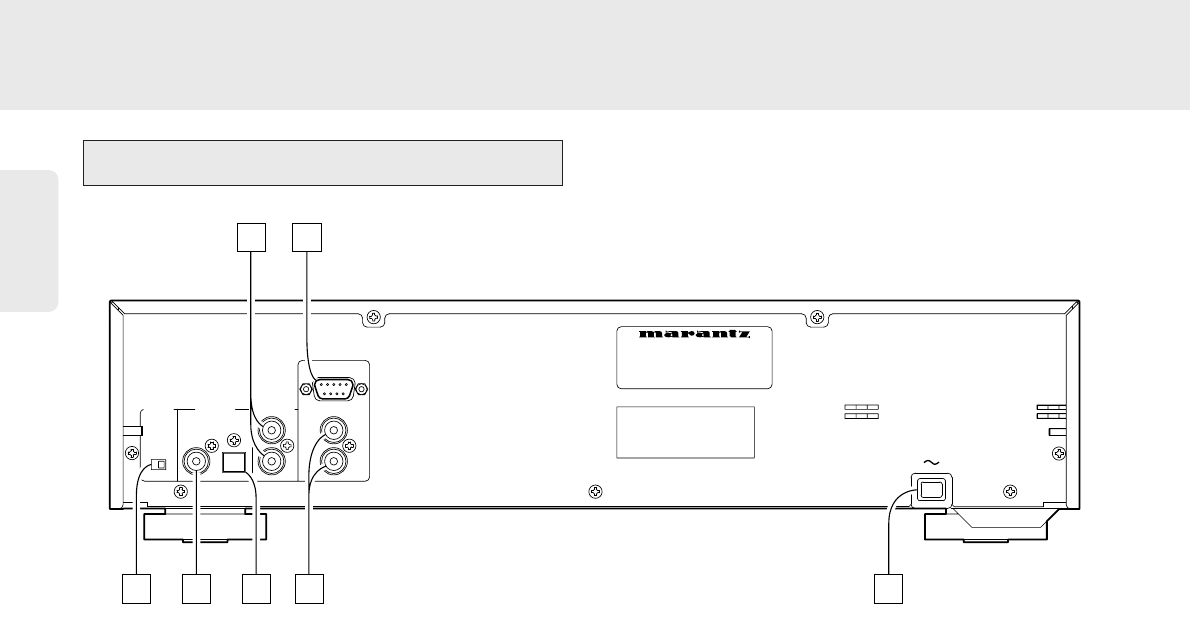English
Functional Overview
zz
ANALOG output jacks
Connect these jacks to the CD(or AUX) input jacks of your
amplifier or receiver.
xx
RS232C
The RS232C port is to be used in conjunction with an
external controller to control the operation of the CD
player by using an external device. (See also page 26.)
cc
REMOTE CONTROL IN/OUT jacks
By connecting this CD player to another Marantz audio
component using a D-BUS remote control cable, you can
operate the components remotely as a single system.
• When connecting to a component with a remote sensor,
connect the REMOTE CONTROL IN jack of this unit to
the REMOTE CONTROL OUT jack of the component
with the remote sensor.
• When connecting to a component which is not equipped
with a remote sensor, connect the component to the
REMOTE CONTROL OUT jack of this unit.
For the D-BUS cable connection, use supplied remote
control cable or a commercially available RCA-type pin
lead.
• By connecting this CD player to a Marantz auto reverse
cassette deck (such as the SD4050), automatic
recording from the CD player to the cassette deck can
be carried out.
vv
REMOTE CONTROL SELECTOR switch
When using this unit independently, set this switch to
INTERNAL. When using this unit in a system
incorporating a Marantz tuner or timer equipped with a
remote sensor, set the switch to EXTERNAL.
Note :
• Always set this switch to INTERNAL unless the unit is
connected with other MARANTZ equipment through
a system connection. When this switch is set to
EXTERNAL, the main unit cannot be controlled from
the provided remote control unit.
bb
DIGITAL output (COAX.) jack
• Connect this jack to the COAXIAL DIGITAL input jack of
amplifier or receiver to enjoy live digital sound.
• You can record digital sound by connecting the COAXIAL
DIGITAL INPUT jack of MD deck or CDR recorder to this
jack.
nn
DIGITAL output (OPTICAL) jack
• Connect this jack to the OPTICAL DIGITAL input jack of
amplifier or receiver to enjoy live digital sound.
• You can record digital sound by connecting the OPTICAL
DIGITAL INPUT jack of MD deck or CDR recorder to this
jack.
• Not all of the commercially-available optical fiber cords
can be used for audio equipment.
If there is an optical fiber cord which cannot be
connected to your audio equipments, consult your
dealer or nearest service organization.
mm
AC input cord
Plug this cord into a wall AC outlet or the switched AC
outlet of amplifier or receiver.
6
Rear Panel Controls
SERIAL NO.
COAX.
EXT.
INT.
MODEL NO. CC4300