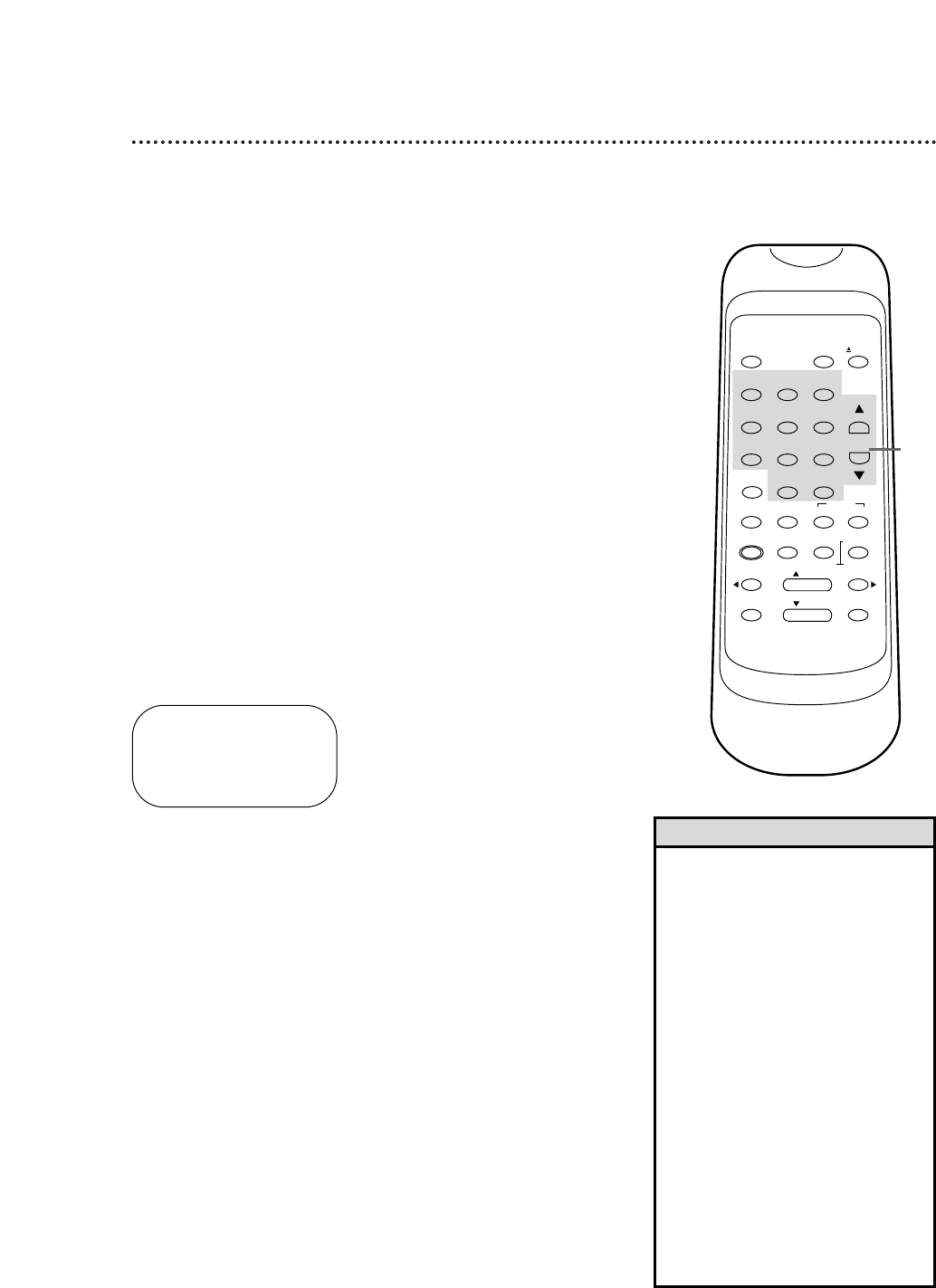One-Touch Recording 25
Starting an OTR
1
Use the CHANNEL (o/p) buttons or the Number but-
tons to select the channel you want to record.
2
Press the REC(ord)/OTR button on the VCR repeatedly
until the desired recording length (30 minutes to eight
hours) appears in the upper left corner of the screen.
Recording will begin immediately.
● The RECORD button on the remote control cannot be used to
start an OTR.
The One-Touch Recording function allows you to program an
immediate timed recording 30 minutes to eight hours long. Before
you begin, make sure:
● Channels are set up.
● The desired recording speed (SP, SLP) has been selected with
the SPEED button.
● There is a tape in the VCR. Make sure the tape’s record tab is
intact and the tape is long enough to record the program(s).
● The VCR is in VCR position. (The VCR/TV light will appear. If it
does not, press the VCR/TV button once.)
Stopping an OTR
To stop an OTR before recording is finished, press the STOP but-
ton on the remote control. To cancel the OTR but continue
recording, press the REC(ord)/OTR button on the VCR repeat-
edly until REC appears in the upper left corner of the screen.
Press the REC(ord)/OTR
button on the VCR repeat-
edly.
OTR (0:30)
• To change the recording length
while an OTR is in progress, press
the REC(ord)/OTR button on the
VCR repeatedly until the desired
length appears on the screen.
• You can not pause recording during
an OTR.
• If the preset time for a timer
recording comes up during an OTR,
the OTR has priority. The timer
recording will not occur.
• To show the time remaining for an
OTR, press the DISPLAY button
repeatedly until OTR and the time
remaining appear in the upper left
corner of the screen.
• If the end of the tape is reached
during an OTR, the VCR will stop
recording, eject the tape, and turn
itself off.
Helpful Hints
2