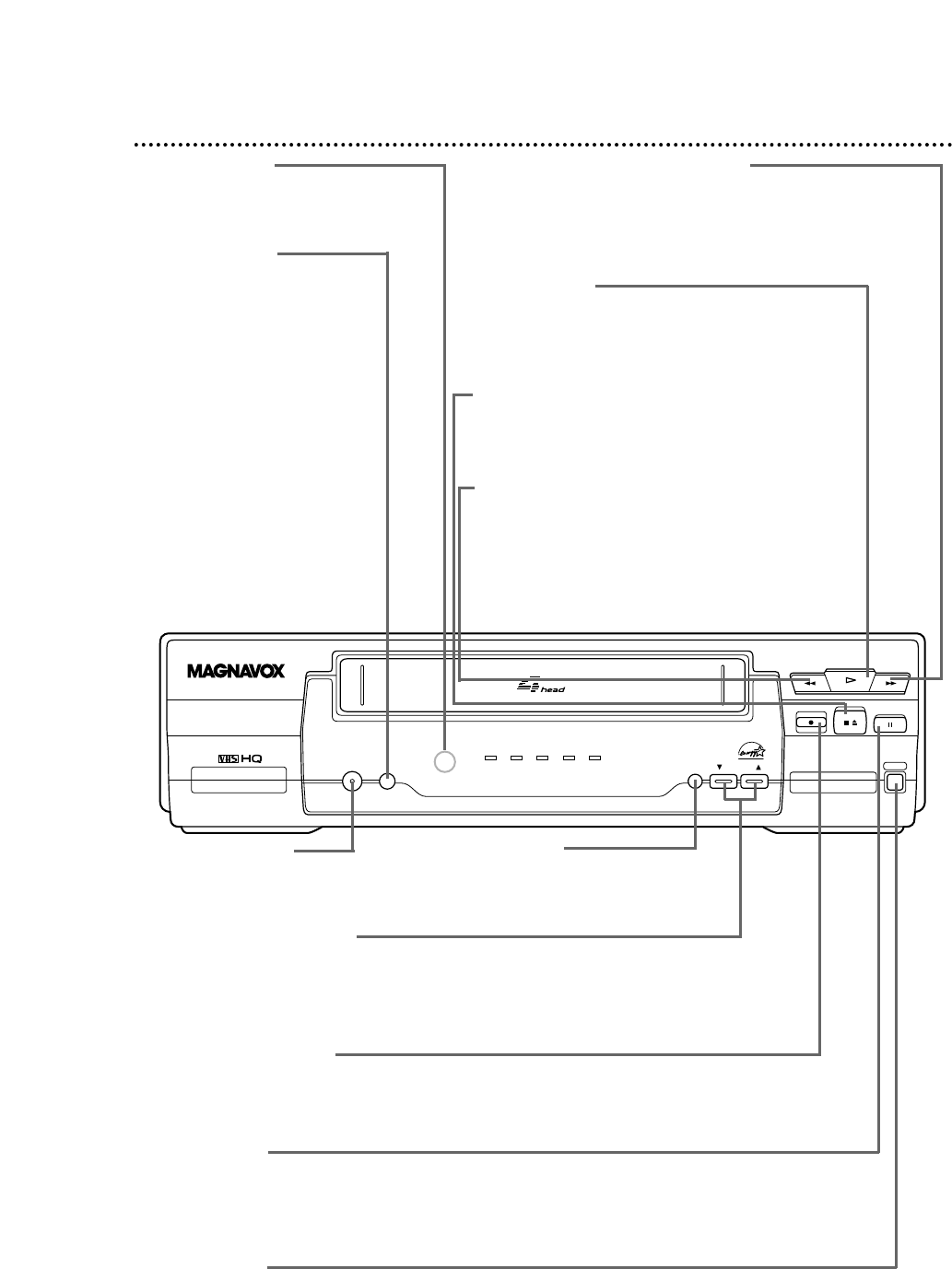VCR/TV Button
Use to select the signal that
your TV receives.
● VCR Position
Use to watch a tape, to
watch a program while
recording it, or to watch a
TV broadcast using the
CHANNEL o/p or Number
buttons to change channels at
the VCR. The VCR/TV light
will appear when the VCR is
in VCR position.
● TV Position
Use to watch TV (changing
channels at the TV) or to
watch one program while
recording another.
Details are
on page 32.
Front Panel 21
PAUSE Button
While recording, press to temporarily stop the recording. Press a second time to resume normal
recording. Details are on page 24. You can not pause a One-Touch Recording. Details are on page
25. During tape playback, press to freeze the picture. Press repeatedly to advance the still picture
frame by frame. Details are on page 35.
POWER Button
Press to turn the VCR
power on and off.
REC(ord)/OTR Button
Press once to start a recording. Details are on page 24. Press repeatedly to start a One-
Touch Recording (an immediate recording, 30 minutes to eight hours long) of the channel
you are watching. Details are on page 25.
CHANNEL o/p Buttons
Press to scan up or down through the VCR’s channels.
TRACKING Function
During normal tape playback or slow motion tape playback, press the
CHANNEL o/p buttons to adjust the tracking. Details are on page 41.
PLAY Button
Press to play a tape. Also, press to release Slow,
Search, or Still mode and return to normal play-
back. Details are on page 35.
Press to select an item in the VCR menu.
REW(ind) Button
When tape playback is stopped, press to rewind
the tape at high speed. During tape playback,
press to rewind the tape while the picture stays
on the screen. Details are on page 35. Press to go
back one step when setting the clock or a timer
recording.
STOP/EJECT Button
Press once to stop the tape. When tape
playback is stopped, press to eject the tape.
Press to select an item in the VCR menu.
F.FWD (Fast Forward) Button
When tape playback is stopped, press to fast forward the
tape at high speed. During tape playback, press to fast for-
ward the tape while the picture stays on the screen. Details
are on page 35. Press to select an item in the VCR menu.