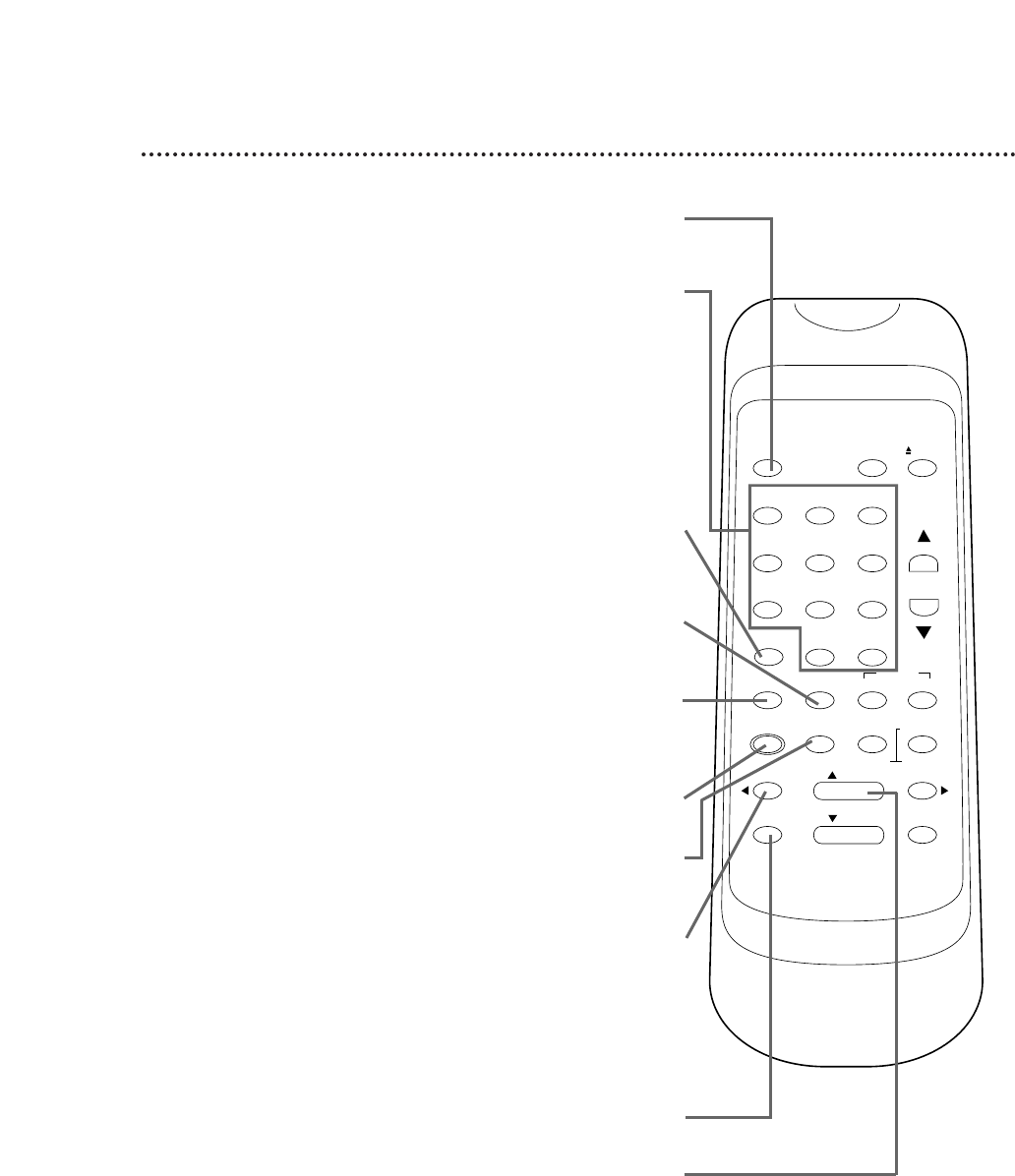SLOW Button
Press during tape playback to view a tape in slow motion. Slow
speed can be adjusted by pressing the F.FWD button (faster) or
the REWIND button (slower). Details are on page 35.
18 Remote Control Buttons
MENU Button
Press repeatedly to access menus or to remove menus.
SPEED Button
Press to select the recording speed (SP or SLP). Details are on
pages 24 and 44.
PLAY Button
Press to play a tape. Also, press to release Slow, Search, or Still
mode and to return to normal playback. Details are on page 35.
Use to enter digits and information when programming a function
in the on-screen menu (setting the clock, for example). Press to
select an item in the on-screen menu.
REWIND Button
When tape playback is stopped, press to rewind the tape at high
speed. During tape playback, press to rewind the tape while the pic-
ture stays on-screen. Details are on page 35.
Press to erase a timer recording. Details are on page 29.
Press to go back one step when setting the clock or a timer recording.
Press to add or delete channel numbers. Details are on page 13.
RECORD Button
Press to start a recording. Details are on page 24.
DISPLAY Button
Press repeatedly to view the on-screen status displays. Details are
on page 17.
Number Buttons
Use to select channels.
Channels 1 - 9
●
To select, press 0, then press the channel number you want. For
example, to select channel 7, press 0, 7.
Channels 100 and above ●
To select, press the +100 button, then press the last two digits of
the channel you want. For example, to select channel 117, press
the +100 button, 1, 7.