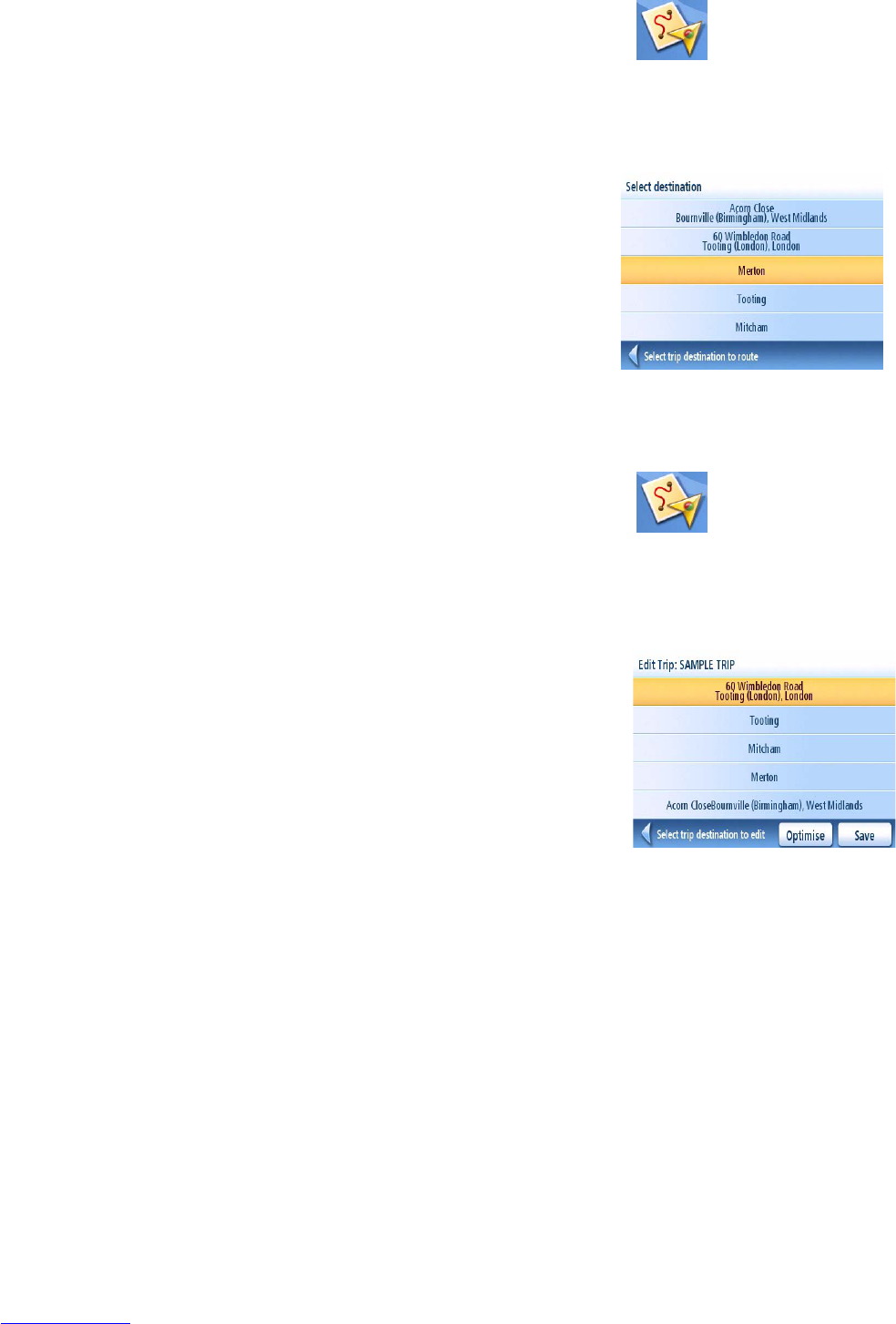Trip Planner 39
Starting a Trip
1. From page 2 of the Main Menu, tap the Trip Planner icon.
2. Select Guide Me from the Trip Planner Menu.
3. Select the trip to be used from the stored trips list.
4. Tap on the destination in the list to be used as the
first destination in the trip.
In the example shown, tapping on ‘Merton’ would
activate a trip from Merton to Tooting and finally
Mitcham.
5. Select the routing method to be used and tap the
orange Calculate Route button.
6.
Editing a Trip
1. From page 2 of the Main Menu, tap the Trip Planner icon.
2. Select Edit from the Trip Planner Menu.
3. Select the trip to be edited from the stored trips list.
4. Tap on the destination to be edited. You can:
Add a destination after the selected one.
Move the destination up in the list.
Move the destination down in the list.
Delete the destination from the trip.
Let the Maestro optimise your trip.
5. When the trip has been edited, tap Save.
Select first destination.
Edit Trip