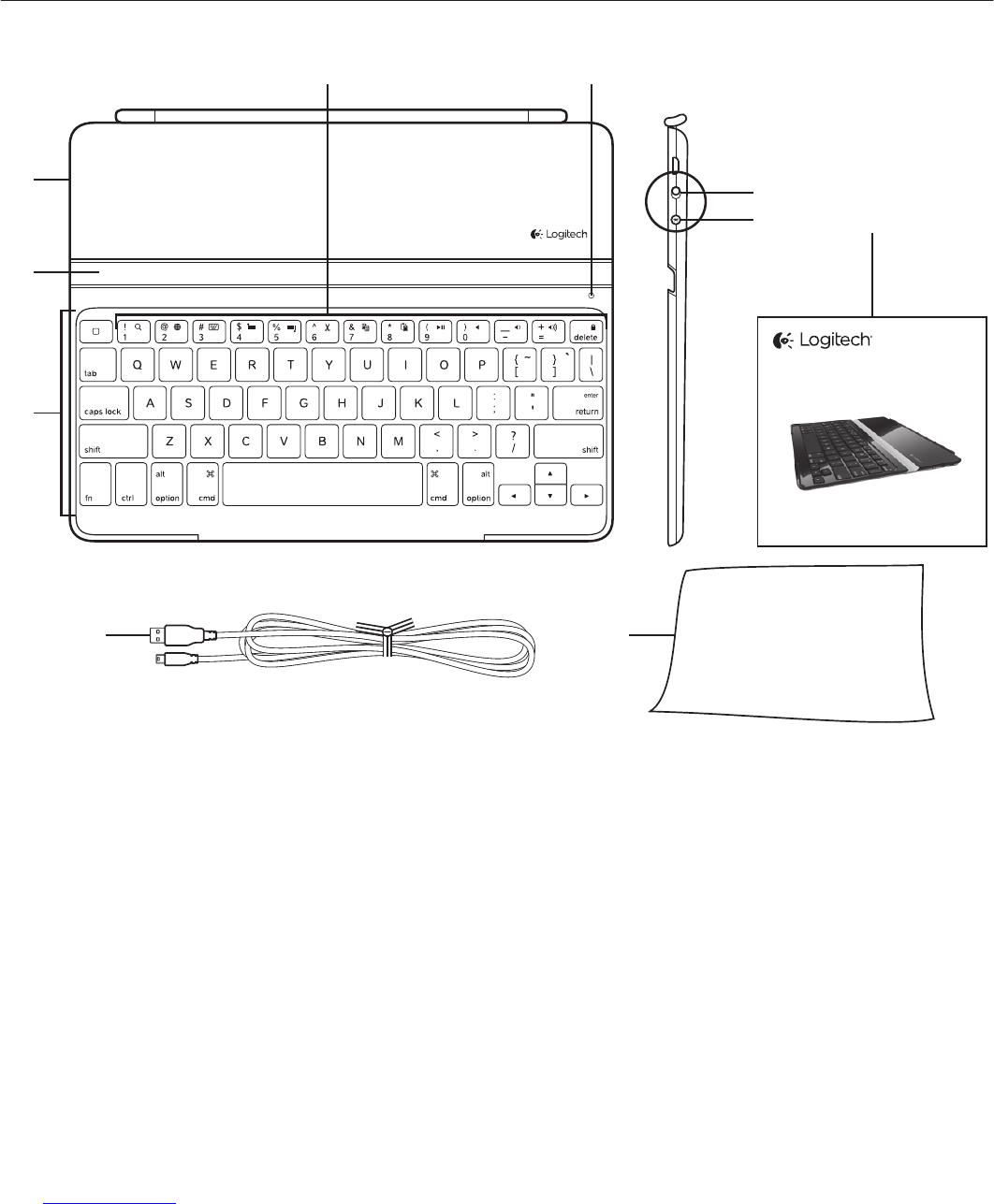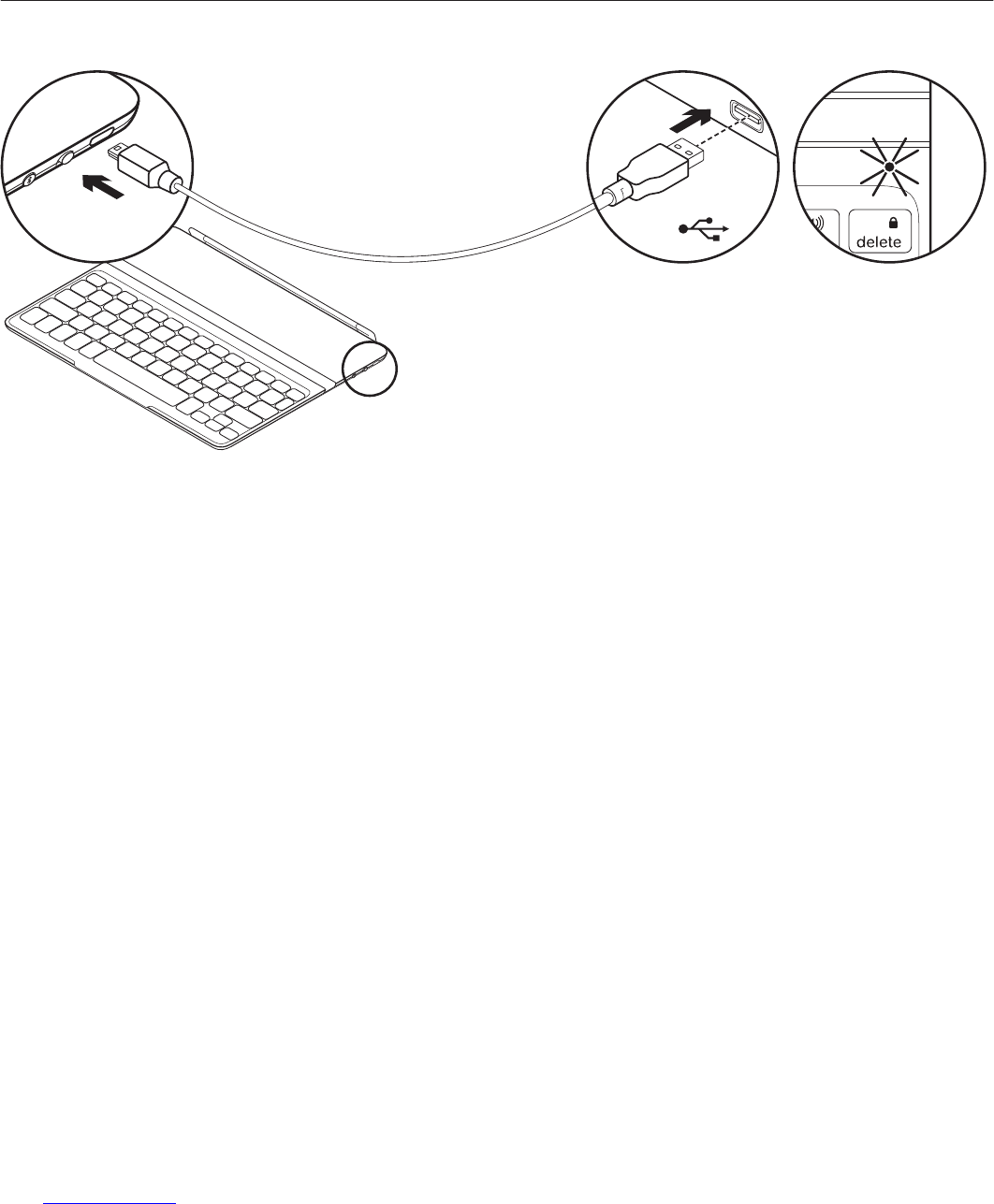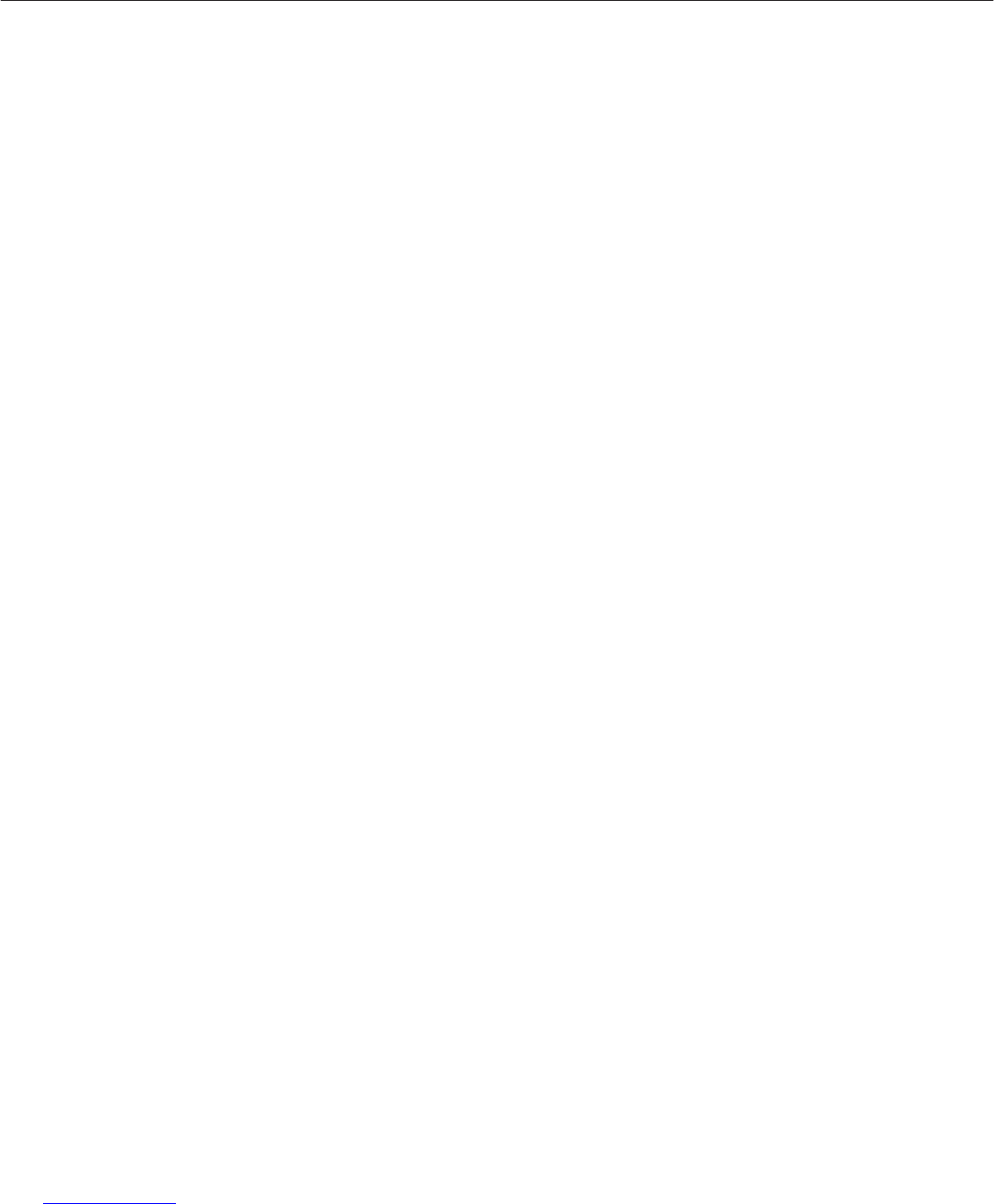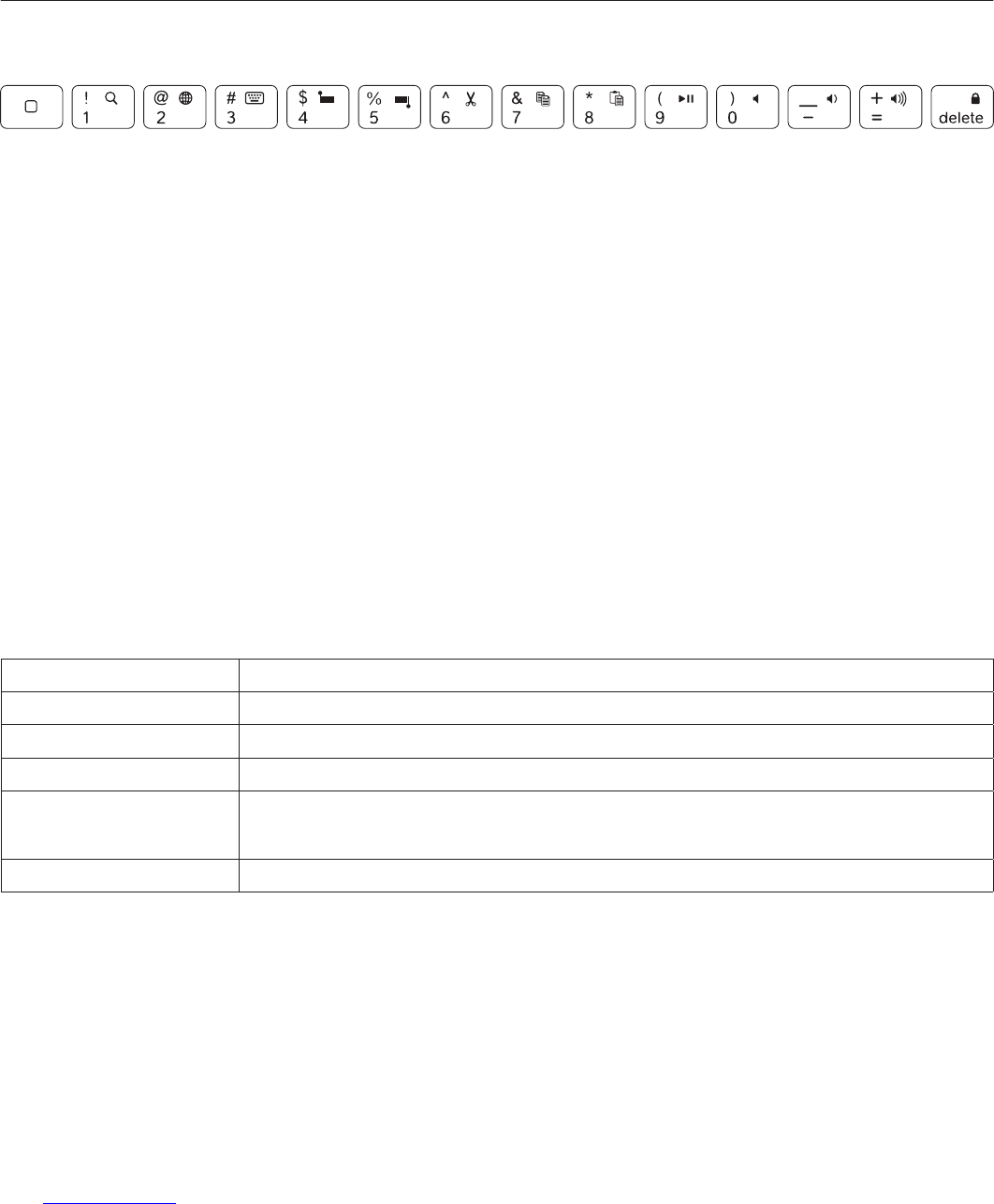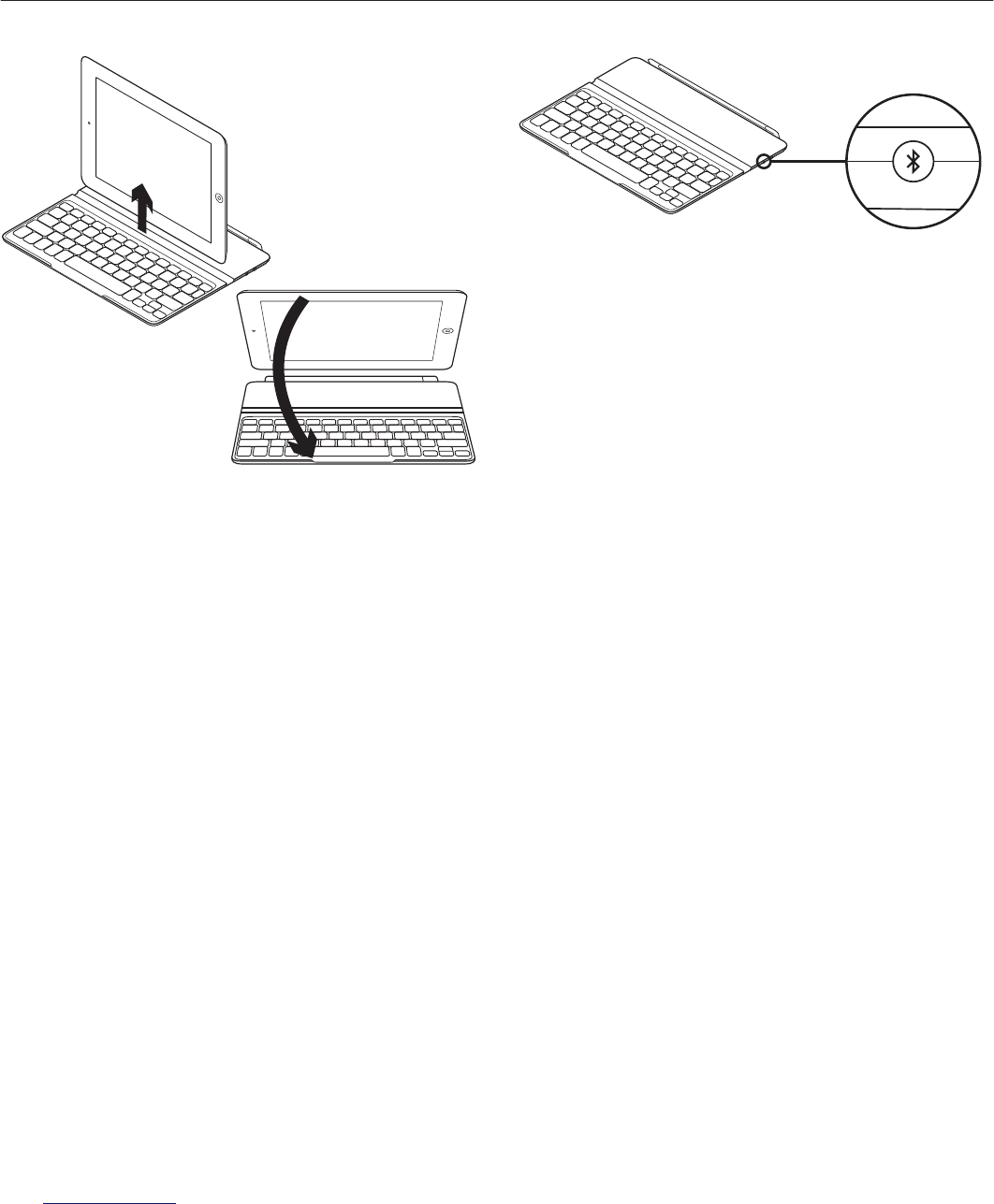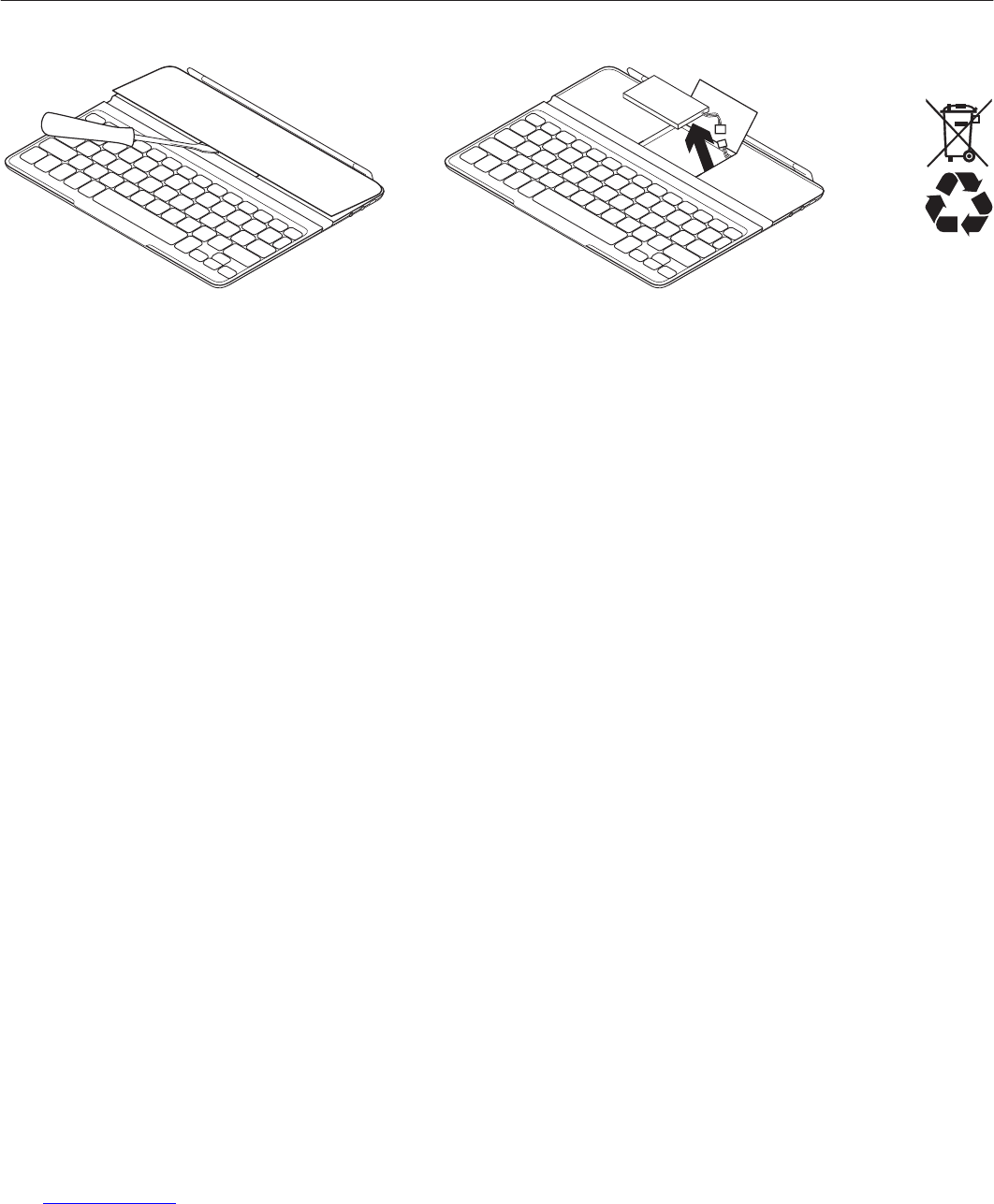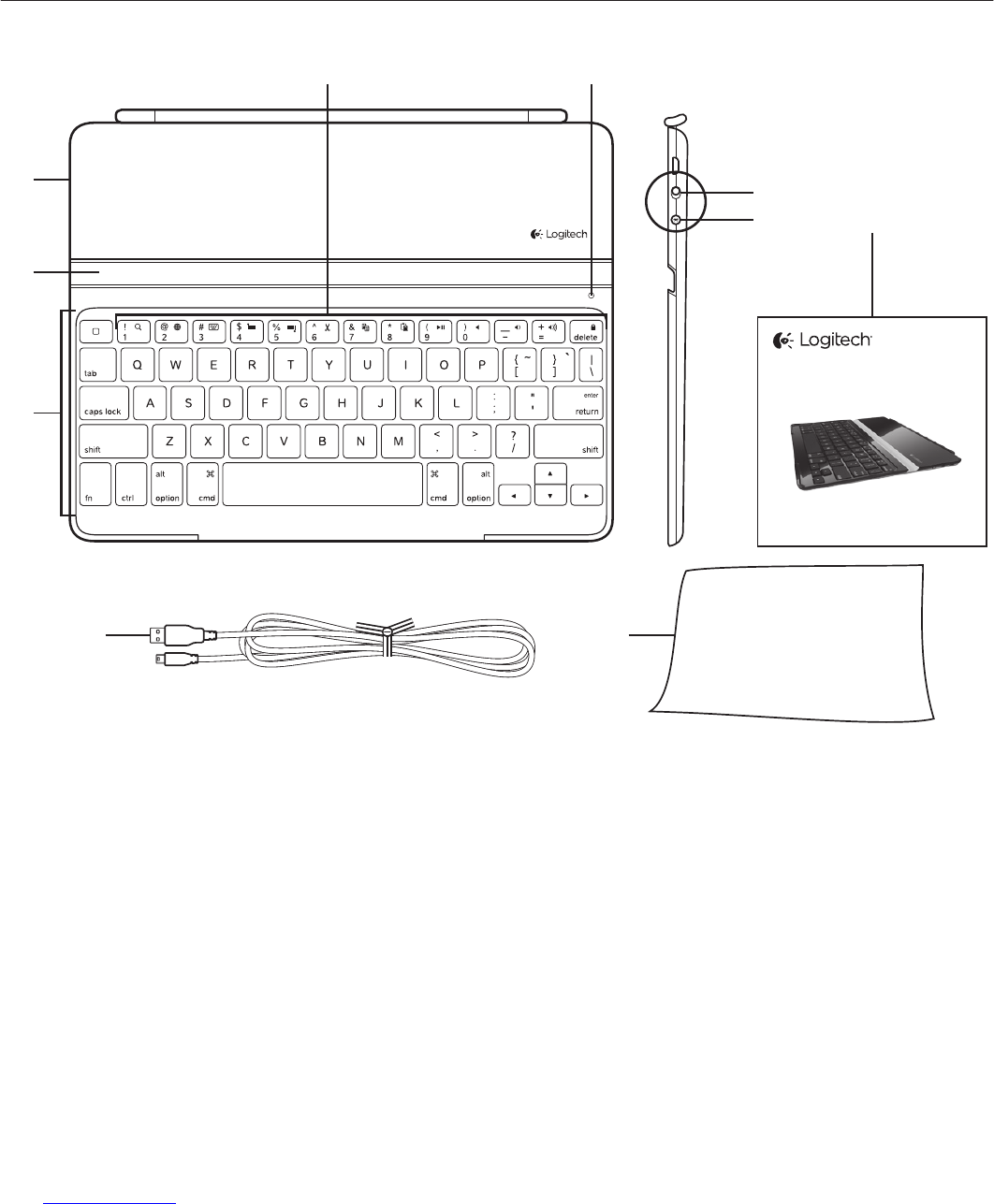Logitech Ultrathin Keyboard Cover
English 7
Use your product
Product features
1. Home Displays the iPad Home screen.
Function keys To use, press and hold the
Fn key, and then press a key listed below.
2. Fn + 1 = Search Launches the iPad
search function.
3. Fn + 2 = Switch language
Switches the keyboard language.
4. Fn + 3 = Virtual keyboard
Shows/hides the virtual keyboard.
5. Fn + 4 = Select left Selects text
on the left, word by word.
6. Fn + 5 = Select right Selects text
on the right, word by word.
7. Fn + 6 = Cut
8. Fn + 7 = Copy
9. Fn + 8 = Paste
10. Fn + 9 = Play/Pause
11. Fn + 0 = Mute
12. Fn + dash = Volume down
13. Fn + plus = Volume up
14. Fn + delete = Lock screen Locks or
unlocks the iPad screen.
Status light indications
Light Description
Blinking green The battery is charging.
Green The battery is charged (more than 5%).
Red Battery power is low (less than 5%). Charge the batteries.
Blinking blue Fast: Keyboard Case is in discovery mode.
Slow: Keyboard Case is trying to reconnect to your Apple device.
Solid blue Bluetooth pairing is successful.
1 2 3 4 5 6 7 8 9 10 11 12 13 14