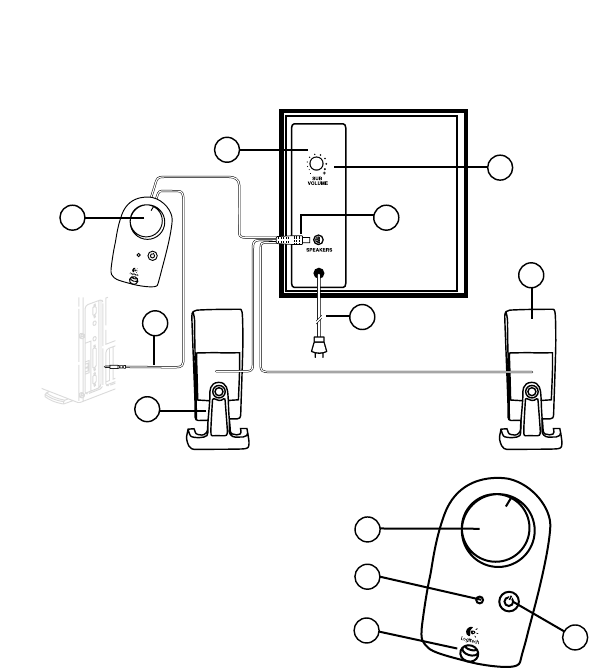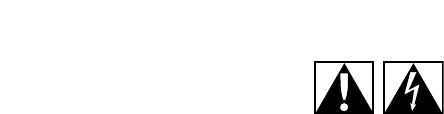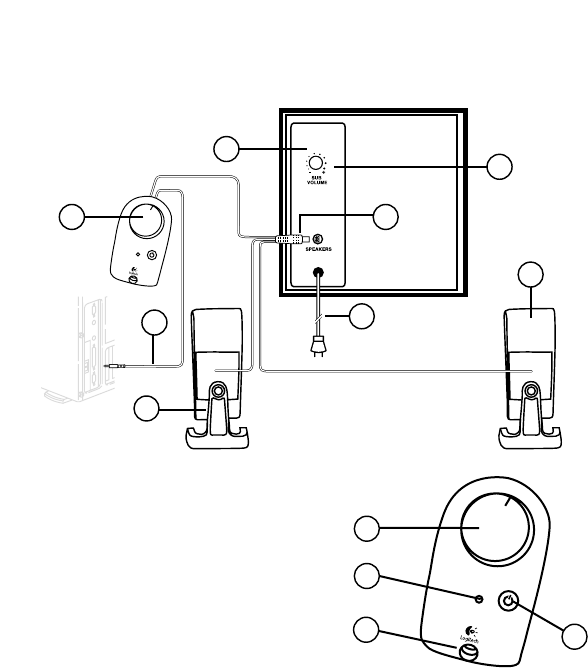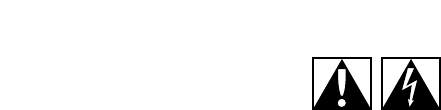Especificaciones y garantía
12
Español
Especificaciones
• Potencia RMS total: 40 vatios
Altavoces satélite: 17 vatios reales (RMS) (2 x 8,5 W) en 3 ohmios a 1 kHz con una distorsión armónica total
(THD) del 10%
Subwoofer: 23 vatios reales (RMS) en 4 ohmios a 100 Hz con una distorsión armónica total (THD) del 10%
• Potencia de cresta total: 80 vatios con < 10% de distorsión armónica total (THD)
• Distorsión armónica total del sistema (THD): distorsión armónica total mejor del 0,05% antes de producirse
clipping
• Relación señal/ruido: >92 db
• Respuesta de frecuencia: 35 Hz - 20 kHz
• Tamaño de transductor: transductores de altavoces satélite de fase de aluminio de 5 cm y transductor de
subwoofer de presión de 20 cm
• Dimensiones de los altavoces:
Altavoces satélite: 19,7 cm (Al) x 9,5 cm (An) x 7,9 cm (Pr)
Subwoofer: 22,8 cm (Al) x 22,8 cm (An) x 23,8 cm (Pr)
Garantía limitada
Logitech garantiza la ausencia de anomalías importantes en lo referente a los materiales y fabricación de todos los productos de
hardware suministrados con este documento durante un periodo de dos (2) años a partir de la fecha de adquisición del producto.
La garantía limitada de Logitech es intransferible y protege exclusivamente al comprador original. Esta garantía otorga al usuario
derechos legales específicos; puede que posea otros derechos que variarán de acuerdo con la legislación local.
Indemnización. La responsabilidad total de Logitech y la única indemnización a la que el usuario tendrá derecho en caso de
incumplimiento de la garantía consistirá, a discreción de Logitech, en: (a) la reparación o sustitución del hardware, siempre y
cuando éste se devuelva al punto de venta, o cualquier otro lugar que Logitech indique, junto con una copia del recibo de
compra o (b) el reembolso del importe abonado. Los productos de hardware suministrados para reemplazar al producto original
tendrán una garantía equivalente al periodo restante de la garantía original o a un periodo de treinta (30) días, prevaleciendo el
periodo más largo. Estas disposiciones carecen de validez en aquellos casos en los que el hardware haya resultado dañado como
consecuencia de un accidente o el uso indebido o incorrecto del producto, o a reparaciones, modificaciones o montajes no
autorizados. En caso de que Logitech lo solicitara, deberá demostrar la fecha de compra original del hardware mediante un
comprobante de compra fechado o de un recibo detallado y fechado.
Renuncia de garantía. Las garantías detalladas en el presente contrato sustituyen a todas las demás garantías. Logitech Y SUS
PROVEEDORES rechazan expresamente el resto de garantías, incluidas, pero sin limitarse a, las garantías implícitas de
comercialización y adecuación para un uso específico, y la garantía de no infracción de los derechos de terceros respecto al
HARDWARE. Ningún distribuidor, representante o empleado de Logitech está autorizado a aplicar modificaciones, ampliaciones o
adiciones a esta garantía. Dado que en algunas jurisdicciones no se permiten las limitaciones de duración de una garantía, puede
que las restricciones expuestas arriba no le sean aplicables.
Limitación de responsabilidad. En ningún caso se podrá considerar a Logitech ni a sus proveedores responsables de ningún coste
incurrido durante el abastecimiento o sustitución de productos o servicios, ni por la pérdida de beneficios, información ni datos, ni
por ningún otro daño especial, indirecto, resultante o fortuito derivado en cualquier forma de la venta, el uso o la imposibilidad de
uso de un producto o servicio de Logitech, incluso cuando se haya notificado a Logitech la posibilidad de tales daños. La
responsabilidad de LOGITECH Y SUS PROVEEDORES se limitará, en todos los casos, al importe real abonado por los productos o
SERVICIOS EN CUESTIÓN. Dado que en algunas jurisdicciones no se permiten las exclusiones o limitaciones de responsabilidad por
daños resultantes o fortuitos, puede que las limitaciones expuestas arriba no le sean aplicables. Así, la limitación anterior carecerá
de validez en el caso de lesiones personales, en las que y en la medida en la que la ley vigente exija tal responsabilidad.
© 2003 Logitech. Reservados todos los derechos. Logitech, el logotipo de Logitech y las demás marcas de Logitech
pertenecen a Logitech y pueden estar registradas. Las demás marcas comerciales pertenecen a sus respectivos
propietarios. Logitech no asume ninguna responsabilidad por la presencia de posibles errores en el presente manual.
La información aquí contenida está sujeta a posibles cambios sin previo aviso.