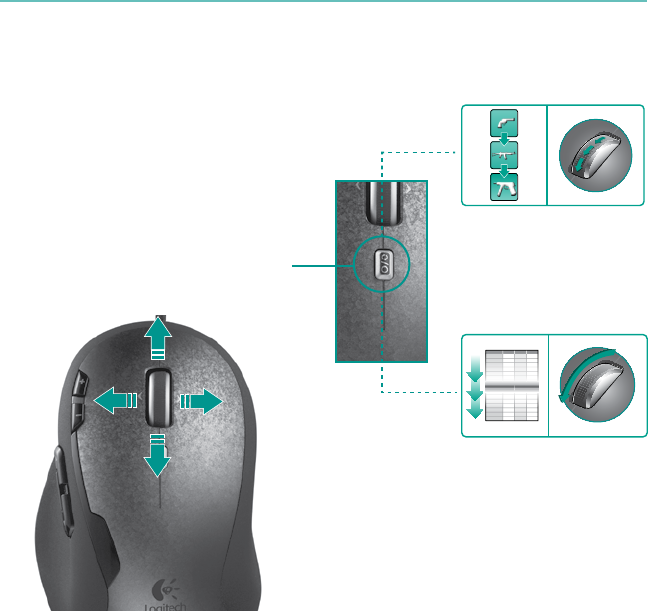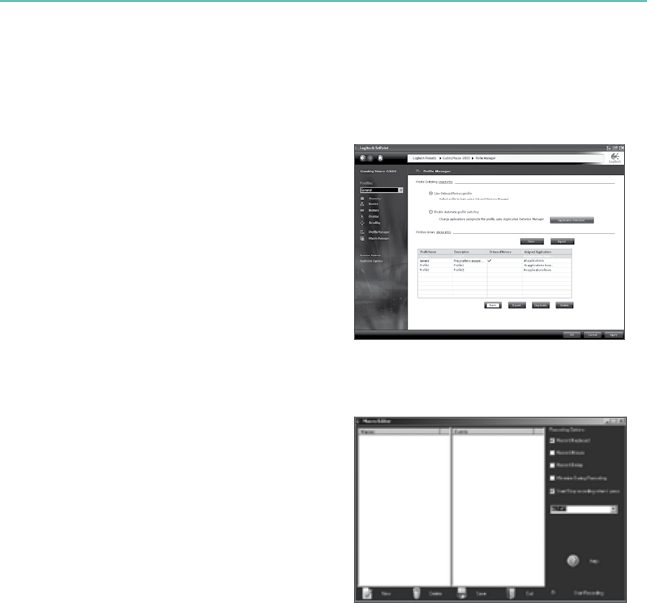Contents
English Configuration, 3 Mouse features, 4
Deutsch Konfiguration, 8 Mausmerkmale, 9
Français Configuration, 13 Fonctions de la souris, 14
По-русски Настройка, 18 Функции мыши, 19
Po polsku
Konfiguracja, 23 Charakterystyka myszy, 24
Українська Налаштування, 28 Функції миші, 29
Magyar
Beállítások, 33 Egérfunkciók, 34
Slovenčina
Beállítások, 38 Egérfunkciók, 39
Български Конфигуриране, 43 Функции на мишката, 44
Română
Congurare, 48 Funcţii mouse, 49
Hrvatski
Konguracija, 53 Značajke miša, 54
Srpski
Konguracija, 58 Funkcije miša, 59
Slovenščina
Konguracija, 63 Funkcije miške, 64
Eesti
Konguratsioon, 68 Hiire funktsioonid, 69
Latviski
Kongurēšana, 73 Peles funkcijas, 74
Lietuvių
Kongūracija, 78 Pelės funkcijos, 79
Italiano Configurazione, 83 Caratteristiche del mouse, 84
Česká verze
Kongurace, 88 Funkce myši, 89