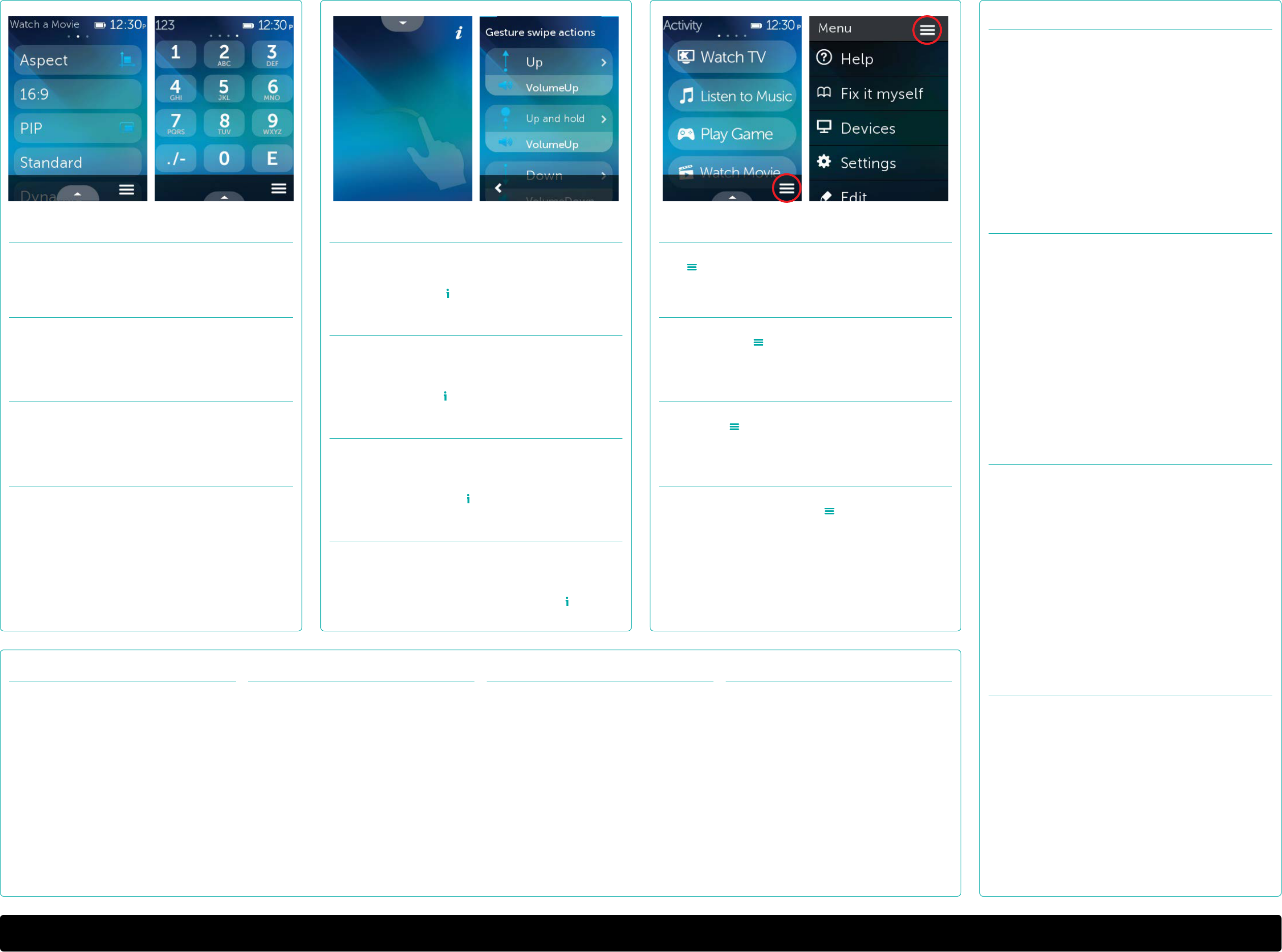www
English
T
Harmony Remotsetup.m
• Connect the r
• Visit setup.m using a di
• Check that the USB cable is securely c
and the remot
Note: The USB cable needs t
Y
• Reboot y
turns o and then back on.)
• Restart y
The Harmony r
• Press the menu butt
The Harmony r
• Reboot y
turns o and then back on.)
Deutsch
Fehlerbehebung
Harmony-F
setup.myharmon erkannt
• V
• Besuchen Sie setup.myharmon über einen ander
• V
Ihrer F
Hinw
der Ladestation. Sie können Ihr
währ
• Starten Sie Ihr
bis das L
• Starten Sie den Comput
Die Harmony-F
gestartet.
• Drücken Sie auf Ihrer F
Die Harmony-F
• Starten Sie Ihr
bis das L
Fr
Dépannage
La télécommande Harmon
setup.myharmon
• Connecte
• Rendez-setup.myharmon à l’
• V
à la télécommande
Remarque: le câble USB doit êtr
pas au chargeur
lorsqu’
• Redémarre
jusqu’à c
• Redémarre
La télécommande Harmon
une activité.
• Appuye
La télécommande Harmon
• Redémarre
jusqu’à c
Nederlands
Problemen oplos
Harmony-afs
setup.myharmon
• Sluit de afstandsbediening op een andere USB-poort aan.
• Ga naar setup.myharmony in een andere br
• Contr
en de afstandsbediening.
N.B. De USB-kabel moet rechts
niet op de oplader
de afstandsbediening in de oplader staat.
• Start uw afstandsbediening opnieuw op. (Houd de uit-knop ingedruk
het lcd-scherm uitgaat en w
• Start uw computer opnieuw op
De Harmony-afs
• Druk op de Menu-knop op uw afstandsbediening en kies Help.
De Harmony-afs
• Start uw afstandsbediening opnieuw op. (Houd de uit-knop ingedruk
het lcd-scherm uitgaat en w
English
A
Once y
your de
and Fa
Deutsch
Aktionsbefehle und Nummernblock
Sobald Sie eine Aktion starten, k
zugreifen, um Ihr
um zwischen Nummernblock, Befehlslist
(falls für diese Aktion v
Fr
Commandes d’
Une fois que v
à des commandes à l’
vers la gauche ou la dr
des commandes et v
Nederlands
A
Zodr
uw apparat
de nummertoetsen, opdr
voor die activit
English
Support Info
Ther
Please visit www
where y
• Frequently ask
• T
• Support Community
• Online Documentation
• W
• Phone and email support information
Deutsch
Supportinformationen
Hier erhalten Sie w
auf den Online-Kundendienst für Ihr Pr
Auf der Wwww
ultimate-one finden Sie folgende Inf
• Häufig gestellt
• Fehlerbehebung
• Support-Community
• Online-Dokumentation
• Garantie
• Informationen zum K
Fr
Infos d’
Des informations supplémentair
sont disponibles pour votr
Rendez-w
ultimate-one pour acc
• Questions fréquent
• Dépannage
• Communauté d’
• Documentation en ligne
• Informations sur la gar
• Coordonnées pour l’
ou courrier électr
Nederlands
Ondersteuningsinf
Online vindt u meer informatie o
voor uw pr
Ga naar www.
Hier vindt u:
• V
• Probleemoplossing
• Ondersteuningsc
• Onlinedocumentatie
• Garantie-informa
• Informatie o
English
Gestur
When an Activity is running, s
the gesture scr
the current A
pausing and playing, et button at the t
av
Deutsch
Gest
W
nach unten str
durch einf
z. B. Lautstärker
Tippen Sie oben auf das S , um anzuzeigen, w
verfügbar sind.
Fr
Gest
Lorsqu’une activité es
quel écran permet d’
d’
av
ou glissements. Appuy en haut de l’
les gestes disponibles pour chaque activit
Nederlands
Handbew
W
openen door vanaf de onderkan
Hier kunt u met eenv
die betrekking hebben op de huidige activit
vooruit of acht bo
om te zien w
English
Menu
T icon on any scr
customiz
acces
Deutsch
Menü
Tippen Sie auf das S auf dem Bildschirm, um Hilfe zu erhalten,
wenn Ihr
Bildschirm anzupassen, um die Einstellungen für die F
und die individuellen Bedienelemente für Ihr A
Fr
Menu
Appuye sur n’importe quel écr
vos dispositifs A
pour accéder aux c
aux paramètr
Nederlands
Menu
Tik in een willek voor hulp als uw A
niet gesynchr
van een individueel A
afstandsbediening te gaan.