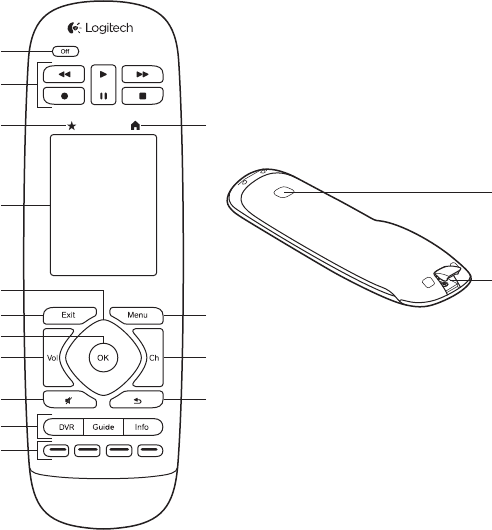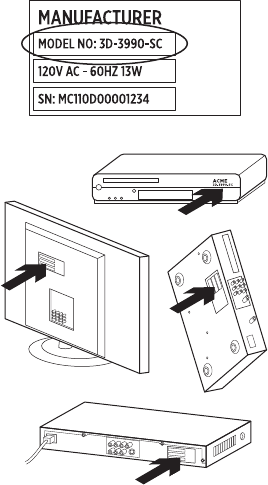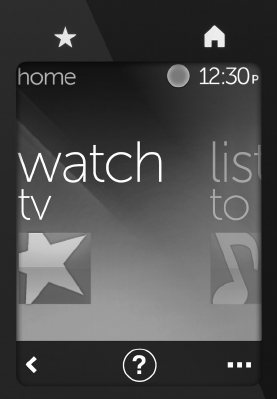Logitech Harmony Touch
Français 47
Comment trouver les numéros
de modèle?
Ils se trouvent la plupart du temps
à l'arrière ou sur le dessous des
dispositifs, et figurent parfois
sur une étiquette. Veillez à noter
correctement le numéro car
vous risquez de rencontrer
des problèmes en cas d'imprécision
ou de numéro incomplet.
Qu'est-ce qu'une entrée?
Votre téléviseur peut acher la vidéo
provenant de plusieurs dispositifs
multimédia, tels qu'un récepteur
du câble/satellite, un lecteur DVD,
une console de jeux, etc. Vous pouvez
regarder chacun de ces dispositifs
en sélectionnant une entrée diérente.
L'entrée correspond au connecteur
situé à l'arrière de votre téléviseur.
Votre télécommande Harmony
doit savoir quel dispositif est
connecté à chaque entrée pour orir
un meilleur contrôle de votre système
(certains téléviseurs utilisent le terme
"source" plutôt qu'"entrée").
Si vous possédez un récepteur audio
vidéo, celui-ci dispose également
d'entrées, pour la vidéo et le son.
Il est important de bien comprendre
ces connexions pour eectuer
la configuration. Votre système audio
permet-il de commuter la vidéo et
le son de votre système ou seulement
le son? Le logiciel Harmony vous
posera des questions de ce type lors
de la configuration.
Remarque: certains récepteurs audio plus
anciens disposent uniquement d'entrées
pour le son, pas pour la vidéo.
Comment recueillir les
informations sur mon système?
Notez les informations sur
votre système multimédia dans
les formulaires des pages suivantes.
Remarque: si vous possédez plus
de six dispositifs, nous vous proposons
un formulaire plus long disponible en ligne.
Rendez-vous sur www.logitech.com/
support/harmonytouch