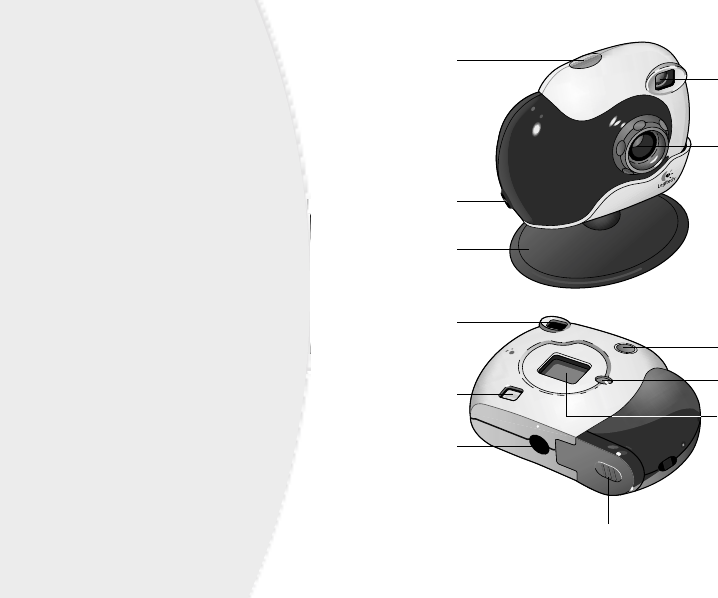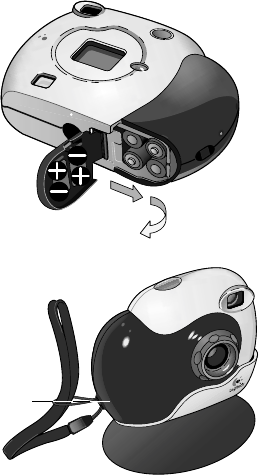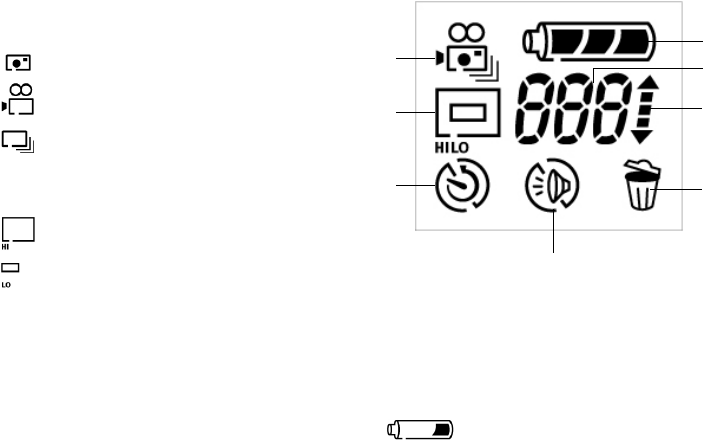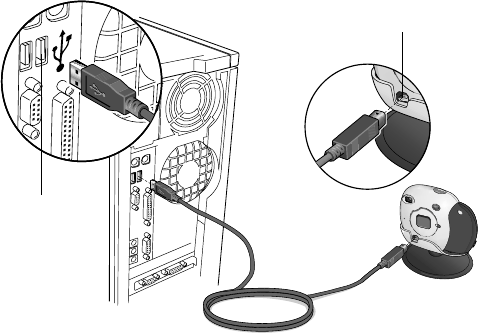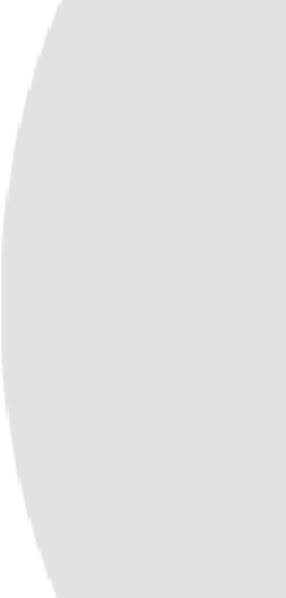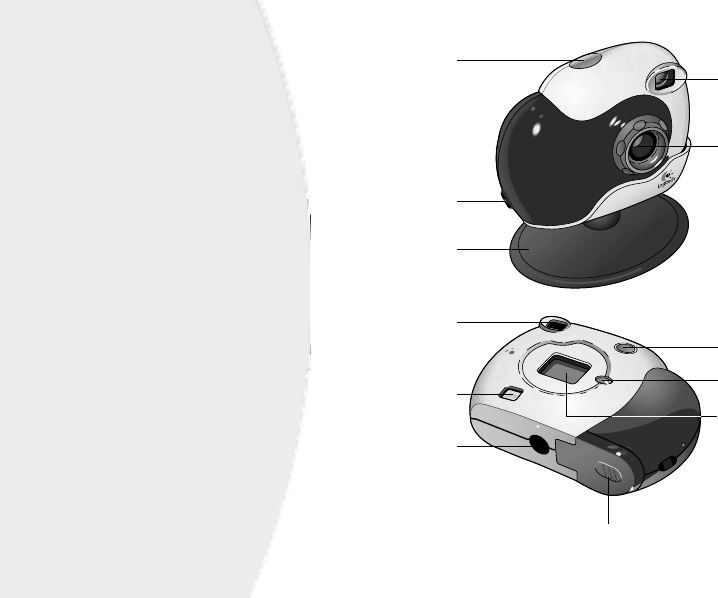3
© 2001 Logitech. Tous droits réservés. Logitech, le logo Logitech et les autres
marques Logitech sont la propriété exclusive de Logitech et sont susceptibles
d’être des marques déposées. Toutes les autres marques sont la propriété
exclusive de leurs détenteurs respectifs. Logitech décline toute responsabilité
en cas d'erreurs dans ce manuel. Les informations énoncées dans le présent
document peuvent faire l’objet de modifications sans avis préalable.
Les produits QuickCam de Logitech doivent faire l’objet d’une utilisation légale.
Certaines utilisations de caméras numériques pour PC peuvent être interdites par
les lois locales dans certains pays ou états, telles que l’enregistrement clandestin de
communications audio et/ou vidéo pour des usages particuliers. Pour toute question
concernant la légalité de l’utilisation proposée de votre produit, veuillez consulter
une autorité légale locale au préalable.
Garantie limitée.
Logitech certifie que
les produits matériels accompagnant cette documentation sont exempts de tout
défaut de fabrication et sont garantis pendant une période de deux (2) ans à
compter de la date d'achat. La garantie de Logitech est limitée à l'acheteur initial
et ne peut faire l'objet d'un transfert. La présente garantie vous confère certains
droits légaux spécifiques. Vous pouvez détenir d'autres droits variant selon
les lois locales.
Recours.
En cas de rupture de garantie l’intégralité de
la responsabilité de Logitech et votre recours exclusif consisteront, au choix de
Logitech, à: (a) réparer ou remplacer le matériel, sous réserve que le matériel soit
renvoyé au point de vente ou à tout autre lieu indiqué par Logitech, accompagné
d’une copie du justificatif d’achat, ou (b) rembourser le prix d’achat. Tout matériel
remplacé sera garanti jusqu'à échéance de la garantie d'origine ou pour une durée
de trente (30) jours, en fonction de la période la plus longue. Ces recours sont nuls
si la défaillance du matériel est due à un accident, à un mauvais traitement ou
à une utilisation inappropriée.
Renonciation de garantie.
LES GARANTIES
PREVUES DANS CET ACCORD REMPLACENT TOUTES LES AUTRES GARANTIES.
LOGITECH ET SES FOURNISSEURS EXCLUENT EXPRESSEMENT TOUTES AUTRES
GARANTIES, Y COMPRIS SANS QUE CETTE ENUMERATION SOIT LIMITATIVE, TOUTES
GARANTIES IMPLICITES DU CARACTERE ADEQUAT POUR LA COMMERCIALISATION OU
UN USAGE PARTICULIER, AINSI QUE LES GARANTIES DE RESPECT DE DROITS DE TIERS
CONCERNANT LE MATERIEL. AUCUN DISTRIBUTEUR, AGENT OU EMPLOYE DE
LOGITECH N'EST AUTORISE A EFFECTUER DES MODIFICATIONS, DES EXTENSIONS
OU DES AJOUTS DANS CETTE GARANTIE. Certaines juridictions ne reconnaissent pas
les limitations de durée des garanties implicites; il est donc possible que la limitation
susmentionnée ne s’applique pas à votre cas.
Limites de responsabilité. LOGITECH OU SES FOURNISSEURS NE SAURAIENT
ETRE TENUS RESPONSABLES DES COÛTS D'APPROVISIONNEMENT EN PRODUITS
OU SERVICES DE REMPLACEMENT, DU MANQUE A GAGNER, DE LA PERTE
D'INFORMATIONS OU DE DONNEES, OU DE TOUT AUTRE DOMMAGE PARTICULIER,
INDIRECT, CONSECUTIF OU ACCESSOIRE DECOULANT DE LA VENTE, DE
L'UTILISATION OU DE L'IMPOSSIBILITE D'UTILISER UN PRODUIT OU UN SERVICE
LOGITECH, MEME SI LOGITECH A ETE INFORMEE DE L'EVENTUALITE DE TELS
DOMMAGES. LA RESPONSABILITE DE LOGITECH ET DE SES FOURNISSEURS NE
SAURAIT EN AUCUN CAS DEPASSER LE MONTANT DEBOURSE POUR L’ACQUISITION
DU PRODUIT OU DU SERVICE LOGITECH LUI DONNANT LIEU. Certaines juridictions
n’autorisent pas l’exclusion ou la limitation des dommages accessoires ou
consécutifs; il est donc possible que la limitation ou l’exclusion susmentionnée
ne s’applique pas à votre cas. Les limites susmentionnées ne s'appliqueront pas
en cas de préjudice corporel lorsque et dans la mesure où la loi en vigueur prévoit
l'existence de cette responsabilité.
Déclaration FCC.
Cet équipement a été testé et déclaré conforme à la section 15
du règlement de la FCC. Son fonctionnement est soumis aux conditions suivantes:
1) l'équipement concerné ne doit pas causer d'interférences dangereuses,
et 2) il doit accepter toute interférence reçue, y compris les interférences risquant
d'engendrer un fonctionnement indésirable. Cet équipement a été testé et déclaré
conforme aux limitations prévues dans le cadre de la catégorie B des appareils
numériques défini par la section 15 du règlement de la FCC. Ces limitations sont
stipulées aux fins de garantir une protection raisonnable contre les interférences
gênantes en installation résidentielle. Cet équipement génère, utilise et diffuse des
ondes radio, et s'il n'est pas installé ni utilisé en conformité avec les instructions dont
il fait l'objet, peut causer des interférences gênantes avec les communications radio.
Cependant, nous ne pouvons vous garantir qu'une interférence ne se produira pas
dans une installation particulière. Si cet équipement produit des interférences
graves lors de réceptions radio ou télévisées qui peuvent être détectées en allumant
et en éteignant l'équipement, vous êtes invités à les supprimer de plusieurs
manières: 1) Réorienter ou déplacer l'antenne de réception; 2) Augmenter
la distance séparant l'équipement et le récepteur; 3) Connecter l'équipement
à un circuit différent de celui auquel le récepteur est connecté; 4) Contacter
votre revendeur ou un technicien radio/TV qualifié. Toutes modifications ou tous
changements effectués sans l'accord exprès de la partie responsable de la
conformité aux normes pourraient contraindre l'utilisateur à ne plus utiliser son
équipement. Afin d'assurer la conformité avec les règlements FCC, les câbles
d'interface blindés fournis avec le produit doivent être utilisés, ainsi que tout autres
composants ou accessoires également spécifiés, lors de l'installation du produit.
Déclaration du Ministère des Communications Canadien.
Cet appareil
numérique est conforme aux limitations concernant l'émission d'interférences radio
par des appareils numériques de catégorie B, telles que stipulées dans le cadre
de la norme Appareils numériques ICES-003 édictée par le Ministère canadien
de l’Industrie.
Cet équipement a été déclaré conforme à la norme RSS-210 édictée par le Ministère
canadien des Sciences et de l'Industrie. Son fonctionnement est soumis aux
conditions suivantes: 1) l'équipement concerné ne doit pas causer d'interférences,
et 2) il doit accepter toute interférence reçue, y compris les interférences risquant
d'engendrer un fonctionnement indésirable.