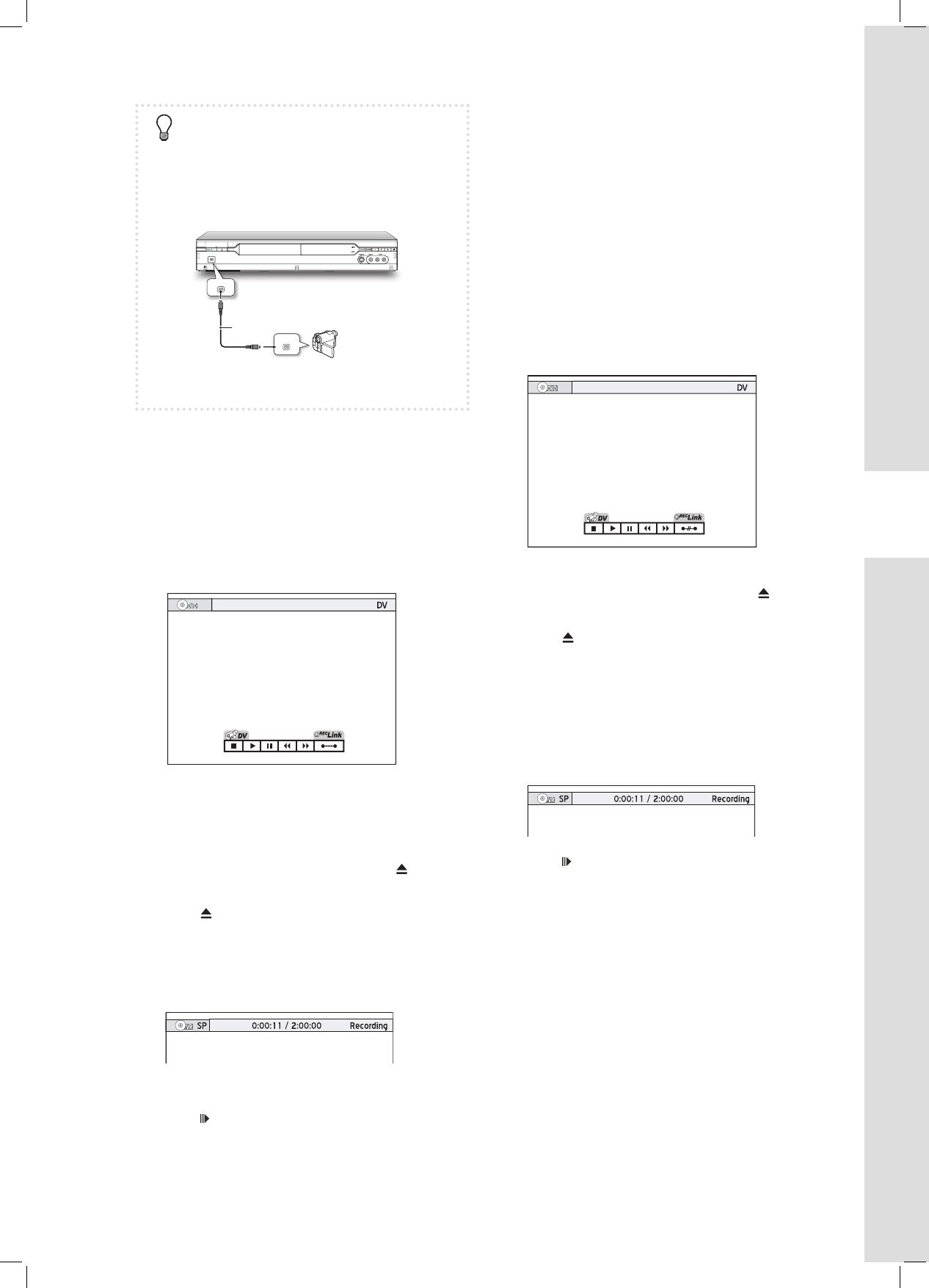Recording with ‘Rec Link’
The ‘Rec Link’ feature allows you to easily record
DV footage with the recorder’s remote control. This
function is enabled by default.
1 Press SOURCE repeatedly to select ‘DV’ as the
signal source.
The control bar will appear with the ‘Rec Link’ fea-
ture enabled. You can control your DV either through
the on-screen control bar using and ENTER
buttons, or through the control keys on DV.
2 Press HDD/DVD to select your target medium.
If you would like to record on disc, press OPEN/
CLOSE to open the disc tray, and place a recordable
disc on the tray.
Press OPEN/CLOSE again to close the tray.
3 Switch your DV to playback mode.
Start playback on DV, and pause the playback at
the beginning of a scene you wish to record.
4 Press RECORD to start recording.
After you press RECORD, DV will automatically
start playing back the footage.
5 Press PAUSE/STEP to pause recording.
DV will continue playing back the footage.
6 Press STOP to stop recording.
DV will stop playing back the footage.
Recording without ‘Rec Link’
1 Press SOURCE repeatedly to select ‘DV’ as the
signal source.
2 Press to select ‘Rec Link’ button on
the screen, then press ENTER to switch off the
function.
You can control your DV either through the
on-screen control bar using and ENTER
buttons, or through the control keys on DV.
3 Press HDD/DVD to select your target medium.
If you would like to record on disc, press OPEN/
CLOSE to open the disc tray, and place a recordable
disc on the tray.
Press OPEN/CLOSE again to close the tray.
4 Switch your DV to playback mode.
5 Press to select a desired function from
the on-screen control bar, then press ENTER.
Pause the playback at the beginning of a scene
you wish to record.
6 Press RECORD to start recording.
7 Press PAUSE/STEP to pause recording.
Press STOP to stop recording.
8 Press RECORD again to start another recording
session.