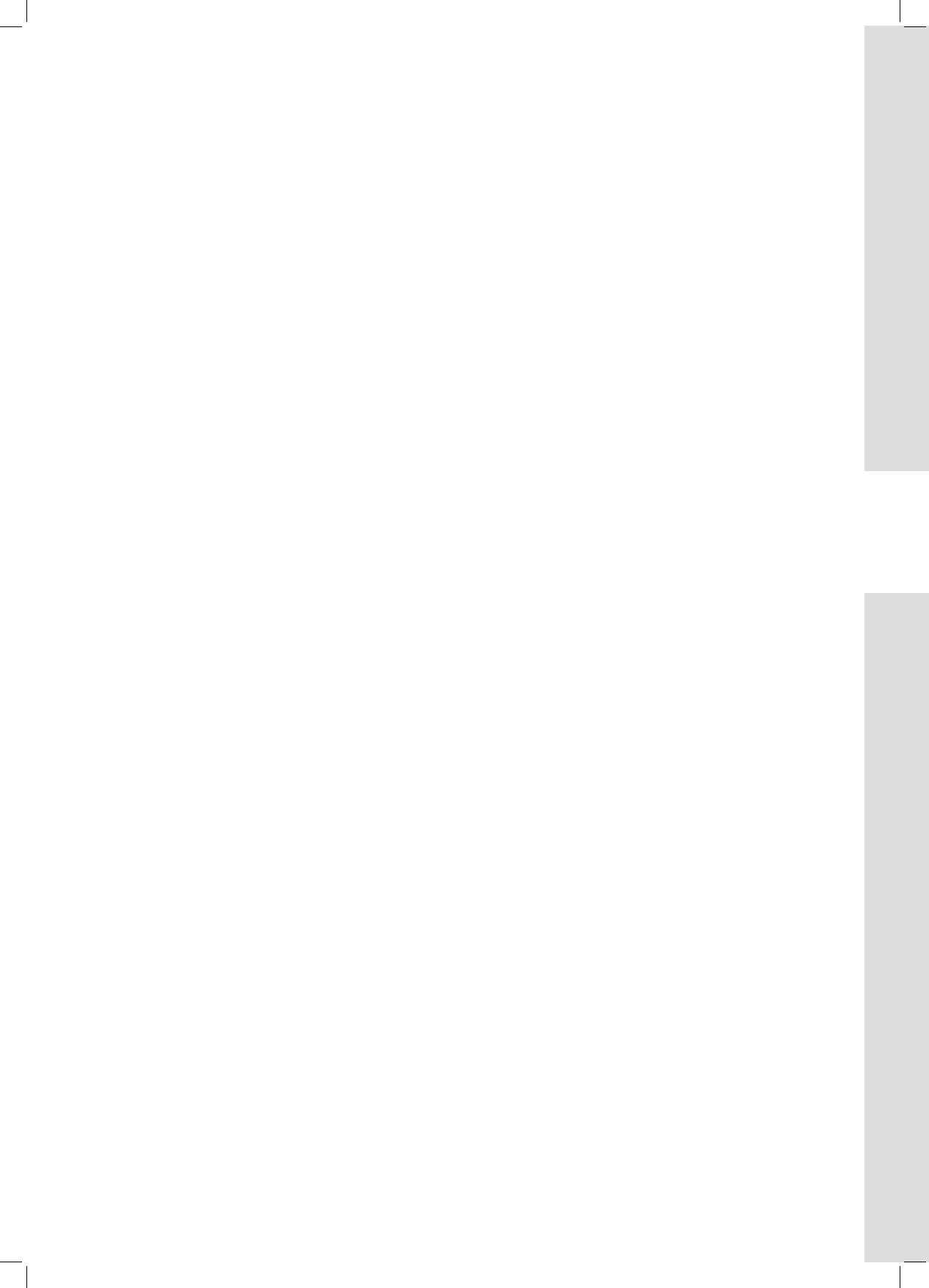45
Getting Started
Finalize [Make Compatible]
(Disc)
1 On the Easy Guider menu, press to select
‘Disc Tools’, then press ENTER.
2 Press to select ‘Tools for Disc; then press
ENTER.
3 Press to select ‘Finalize (Make Compatible)’,
then press ENTER.
4 Press to select ‘Go’, then press ENTER.
The finalizing process will then start.
5 When completed, press ENTER to exit the screen.
Finalizing a disc is a necessary step when you want
to share certain types of digital content with others.
Once a disc is finalized, it can be played back on
other DVD players or on PCs. For more details,
please see ‘Disc Information’ (p.6).
Only discs used to record video titles require finaliza-
tion. Discs used to copy media files (such as MP3 or
JPEG files) are considered as data: there is no need
to finalize these discs.
Label Disc (Disc)
1 On the Easy Guider menu, press to select
‘Disc Tools’, then press ENTER.
2 Press to select ‘Tools for Disc; then press
ENTER.
3 Press to select ‘Label Disc’, then press
ENTER.
The on-screen keypad will appear.
4 Press and ENTER buttons to enter the
name.
On-Screen Input Keypad (p.34)
5 After finishing entering the characters, press
to select ‘Finish’, then press ENTER to
start labeling the disc.
6 When completed, press ENTER to exit the screen.