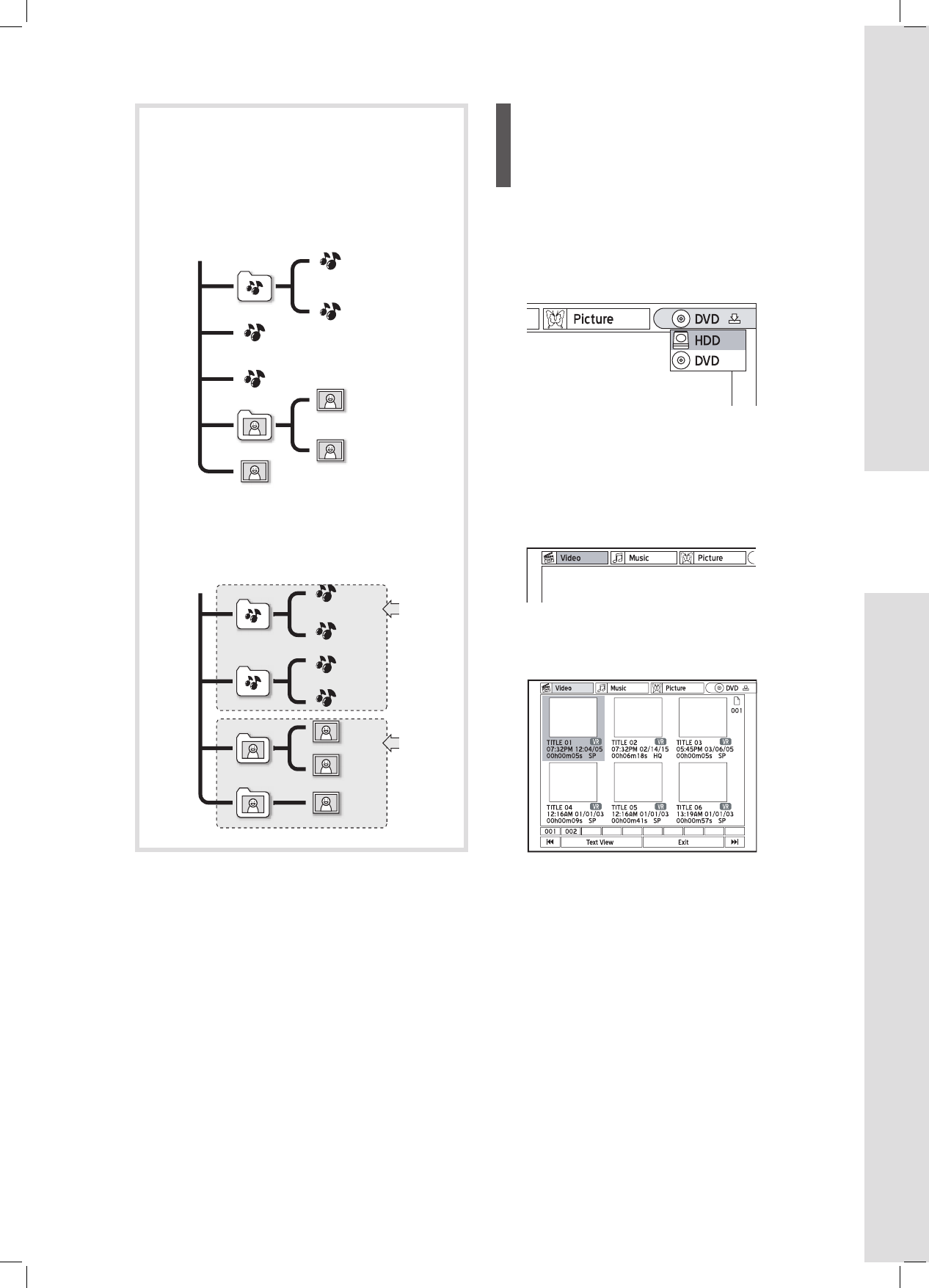33
Getting Started
File Structure
In the ‘Music’ and ‘Picture’ catalogues, a
‘Default Album’ will be automatically created to
accommodate media fi les which are not grouped
under particular directories. For example, if you
organize your music and picture fi les on a disc
as follows:
these fi les will be regrouped and displayed in a
new structure shown below when you preview
them in the Contents Menu. The fi le structure on
your original disc will not be affected.
Please allow a few seconds for the DVD recorder to
display all your fi les in the Contents Menu.
Only fi les in supported media formats will be
displayed in the Contents Menu. Normal data fi les
will not be shown.
If the name of a video fi le or title is too long, it will be
abbreviated.
The name of a video fi le or title may not be correctly
displayed, if it contains characters which use a cod-
ing page or character sets not supported by this DVD
recorder. This, however, will not affect any operation
you wish to perform.
Previewing Files via
Contents Menu
1
Press CONTENTS to display the Contents Menu.
2
Press HDD/DVD to switch to DVD or HDD. Or
press to select ‘DVD’ or ‘HDD’ as the
source medium, then press ENTER.
If you wish to view fi les on a disc, make sure the
disc is supported by the DVD recorder, and place the
disc carefully with label side facing up on the disc
tray. For more details, please see ‘Disc Information’
(p.6).
3
Press to select the type of fi les (Video/Music/
Picture) you wish to view.
4
Press ENTER or to enter the selected cata-
logue.
If you want to view a different page, use the , or
page index button to make selection.
5
If you have selected:
▌ Video
Press to select desired title or fi le, then
press ENTER to start playback.
▌ Music & Picture
Press to select desired album. Press
PLAY to start playback
Or press ENTER to go to the selected album.
Press to select desired track or fi le, then
press ENTER to start playback.