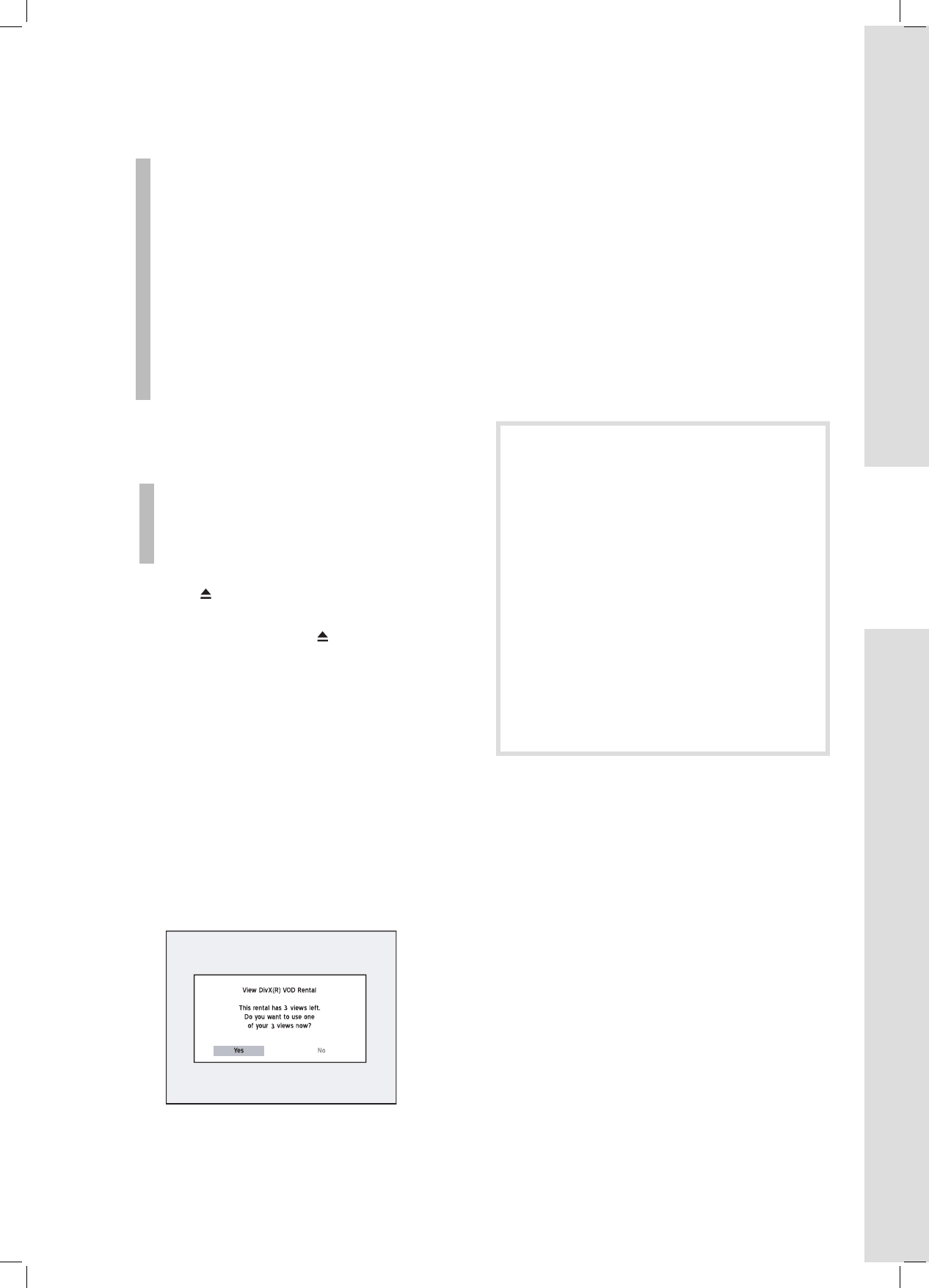67
Digital Video Support
3
Selecting Video Files
Select the video fi les you would like to watch
from various online rental or retail shops.
Normally, users pay to get the viewing rights
of these video fi les, which are downloaded to
users’ PCs. If you would like to watch them on
your TV, you need to transfer these fi les to the
recordable CD or DVD discs.
Conditions of viewing rights vary depending on
the service providers.
4
Playing Video Files
1 Press OPEN/CLOSE to open the disc tray.
2 Carefully place the disc on the tray with the label
side facing up, then press OPEN/CLOSE.
3 I f playback does not start automatically, press
PLAY to begin playback.
4 If the fi le is not protected by the DRM system,
playback will then begin.
5 If the fi le is protected by the DRM system, the
system will check whether the DVD recorder’s
registration code corresponds to the user account
which holds viewing rights of the video fi le.
6 If you have purchased the fi le, playback will then
start.
7 If you have a rental fi le, a dialogue box showing
the remaining number of viewing rights will appear.
Press to select ‘Yes’ or ‘No’, then press
ENTER.
Navigation Menu
Press NAVI to display additional viewing options
during playback. For more information, please see
‘Navigation Menu’ (p.58).
Subtitle
This DVD recorder supports the text-based subtitles
when playing back MPEG-4 videos. Activate the
function to get the most out of your viewing experi-
ence.
If you would like the subtitle to be automati-
cally displayed when playback starts, please
make sure you have:
• Given a correct fi le name
You need to give the same fi le names to
video title and subtitle fi le, so that the DVD
recorder can match one fi le with the other. For
example, name ‘XXX.avi’ for the video title,
and ‘XXX.txt’ for the accompanied subtitle fi le.
• Placed the fi le in the same folder as
the video title, or under an appropriate
sub-directory.
In addition, you need to save the subtitle fi le
either in the same folder as the video title, or
in a sub-directory which is given one of the fol-
lowing names: SRT, SUB, SUBS, SUBTITLE
or SUBTITLES.
Using Text-Based Subtitle
1 Press to select ‘Subtitle’, then press ENTER
to go to the sub-menu.
2 If the subtitle fi le is in unicode format, press to
switch on or off the subtitle function.
If the subtitle fi le is in non-unicode format, press
to select an appropriate coding system
for displaying the subtitle correctly, then press
ENTER.
3 Press NAVI. again or repeatedly press to exit
the Navigation menu.