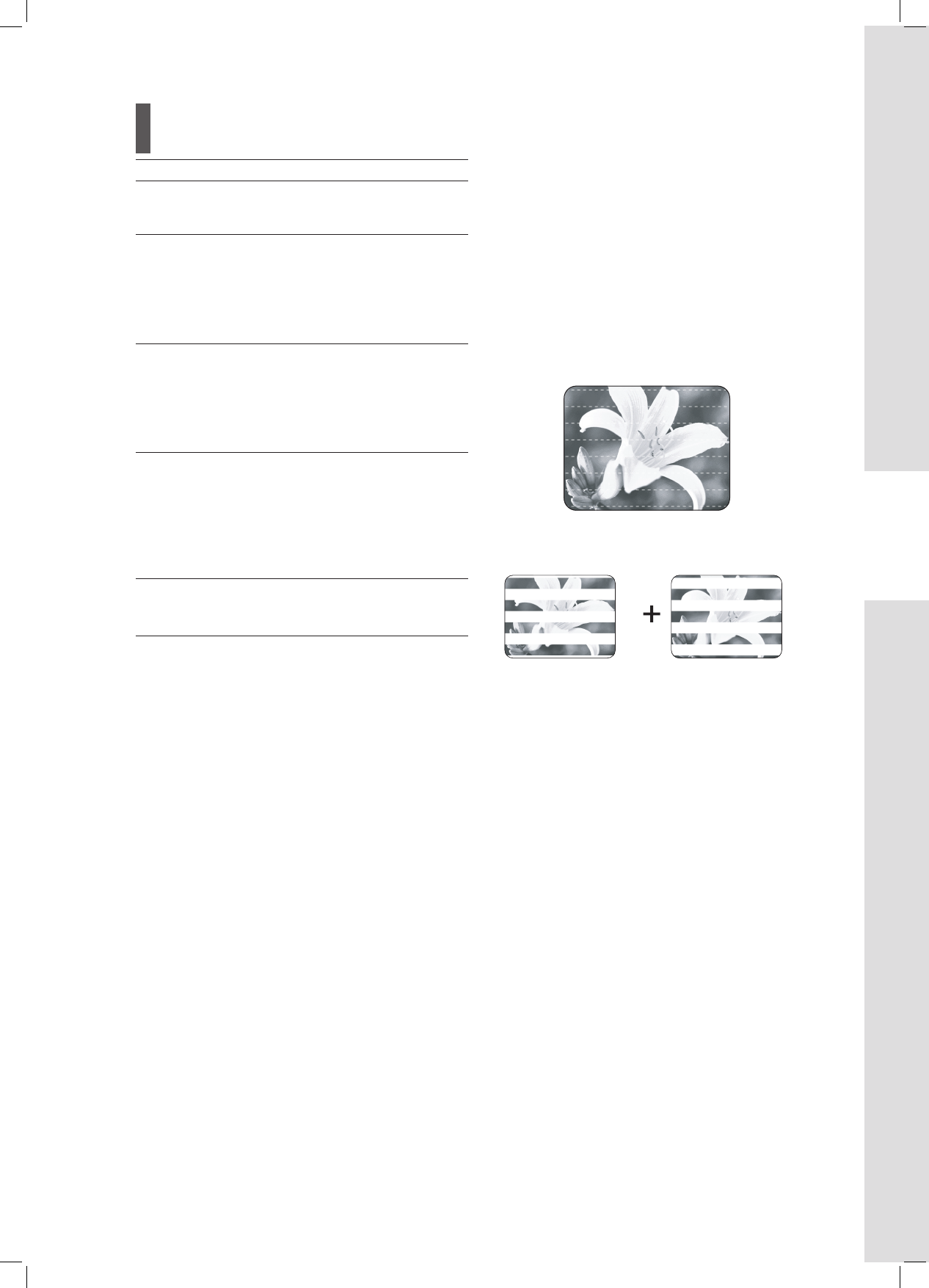25
System Settings
Video Input/Output
Option Application
TV MODE Enable or disable the ‘TV MODE/
SCART Bypass’ function to control the
viewing source alternation.
Front AV
Input
Prioritize the input source from the
front-panel jacks.
• Auto
(* Use S-Video signal fi rst if available)
• S-Video
• Composite
Video
Output
Select the type of video signal supported
by your TV.
• Component-Interlaced
• Component-Progressive
• SCART RGB
• SCART S-Video
HDMI
Resolution
Select a resolution mode compatible
with your HDTV or HD-ready TV.
• Auto
• 576p
• 720p
• 1080i
• 1080p
HDMI
Output
Select the type of contents for output.
• Video+ Audio
• Video Only
Setting TV MODE/SCART
Bypass
The ‘TV MODE/SCART Bypass’ feature allows you
to watch videos/programs from the SCART source
(decoder, VCR, etc.) directly at the push of a button.
You need to activate the function via the Setup menu
before using the TV (MODE) button on remote control.
After you press TV (MODE) to view videos/programs
from the SCART source, only POWER and TV
(MODE) buttons on the remote will be available to
use. You can only press POWER to switch off the
DVD recorder, or press TV (MODE) again to return
previous viewing mode.
After you press TV (MODE) to view videos/programs
from the SCART source, status indicator will light up in
the display window.
Depending on the cable manufacturers, the SCART
cable you use to connect an external device to the
DVD recorder may not be able to detect all signals
transferred via this connection. If you have activated
the ‘TV MODE/SCART Bypass’ function via the Setup
menu, and still have problem using the feature, try to
use a new SCART cable.
Setting Component Video
Output
If your TV supports ‘Progressive Scan’ mode, you can
choose to set the DVD recorder’s output accordingly
to enjoy better video quality. ‘Progressive Scan’ mode
differs from the ‘Interlaced Scan’ mode in how a video
image is updated. In ‘Progressive Scan’ mode, scan
lines for an image are refreshed in every pass and
by a sequential order. In the ‘Interlaced Scan’ mode,
image is updated by alternating sets of odd and even
scan lines.
Progressive Scan Mode:
If you accidentally set ‘Progressive’ as the video
output mode when the DVD recorder is not connected
to a progressive-scan-compatible TV, you may lose
the video signal on your TV instantly. To recover the
problem, switch off the DVD recorder, and then switch
it on again. After the DVD recorder is switched on (in
about 30 seconds), press (right direction button),
5, 0, 2, 0, on remote control, then press ENTER. The
recorder will then be automatically switched off. The
DVD recorder’s TV output will be restored to default
when you switch on the recorder next time.
Setting HDMI Resolution
With an integrated video upscaler, this DVD recorder
can automatically enhance resolution of the output
picture up to 1080p (1080 scan lines, Progressive
mode). Select a resolution mode supported by your
TV to enjoy sharper, clearer image.
The HDMI resolution setting may affect the video
output mode of this recorder.
▌ If the HDMI resolution mode is set to ‘576p’, ‘720p’,
‘1080i’ or ‘1080p’, the recorder’s video output format
will be automatically switched to the progressive
scan mode (‘Component-Progressive’). If you