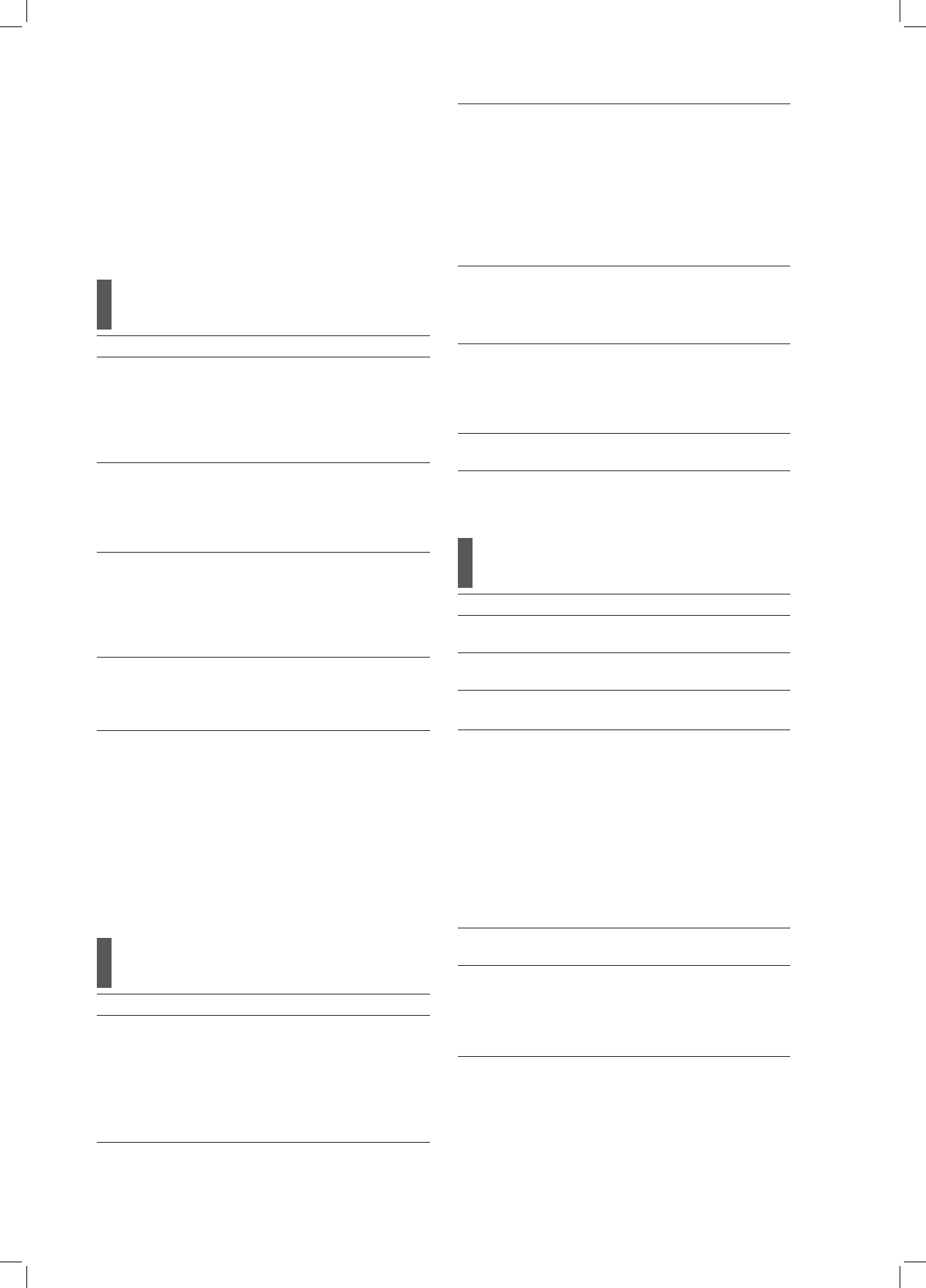26
disconnect the HDMI cable for other connections,
you need to either change the video output setting
on the Setup menu, or use compatible TV sets.
▌ If the HDMI resolution mode is set to ‘Auto’, the
recorder’s video output format will be automatically
switched to the last selected interlaced scan mode
(‘SCART S-Video’, ‘SCART RGB’ or ‘Component-
Interlaced’) after you disconnect the HDMI cable.
Audio Output
Option Application
Dolby
Digital
Set the digital audio output mode.
• PCM (when your amplifier does not
have an integrated Dolby Digital
decoder)
• Bit Stream (when your amplifier has an
integrated Dolby Digital decoder)
DTS
Output
Enable/disable the DTS (Digital Theater
System) feature offered by DVD-Video
discs.
• On
• Off
MPEG
Audio
Set the MPEG audio output mode.
• PCM (when your amplifier does not
have an integrated MPEG audio
decoder)
• Bit Stream (when your amplifier has an
integrated MPEG audio decoder)
HDMI
Audio
Set the audio output mode via HDMI
cable.
• Auto
• PCM
If the spoken language of your disc(s) is recorded
using the DTS format, disabling the DTS option will
result in loss of sound when watching film. Please
always check the information on disc(s) before you
decide to change options.
The DTS-encoded audio can only be transmitted
via a digital audio device. Before enabling the ‘DTS
Output’, make sure you have established a digital
audio connection. For more information, please see
‘Connecting the DVD Recorder’ (p.13)
Recording / Playback
Option Application
Recording
Mode
Select a recording mode for different
picture quality and recording time.
• HQ (High Quality)
• SP (Standard Play)
• LP (Long Play)
• EP (Extended Play)
• SLP (Super Long Play)
Chapter
Mark
Select the interval to insert chapter
marks in recorded titles.
• Off
• 5 Minutes
• 10 Minutes
• 15 Minutes
• 20 Minutes
• 25 Minutes
• 30 Minutes
Slide Time Set the still picture playback speed.
• Off
• Interval
(3-99 Seconds)
VCD PBC Enable/disable the PBC (playback
control) function offered by VCD or
SVCD.
• On
• Off
DivX (R)
VOD*
Display the registration code of the DVD
recorder.
* depending on the model
DVD Movie
Option Application
Menu Set a preferred language for displaying
the DVD menu.
Audio Set a preferred audio language when
watching a DVD-Video disc.
Subtitle Set a preferred language when display-
ing subtitles of a DVD-Video disc.
Parental
Lock
Set a preferred level to control content
access.
• Off
• 8: Adult
• 7: NC-17
• 6: R
• 5: PG-R
• 4: PG-13
• 3: PG
• 2: G
• 1: Kid Safe
Password Set password for the parental lock
function. (default: 0000 [zero])
Aspect
Ratio
Select a viewing mode supported by
your TV or display.
• 16:9 Wide
• 4:3 Pan
• 4:3 L.Box
If the DVD-Video disc is already preset to a default
language, the playback will start following this setting,
rather than your preferred option. You can later
change the default setting using the Setup menu or
Navigation menu during playback.
Navigation Menu (p.58)