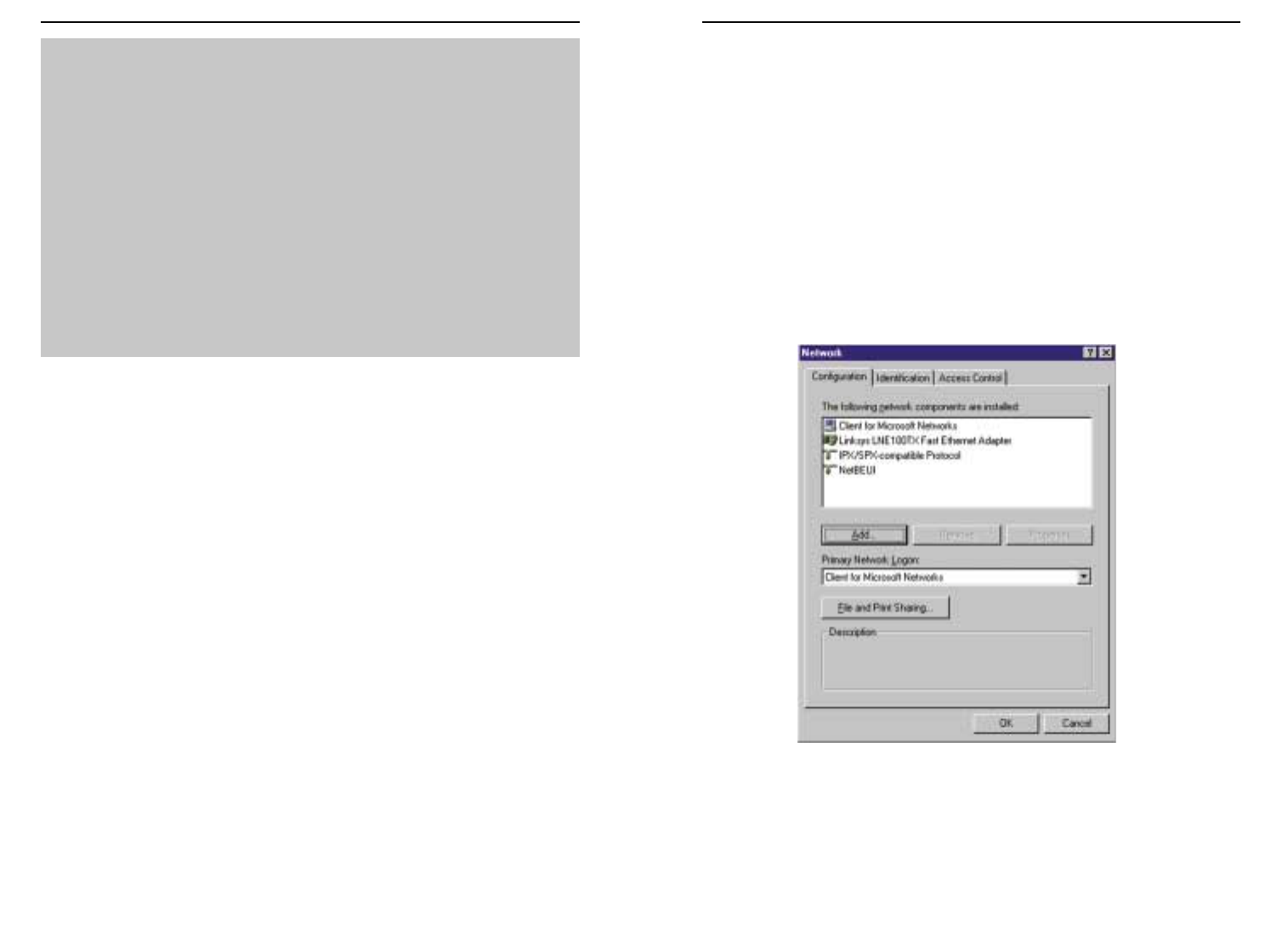Appendix C: Installing the
TCP/IP Protocol
Follow these instructions to install the TCP/IP Protocol on one of your PCs only
after a network card has been successfully installed inside the PC. These
instructions are for Windows 95, 98 or Millennium. For TCP/IP setup under
Microsoft Windows NT, 2000, or XP, please refer to your Microsoft Windows
NT, 2000, or XP manual.
1. Click the Start button. Choose Settings, then Control Panel.
2. Double-click the Network icon. Your Network window should pop up.
Select the Configuration tab.
3. Click the Add button.
4. Double-click Protocol.
5. Highlight Microsoft under the list of manufacturers.
Figure C-1
EtherFast
®
Cable/DSL Wireless-Ready Router with 4-Port Switch
53
2. Write down the web address returned by the ping command (In the
example above: mail.msnv3.occa.home.com.). This web address is the web
address assigned to the IP address you just pinged. While the IP address of
“mail” could conceivably change, it is likely that this web address will not.
3. Replace your ISP’s abbreviated server address with this extended web
address in the corresponding Internet application (web browser, e-mail
application, etc.).
Once you have replaced the brief server address with the true server address,
your Router should have no problem accessing the Internet through that
Internet application.
C:\>ping -a 24.53.32.4
Pinging mail.msnv3.occa.home.com [24.53.32.4] with
32 bytes of data:
Reply from 24.53.32.4: bytes=32 time<10ms TTL=127
Reply from 24.53.32.4: bytes=32 time<10ms TTL=127
Reply from 24.53.32.4: bytes=32 time<10ms TTL=127
Reply from 24.53.32.4: bytes=32 time<10ms TTL=127
Ping statistics for 24.53.32.4:
Packets: Sent = 4, Received = 4, Lost = 0 (0%
loss),
Approximate round trip times in milli-seconds:
Minimum = 0ms, Maximum = 0ms, Average = 0ms
Instant Broadband
TM
Series
52