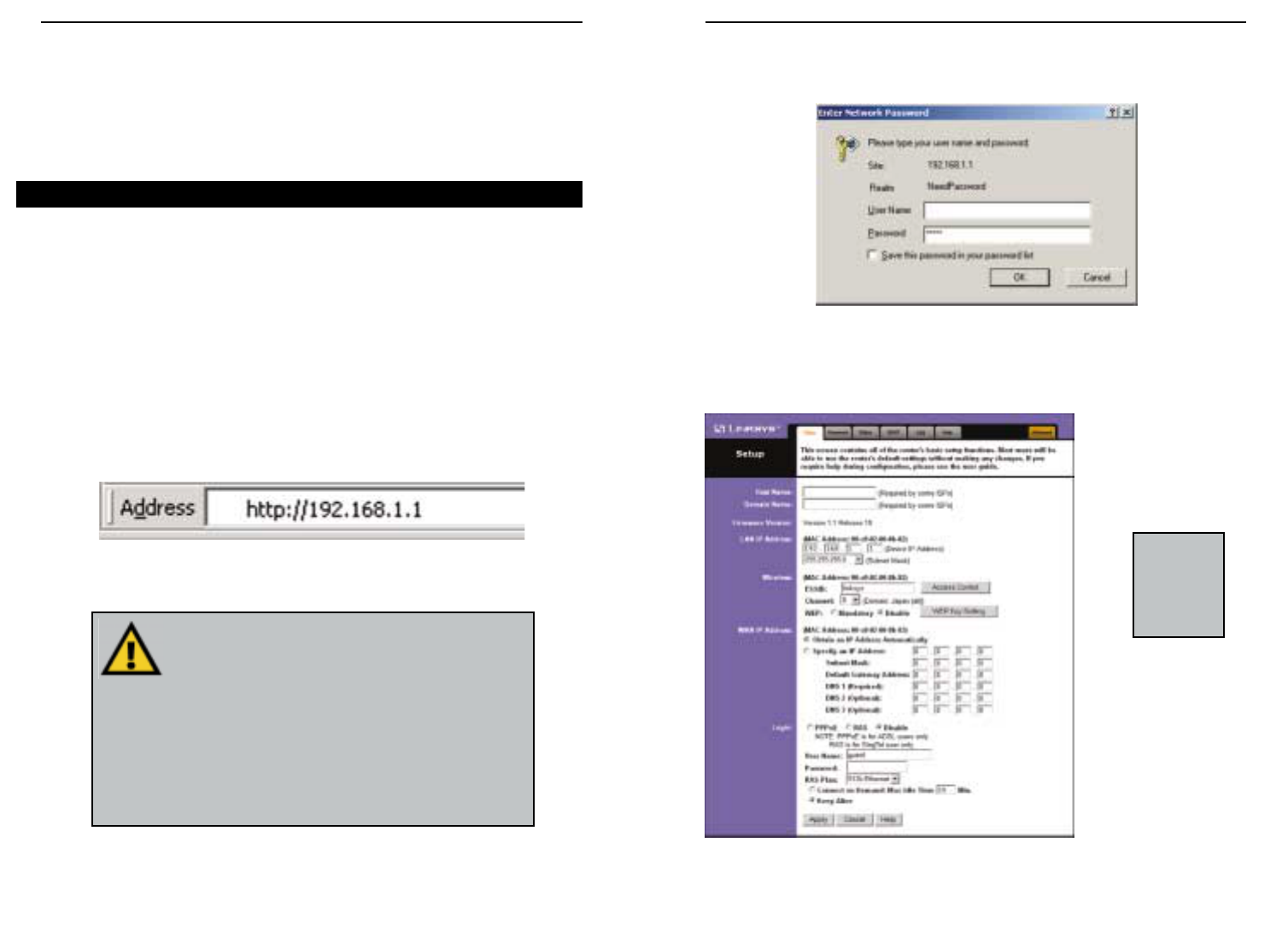2. A username and password prompt will appear. Leave the User Name box
empty and type admin (the default password) in the Password box. Click
OK. (See Figure 5-2.)
3. The Cable/DSL Wireless-Ready Router’s Setup page will appear. (See Figure
5-3.)
Figure 5-2
Figure 5-3
NNoottee::
The
Setup page
shown in this
graphic may
differ from
yours.
EtherFast
®
Cable/DSL Wireless-Ready Router with 4-Port Switch
1716
Chapter 5: Configuring Your
Network with the Cable/DSL
Wireless-Ready Router
Configuring the Cable/DSL Wireless-Ready Router
Now that your Cable/DSL Wireless-Ready Router is wired into your network,
you can begin configuring your system.
Note:If your Windows system supports UPnP, Windows will offer to create a
desktop shortcut to the Router. Click OK to create the desktop icon, then dou-
ble-click on the icon to connect to the Router. Otherwise, connect to the Router
manually, as follows.
1. Open your web browser and type http://192.168.1.1 in the browser’s Address
box. (See Figure 5-1.) This number is the default IP address of your Router.
Press Enter.
NNoottee::
If you have previously enabled an Internet Sharing
Proxy Service on any of your PCs, you must disable it now.
• If you are running Netscape Navigator: Click
EEddiitt
>>
PPrreeffeerreennccee
>>
AAddvvaanncceedd
>>
PPrrooxxiieess
> and click
DDiirreecctt CCoonnnneeccttiioonn ttoo tthhee IInntteerrnneett
.
• If you are running Internet Explorer v5 or better, click
SSttaarrtt
>>
SSeettttiinnggss
>>
CCoonnttrrooll PPaanneell
>>
IInntteerrnneett OOppttiioonnss
>>
CCoonnnneeccttiioonnss
>>
LLAANN SSeettttiinnggss
. Remove the checks from all three boxes. Click
OOKK
to
continue.
Figure 5-1
Instant Broadband
TM
Series